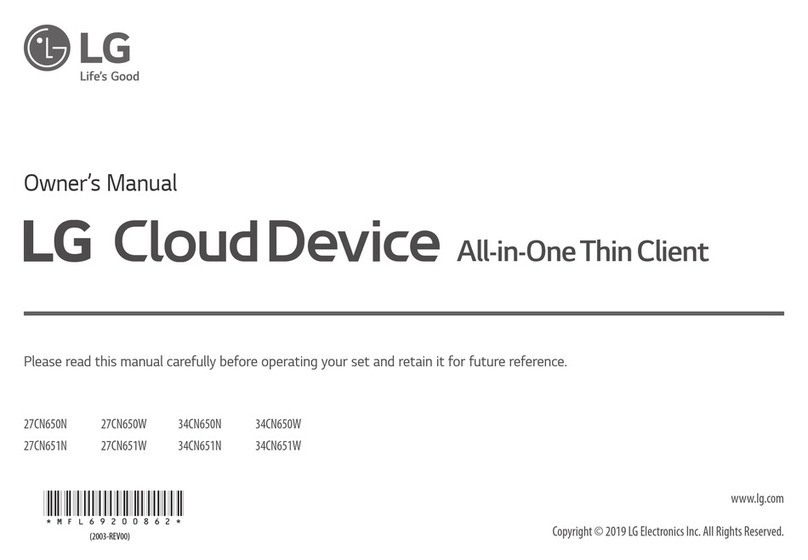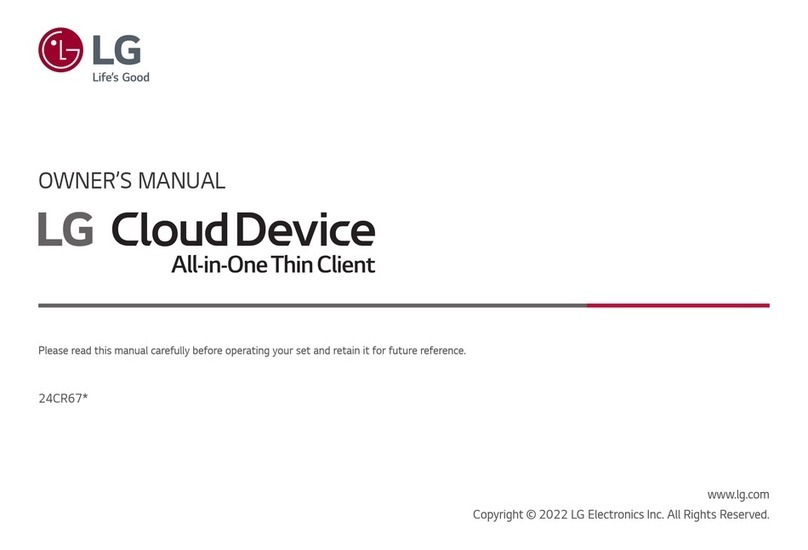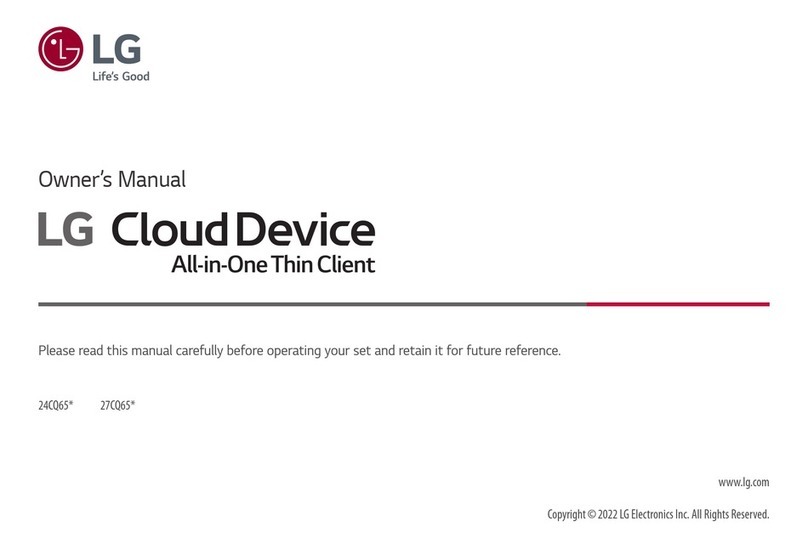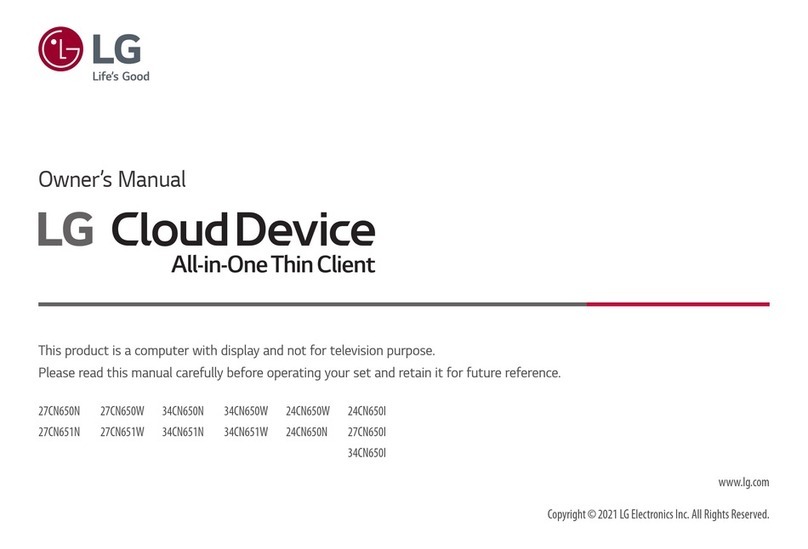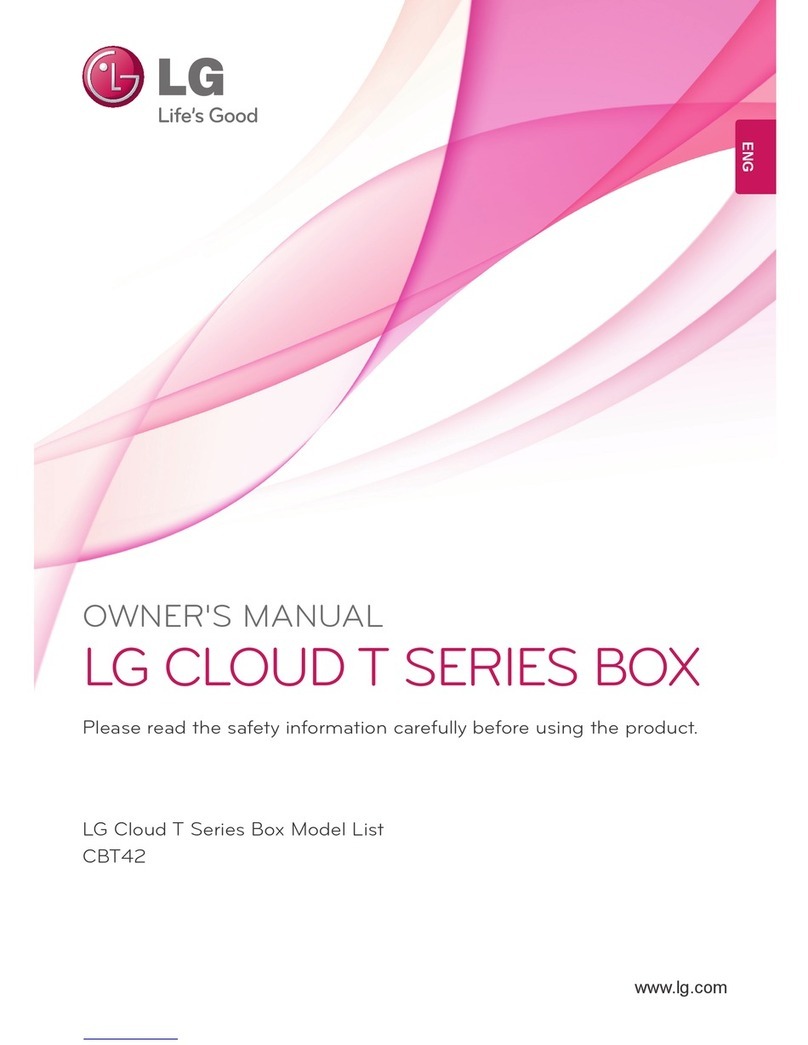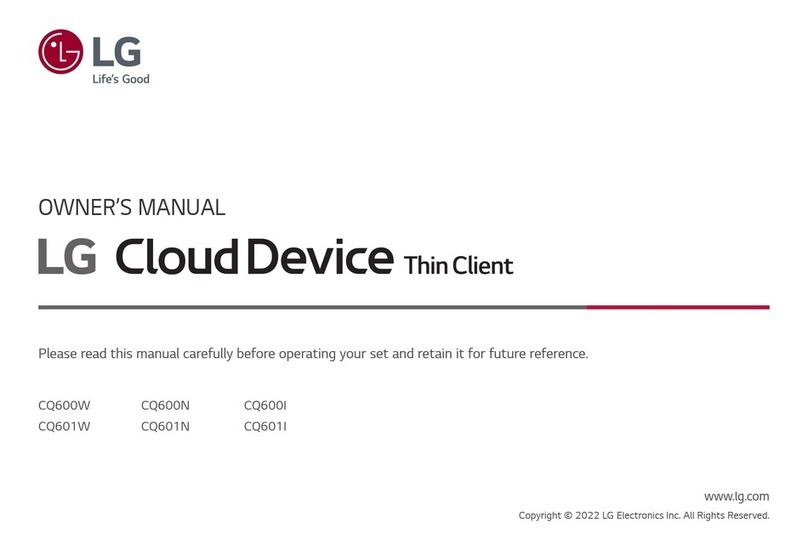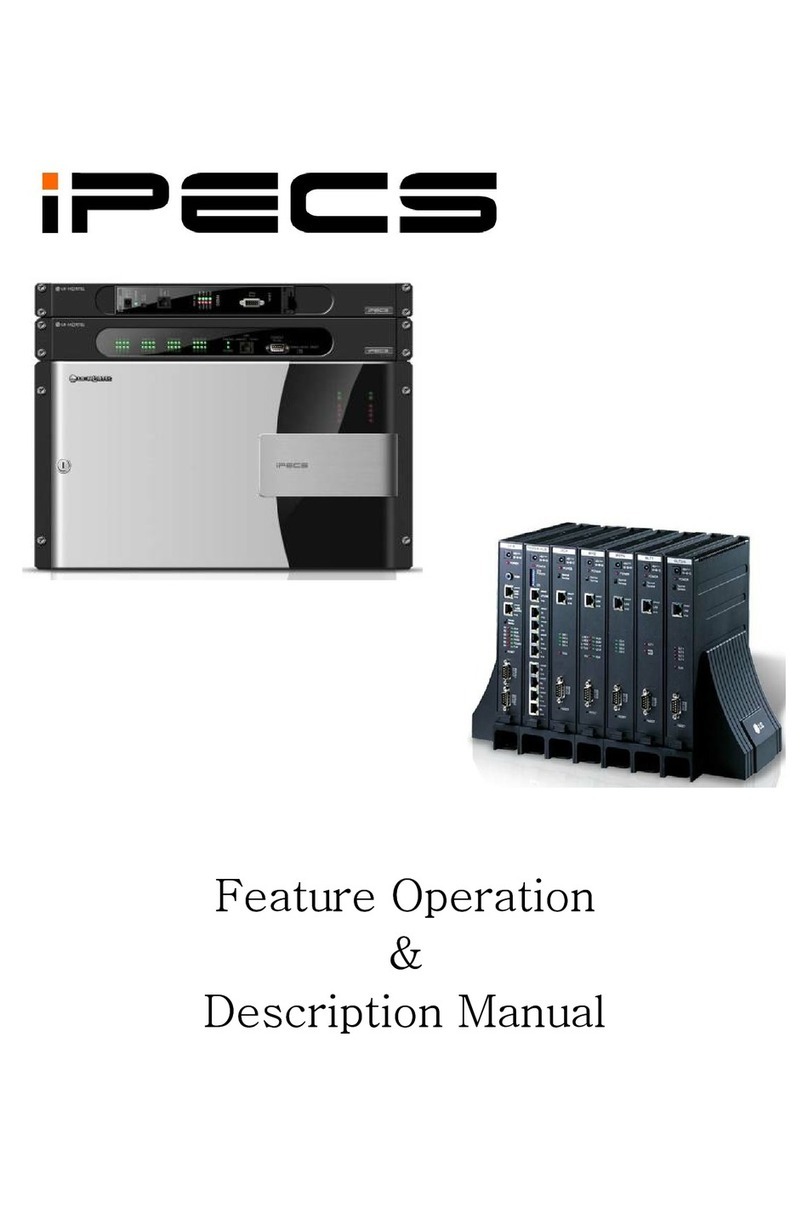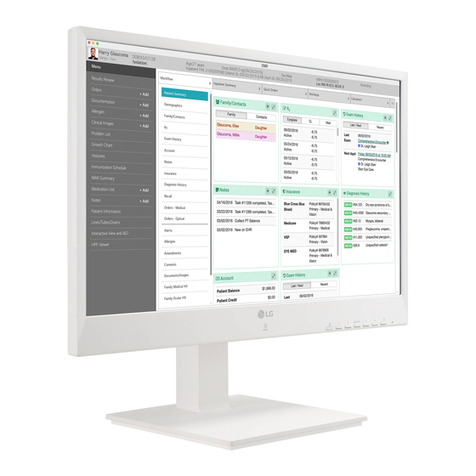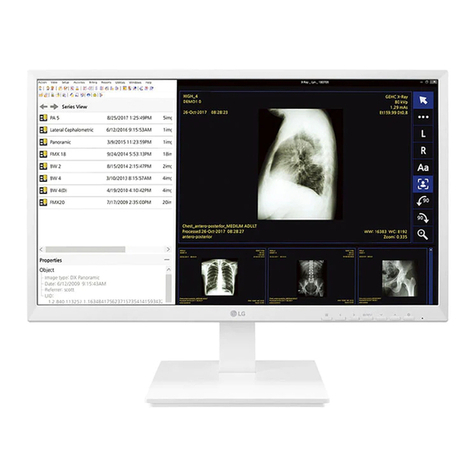3
206-4227
1. Read these instructions.
2. Keep these instructions.
3. Heed all warnings.
4. Follow all instructions.
5. Do not use this apparatus near water.
6. Clean only with dry cloth.
7. Do not block any ventilation openings.
Install in accordance with the manufac-
turer's instructions.
8. Do not install near any heat sources, such
as radiators, heat registers, stoves, or
other apparatus (including amplifiers) that
produce heat.
9. Do not defeat the safety purpose of the
polarized or grounding-type plug. A polar-
ized plug has two blades with one wider
than the other. A grounding-type plug has
two blades and a third grounding prong.
The wide blade or the third prong are
provided for your safety. If the provided
plug does not fit into your outlet, consult
an electrician for replacement of the
obsolete outlet.
10. Protect the power cord from being walked
on or pinched, particularly at plugs,
convenience receptacles, and the point
where it exits from the apparatus.
11. Only use attachments/accessories
specified by the manufacturer.
12. Use only with the cart, stand, tripod,
bracket, or table specified by the
manufacturer or sold with the apparatus.
When a cart is used, use caution when
moving the cart/apparatus combination
in order to avoid injury from tip-over.
13.
Refer all servicing to qualied service
personnel. Servicing is required when the
apparatus has been damaged in any way,
such as power-supply cord or plug is
damaged, liquid has been spilled or
objects have fallen into the apparatus, the
apparatus has been exposed to rain or
moisture, does not operate normally, or
has been dropped.
14. Power Sources
This product should be operated only from the
type of power source indicated on the marking
label. If you are not sure of the type of power
supply to your INSTALLATION, consult your
product dealer or local power company.
15. Overloading
Do not overload wall power outlets and
extension cords as this can result in a risk of
fire or electric shock.
16. Disconnect Device
The AC mains plug is used as the disconnect
device. The disconnect device must remain
readily operable.
17. Object and Liquid Entry
Never push objects of any kind into this
product through openings as they may touch
dangerous voltage points or short-out parts
that could result in a fire or electric shock.
Never spill liquid of any kind on the product.
Do not use liquid cleaners or aerosol cleaners.
18. Outdoor Use
Warning: To prevent fire or shock
hazards, do not expose this product
to rain or moisture.
19. Wet Location
Do not use this product near water or mois-
ture or in an area, such as a basement, that
might become flooded. The apparatus shall
not be exposed to dripping or splashing and
no objects filled with liquids, such as vases,
shall be placed on the apparatus.
20. Test Equipment
In some cases, LG has supplied or recom-
mended the use of test equipment and
devices for the setup and testing of the equip-
ment. The operation and maintenance of test
equipment is described in their associated
instruction manuals. Please refer to these
manuals for explicit instructions regarding the
safe use and handling of the equipment.
(Continued on next page)
IMPORTANT SAFETY INSTRUCTIONS