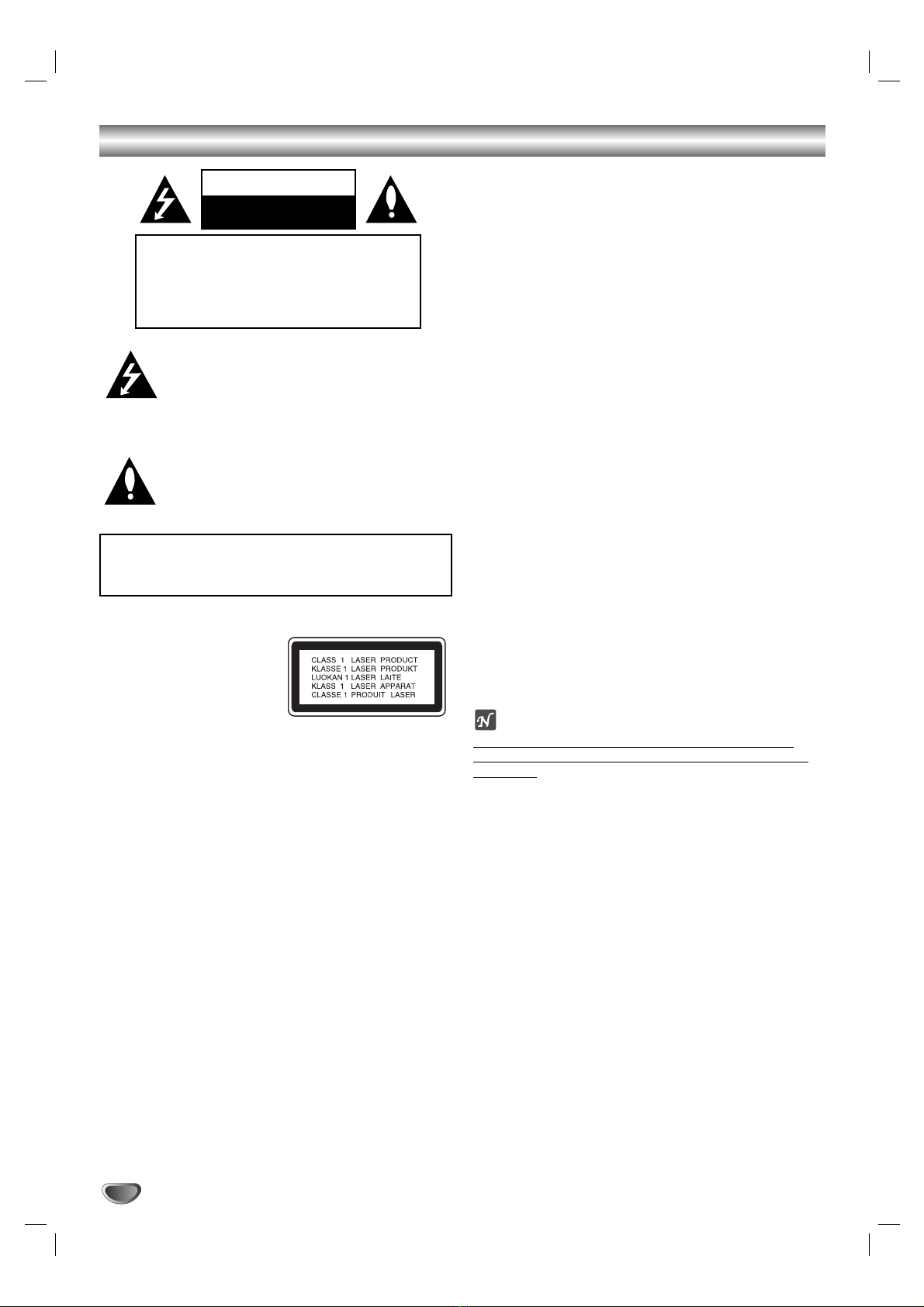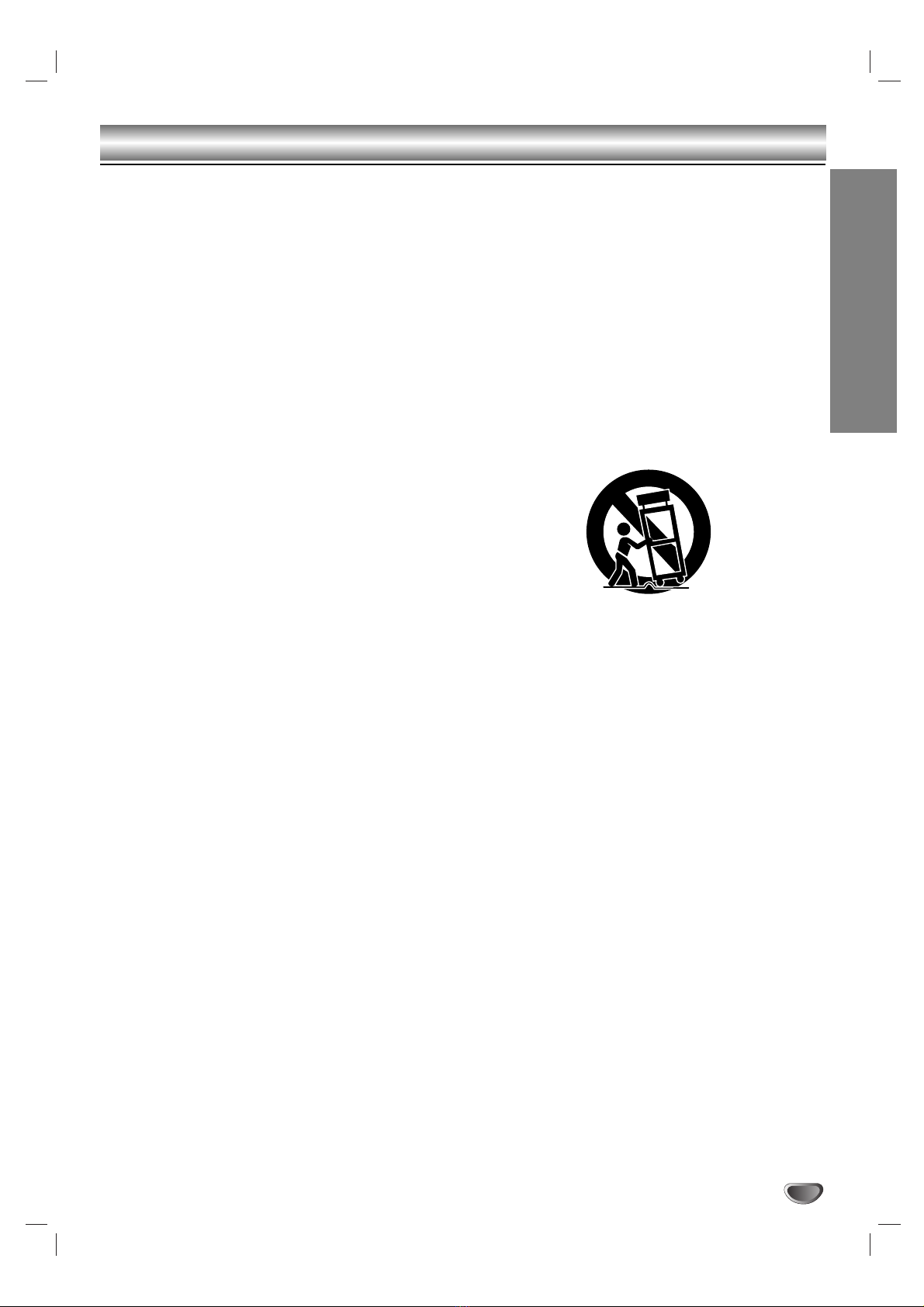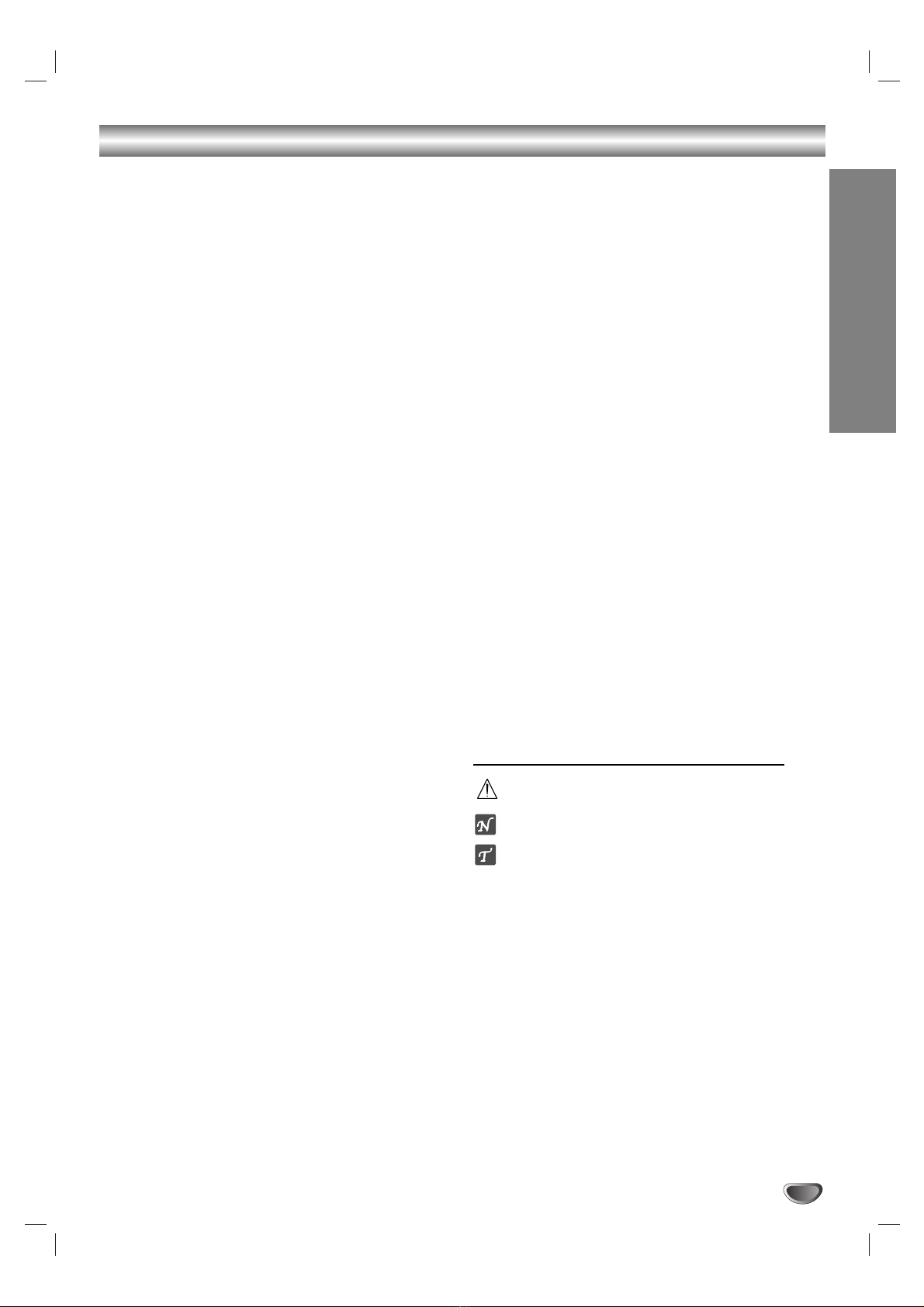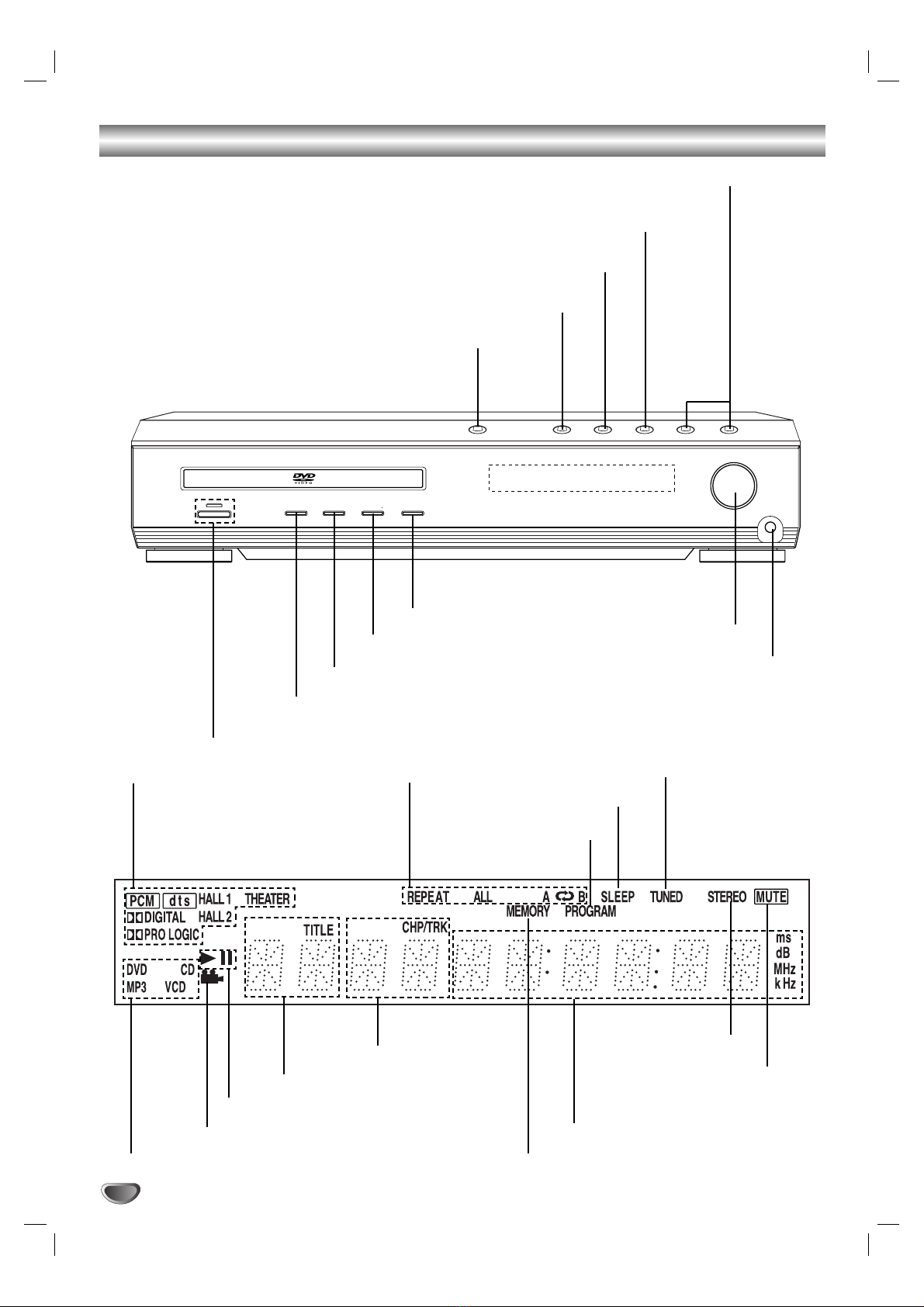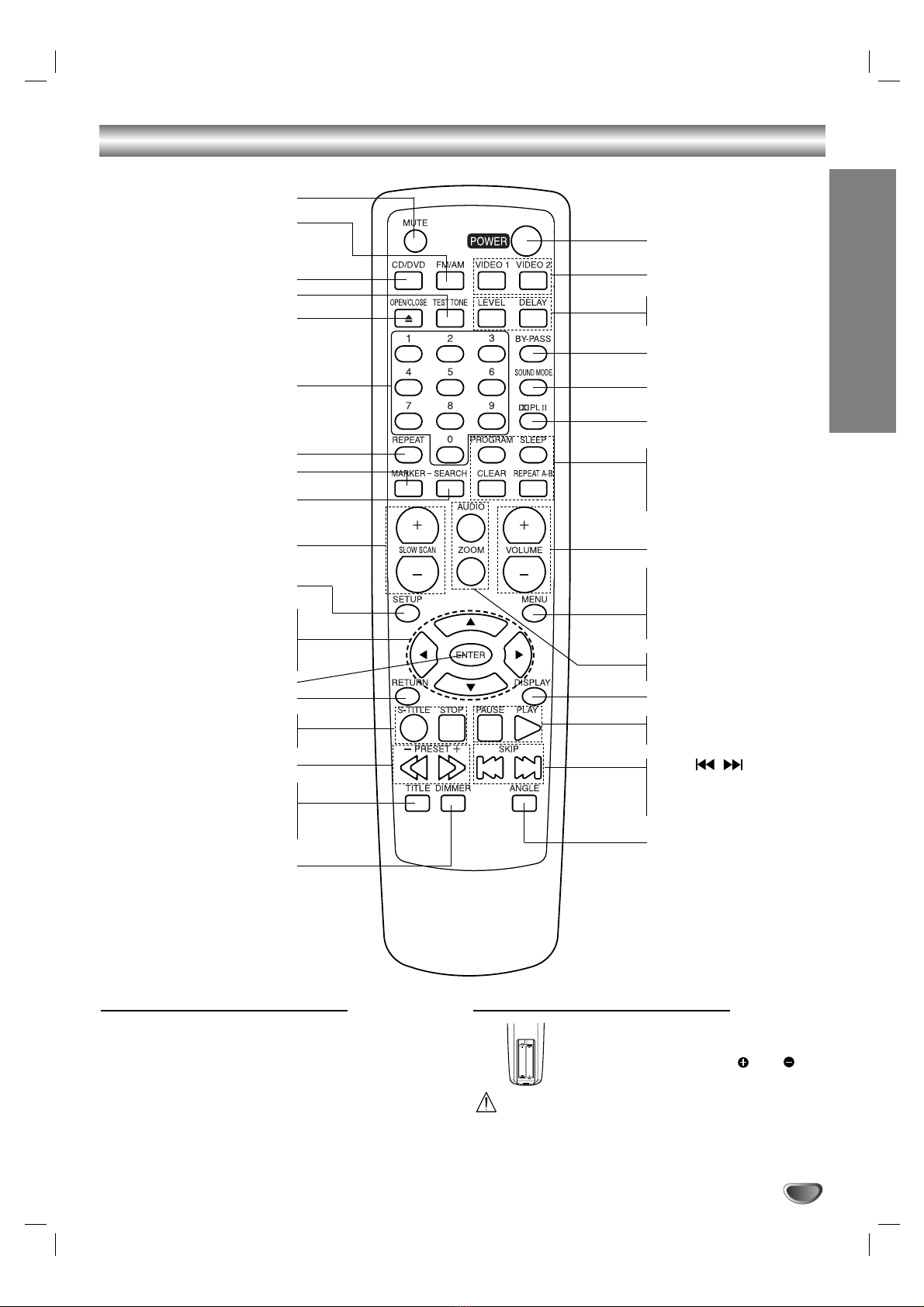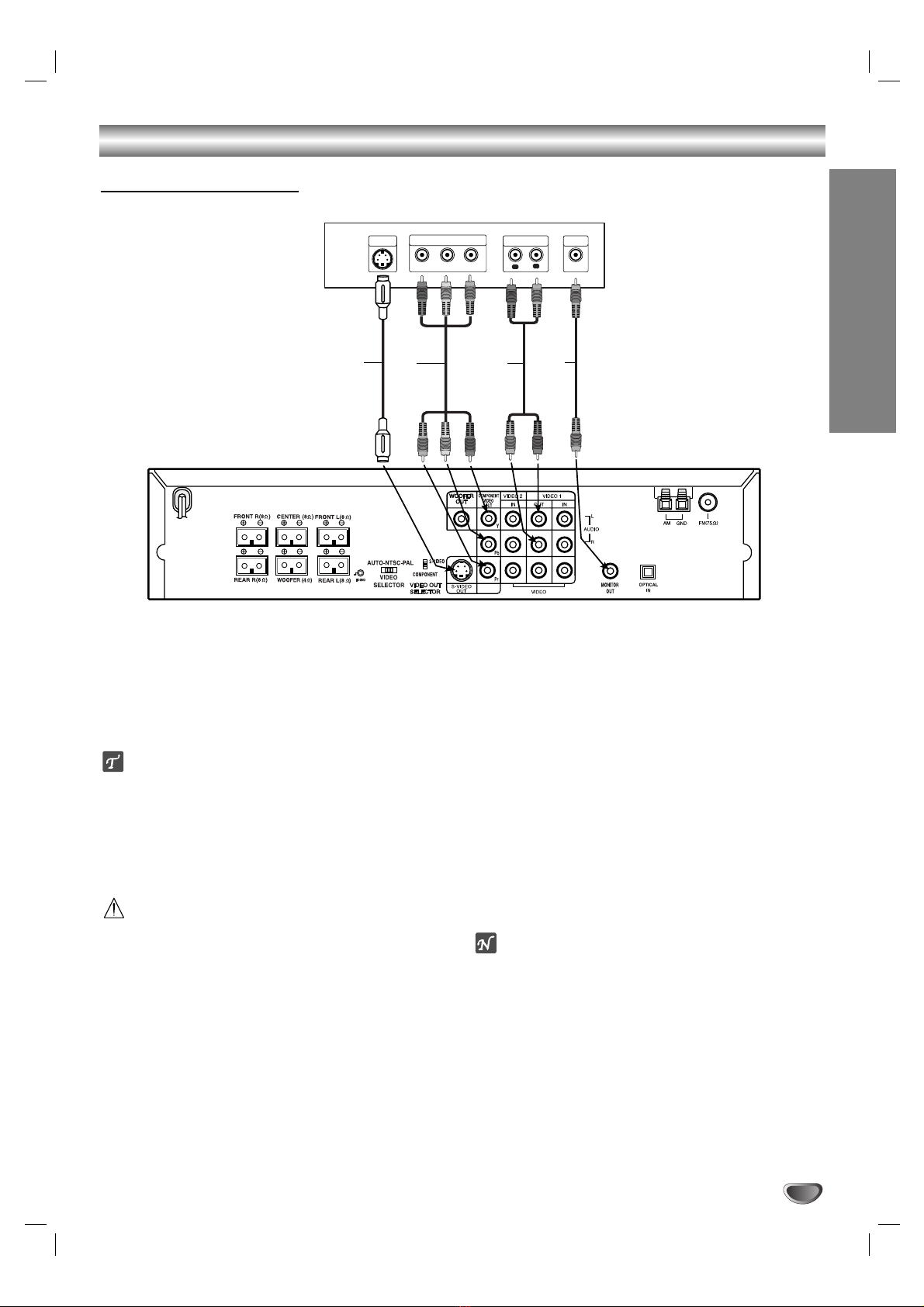INTRODUCTION
3
Table of Contents
Introduction
Safety Precautions . . . . . . . . . . . . . . . . . . . . . . . . . 2
Table of Contents . . . . . . . . . . . . . . . . . . . . . . . . . . 3
Before Use . . . . . . . . . . . . . . . . . . . . . . . . . . . . . . 4-5
Playable Discs . . . . . . . . . . . . . . . . . . . . . . . . . . . 4
Precautions . . . . . . . . . . . . . . . . . . . . . . . . . . . . . 5
Notes on Discs . . . . . . . . . . . . . . . . . . . . . . . . . . 5
About Symbols . . . . . . . . . . . . . . . . . . . . . . . . . . 5
Front Panel and Display Window . . . . . . . . . . . . . . 6
Remote Control . . . . . . . . . . . . . . . . . . . . . . . . . . . . 7
Rear Panel . . . . . . . . . . . . . . . . . . . . . . . . . . . . . . . . 8
Preparation
Connections . . . . . . . . . . . . . . . . . . . . . . . . . . . . 9-13
Connecting to a TV . . . . . . . . . . . . . . . . . . . . . . . 9
Connecting to Optional Equipment . . . . . . . . . . . 10
Antenna Connections. . . . . . . . . . . . . . . . . . . . . 10
Assembling the Front Speaker . . . . . . . . . . . . . . 11
Assembling the Wireless Speaker . . . . . . . . . . . 11
Setting the Wireless Speaker Channel . . . . . . . . 11
Speaker System Connection . . . . . . . . . . . . . 12-13
Before Operation . . . . . . . . . . . . . . . . . . . . . . . 14-19
Speaker Positioning . . . . . . . . . . . . . . . . . . . . . . 14
Mini Glossary for Sound Mode . . . . . . . . . . . . . . 14
Sound Mode (Except AM) . . . . . . . . . . . . . . . . . 15
Sound Level. . . . . . . . . . . . . . . . . . . . . . . . . . . . 15
Test Tone . . . . . . . . . . . . . . . . . . . . . . . . . . . . . . 15
Delay Time Setting. . . . . . . . . . . . . . . . . . . . . . . 16
Setting the delay time in the Dolby Digital
and Dolby Pro Logic (II) mode . . . . . . . . . . . . . . 16
General Explanation. . . . . . . . . . . . . . . . . . . . . . 17
On-Screen Display . . . . . . . . . . . . . . . . . . . . . . . 17
Initial Settings . . . . . . . . . . . . . . . . . . . . . . . . 18-19
Initial Settings General Operation. . . . . . . . . 18
Language . . . . . . . . . . . . . . . . . . . . . . . . . . 18
Picture. . . . . . . . . . . . . . . . . . . . . . . . . . . . . 18
PBC . . . . . . . . . . . . . . . . . . . . . . . . . . . . . . 18
Parental Control. . . . . . . . . . . . . . . . . . . . . . 19
Operation
Operation with Radio . . . . . . . . . . . . . . . . . . . . 20-21
Presetting the radio stations . . . . . . . . . . . . . . . . 20
Listening to the radio . . . . . . . . . . . . . . . . . . . . . 20
Sleep Timer Setting . . . . . . . . . . . . . . . . . . . . . . 21
Dimmer . . . . . . . . . . . . . . . . . . . . . . . . . . . . . . . 21
Mute . . . . . . . . . . . . . . . . . . . . . . . . . . . . . . . . . 21
Using Headphone Jack . . . . . . . . . . . . . . . . . . . 21
Selecting input source . . . . . . . . . . . . . . . . . . . . 21
Operation with DVD and Video CD. . . . . . . . . . 22-24
Playing a DVD and Video CD . . . . . . . . . . . . . . . 22
General Features . . . . . . . . . . . . . . . . . . . . . . . . 22
Moving to another TITLE . . . . . . . . . . . . . . . 22
Moving to another CHAPTER/TRACK . . . . . 22
Slow Motion. . . . . . . . . . . . . . . . . . . . . . . . . 22
Still Picture and Frame-by-Frame Playback . 23
Search. . . . . . . . . . . . . . . . . . . . . . . . . . . . . 23
Repeat . . . . . . . . . . . . . . . . . . . . . . . . . . . . 23
Repeat A-B . . . . . . . . . . . . . . . . . . . . . . . . . 23
Time Search . . . . . . . . . . . . . . . . . . . . . . . . 23
Zoom. . . . . . . . . . . . . . . . . . . . . . . . . . . . . . 24
Marker Search. . . . . . . . . . . . . . . . . . . . . . . 24
Special DVD Features . . . . . . . . . . . . . . . . . . . . 24
Title Menu . . . . . . . . . . . . . . . . . . . . . . . . . . 24
Disc Menu . . . . . . . . . . . . . . . . . . . . . . . . . . 24
Camera Angle . . . . . . . . . . . . . . . . . . . . . . . 24
Changing the Audio Language . . . . . . . . . . . 24
Subtitles . . . . . . . . . . . . . . . . . . . . . . . . . . . 24
Operation with Audio CD and MP3 Disc. . . . . . . . 25
Playing an Audio CD and MP3 Disc . . . . . . . . . . 25
Pause . . . . . . . . . . . . . . . . . . . . . . . . . . . . . 25
Moving to another Track. . . . . . . . . . . . . . . . 25
Repeat Track/All/Off . . . . . . . . . . . . . . . . . . . 25
Search. . . . . . . . . . . . . . . . . . . . . . . . . . . . . 25
Repeat A-B . . . . . . . . . . . . . . . . . . . . . . . . . 25
Changing the Audio Channel . . . . . . . . . . . . 25
Programmed Playback . . . . . . . . . . . . . . . . . . . . . 26
Programmed Playback with Audio CD
and MP3 Disc . . . . . . . . . . . . . . . . . . . . . . . . . . 26
Programmed Playback with Video CD . . . . . . . . 26
Additional Information. . . . . . . . . . . . . . . . . . . . . . 27
Last Condition Memory . . . . . . . . . . . . . . . . . . . 27
Screen Saver . . . . . . . . . . . . . . . . . . . . . . . . . . . 27
Video Mode Setting . . . . . . . . . . . . . . . . . . . . . . 27
Notes on MP3 Discs . . . . . . . . . . . . . . . . . . . . . 27
Reference
Troubleshooting . . . . . . . . . . . . . . . . . . . . . . . . 28-29
Language Code List . . . . . . . . . . . . . . . . . . . . . . . 30
Country Code List . . . . . . . . . . . . . . . . . . . . . . . . . 31
Specification
About the symbols for instructions
Indicates hazards likely to cause harm to the unit
itself or other material damage.
Indicates special operating features of this unit.
Indicates tips and hints for making the task easier.
Manufactured under license from Dolby Laboratories.
“Dolby”, “Pro Logic”, and the double-D symbol are trade-
marks of Dolby Laboratories. Confidential Unpublished
works. Copyright 1992-1997 Dolby Laboratories. All rights
reserved.
Manufactured under license from Digital Theater Systems,
Inc. US Pat. No. 5,451,942 and other worldwide patents
issued and pending. “DTS”and “DTS Digital Surround”are
trademarks of Digital Theater Systems, Inc. Copyright 1996
Digital Theater Systems, Inc. All rights reserved.