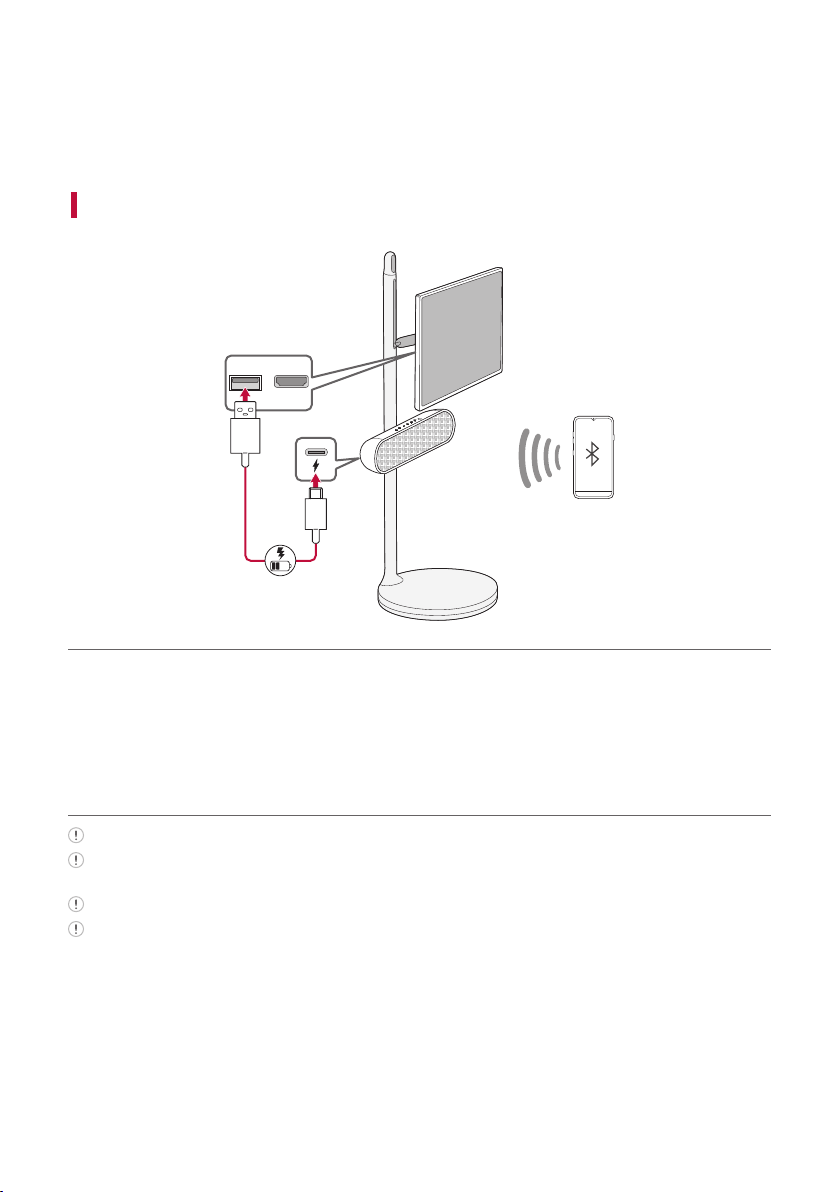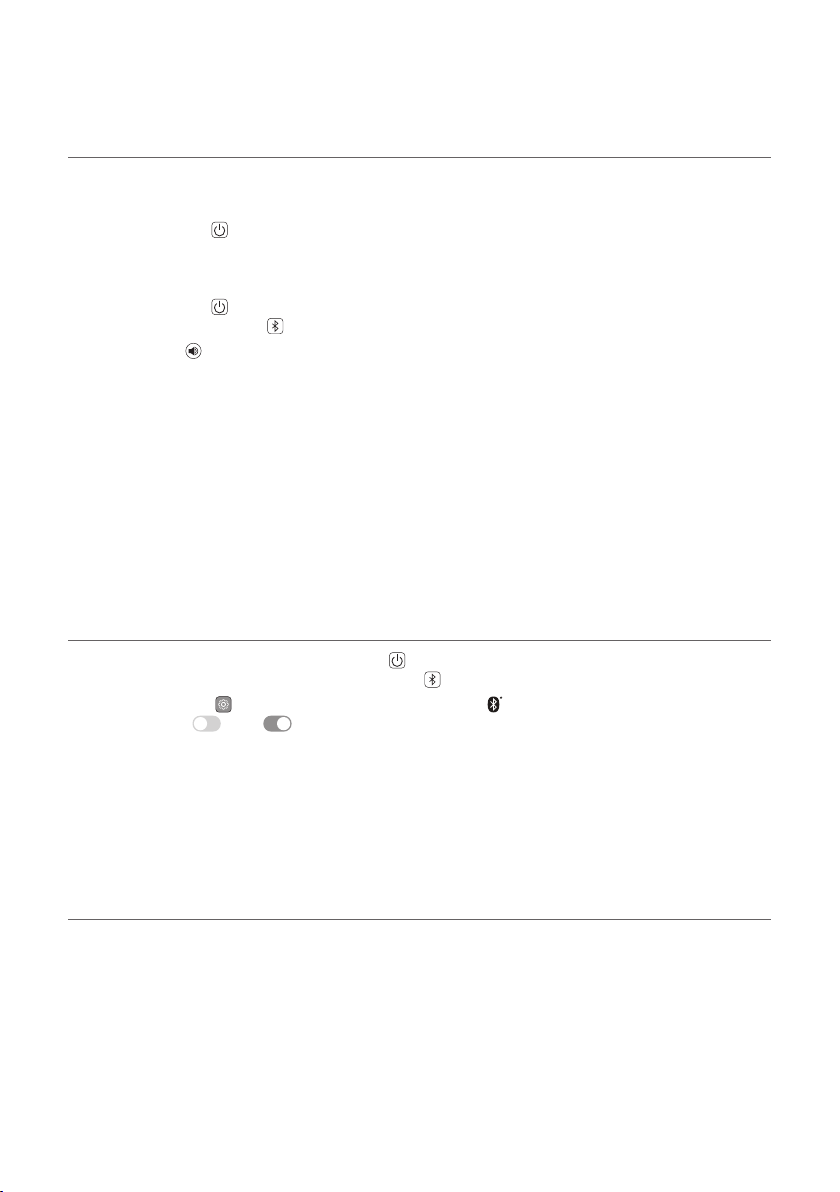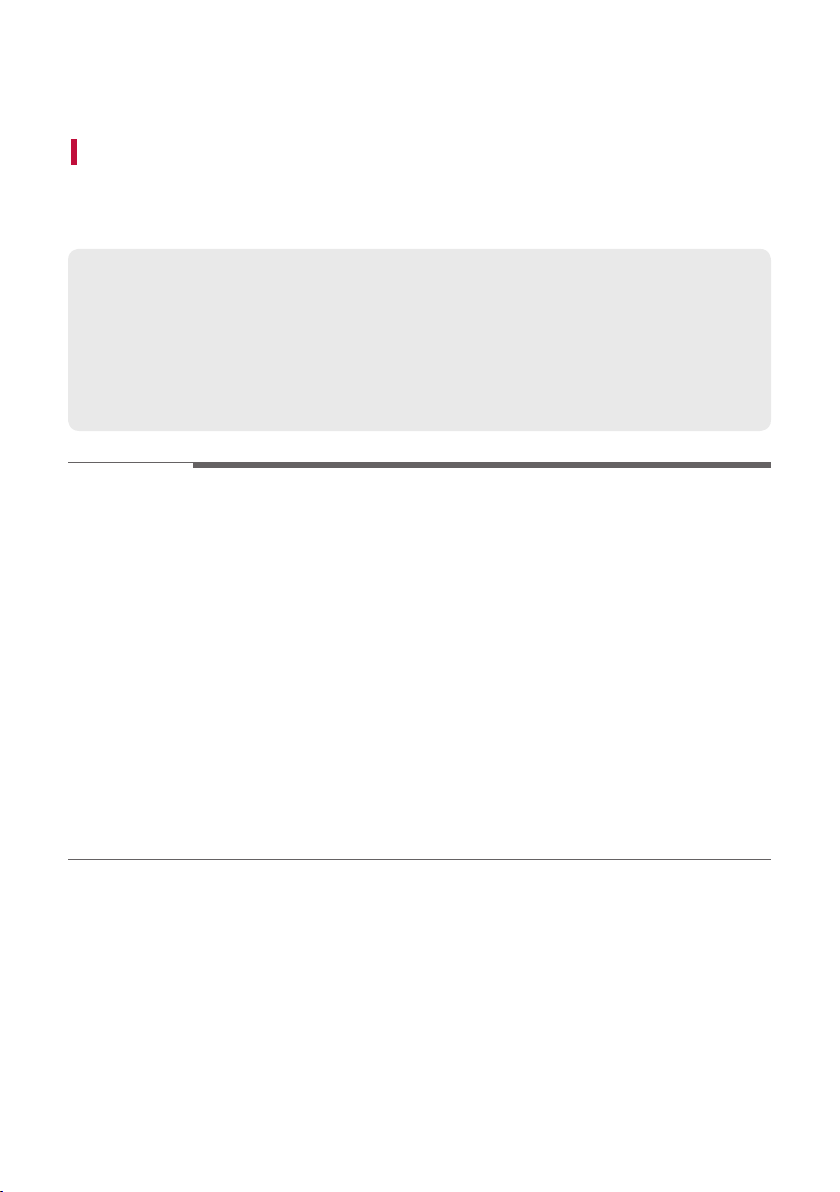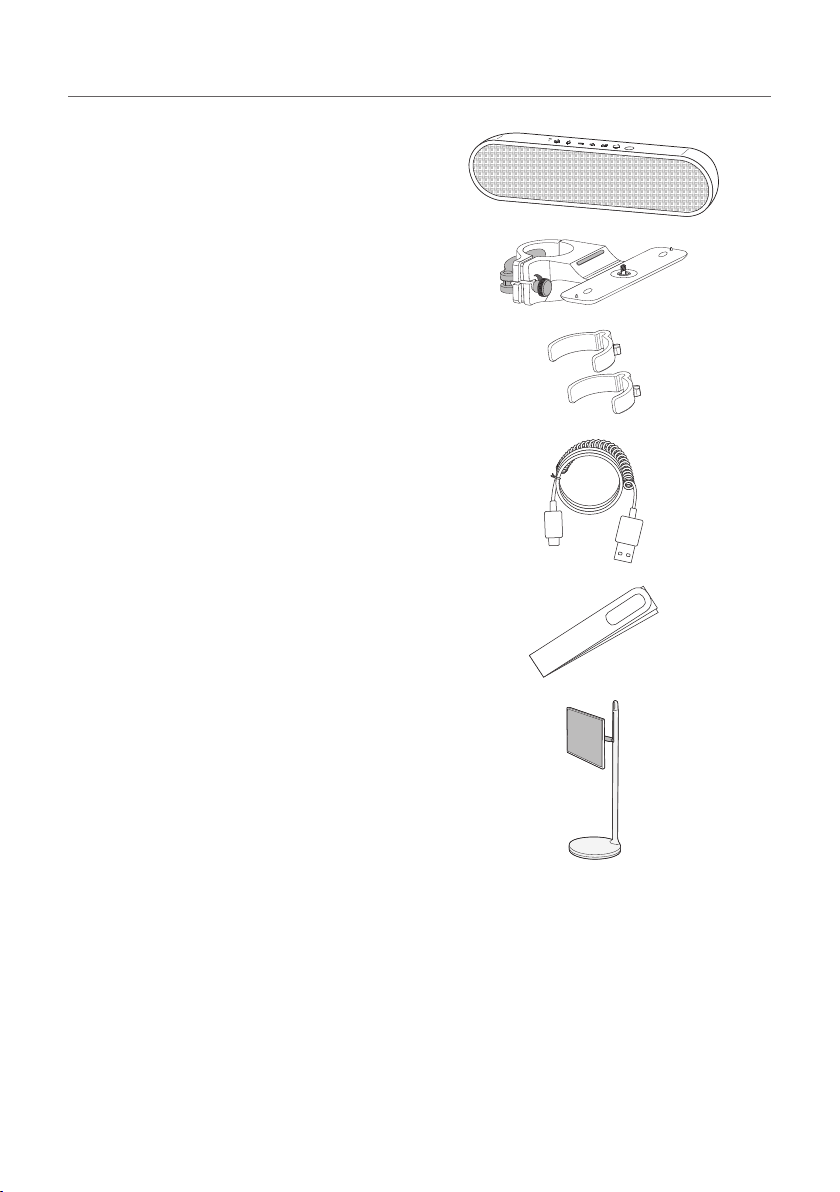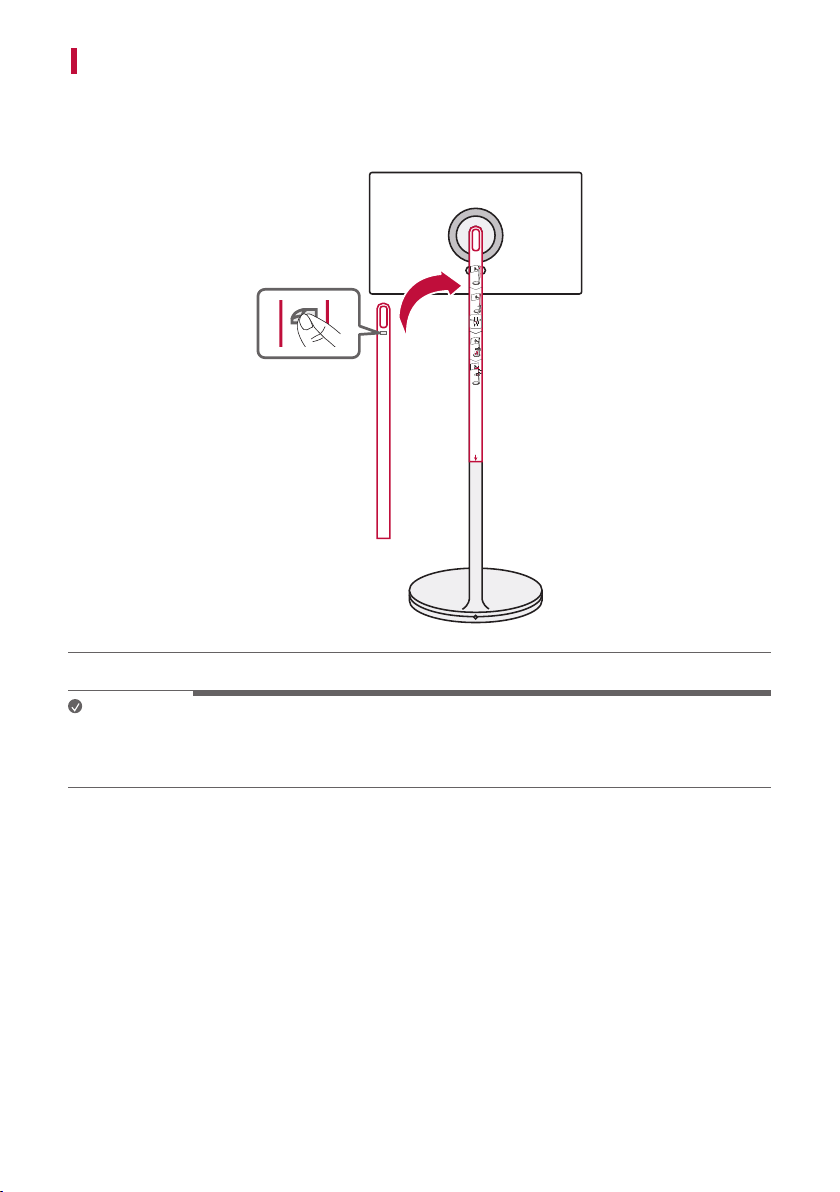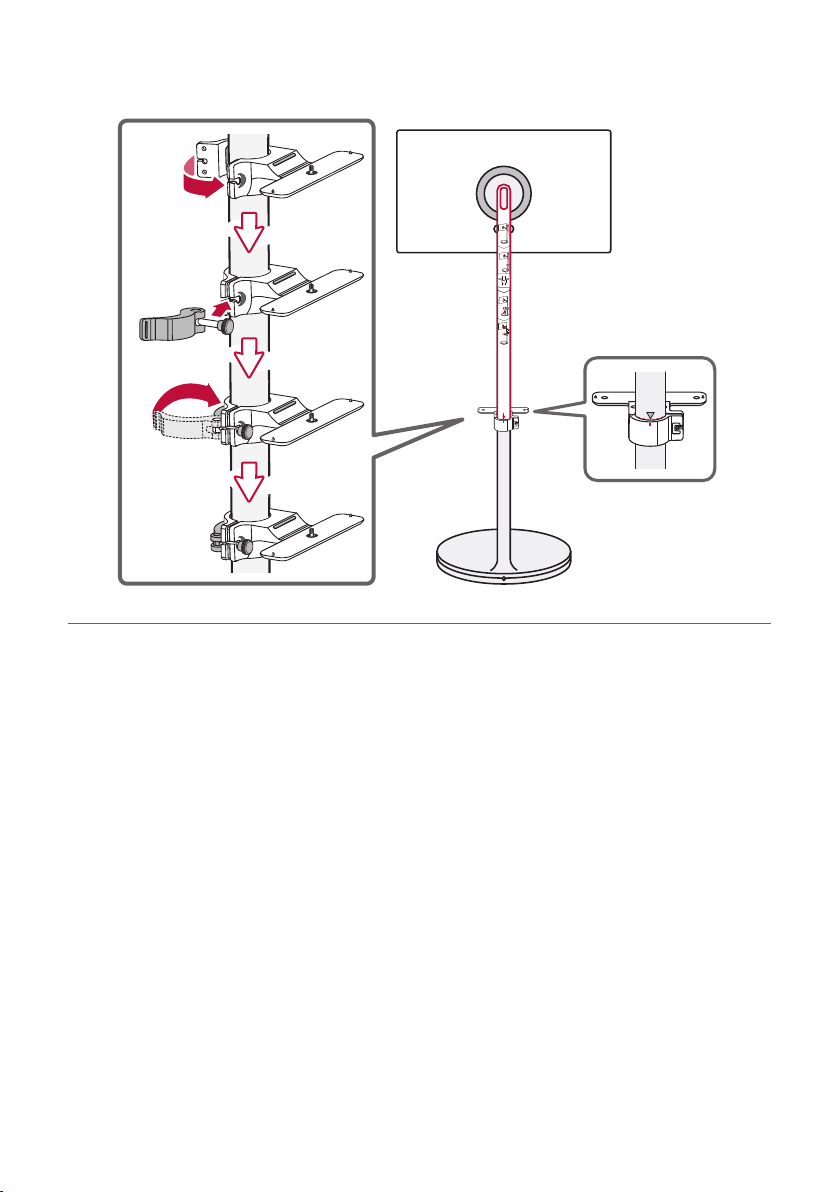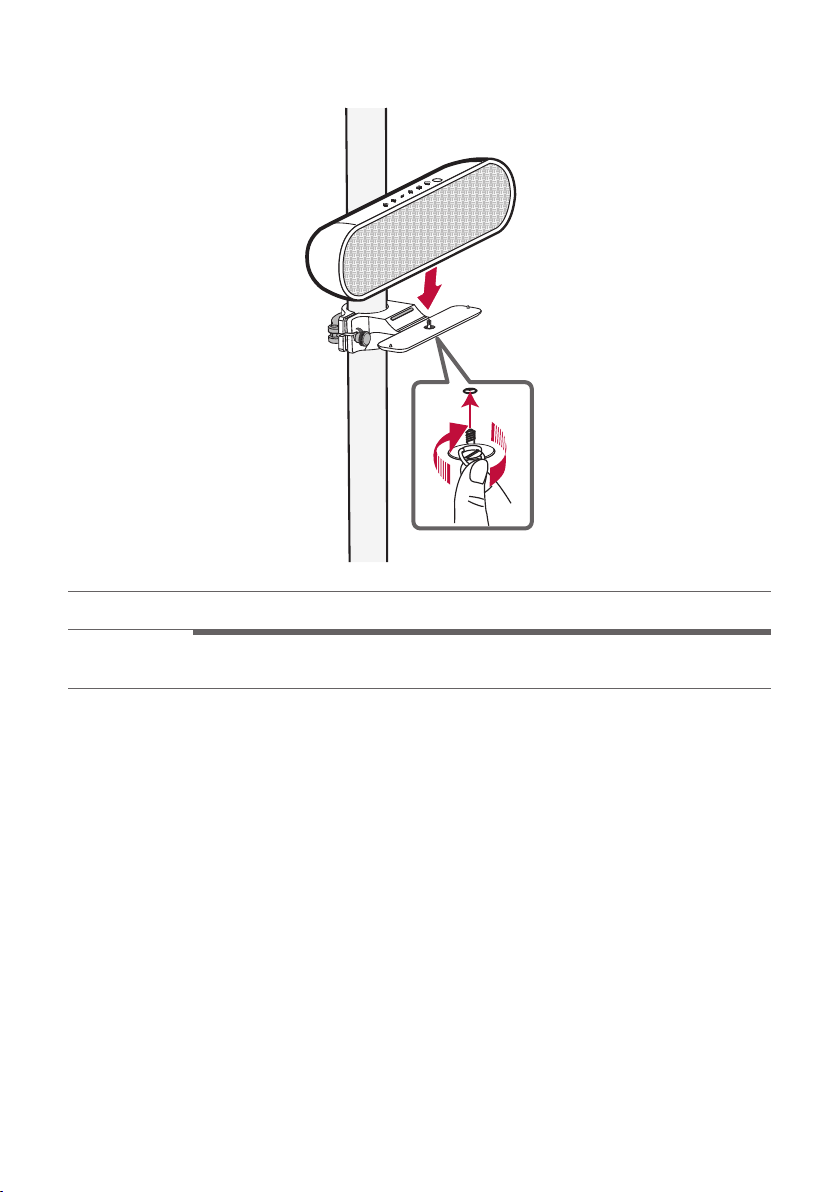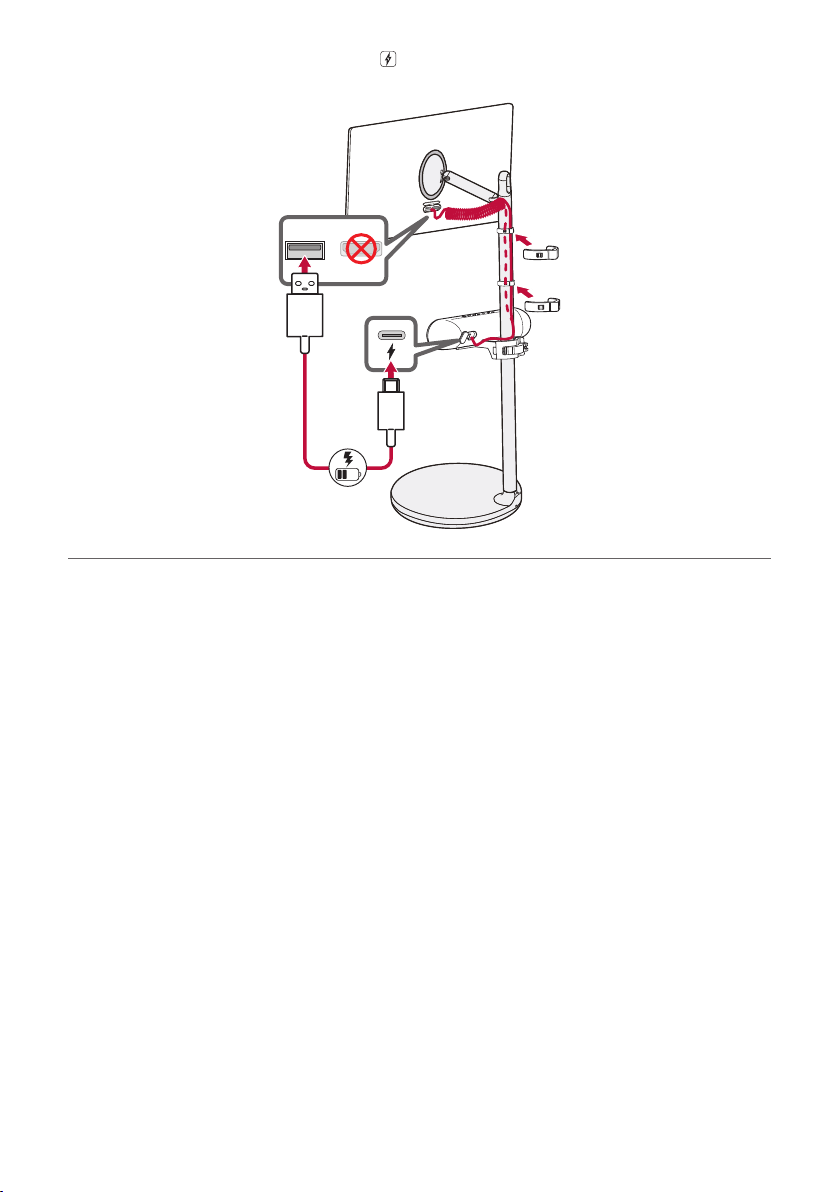5
Installation
Checking before installing with the TV
You can install this speaker with the LG StanbyME TV.
Follow the instructions below when installing the speaekr to the TV.
Please check the following first.
• Please note the following when you install the speaker to the TV. Product damage or injury may
occur during the process.
- Secure the speaker firmly to the TV using the fixing screw so that it does not fall off.
- Ensure it is out of the reach of children. Pulling or shaking the TV installed with the speaker
may cause it to fall.
>CAUTION
• Prevent children from hanging on the TV and the speaker or climbing it.
- Otherwise, the TV installed with the speaker may fall over, causing injury or death.
• Do not install the product in an unstable location, a location with vibration, or a location that does not
support the product safely, such as on top of a shaky shelf or on a slope.
- Otherwise, the product may fall or turn over, causing injury or product malfunction.
• Put the product on a flat hard surface.
- Otherwise, the product may fall over, causing injury.
• Make sure that you do not damage the exterior of the products when moving or handling the TV
installed with the speaker.
• If there is any dirt or fingerprint on the product exterior, only wipe the area with the dirt or fingerprint
lightly.
- Do not apply excessive force when removing the dirt. Excessive force may produce scratches or
discoloration of the product exterior.
• When assembling the speaker to the bracket, make sure that all screws are engaged to the end. (If
not, the speaker may fall down after it was installed.) Do not tighten the screws with excessive force.
Otherwise, the screws may become loose or fall out due to the wear and tear of the screwed parts.
Installation