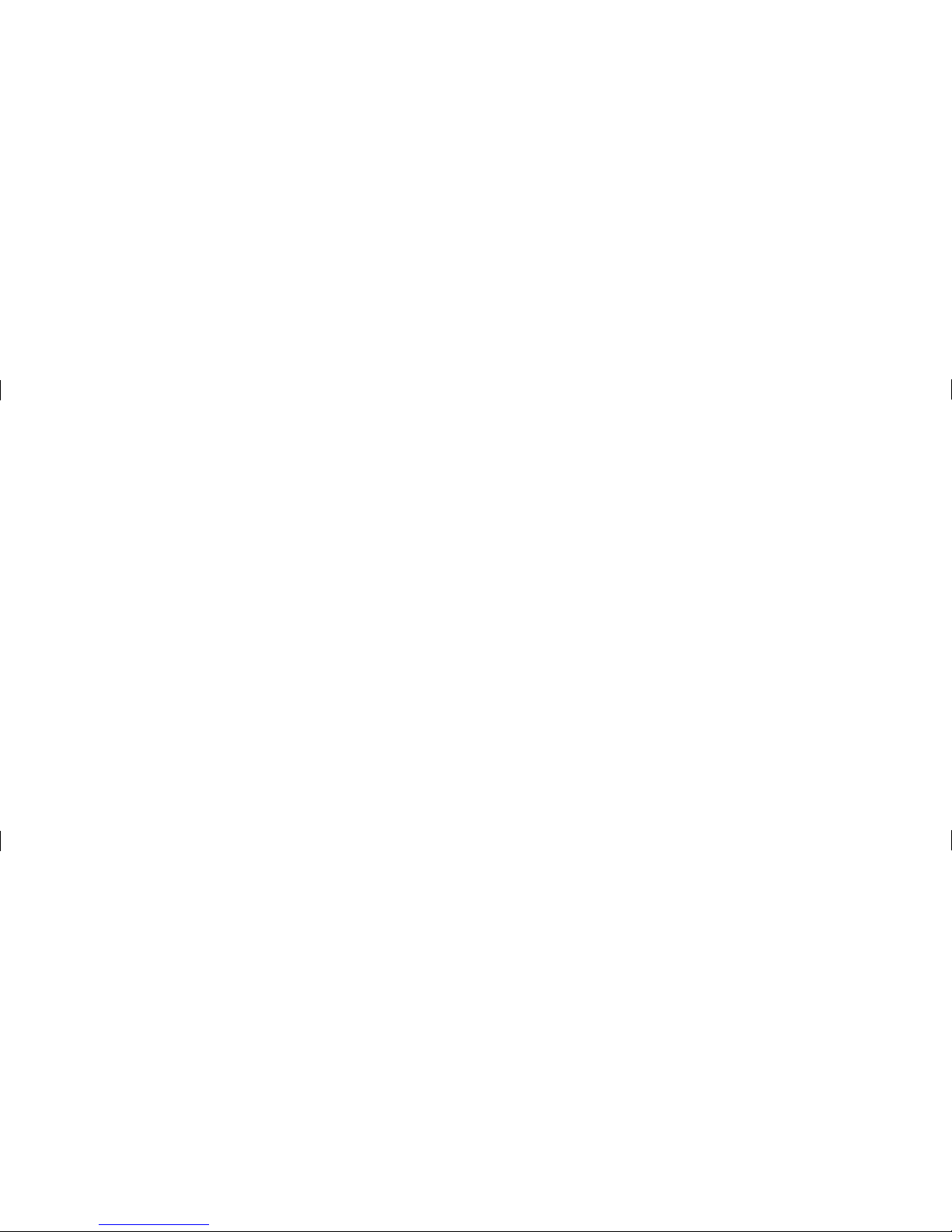ENGLISH
Overview............................................................... 2
Installing the memory card................................. 3
Charging the tablet .............................................4
Turning on your tablet.........................................4
Screen................................................................... 5
Google account....................................................8
Downloading applications...................................8
Slide Aside ........................................................... 9
Camera ............................................................... 10
QPair................................................................... 10
QSlide...................................................................11
QuickMemo.........................................................12
QuickRemote ......................................................13
Connect your tablet with your computer..........14
For Your Safety....................................................15
Table of Contents
To download the latest full version of the user guide,
go to www.lg.com on your PC or laptop.
NOTE:
• Screen displays and illustrations may differ from those you see on actual device.
• Some of the contents in this guide may differ from your device depending on the software of the
device. All information in this document is subject to change without notice.
• Always use genuine LG accessories. Failure to do this may void your warranty.
• Available accessories may vary depending on your region or country.
• Some features and service may vary by region, device and software version.