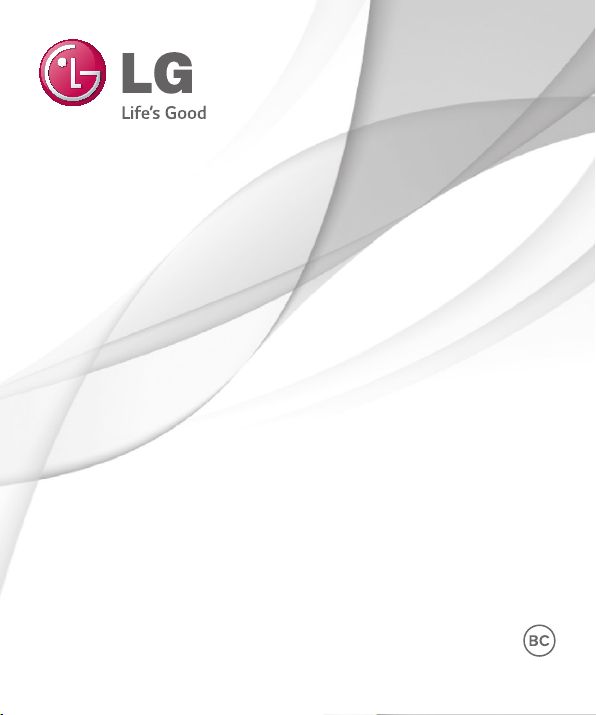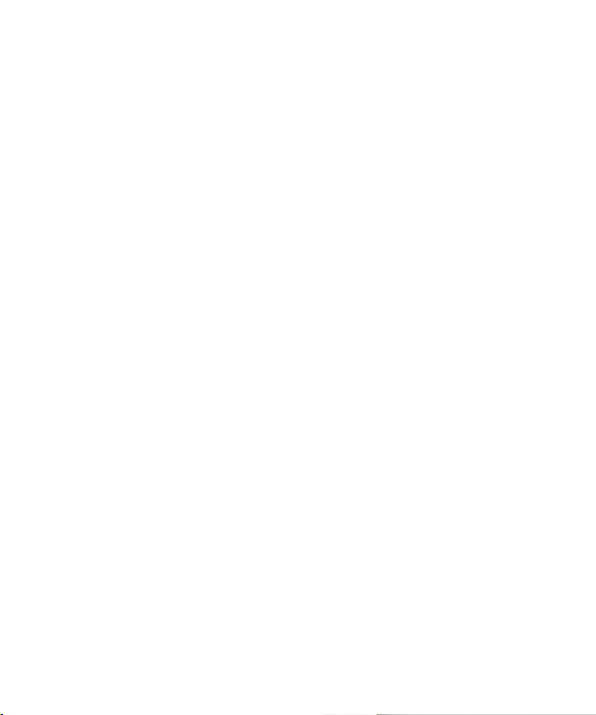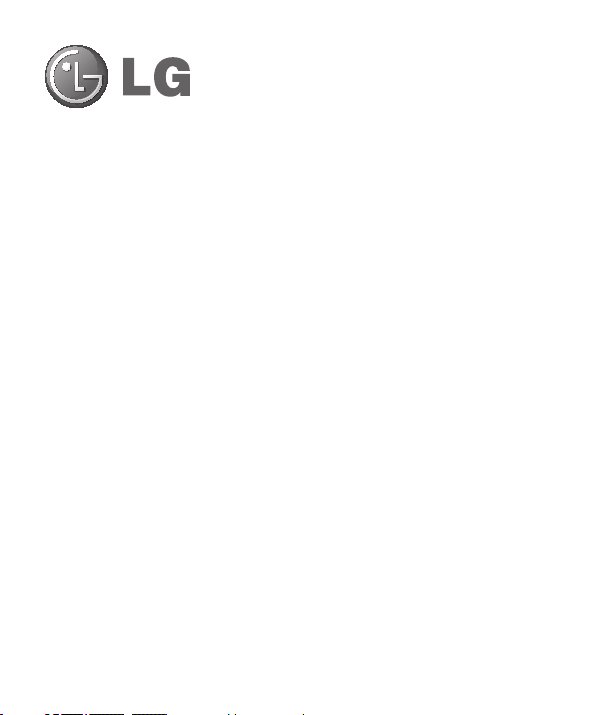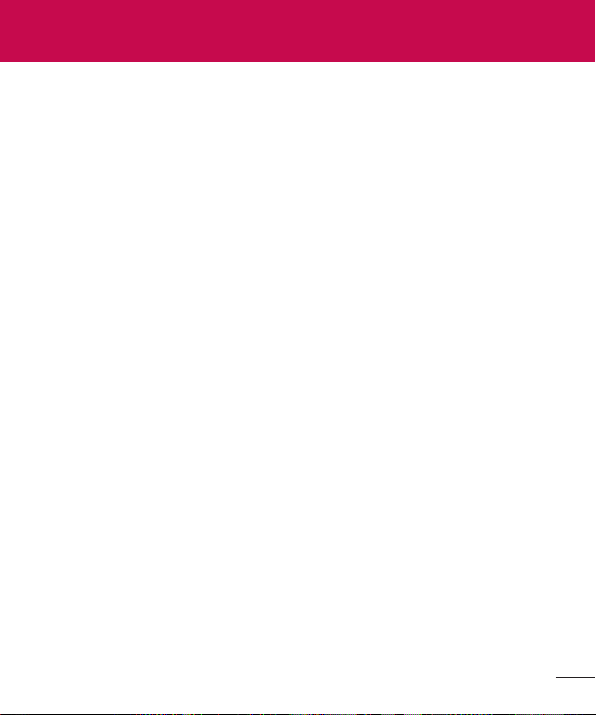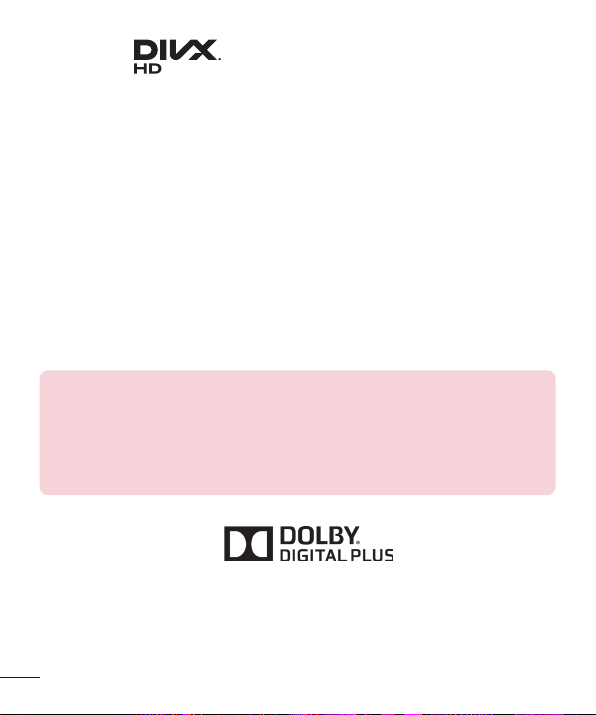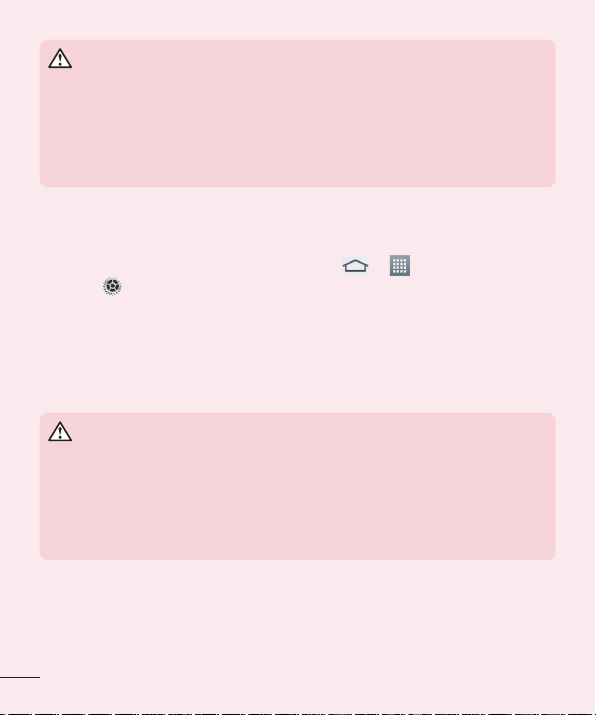3
Wi-Fi .....................................................36
Connecting to Wi-Fi networks ............ 36
Turning Wi-Fi on and connecting
to a Wi-Fi network.................................... 36
Bluetooth ..............................................36
Turning on Bluetooth and pairing up
your tablet with a Bluetooth device....37
Send data using the Bluetooth
feature........................................................... 38
Receive data using the Bluetooth
feature........................................................... 38
SmartShare ..........................................38
Enjoying the content via a variety of
devices ......................................................... 39
Playing/Sending....................................... 39
Enjoying the content from Nearby
devices ..................................................39
Connecting devices ................................ 39
Searching other devices........................ 39
Using the content from the Cloud ....40
Using the Cloud ....................................... 40
PC connections with a USB cable.....40
Transferring music, photos and
videos using the USB mass
storage mode............................................ 40
Synchronize with Windows Media
Player ..............................................................41
Contacts ............................................ 42
Searching for a contact ......................42
Adding a new contact .........................42
Favorite Contacts.................................42
Creating a group..................................43
Email.................................................. 44
Managing an email account...............44
Working with account folders ............45
Composing and sending email..........45
Receiving emails..................................45
Camera ...............................................46
Getting to know the viewfinder..........46
Using the advanced settings.............. 47
Taking a photo......................................48
Once you've taken a photo.................49
Viewing your saved photos.................50
Video camera..................................... 51
Getting to know the viewfinder...........51
Using the advanced settings..............52
Recording a video................................53
After recording a video .......................53
Watching your saved videos...............54
Adjusting the volume when
viewing a video.....................................54
Multimedia .........................................55
Gallery ...................................................55
Viewing pictures ....................................... 55
Zooming in and out................................ 56
Playing videos............................................ 56
Deleting images and videos................ 56
Setting as wallpaper................................ 56
Slideshow.............................................. 57
Videos ................................................... 57
Playing a video ...........................................57
Music.....................................................58
Playing a song........................................... 58
Tools.....................................................61