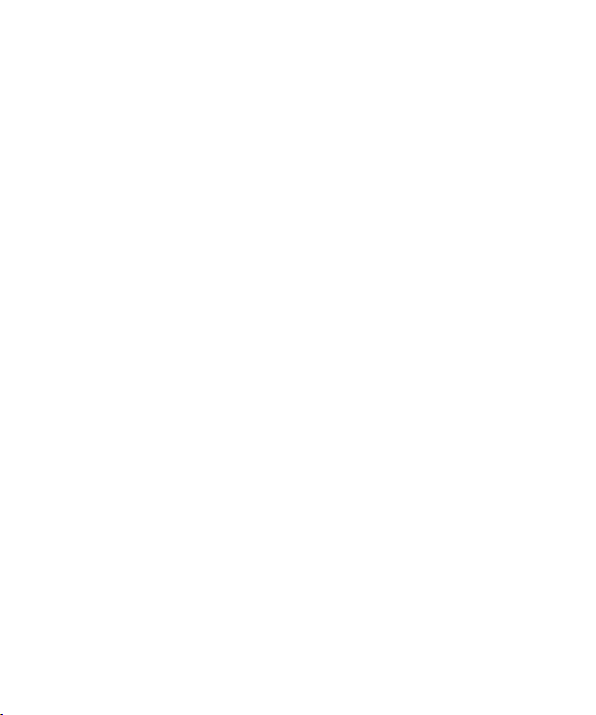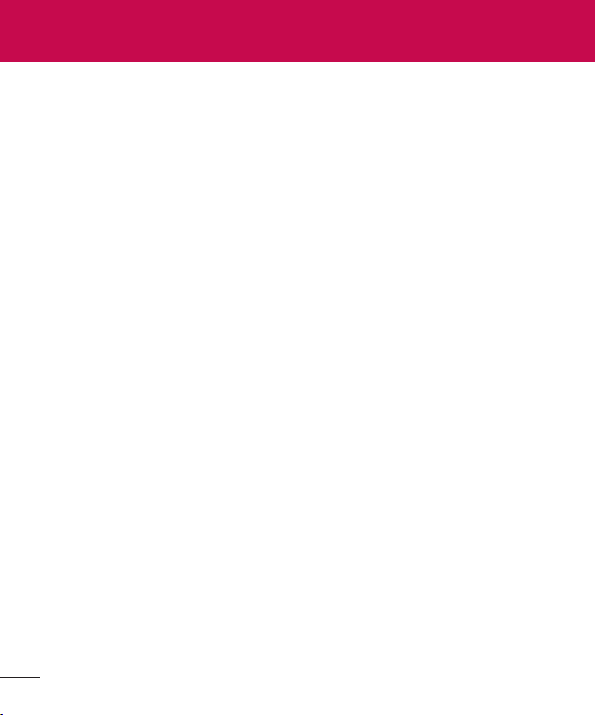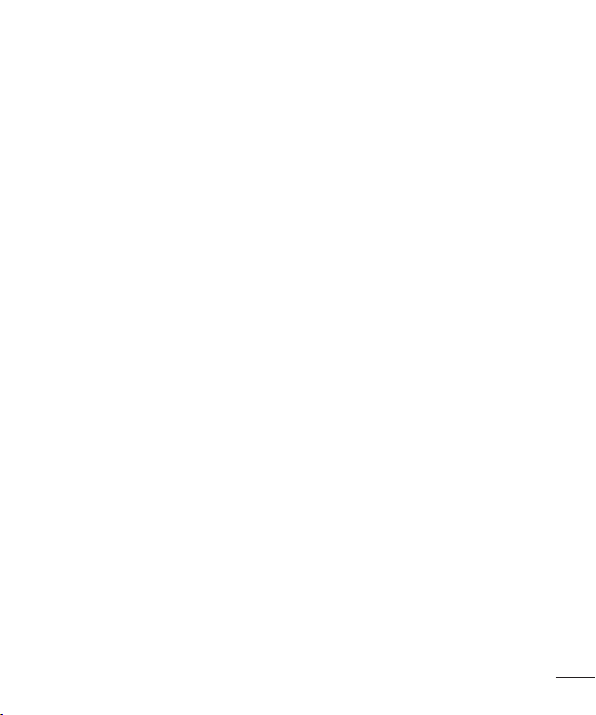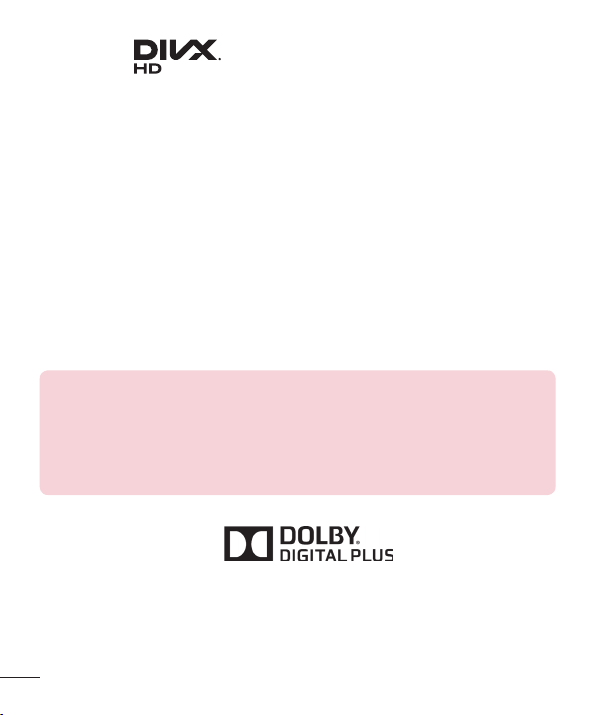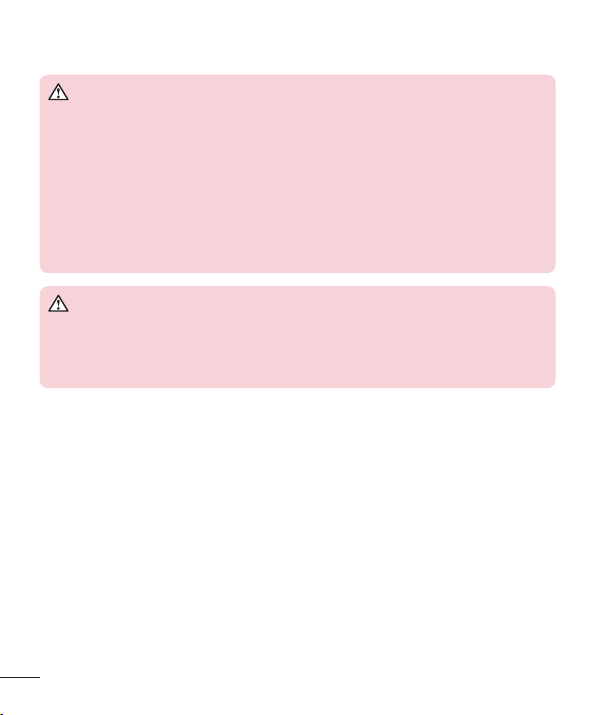3
Wi-Fi .....................................................40
Connecting to Wi-Fi networks ............ 40
Turning Wi-Fi on and connecting
to a Wi-Fi network.................................... 40
Bluetooth ...............................................41
Turning on Bluetooth and pairing
up your tablet with a Bluetooth
device .............................................................41
Send data using the Bluetooth
wireless feature.......................................... 42
Receive data using the Bluetooth
wireless feature.......................................... 42
SmartShare ..........................................43
Enjoying the content via a variety
ofdevices.................................................... 43
Playing/Sending....................................... 43
Enjoying the content from Nearby
devices ..................................................43
Connecting devices ................................ 43
Searching other devices........................ 44
Using the content from the Cloud ....44
Using the Cloud ....................................... 44
PC connections with a USB cable.....44
Transferring music, photos and
videos using the USB mass
storage mode............................................ 44
Synchronize with Windows Media
Player ............................................................ 45
Contacts .............................................46
Searching for a contact ......................46
Adding a new contact .........................46
Favorite Contacts.................................46
Creating a group.................................. 47
E-mail ................................................ 48
Managing an E-mail account .............48
Working with account folders ............49
Composing and sending E-mail ........49
Receiving emails..................................49
Camera .............................................. 50
Getting to know the viewfinder..........50
Using the advanced settings...............51
Taking a quick photo ..........................52
Once you've taken a photo.................53
Viewing your saved photos.................54
Video camera.....................................55
Getting to know the viewfinder..........55
Using the advanced settings..............56
Recording a quick video ..................... 57
After recording a video ....................... 57
Watching your saved videos...............58
Adjusting the volume when
viewing a video.....................................58
Multimedia .........................................59
Gallery ...................................................59
Viewing pictures ....................................... 59
Zooming in and out................................ 60
Playing videos............................................ 60
Deleting images and videos................ 60
Setting as wallpaper................................60
Slideshow...............................................61
Videos ....................................................61
Playing a video ............................................61
Music.....................................................62
Playing a song........................................... 62