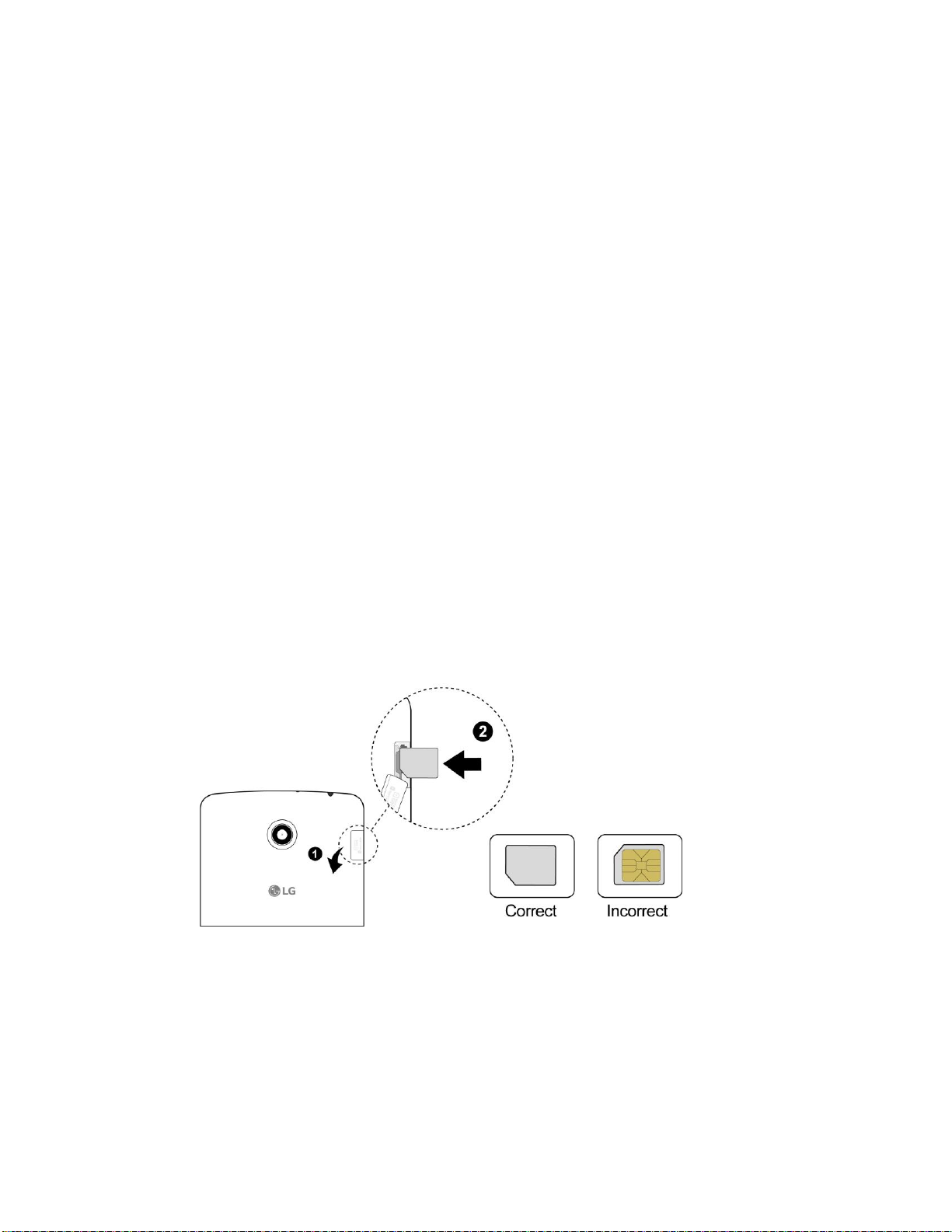TOC iv
Google Hangouts................................................................................................................................61
QPair...................................................................................................................................................62
Peel Smart Remote.............................................................................................................................63
QuickMemo+.......................................................................................................................................63
Dual Window.......................................................................................................................................64
Music...................................................................................................................................................65
Google Play Music......................................................................................................................65
Music Player................................................................................................................................65
Back Up Your Downloaded Music Files......................................................................................66
Calendar..............................................................................................................................................67
Open the Calendar......................................................................................................................67
Change Calendar View...............................................................................................................67
View Event Details......................................................................................................................67
Create an Event..........................................................................................................................68
Edit or Delete an Event...............................................................................................................68
Set an Event Reminder...............................................................................................................68
Respond to an Event Reminder..................................................................................................69
Display and Synchronize Calendars...........................................................................................69
Change Calendar Settings..........................................................................................................69
Folders ................................................................................................................................................70
Clock ...................................................................................................................................................71
Calculator............................................................................................................................................73
Connectivity.................................................................................................................................................74
Connections Optimizer........................................................................................................................74
Transfer Files Between Your Tablet and a Computer ........................................................................75
Wi-Fi....................................................................................................................................................76
Turn Wi-Fi On and Connect to a Wireless Network....................................................................76
Wi-Fi Settings..............................................................................................................................77
Disconnect Wi-Fi.........................................................................................................................77
Wi-Fi Direct .................................................................................................................................77
Wi-Fi Hotspot ..............................................................................................................................78
Tethering.............................................................................................................................................78
Bluetooth.............................................................................................................................................79
Bluetooth Information..................................................................................................................79
Enable the Bluetooth Feature.....................................................................................................79