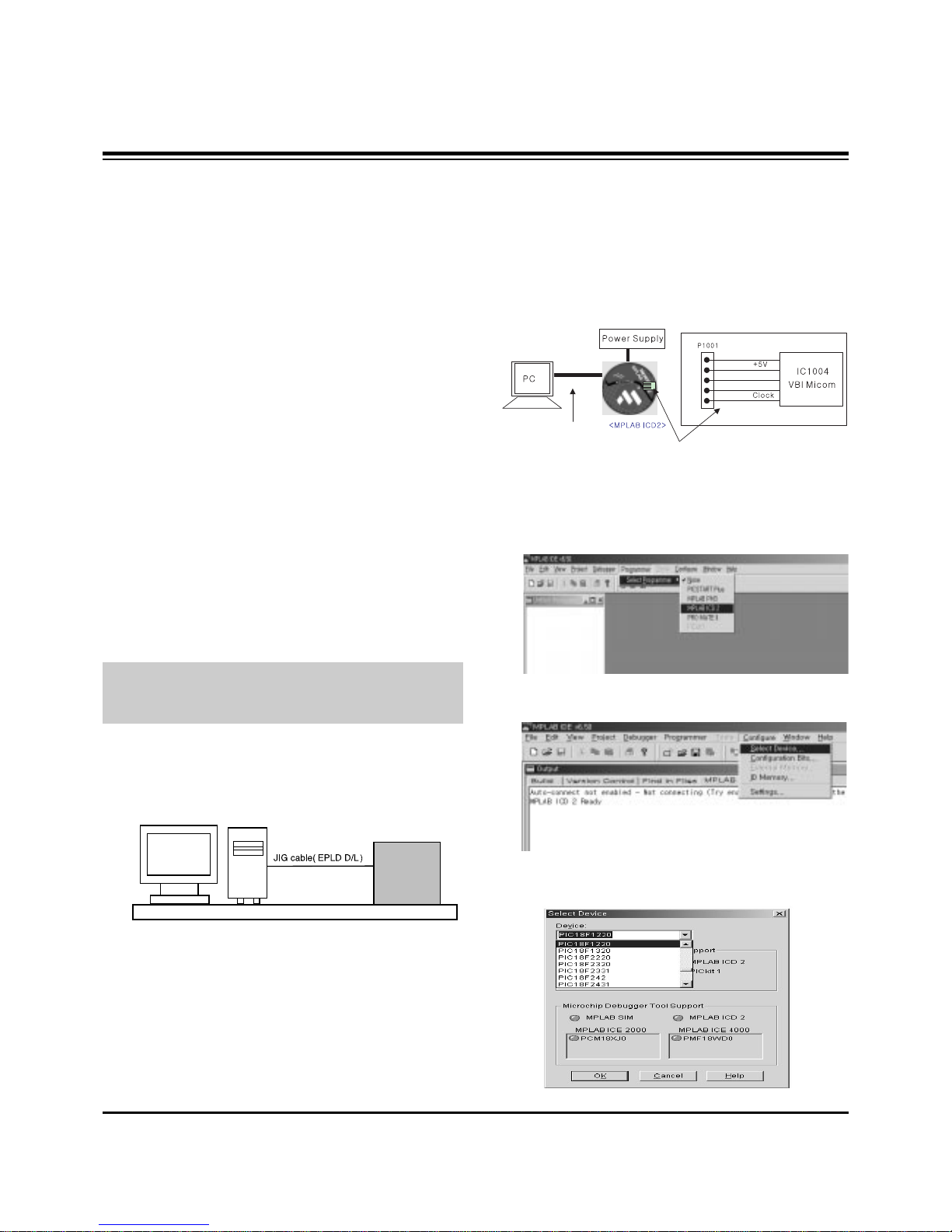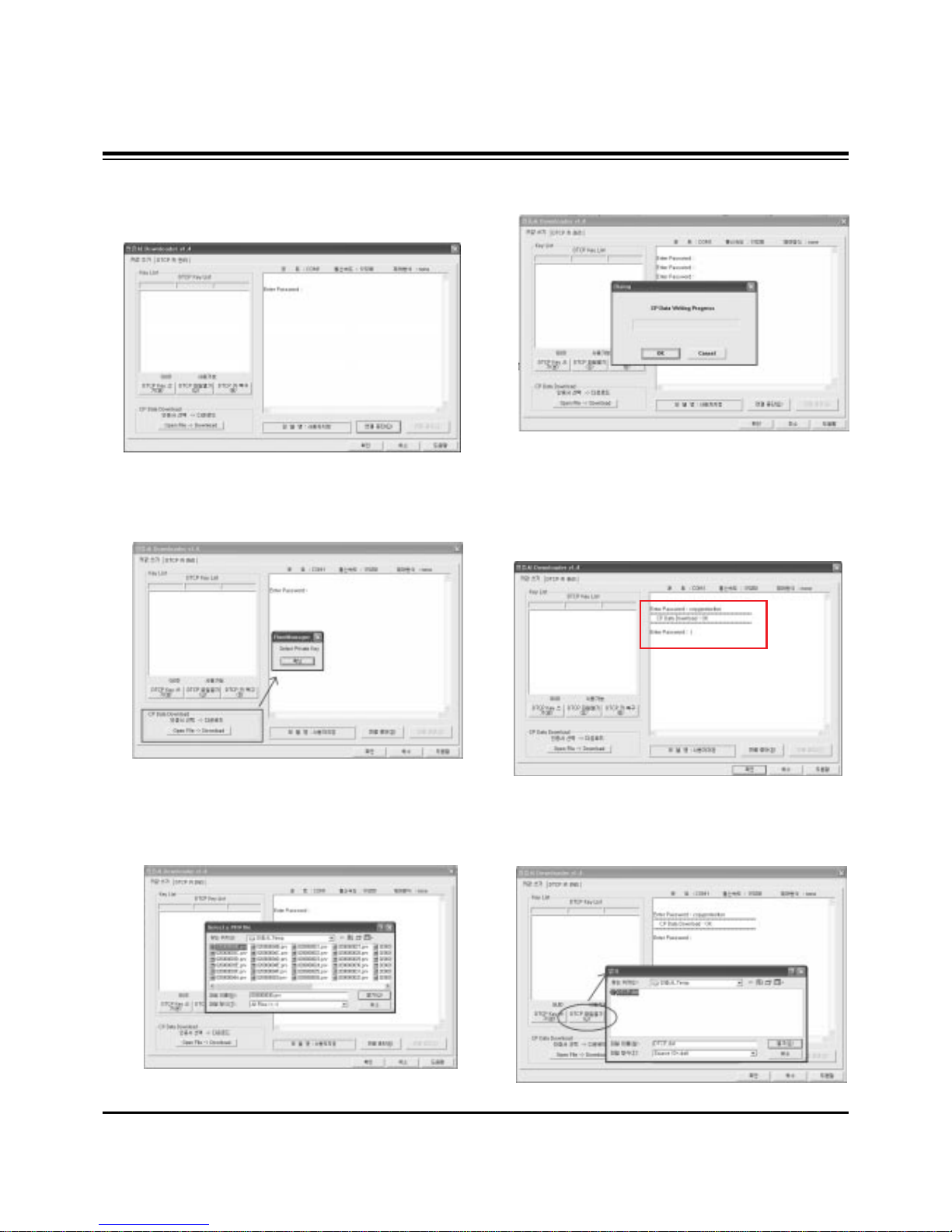LIGHT
Illuminates the remote control buttons.
TV/VIDEO
Selects: DTV, Analog, Video, Front Video,
Component 1-2, RGB-DTV (or RGB-PC),
HDMI/DVI input sources.
COMP/RGB/HDMI
Selects: Component 1-2, RGB-DTV (or RGB-
PC), HDMI/DVI input sources.
NUMBER buttons
DASH
Used to enter a program number for multiple
program channels such as 2-1,2-2,etc.
MUTE
Switches the sound on or off.
VCR/DVD BUTTONS
Control some video cassette recorders or
DVD player ("RECORD" button is not avail-
able for DVD player).
RATIO
Changes the aspect ratio.
MODE
Selects the remote operating mode: TV,
VCR, DVD, CABLE, HDSTB or AUDIO.
Select other operating modes, for the
remote to operate external devices.
POWER
Turns your TV or any other programmed
equipment on or off, depending on mode.
1394
SURF
Use to scroll the Surf channel.
CC
Select a closed caption:
Off, CC1~4, Text1~4.
FLASHBK
Tunes to the last channel viewed.
THUMBSTICK (Up/Down/Left/Right/ENTER)
Allows you to navigate the on-screen menus
and adjust the system settings to your pref-
erence.
CHANNEL UP/DOWN
Selects available channels found with EZ
scan.
PAGE UP/PAGE DOWN
Moves from one full set of screen infor-
mation to the next one.
EXIT
Clears all on-screen displays and returns to
TV viewing from any menu.
TIMER
Lets you select the amount of time before
your TV turns itself off automatically.
VOLUME UP/DOWN
Increases/decreases the sound level.
SAP
Selects MTS sound: Mono, Stereo, and SAP
in Analog mode. Change the audio language
in DTV mode.
MENU
Brings up the main menu to the screen.
INFO
When you watch the TV, displays information
on top of the screen. Not available in
Component 1-2, RGB and HDMI/DVI mode.
TV GUIDE
Brings up the TV Guide On Screen system to
the screen.
PIP
Switches between PIP, POP (Picture-out-of-
Picture) and Twin picture modes.
PIPCH-/PIPCH+
Changes to next higher/lower PIP channel.
PIP INPUT
Selects the input source for the sub picture.
SWAP
Exchanges the main/sub images in
PIP/Twin picture mode.
VIDEO
Adjusts the factory preset picture
according to the room.
ADJUST
Adjusts screen position, clock, and
phase in PC mode.
SOUND
Selects the sound appropriate
for the program's character.
SIGNAL
Displays the digital signal strength.
Remote Control Key Functions
Remote Control Key Functions
FREEZE
Freezes the currently-viewed picture. Main pic-
ture is frozen in PIP/Twin picture mode.
ZOOM
Enlarges the main picture size.
DAY+/DAY-
Moves forward of backwards in 24 hour
increments in the Listings Grid.