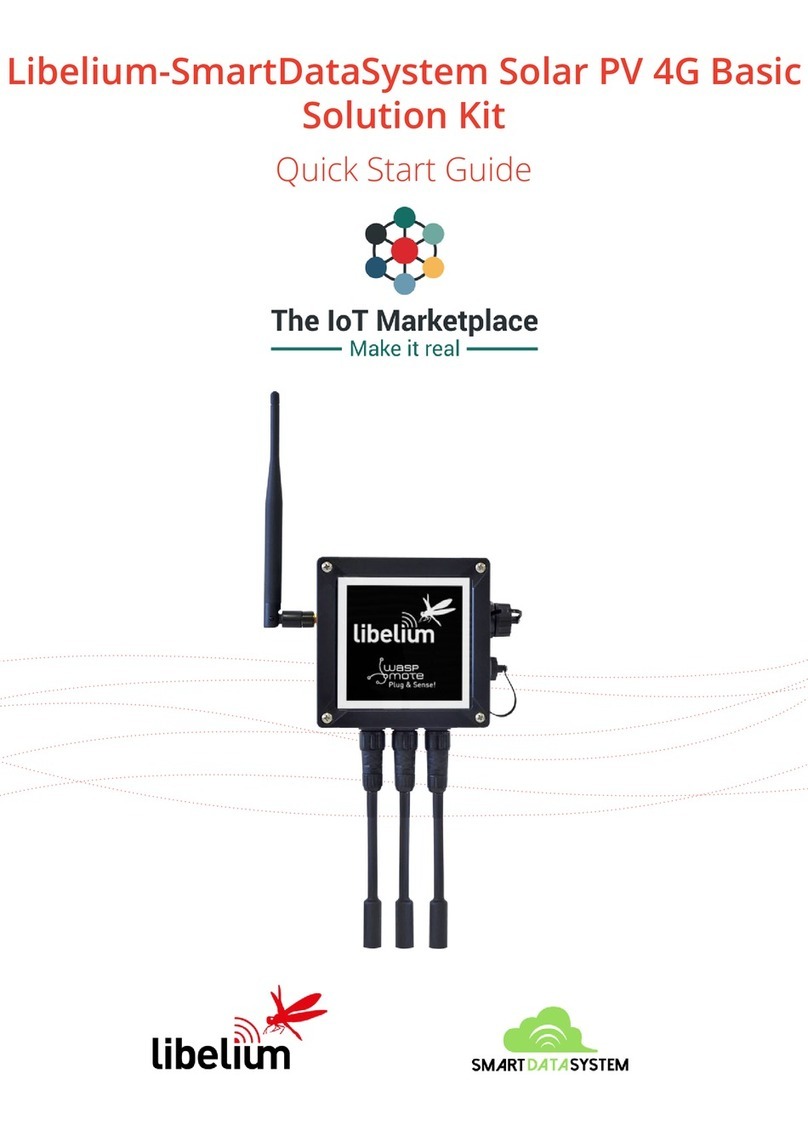Index
Document version: v4.5 - 11/2014
© Libelium Comunicaciones Distribuidas S.L.
INDEX
1. Introduction......................................................................................................................................... 3
2. General and safety information ......................................................................................................... 4
3. Waspmote Plug & Sense!’s Hardware Setup ...................................................................................... 5
3.1. ON/OFF Button ............................................................................................................................................................................5
3.2. External LED...................................................................................................................................................................................6
3.3. Resetting Waspmote Plug & Sense! with an external magnet ....................................................................................6
3.4. USB ....................................................................................................................................................................................................8
3.4.1. External SIM socket....................................................................................................................................................10
3.5. Antenna........................................................................................................................................................................................12
4. Waspmote IDE: Download and Installation..................................................................................... 14
4.1. Linux ..............................................................................................................................................................................................14
4.2. Windows.......................................................................................................................................................................................14
4.3. Mac.................................................................................................................................................................................................15
5. Receiving Frames from Waspmote Plug & Sense! ........................................................................... 16
5.1. In the Waspmote Gateway.....................................................................................................................................................16
5.2. In Meshlium ................................................................................................................................................................................17
6. Compiling a New Program ................................................................................................................ 18
7. Uploading a New Program to Waspmote Plug & Sense!................................................................. 20
8. Next Steps: using the Developers Guides....................................................................................... 26
9. Documentation Changelog .............................................................................................................. 27