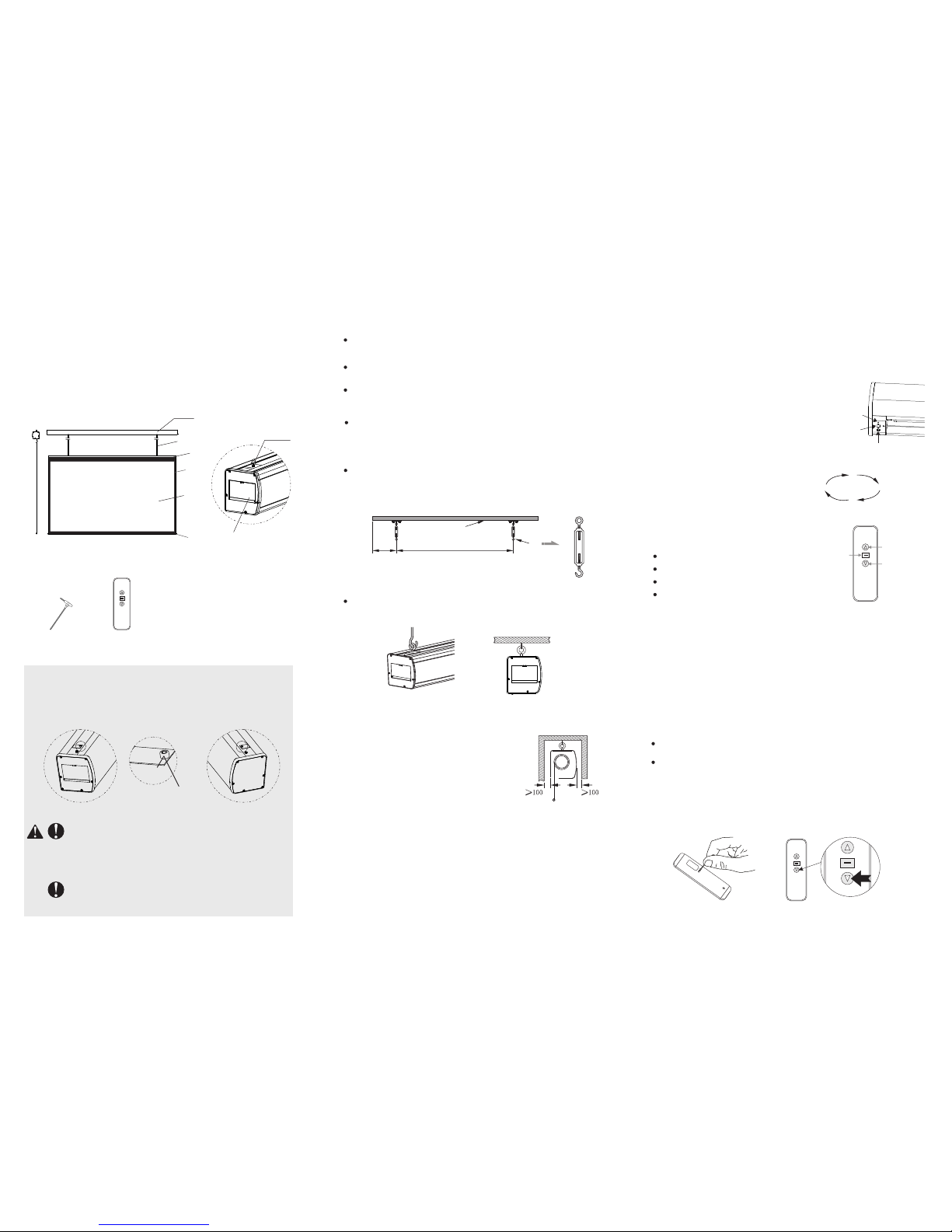In order to ensure product safety during transportation, we
install fixing screws at the two ends of product. Fixing
screws must be taken out before screen installation,
CAUTION
Caution:
Please remove all the stickers before operate the screen.
Recessed mounting
Based on installation requirement, the
recessed mounting can hide part of casing
into ceiling, and it's almost same as ceiling
Note: 100mm distance from casing to wall
is highly recommended for easier
Installation consider.
Make sure the hook is well fixed onto the ceiling, hang the
screen on and lock the buckle. Ensure the hook and buckle is
well installed in case of dropping accidentally, figure below:
Recommend leaving
Min. 1000mm distance
from edge in case of
future repairing.
Required Installation
distance
Hook
Concrete ceiling
Mark the installation position according to installation
distance required and product size, hooks must be fasten on
solid ceiling that can bear enough weight, adjustable length
Important note:
This product is using Single-phase AC power supply, must well
Please prepare below necessary Installation tools: Screws
driver, leveling Instrument, tape measure and marker.
Before installation, please measure the installation screws
Choose the correct screws based on wall conditions. (Wooden
ceiling uses Self-tapping screws, concrete ceiling uses Self-
After installation, keep the casing both edge level.
Dear Customers:
Thank you for the purchasing of Grandview Skyshow series C-
type projection screen. Before your normal using of product,
please read the specification first, and keep it well for future
Screen
Black
Screen
hanging
ring
Motor/Circuit Board
Inspection Hole
Accessaries:
M5 Adjustment
Spanner(1pcs)
Remote
controller(1pc)
fixing
screw
take out before installation
(Recommend to take out
after unpacking the carton)
WARNING: Please guarantee ceiling or wall or
suspension device can bearing 4 times of product
net weight before installation,otherwise people
hurt and property losses possible to happen by the
reason of screen falling.
WARNING: Installation position must strictly fit for
the dimension of product, to avoid problems like
product cannot be installed or install leaning.
Sto p
Sto p
Up Down
Cycle control
Power connection:
Grandview screen is pre-install with your local plug, you can
B. RF remote with model name :
Press Up button, screen retract
Press Stop button, screen stop
Press Down button, screen expand
RF remote is pre-setting in factory with
the screen, also can reset if necessary.
Electronic positioning by Remote:
User could set the down limit with remote according to requirement.
Remote pairing:
It's the remote paring status once motor connect to the power within
10 seconds. Press UP & STOP button together for remote pairing with
Remote un-pairing:
It's the remote paring status once motor connect to the power within
10 seconds. Press UP & STOP button together for clear the memory,
Down
button
Stop
button
Fabric control instruction
4 Control ways are available for integrated
A. Manual control (cyclic key)
B. Wireless remote
C. LVC
RF emitter for
model named
A. Manual control:
Manual control button is on the left
side of the casing (close to RS485 and
dry contact interface), this is a cycle
control button.
6P output
port for
RS485 and
Use a small pin fit to size to insert into positioning setting
keyhole at rear side of remote and press it to make the light on.
Then press “down” key on remote to operate screen to go
down. When screen moves to the required position, then press
“stop” button. And please press positioning setting keyhole
with pin again. This is the down positioning set as required.
Please follow the same to set up limit, Please check below:
Note: The maximum travelling distance of pulling cable is 5 meters.