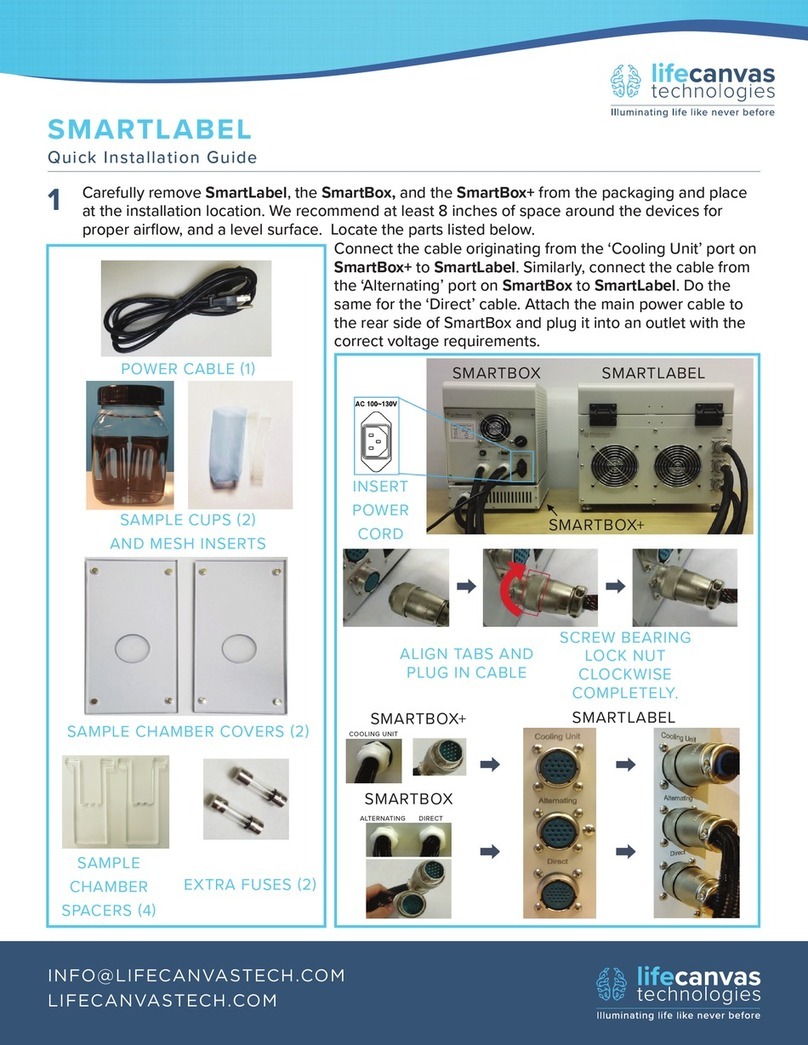User Interface
The screen displays set values and present readings for various parameters of device
functionality. From this screen, the user can view and has control of: Voltage,Current Limit,
Timer Settings, and Temperature. The user can change between preset values for clearing and
labeling by pressing the “Preset” button. A display to the right of that button will indicate the
preset setting. To customize any of these settings, the user can enter a number into the main
keypad and press the “Set” button in the region of interest. Be aware of the number of decimal
places when changing these values for temperature, and the hours : minutes template for
changing the timer.
Complete description of UI used to control SmartBatch+ operation:
This is the Temperature panel. The top number shows the current
temperature reading as measured by the IR sensor on the lid on
top of the chamber. This directly measures the temperature of the
surface of the liquid underneath it. The device displays a rolling
average of measured temperatures, so it will take several seconds
to display the correct value on startup.
The bottom number shows the Set Temperature of the system.
The “Set” button will change the Set Temperature to the value that
is currently displayed in the keypad. If an invalid temperature
setting is input, a sound will play and the value will not change.
Note: The device is only heated by the electrophoresis, so without
that turned on the temperature will not increase. If the
temperature exceeds 60°C, the electrophoresis power will turn off
to prevent overheating.
This is the Voltage panel. The top number indicates the voltage that
is presently being applied across the electrodes. The bottom
number is the Set Voltage. The device normally operates in voltage
set, current limit mode. So, it will apply the Set Voltage unless the
current exceeds the Current Limit. If that is the case the Voltage
will decrease such that the Current Limit is not exceeded. To
change the Set Voltage, enter in the desired value in the keypad
and then press the “Set” button. If an invalid Set Voltage is input, a
sound will play and the value will go to the maximum allowable
value.
Note: The amount of heat generated is dependent on the power of
the electrophoresis. Exceeding the recommended values can
increase the thermal load too much and lead to overheating.
www.lifecanvastech.com info@lifecanvastech.com