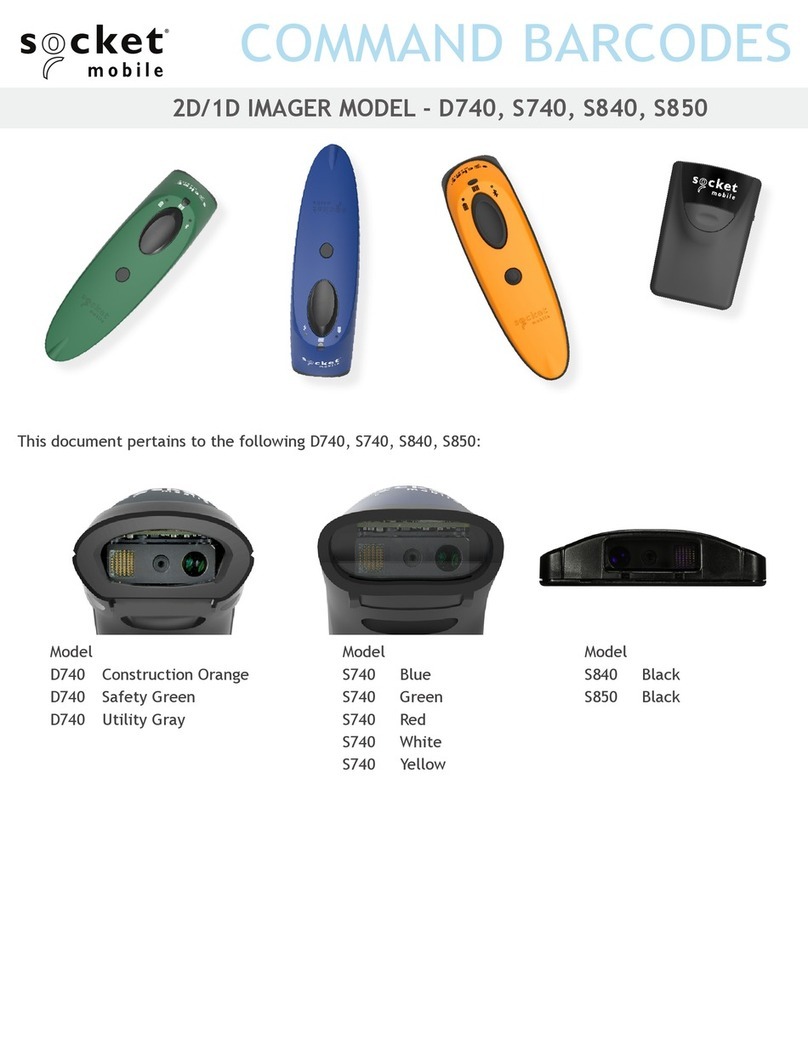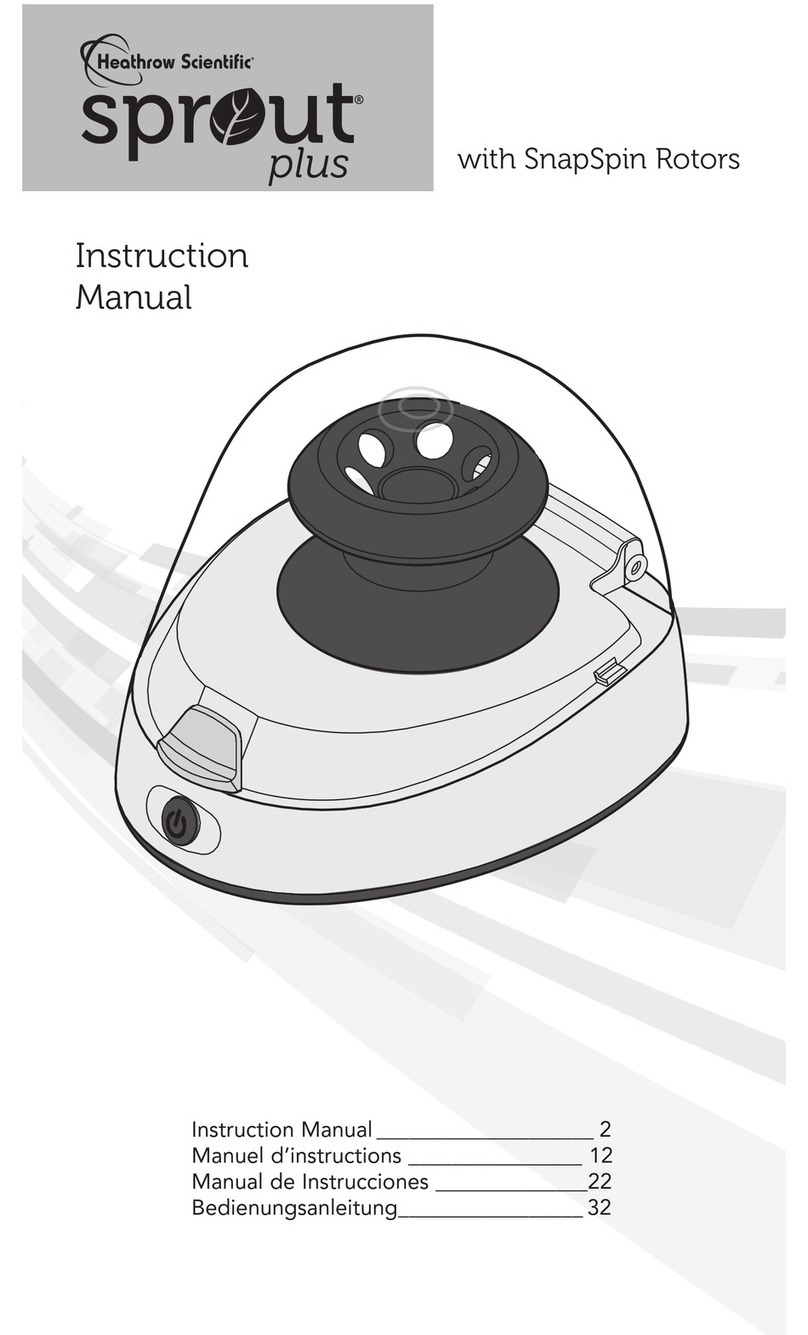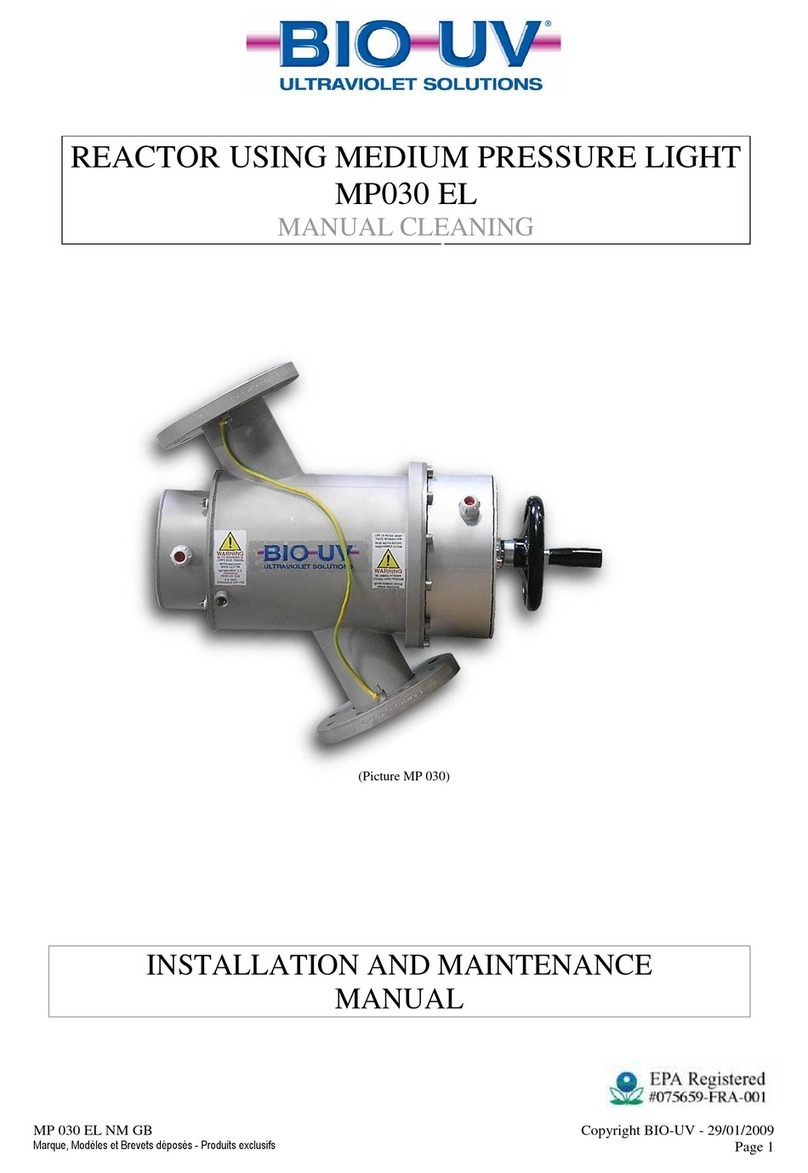Socket In-Hand Scan Card Imager User manual

In-Hand Scan Card Imager™
CompactFlash Card with
Built-in Bar Code CMOS Imager for:
• Pocket PC 2000/2002
• Handheld PC Pros, HPC 2000s and Pen Tablets
based on Windows CE
• Windows 98/Me/2000/XP Notebooks
User’s Guide

Table of Contents
CHAPTER 1 INTRODUCTION ....................................... 4
CHAPTER 2 SETUP FOR WINDOWS CE ..................... 6
STEP 1: Register the Card 6
STEP 2: Uninstall Old Scanning Software 6
STEP 3: Install the Software 7
STEP 4: Insert the ISC-I into Your Device 8
STEP 5: Start SocketScan 8
STEP 6: Assign a Trigger Button 9
STEP 7: Scan Data into a Windows Program 10
Optional: Configure Prefix/Suffixes 11
OPTIONAL: Run Scan Demo 12
OPTIONAL: Configure Sounds 13
OPTIONAL: Use a Floating Trigger 14
CHAPTER 3 SETUP FOR WINDOWS 98/ME/
2000/XP .................................................................. 15
STEP 1: Register the Card 15
STEP 2: Uninstall Old Scanning Software 15
STEP 3: Install the Software 16
STEP 4: Insert the ISC-I into Your Computer 17
STEP 5: Complete the New Hardware Wizard 18
STEP 6: Start SocketScan 20
STEP 7: Assign a Trigger Button 20
STEP 8: Scan Data into a Windows Program 21
Optional: Configure Prefix/Suffixes 22
Optional: Configure Sounds 23
APPENDIX A ISC-I SPECIFICATIONS........................ 24
APPENDIX B BAR CODE LABEL SPECIFICATIONS 25
APPENDIX C ENABLING/DISABLING BAR CODE
SYMBOLOGIES ..................................................... 26
APPENDIX D DEPTH OF FOCUS ............................... 30
APPENDIX E TROUBLESHOOTING........................... 31
APPENDIX F SUPPORT RESOURCES ...................... 32

LIMITED WARRANTY.................................................. 33
COPYRIGHT NOTICE .................................................. 35
REGULATORY COMPLIANCE.................................... 36

4 | CHAPTER1: INTRODUCTION
Chapter 1 Introduction
Overview
The Socket In-Hand Scan Card-Imager (ISC-I)
gives you the freedom to scan linear, stacked,
2D/matrix or postal bar codes anytime anywhere
using a variety of Windows-based mobile
computers. You can also use the Socket ISC-
Imager to capture VGA grayscale images.
The world’s only bar code image scanner built into a CompactFlash card, the
ISC-I is sleekly designed with no cables or batteries. Simply pop in the
scanner when you need it, and remove it when you’re done. The card’s
compact design lets you scan with only one hand when used with a PDA.
The ISC-I is available in two decode configurations: The “Basic” configuration
reads all linear and stacked bar code symbologies and includes image capture
capabilities. The “Full” configuration adds all 2D/Matrix and postal
symbologies, as well as OCR-A & B. Refer to the product specifications in
Appendix A for a more detailed explanation of the two decode configurations.
In order to switch configurations, you must contact customer support and send
the ISC-I back to Socket.
When combined with a Type I CompactFlash-to-PC Card adapter, the
CompactFlash ISC-I also works in the PC Card slot of compatible mobile
computers. The adapter is available separately online under Accessories at:
www.socketcom.com/shop/default.asp
About the Software
SocketScan™ software functions as a “keyboard wedge,”
sending scanned bar code data directly into any active Windows
program. Your Windows application will accept the data as if it
were manually typed.
The SocketScan Trigger™ launches an on-screen trigger icon
that you can tap on to trigger the ISC-I. This serves as an
alternative to using a hardware button on your device. Windows
CE only. Must be installed separately from the CD.D.
The Socket ISC-I Demo™ lets you perform basic bar code
scanning and image capture with the ISC-I. You can also
configure the decoder and image capture settings, and perform
image transfers. Refer to the separate User’s Guide for the ISC-I
Demo for instructions. Windows CE only.

CHAPTER 1: INTRODUCTION | 5
For software updates or help on advanced configuration, please visit:
www.socketcom.com/support/support_bar.asp
About This User’s Guide
This User’s Guide shows how to install and use the In-Hand Scan Card-
Imager in conjunction with SocketScan keyboard emulation software.
The In-Hand Scan Card-Imager may simply be referred to as the In-Hand
Scan Card or ISC-I in this User’s Guide.
Important!
This User’s Guide DOES NOT include instructions for using the Socket
ISC-I Demo application. Please refer to the User’s Guide specific to that
application.
Package Contents
The In-Hand Scan Card-Imager (ISC-I) package
includes:
• In-Hand Scan Card-Imager
• SocketScan Installation CD
• Quick Start Guide with software installation,
copyright, and warranty information

6 | CHAPTER2: SETUP FOR WINDOWS CE
Chapter 2 Setup for Windows CE
This chapter shows how to install, configure, and use the In-
Hand Scan Card-Imager (ISC-I) with a Pocket PC
2000/2002/2003 based on Windows CE v3.0 or greater
This chapter shows Pocket PC 2002 screens. Other
Windows CE devices will have functionally equivalent
screens except where otherwise noted.
For instructions on using the In-Hand Scan Card-Imager
Demo, please refer to the User’s Guide for that specific application.
Installation Steps Summary
STEP 1: Register the card.
STEP 2: Uninstall old bar code scanning software.
STEP 3: Install the software.
STEP 4: Insert the ISC-I into Your Device.
STEP 5: Start SocketScan.
STEP 6: Assign a trigger button.
STEP 7: Start scanning data into a Windows program!
OPTIONAL: Select symbologies.
OPTIONAL: Configure prefix/suffixes.
OPTIONAL: Run Scan Demo to scan unknown bar codes.
OPTIONAL: Configure sounds.
OPTIONAL: Manually configure specific symbologies or extensions.
STEP 1: Register the Card
Socket highly recommends that all customers register their Socket products.
Registered users receive priority for technical support. Register the card
online at www.socketcom.com/prodreg
STEP 2: Uninstall Old Scanning Software
Remove any bar code scanning software you may already have installed on
your mobile computer.

CHAPTER 2: SETUP FOR WINDOWS CE | 7
STEP 3: Install the Software
Follow these steps for software installation BEFORE inserting the ISC-I.
1. Make an active connection between the mobile computer and a host PC.
Use ActiveSync and a serial/USB/Ethernet connection cable or cradle.
2. Insert the SocketScan Installation CD into your CD-ROM drive.
3. Use My Computer or Windows Explorer to access your CD-ROM drive.
In the CD, click on SETUP.HTM.
4. Follow the SocketScan Setup Center to install the software for
Windows CE.
5. In the File Download screen, select the option that lets you open (or run)
the file from its current location.
4. A Security Warning screen will appear. Click Yes.
5. Follow the instructions that appear on your screen until setup is done.
6. Disconnect the mobile computer from the host PC. Soft reset the
mobile computer.
7. Soft reset the device by pressing the reset button. Now you are ready to
insert the ISC-I.
I
MPORTANT!
YOU MUST OPEN
THE FILE!
DO NOT SAVE!
N
ote: The host
P
C can be a
desktop or
notebook PC.

8 | CHAPTER2: SETUP FOR WINDOWS CE
STEP 4: Insert the ISC-I into Your Device
Important! Damage may occur!
Make sure the card is positioned correctly in the slot.
Do NOT insert the card upside down or shove the card in too hard.
STEP 5: Start SocketScan
1. Pocket PCs: Go to Start | Programs | SocketScan.
HPCs: Tap on the SocketScan icon on your desktop.
2. After approximately 5 seconds, the “ISC-I detected” icon should
appear in the task tray (in the Today screen for Pocket PCs).
ISC-I detected
No scanning card detected
OR
P
lug directly
into a
CompactFlash
I
/O slot.
I
nsert into
an adapter,
then plug
the
combined
unit into a
P
C Card
slot.
N
ote: The “No scanning card
detected” icon may indicate an
improperly inserted card.
R
emove and reinsert the IS
C
-
I
,
p
ushing it in all the way. Be
sure the card is properly
aligned in the CF card slot. Do
not use excessive force.

CHAPTER 2: SETUP FOR WINDOWS CE | 9
STEP 6: Assign a Trigger Button
Follow the appropriate directions for your device and refer to your device’s
user documentation to assign a hardware button to trigger the In-Hand Scan
Card-Imager (ISC-I).
Alternatively, you can use the “floating trigger” on your screen via
SocketScan Trigger. Refer to OPTIONAL: Use Floating Trigger for
instructions.
Note: If SocketScan is not running yet, you can press the
assigned trigger button to launch SocketScan. After
SocketScan is open, pressing the trigger button will
activate the imager.
1. Go to Start | Settings | Personal | Buttons.
2. From the Button list, select a button to trigger the In-Hand Scan Card.
In the Button assignment field, select SocketScan. When done, tap ok.

10 | CHAPTER2: SETUP FOR WINDOWS CE
STEP 7: Scan Data into a Windows Program
For information about bar code scanning applications, please email
info@socketcom.com
1. If not already open, start SocketScan. You can press the trigger button
to quickly launch the program.
2. Start the Windows application that you want to receive the data (e.g.,
Excel, Notepad, etc.). Make sure a new document or spreadsheet is open.
3. Press the assigned trigger button and scan the code Use the green
aiming beam to focus .
For example, try this Code 39 bar code:
When data is read, a beep should sound, and the imager should turn off,
indicating a good read. If the ISC-I fails to read data within a few
seconds, the imager will turn off, and you must try again.
Note: If your mobile computer enters sleep mode when SocketScan is
running, press the ON button to restart SocketScan.
4. After a successful scan, data should appear in your document. For
example, after you scan the code above into Pocket Excel, data should
appear in the first cell:

CHAPTER 2: SETUP FOR WINDOWS CE | 11
OPTIONAL: Configure Prefix/Suffixes
The SocketScan applet lets you specify prefix and/or suffix characters to be
added automatically to the data you scan. This helps to further eliminate
manual data entry.
1. Tap on the ISC-I icon in the task tray to launch the applet (visible in
the Today screen for Pocket PCs). In the pop-up menu, tap Prefix/Suffix.
2. In the screen that appears, enter the characters you want to be appended
to each scan (128 character maximum). Tap ok.
N
ote: You can also
configure prefix/suffixes if
the “no scanning card
detected” icon appears.

12 | CHAPTER2: SETUP FOR WINDOWS CE
OPTIONAL: Run Scan Demo
Scan Demo makes it easy to obtain the character count and decoded data (in
either ASCII or Hex) of any bar code you scan. This is especially useful if
you encounter a bar code that SocketScan will not decode.
Note: For instructions on using the In-Hand Scan Card-Imager Demo, refer
to the separate User’s Guide for that application.
1. Tap on the Imager icon in the task tray (in the Today screen for Pocket
PCs). In the pop-up menu, select Scan Demo. This will close
SocketScan and open Scan Demo as a separate application.
2. The Scan Demo screen will appear with the following options:
Enable all symbologies: By default, this option is checked. Different
symbologies can sometimes interpret the same bar code differently, so
you may want to uncheck this option.
Display as hex data: Check this box to view scanned data in
hexadecimal format. Otherwise, data will appear as ASCII.
3. Scan the bar code. You can do so via a trigger button you assigned, the
floating SocketScan trigger if it is running, or tap File | Scan.
4. Scan Demo will report properties of the bar code.
N
ote: ScanDemo does not report
the Barcode type for the ISC-
I
mager. This feature will be
included in a future release.
To exit, tap File | Exit.
N
ote: SocketScan will
close, and Scan Demo
will open as a separate
application.

CHAPTER 2: SETUP FOR WINDOWS CE | 13
OPTIONAL: Configure Sounds
The SocketScan applet lets you choose any WAV sound file to be played to
indicate a successful scan.
1. Tap on the ISC-I icon in the task tray (visible in the Today screen for
Pocket PCs). In the pop-up menu, tap on Sounds...
2. In the screen that appears, select the sound you want to indicate
successful scans. Tap ok.
To you want to play a .WAV file,after selecting Play .wav file, you can
search through files by tapping the browse box. In the Open screen, tap
on the file you want:
Browse box
N
ote: For Pocket
P
Cs, you can only
select a WAV file
f
rom the My
D
ocuments folder.
I
f needed, copy the
f
ile you need to this
f
older.

14 | CHAPTER2: SETUP FOR WINDOWS CE
OPTIONAL: Use a Floating Trigger
The SocketScan Trigger puts a trigger on your device screen that you can
tap on to activate the imager. You must load this application separately
from the CD.
1. Go Start | Programs | SocketScan Trigger.
2. The SocketScan Trigger icon should appear in the task tray (in the
Today screen for Pocket PCs).
3. Tap and hold your stylus on the SocketScan Trigger icon. In the pop-up
menu, select Launch Floating Trigger.
4. The floating trigger will appear on your device screen. If the floating
trigger does not appear, it may be hidden under your Pocket PC’s
virtual keyboard if it is open.
5. To remove the floating trigger from your screen, tap on the icon and in
the pop-up menu, select Remove Floating Trigger. The program will still
be running. To close the program, select Close SocketScan Trigger.
N
ote: You can
hold your
stylus on the
title bar of the
f
loating
trigger, then
drag the
trigger
around the
screen.

CHAPTER3: SETUP FOR WINDOWS 98/Me/2000/XP |15
Chapter 3 Setup for Windows
98/Me/2000/XP
This chapter explains how to install and use the In-Hand
Scan Card-Imager on a notebook computer running
Windows 98/Me/2000/XP.*
This chapter features screen images from Windows 98SE.
Other Windows versions will have functionally
equivalent screens except where otherwise noted.
The ISC-I does not work with Windows NT at this time.
Installation Steps Summary
STEP 1: Register the card.
STEP 2: Uninstall old bar code scanning software.
STEP 3: Install the software.
STEP 4: Insert the ISC-I.
STEP 5: Complete new hardware wizard.
STEP 6: Start SocketScan.
STEP 7: Assign a trigger button.
STEP 8: Start scanning data into a Windows program!
OPTIONAL: Configure prefix/suffixes
OPTIONAL: Configure sounds.
OPTIONAL: Configure SocketScan for specific symbologies or extensions.
STEP 1: Register the Card
Socket highly recommends that all customers register their Socket products.
Registered users receive priority for technical support. Register the card
online at www.socketcom.com/prodreg
STEP 2: Uninstall Old Scanning Software
Remove any bar code scanning software you may already have installed on
your mobile computer.
*Windows 98 and Windows 98 SE

16 | CHAPTER 3: SETUP FOR WINDOWS 98/Me/2000/XP
STEP 3: Install the Software
1. Insert the SocketScan Installation CD into your CD-ROM drive.
2. Use My Computer or Windows Explorer to access your CD-ROM
drive. In the CD, click on SETUP.EXE.
3. The SocketScan Setup Center will launch. Follow the instructions on
your screen to install the software for your Windows version.
4. IMPORTANT! Leave the installation CD inside your computer.

CHAPTER3: SETUP FOR WINDOWS 98/Me/2000/XP |17
STEP 4: Insert the ISC-I into Your Computer
Important! Damage may occur!
Make sure the card is positioned correctly in the slot.
Do NOT insert the card upside down or shove the card in too hard.
Insert the ISC-I into a CompactFlash-to-PC Card adapter, then plug the
combined unit into your computer’s PC Card slot.
Windows 2000: After you insert the ISC-I, a screen may appear reporting
Digital Signature Not Found. Click Yes.

18 | CHAPTER 3: SETUP FOR WINDOWS 98/Me/2000/XP
STEP 5: Complete the New Hardware Wizard
1. Make sure the installation CD is still inside your computer.
2. The first time you insert the ISC-I, a new hardware or device driver
wizard will appear. Complete the wizard by following the appropriate
instructions for your Windows version:
Windows 98
• The first screen will introduce the wizard. Click Next>.
• In the next screen, select Search for the best driver for your device.
Click Next>.
• In the next screen, check CD-ROM drive. Click Next>.
• Follow the remaining screens until the drivers are installed.
Windows Me
• Select Specify the location of the driver.
• In the next screen, select Search for the best driver for your device, and
check Removable Media. Click Next>.
• Follow the remaining screens until installation is complete.
WARNING!
F
OR WINDOWS Me,
D
O NOT SELECT
Automatic search for
a new driver!

CHAPTER3: SETUP FOR WINDOWS 98/Me/2000/XP |19
Windows 2000
• In the welcome screen, click Next>.
• Select Search for a suitable driver for my device.
• In the next screen, check Specify a location. Click Next>.
• In the next screen, browse to your CD drive. Click OK.
• Follow the remaining screens until the drivers are installed.
Windows XP
• In the welcome screen, select Install from a list or specific location.
Click Next>.
• In the next screen, select Include the location in the search and browse
to your CD drive. Click Next>.
Note: Windows may report that the product has not passed Windows
logo testing to verify compatibility with Windows XP. Ignore and click
Continue Anyway.
• Follow the remaining instructions until installation is complete.

20 | CHAPTER 3: SETUP FOR WINDOWS 98/Me/2000/XP
STEP 6: Start SocketScan
1. Go to Start | Programs | SocketScan.
2. Whenever SocketScan is running, either of two icons will appear in
your computer’s task tray.
ISC-I detected No scanning card detected.
Note: The “No scanning card” detected icon may indicate an
improperly inserted ISC-I. Remove and reinsert the card.
STEP 7: Assign a Trigger Button
Note: If SocketScan is not running yet, then pressing the assigned trigger
button is a quick way to launch SocketScan. Pressing the trigger button will
activate the imager only when SocketScan is open.
Follow these steps and refer to your Windows documentation to assign a
trigger button:
1. Right-click the ISC-I icon on your Windows task tray.
2. In the pop-up menu that appears, click Settings…
3. In the next screen, select a function key for the trigger button. Click OK.
I
mportant!
B
e careful not
to pick a key
used by
another
p
rogram!
Table of contents
Other Socket Laboratory Equipment manuals
Popular Laboratory Equipment manuals by other brands
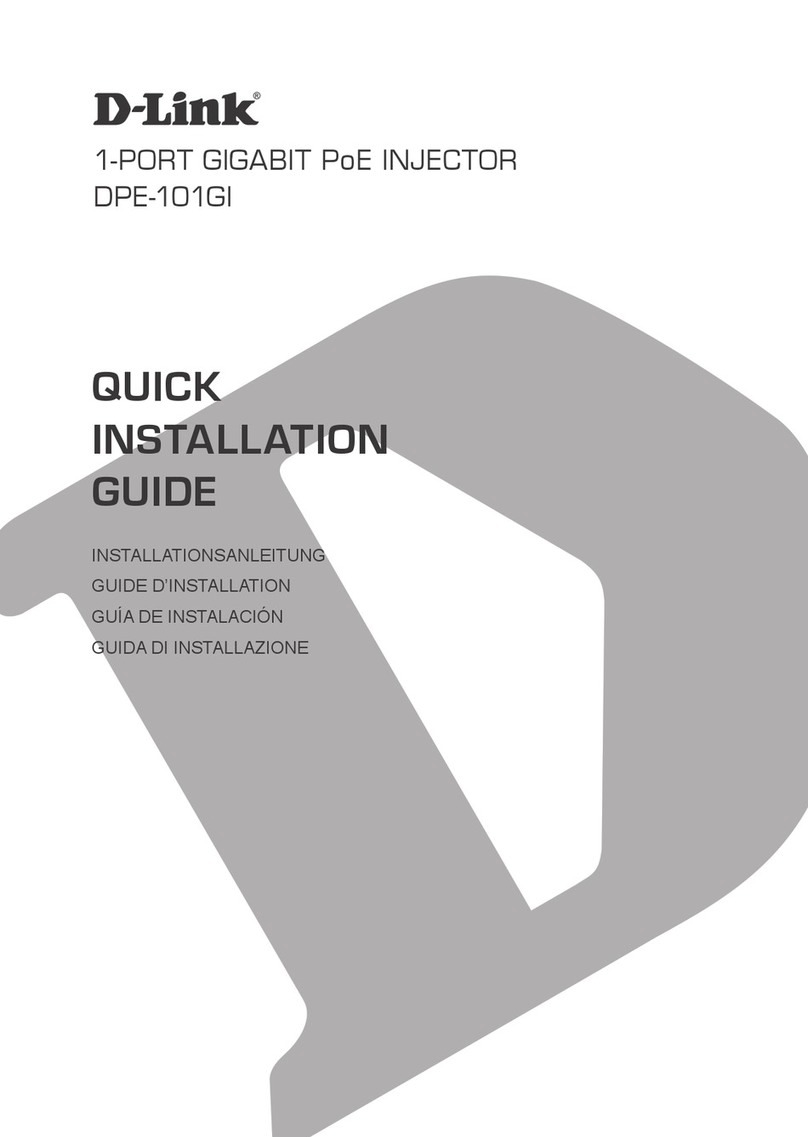
D-Link
D-Link DPE-101GI Quick installation guide

Horizon Fitness
Horizon Fitness FCSU-023 instruction manual
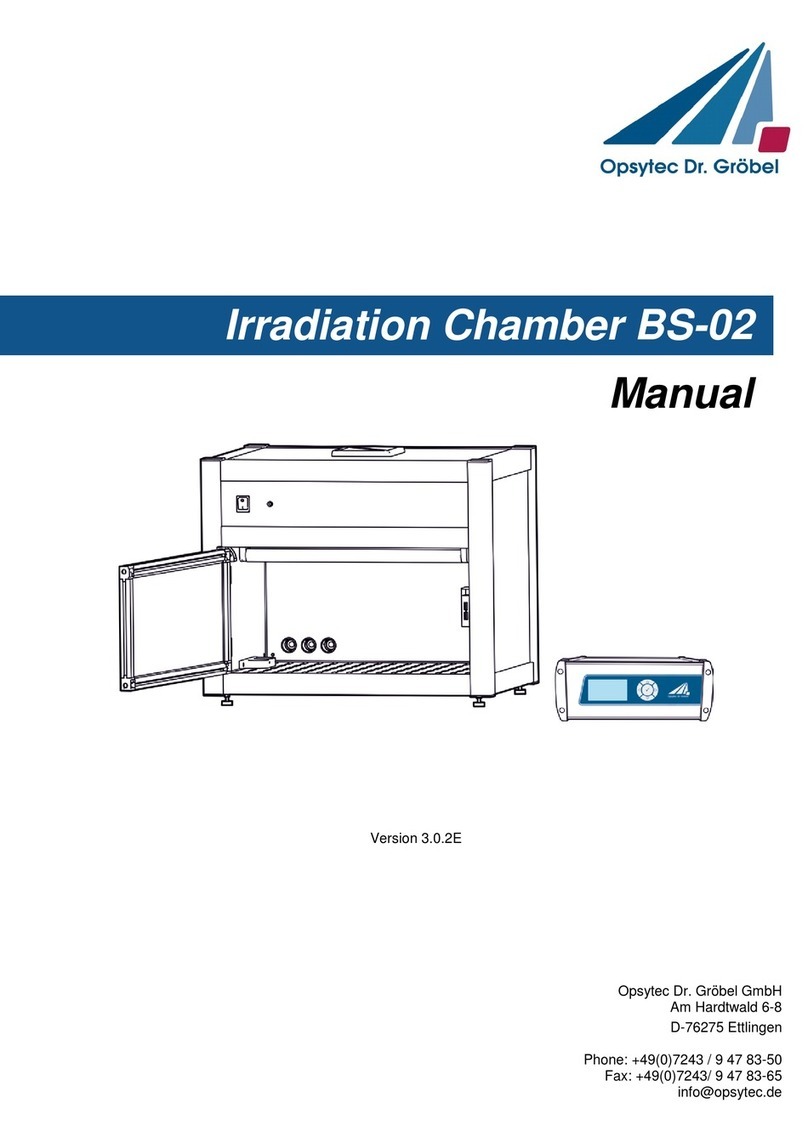
Opsytec Dr. Grobel
Opsytec Dr. Grobel BS-02 manual

NanoEnTek
NanoEnTek ADAM-rWBC instruction manual
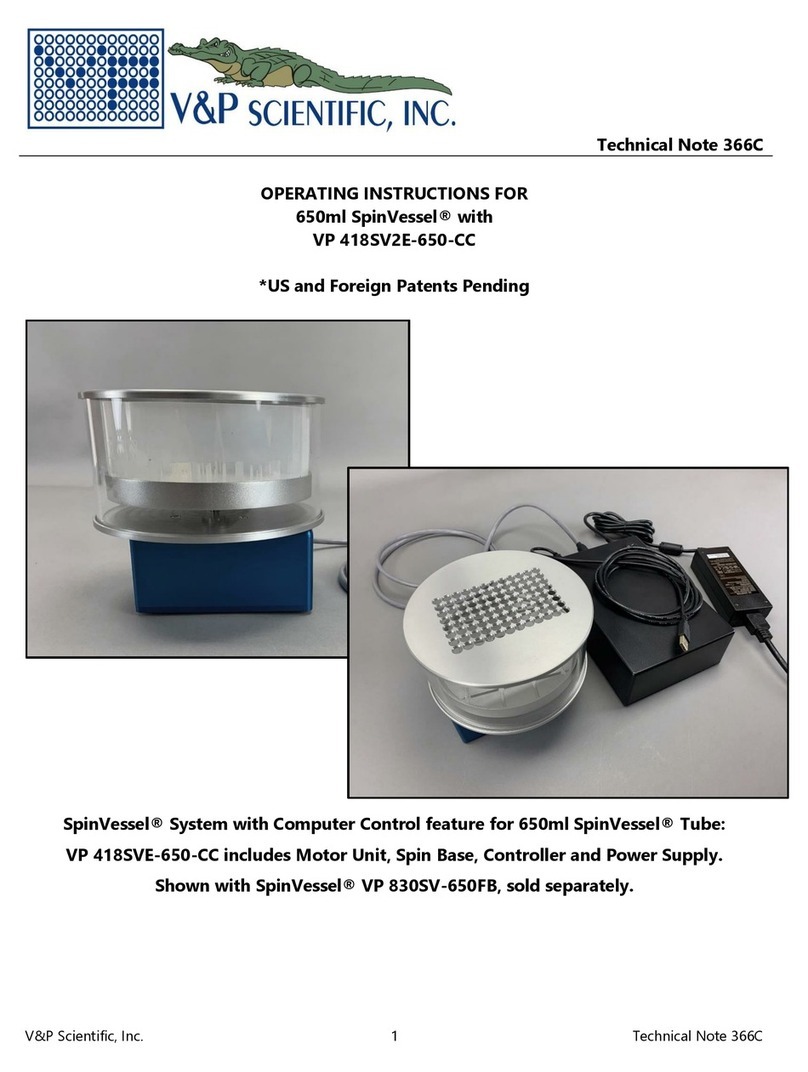
V&P Scientific
V&P Scientific SpinVessel 650ml operating instructions
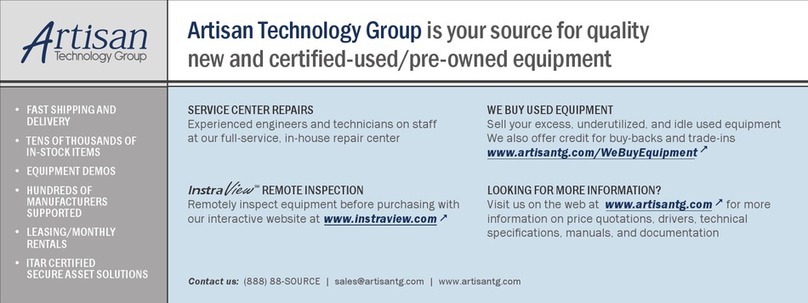
Matec
Matec CHDF 2000 Hardware manual