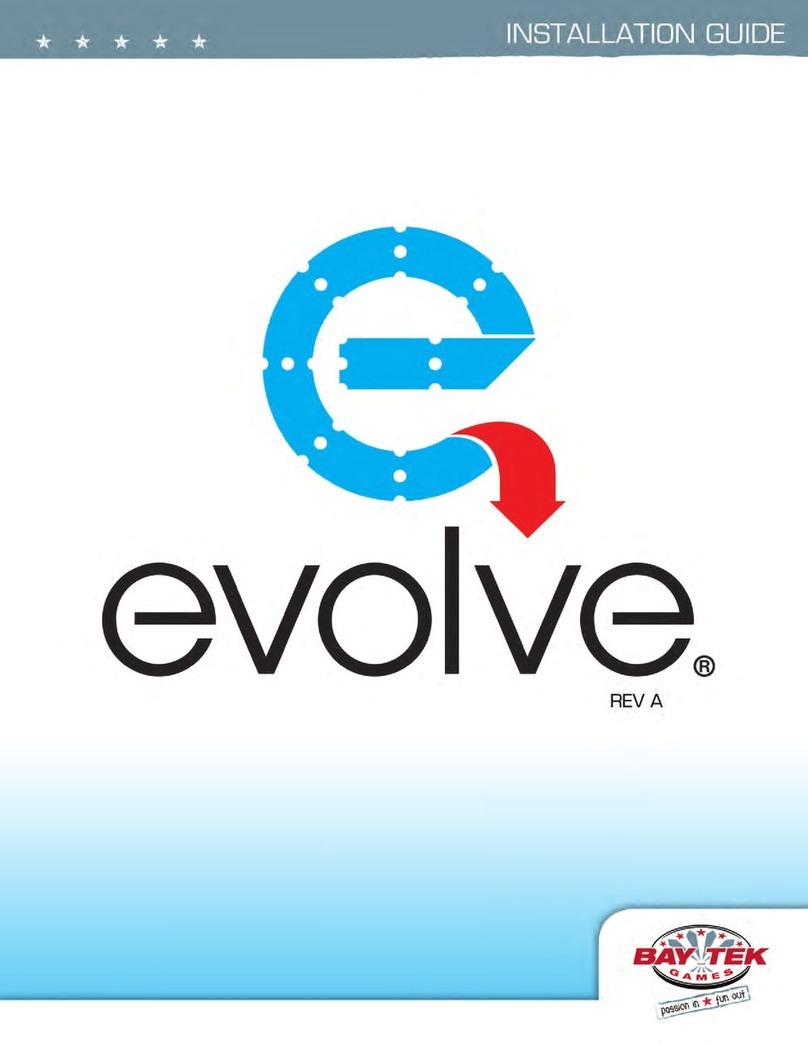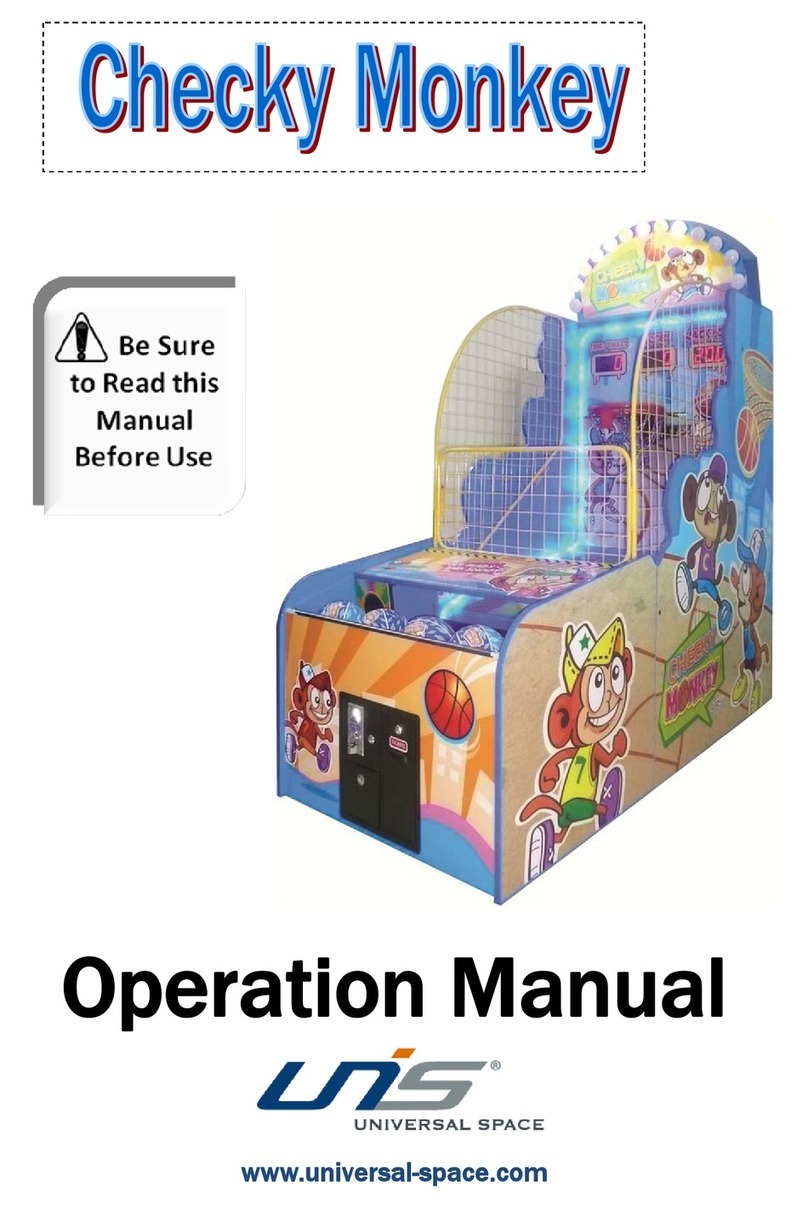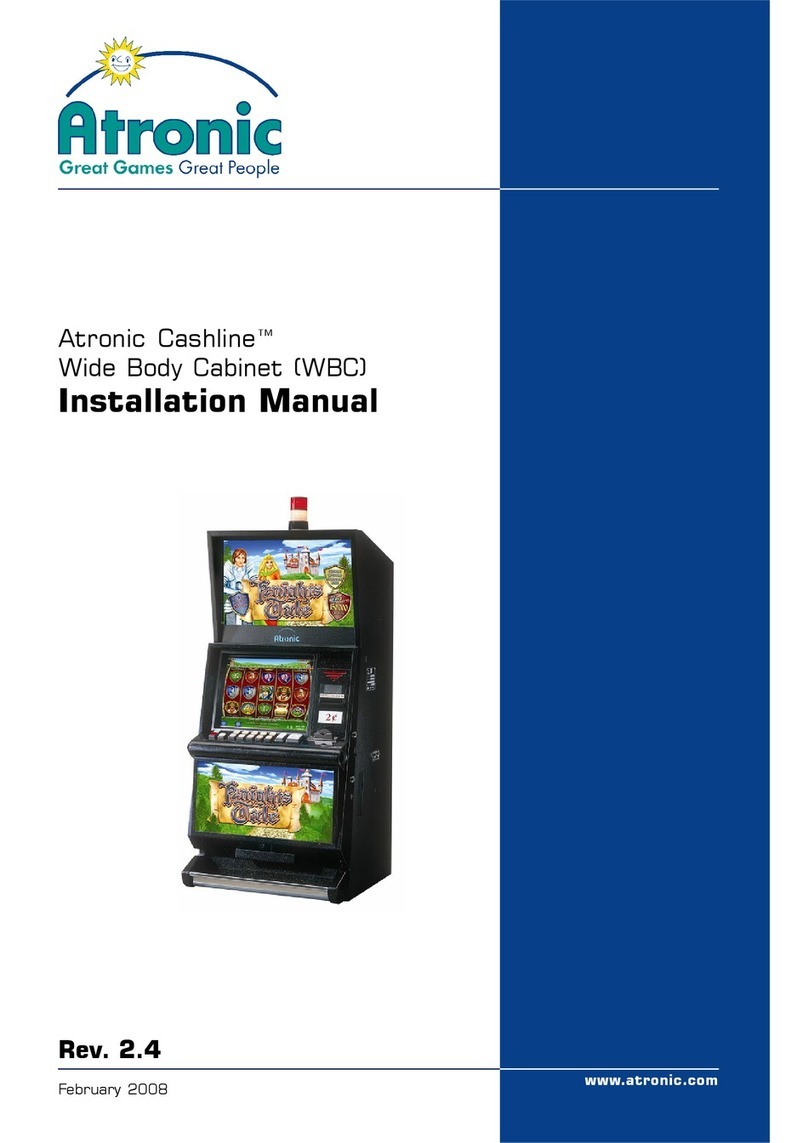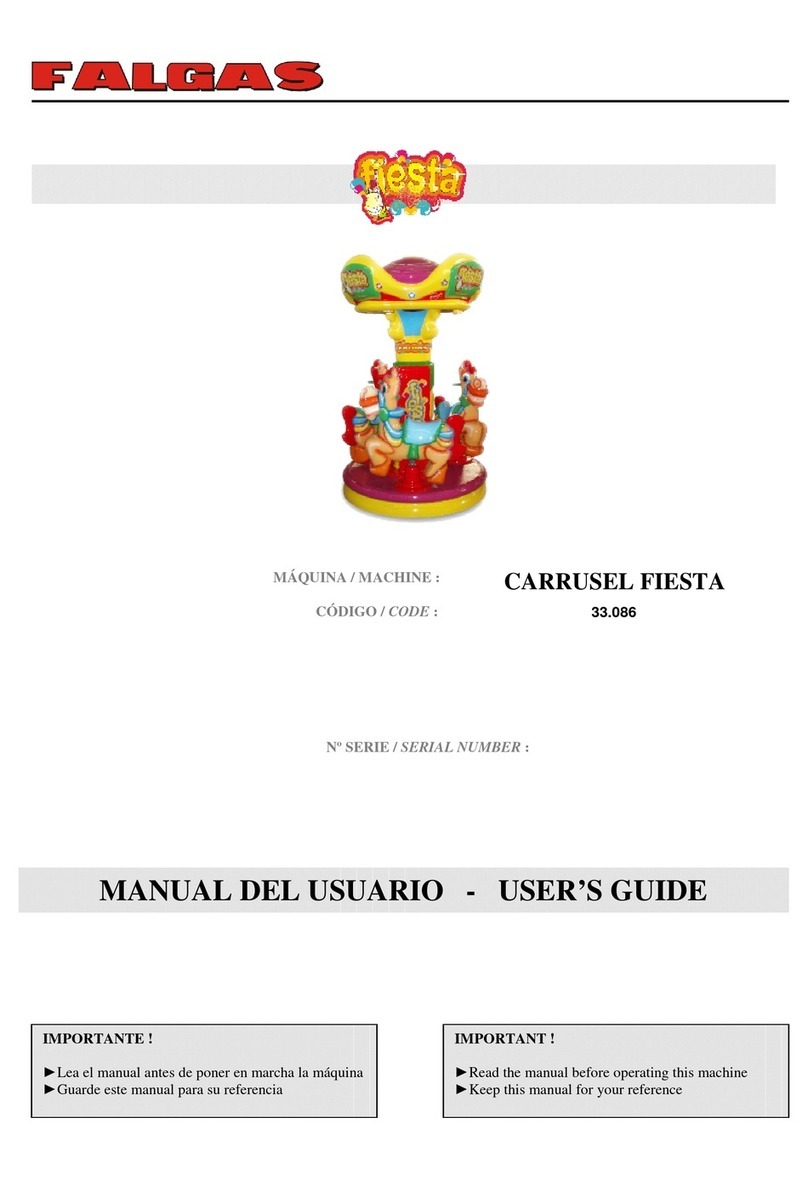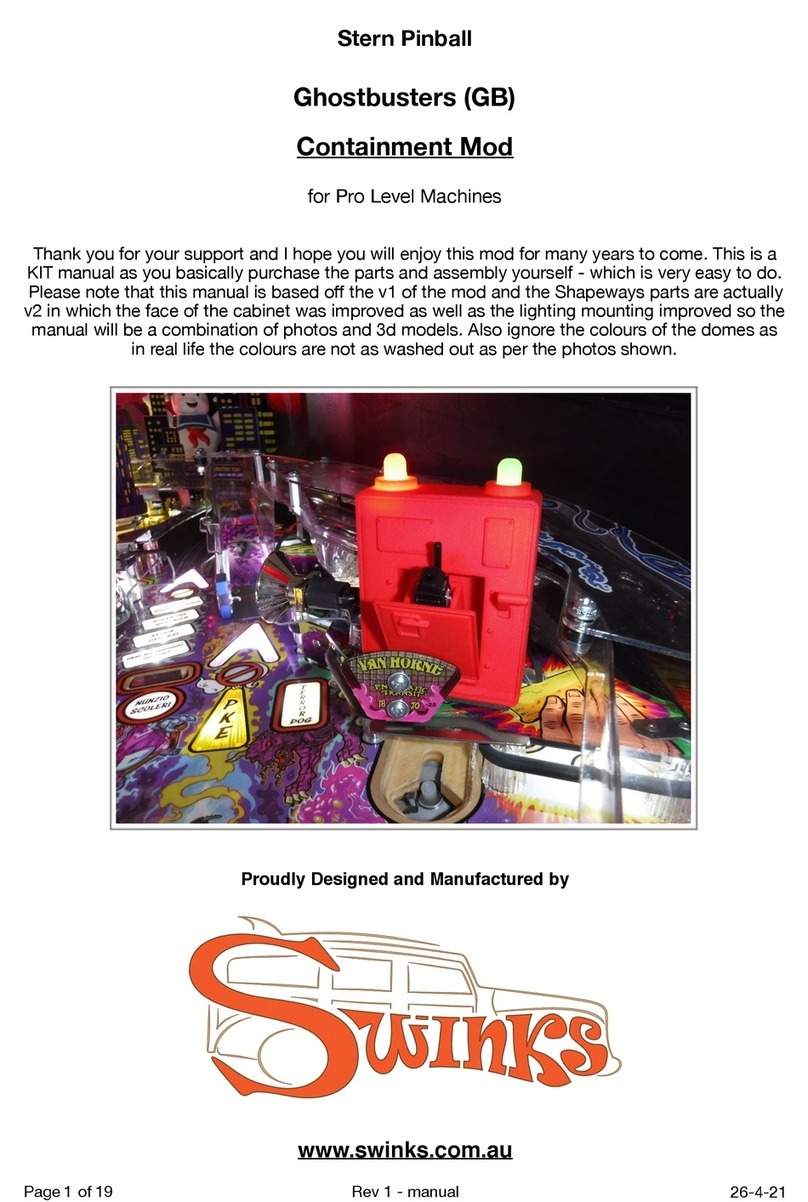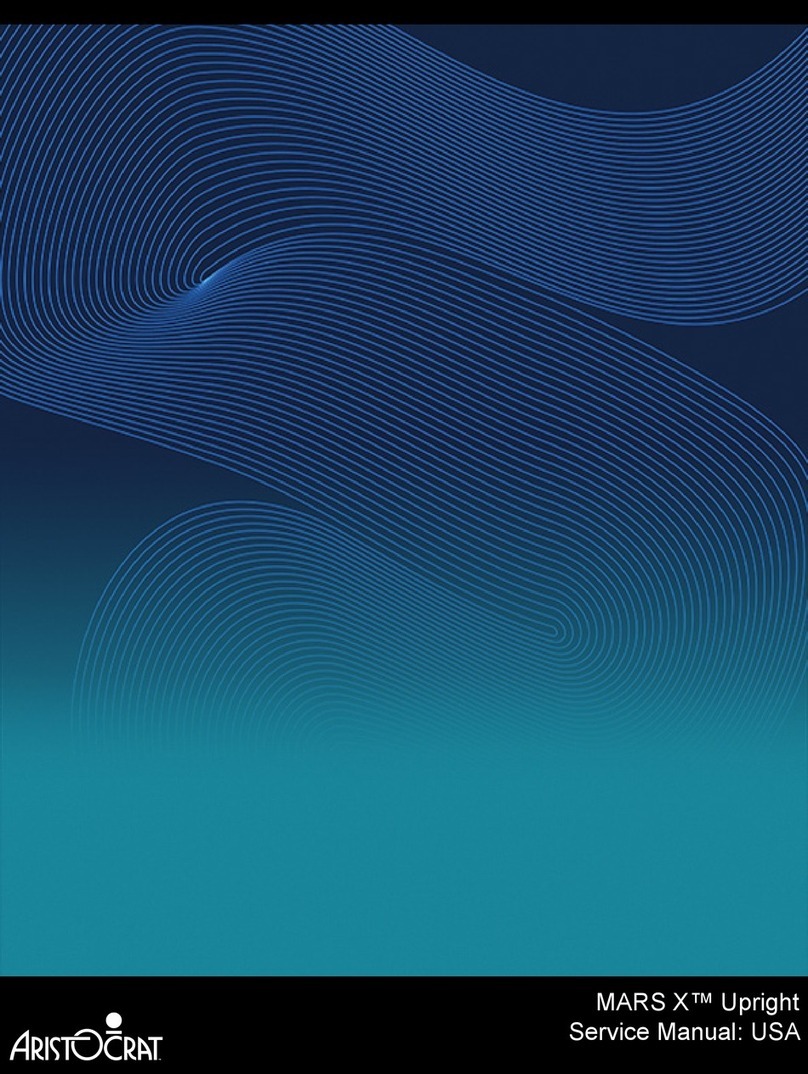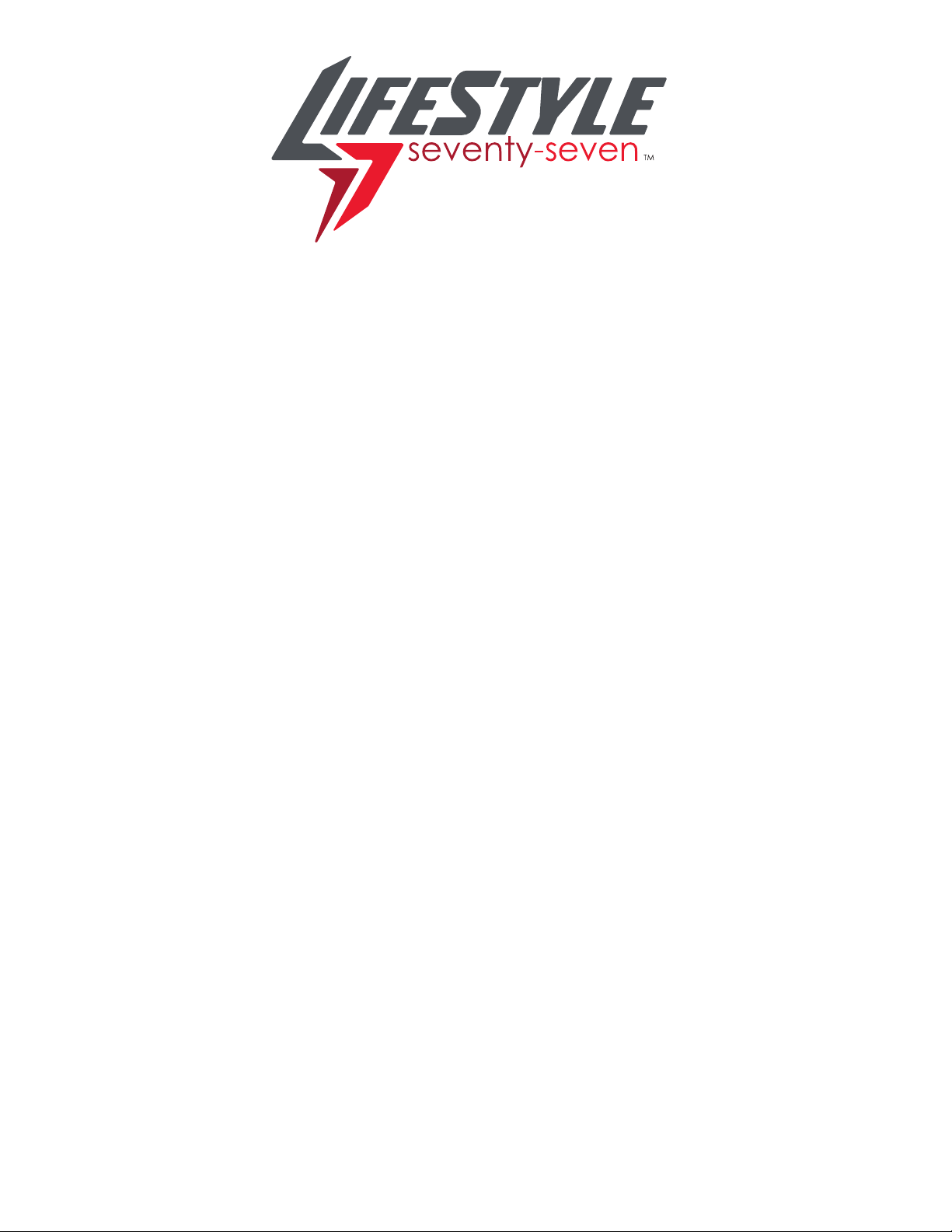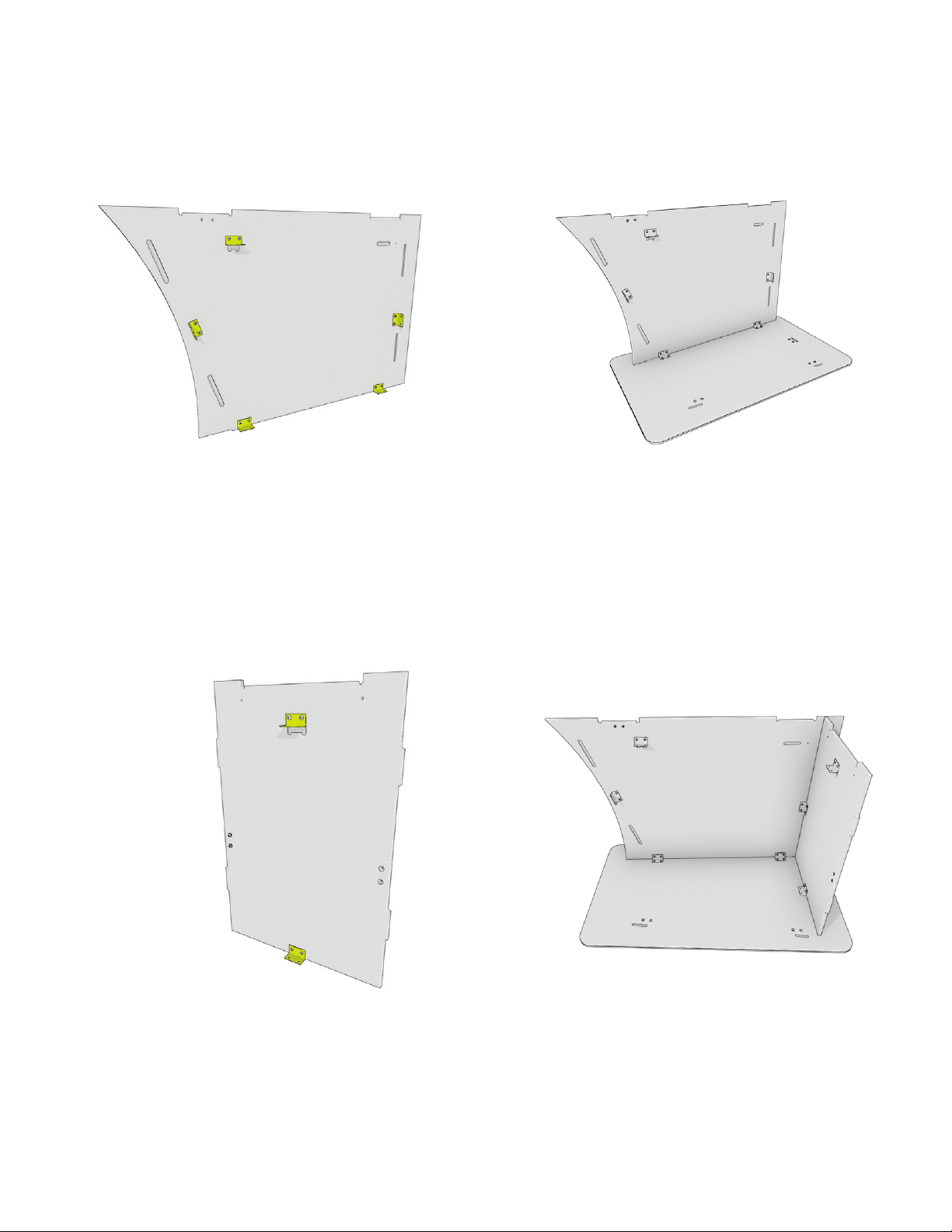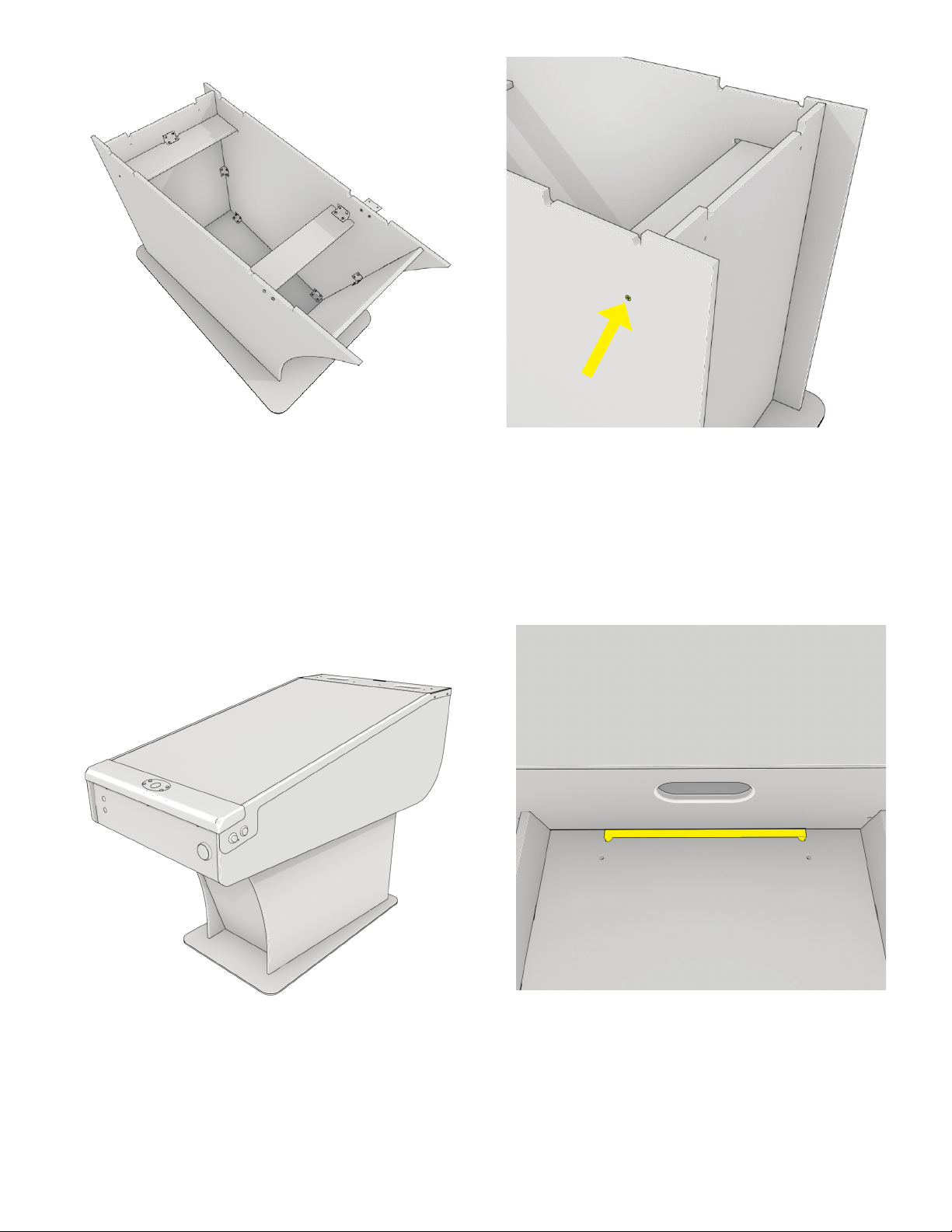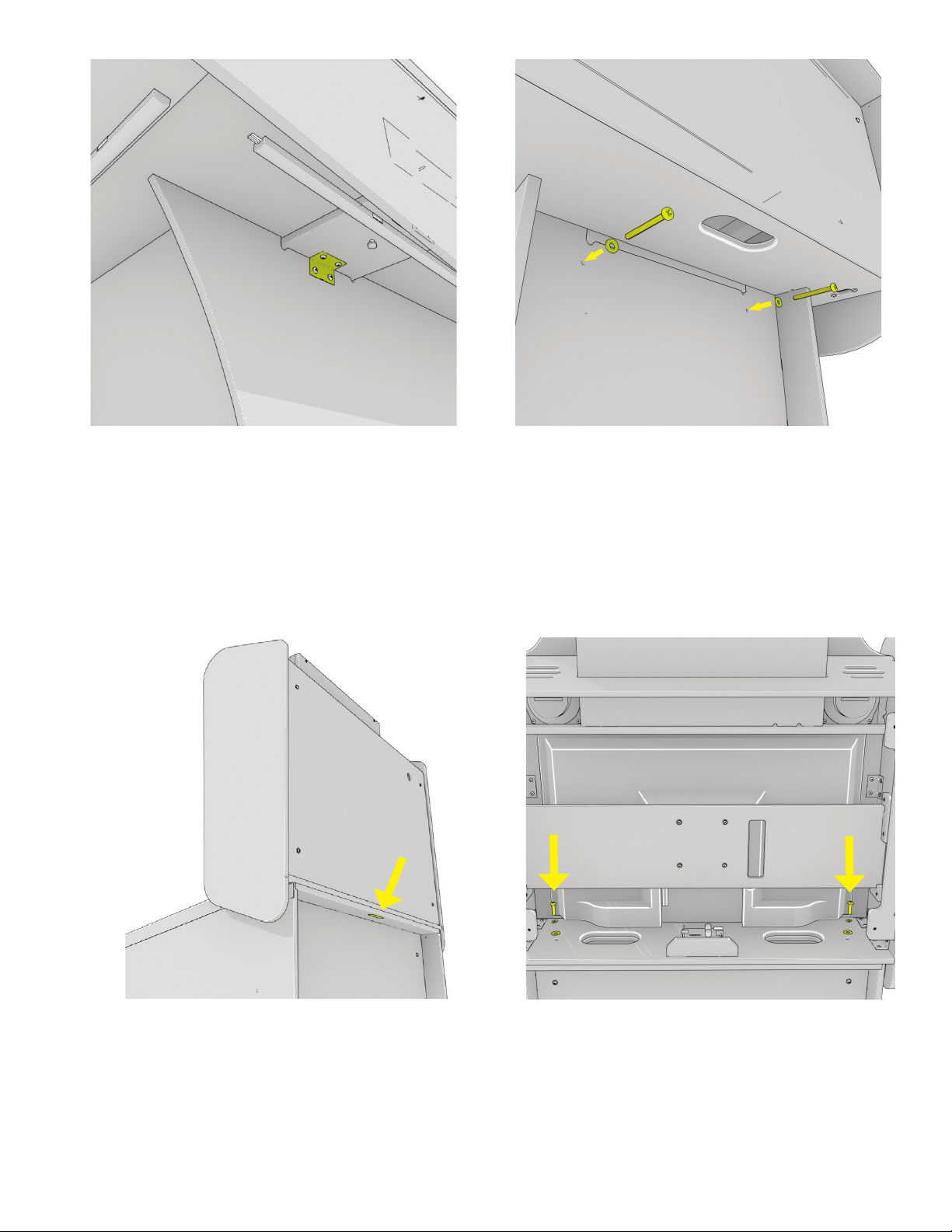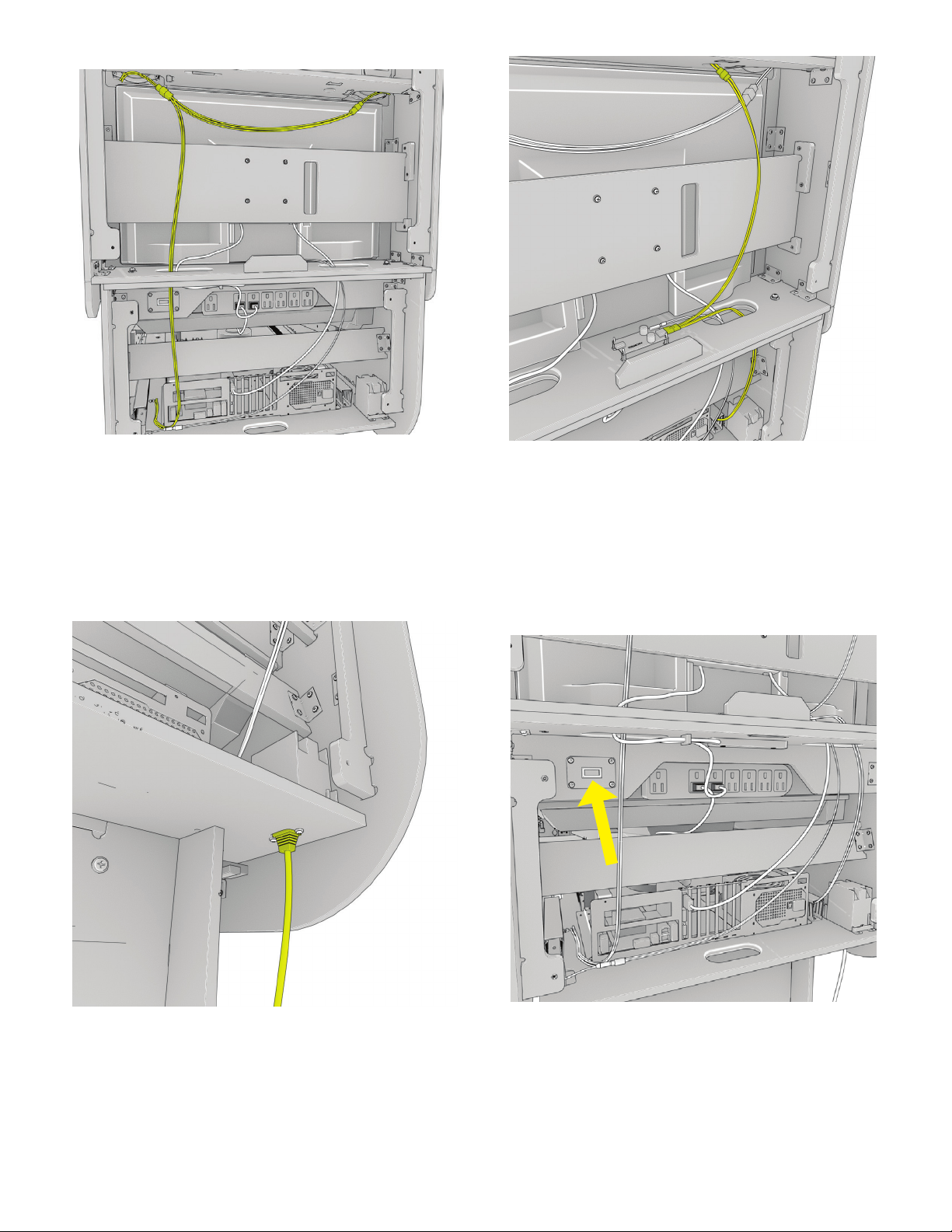BEFORE WE GET STARTED
Your purchase includes a Windows 10 license and Steam Activation Codes used to unlock all the features of the
Pinball FX 3 software. Pinball FX 3 was created by Zen Studios Ltd. and is distributed through Steam.
Safety Information
If any cracks are visible in the acrylic table top it NEEDS TO BE REPLACED.
Use TWO PEOPLE to lift the table onto the base during assembly.
Once the game is assembled, FOUR PEOPLE are needed to move it.
DO NOT stand or lean on the acrylic table top.
LifeStyle77 Warranty
LifeStyle77 and our related consumer brands warrant all components in this product free of defects in materials
and workmanship for the duration of 6 months from the date of purchase. If during this six-month period, a normal
wear and tear item is found to be defective or breaks, we will offer replacement parts at no cost. Service or labor
to install any replacement parts is not included in this manufacturer’s warranty, though we will do our best
to provide guidance and instruction over the phone to either the owner of the product or any individual selected by
the owner of the product to complete the repair or replacement.
This warranty only applies to the original product purchaser.
LifeStyle77 shall not be obligated to furnish a warranty request under the following conditions: The product has
been modified or repaired or if has been damaged as a result of accident, abuse, misuse, loss of parts, neglect,
weather, acts of God, any action or omission which constitutes a deviation from operating instructions, or any
other causes not arising out of defects in workmanship or materials.
LifeStyle77 will assume no liability whatsoever for costs associated with labor or travel time to replace defective
parts. All defective warranty covered components will be replaced with new or factory refurbished components
equal to OEM specifications. LifeStyle77 will cover domestic UPS ground, or comparable shipping costs during the
warranty period. International or expedited shipments are available for an additional charge.
For product or service-related inquiries, please consult the dealer or distributor from which you made
the original product purchase. LifeStyle77 dealers are independent, privately owned and operated. In their
judgment, they may sell parts and/or accessories other than those manufactured by LifeStyle77. We cannot be
responsible for the quality, suitability, or safety of any non-LifeStyle77 part or modification (including labor) that is
performed by such a distributor.
All warranty claims must be sent to LifeStyle77 Service Center L77.ps@thevillage.bz and received on or before
the last day of the Limited Warranty Period.
This Warranty gives you specific legal rights and you may also have other rights that vary from one state
providence, or country to another.
Register your new game, on the manufacturer’s website, to unlock an additional 6 months on your 6-month
warranty. Registration of your new product must be completed within 14-days from the date of your purchase, to
unlock and validate the extended 6-month warranty.