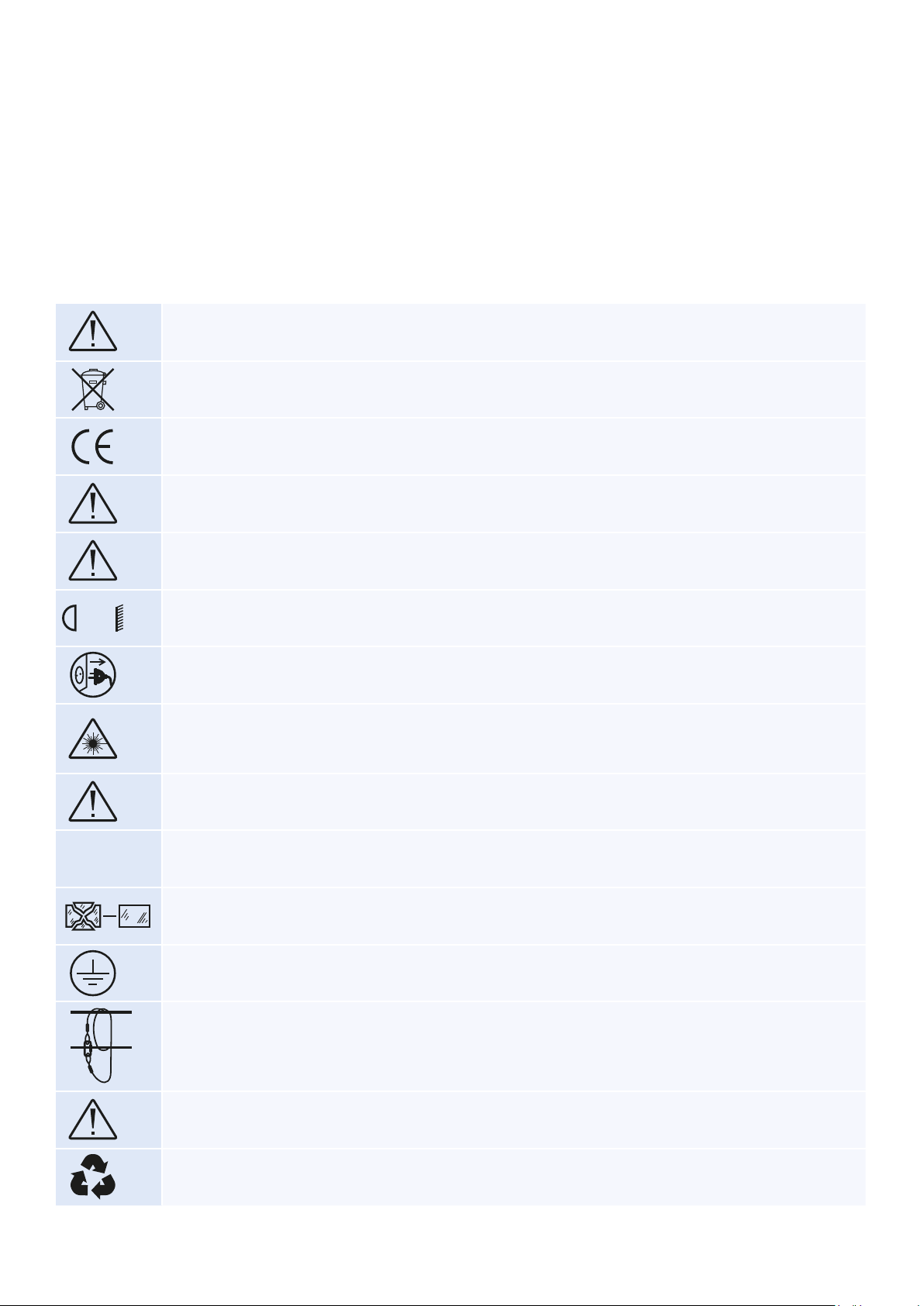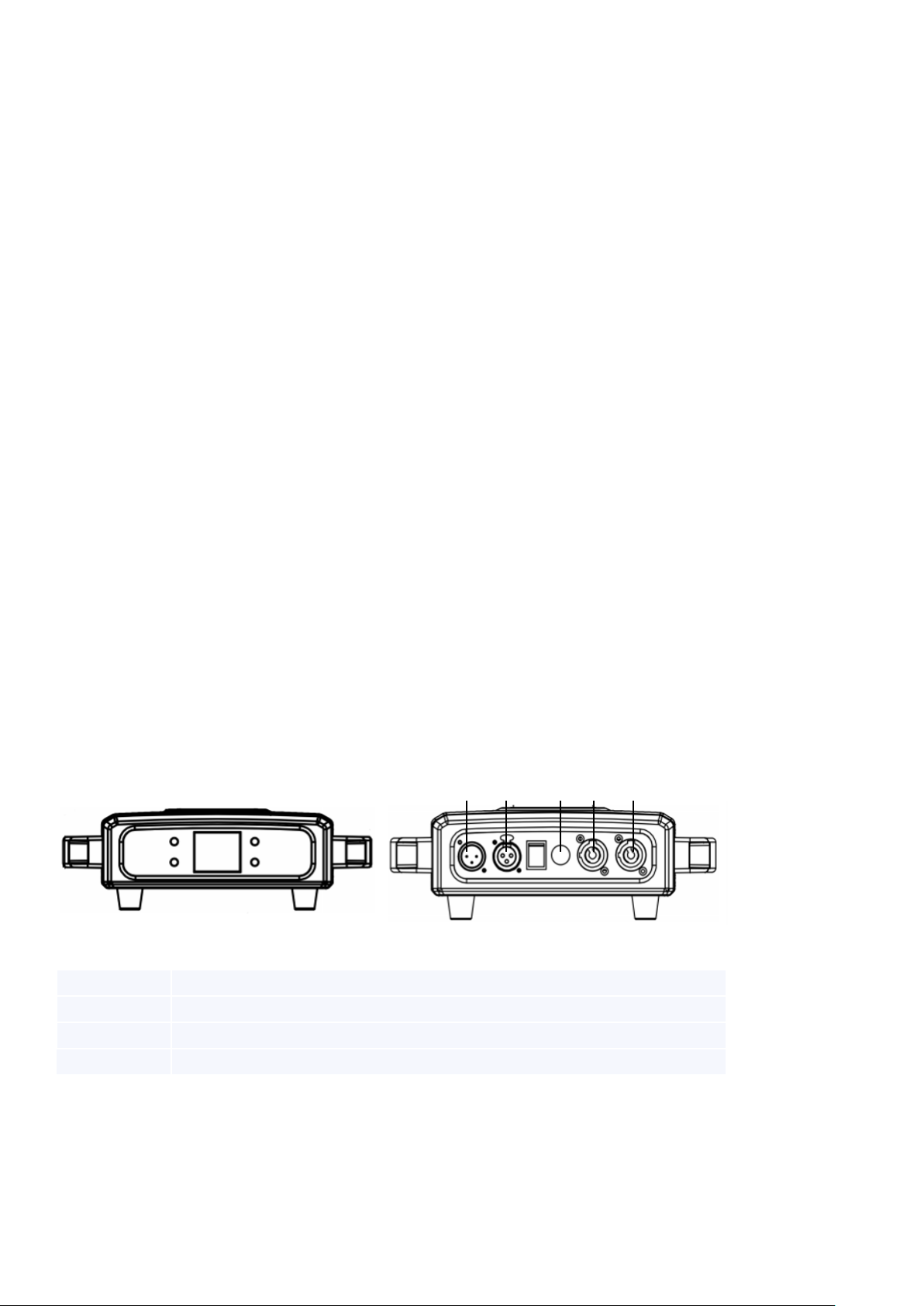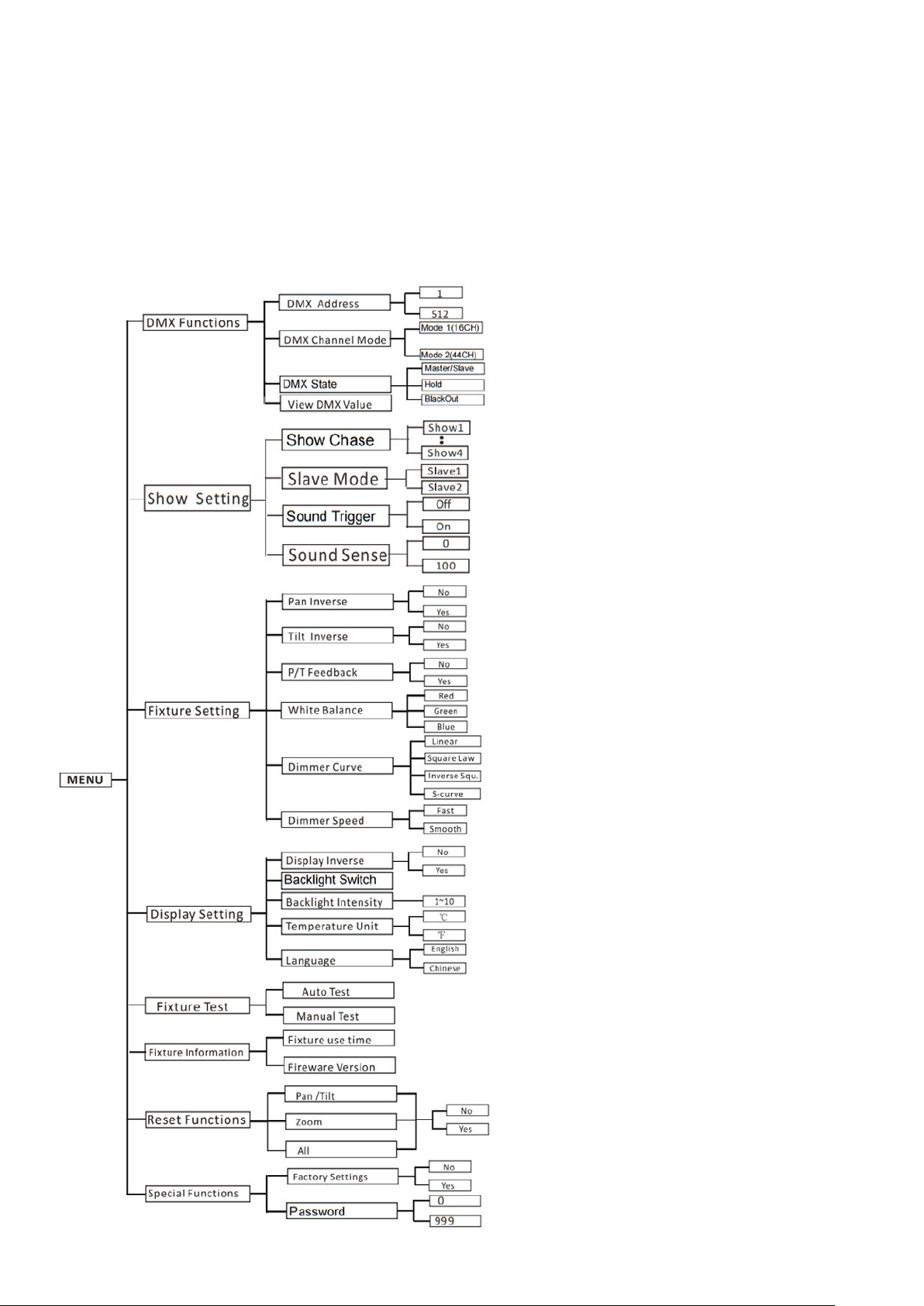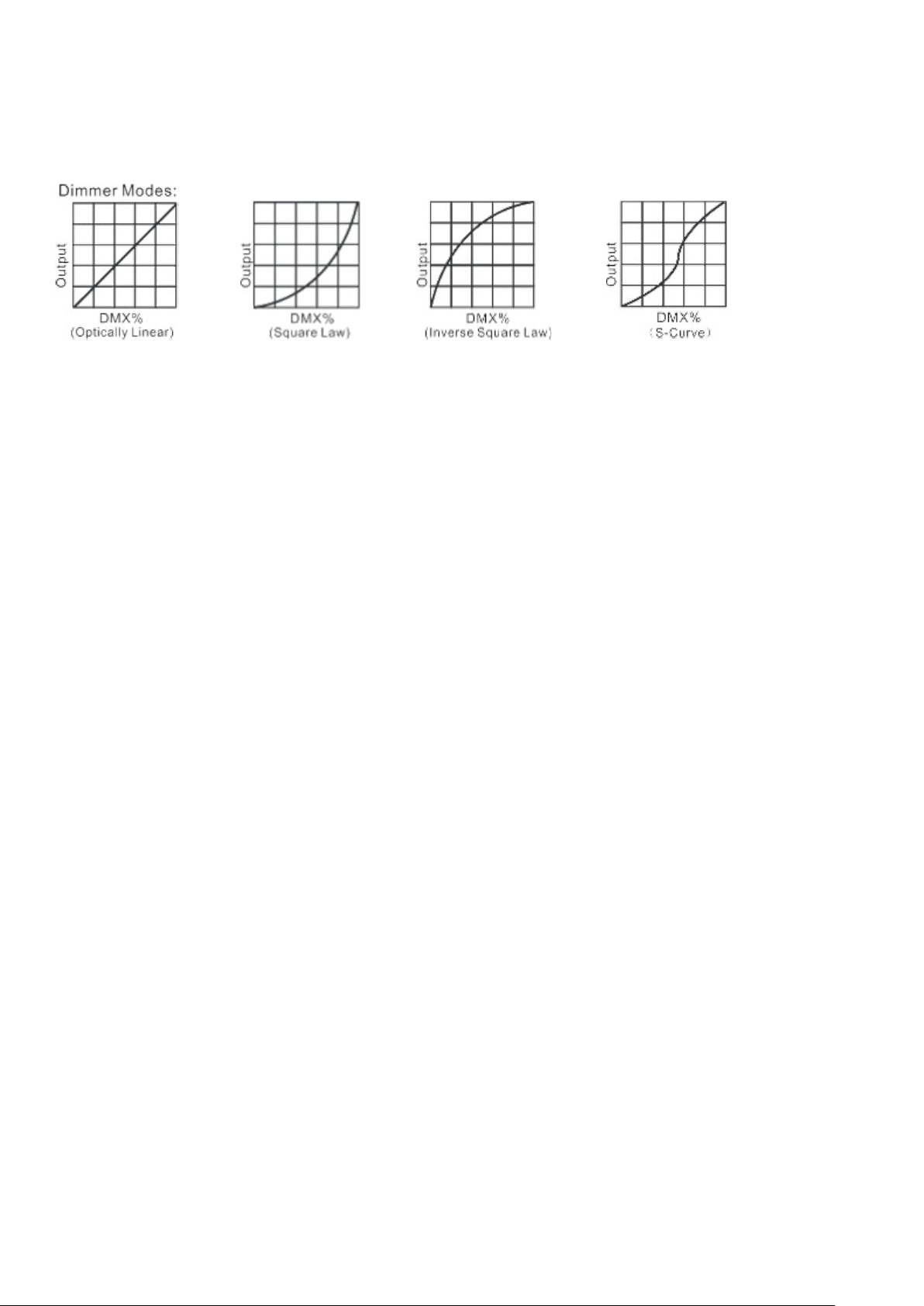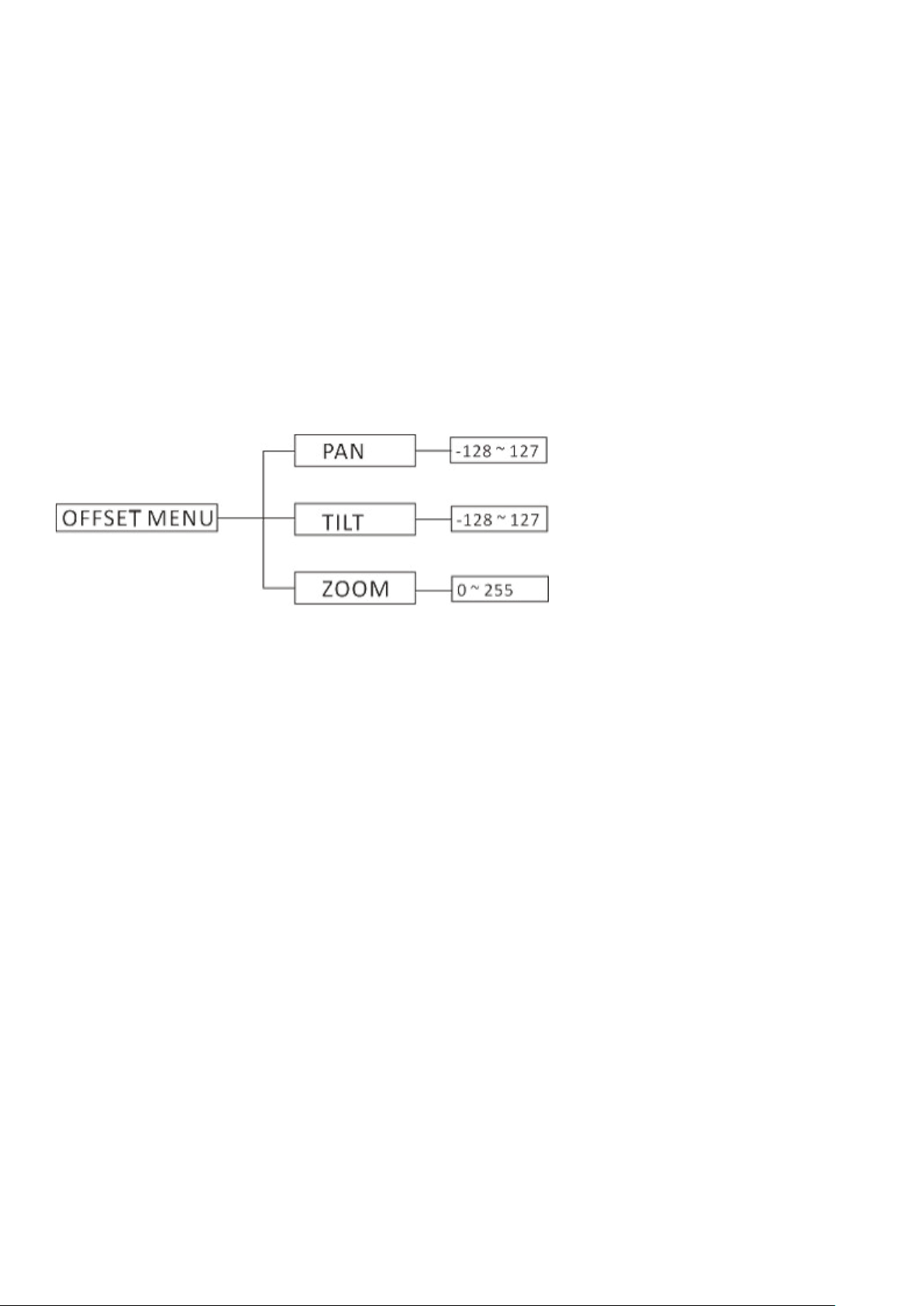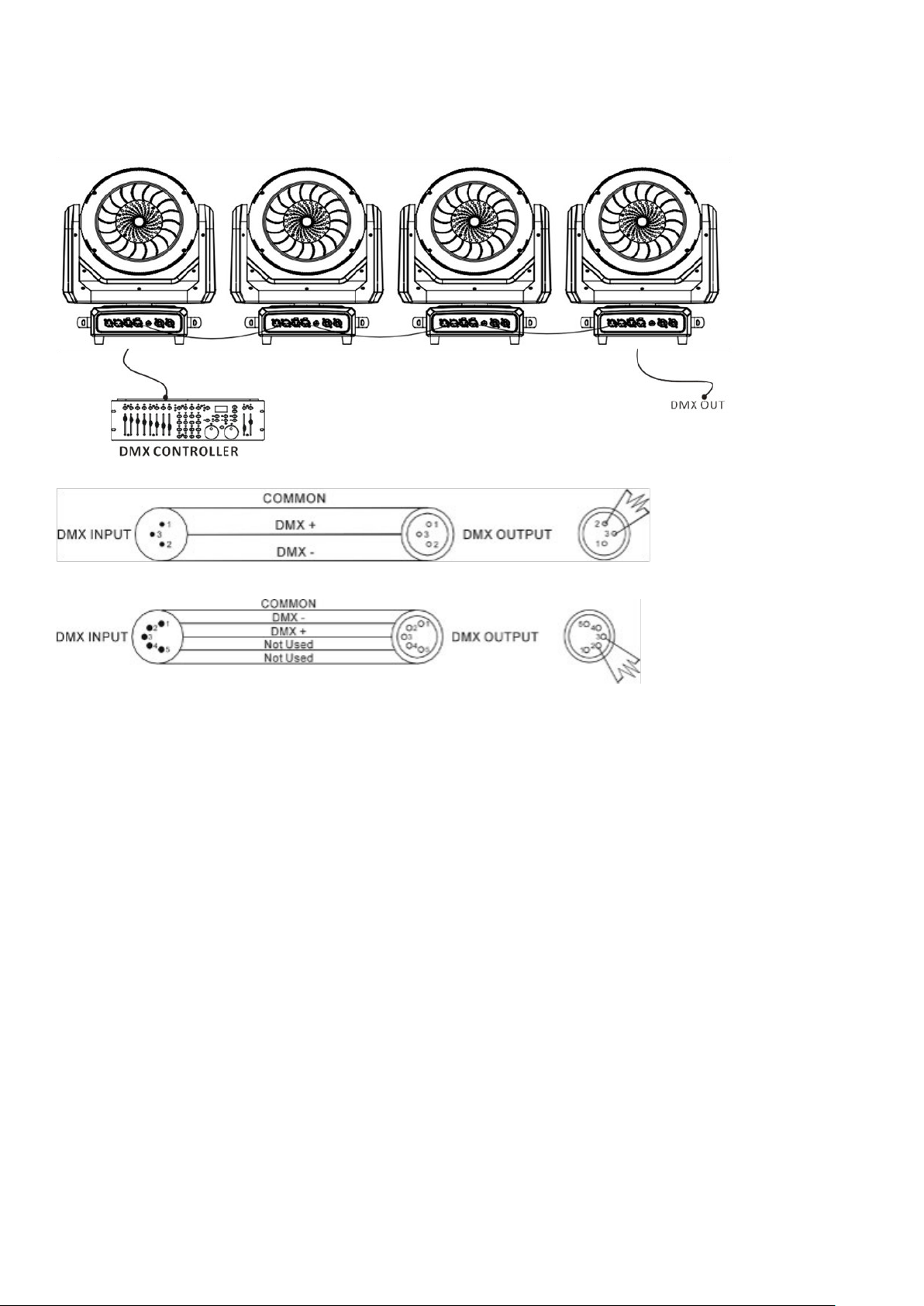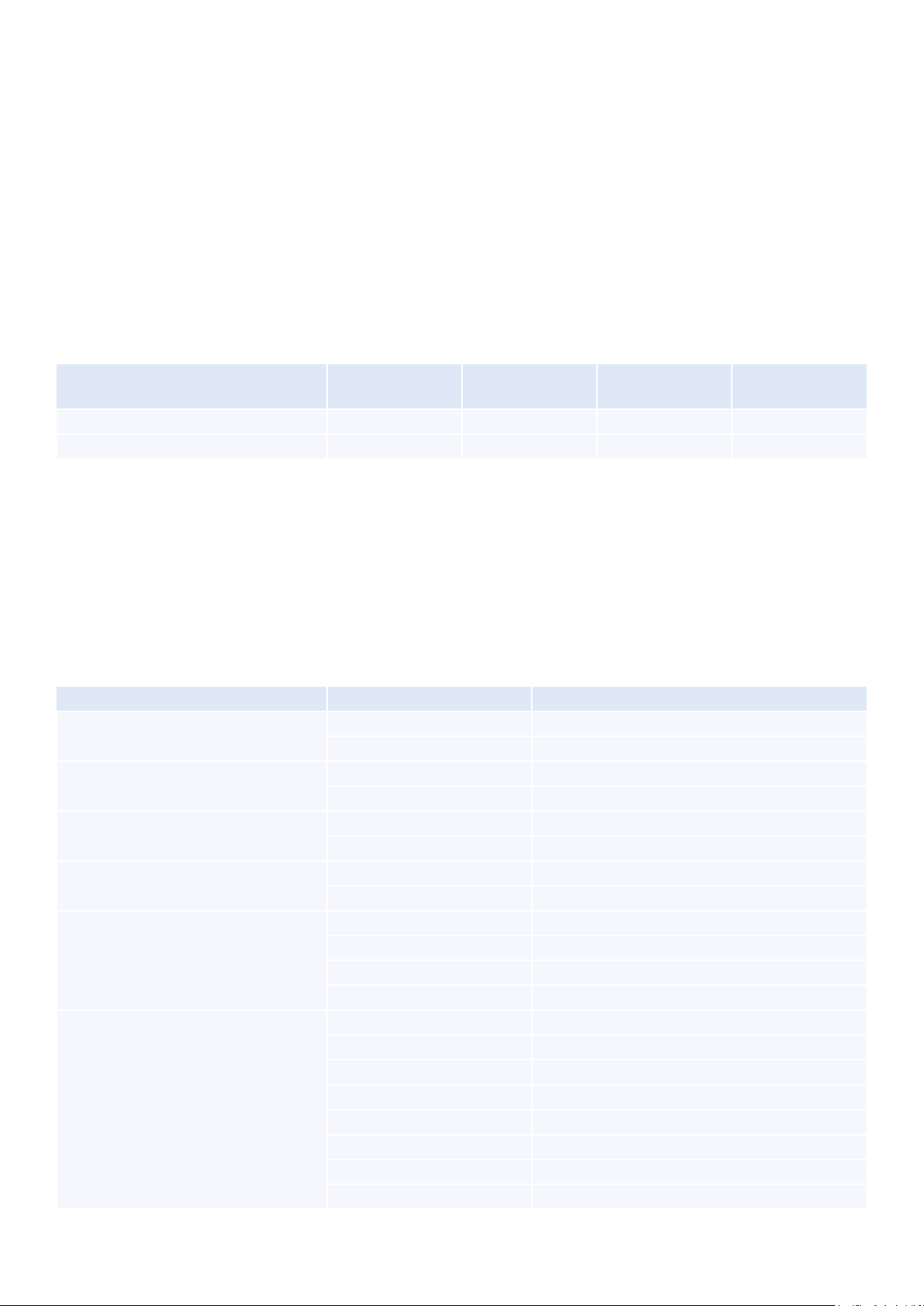DMX Functions
To access MENU mode, select DMX Functions, then press the ENTER button to conrm. Use the UP/DOWN
button to choose between DMX Address, DMX Channel Mode, or View DMX Value.
DMX Address
For DMX Address selection, press ENTER to conrm. Use the UP/DOWN button to adjust the address from 001
to 512, then press ENTER to set up. To return to the previous menu, press the MENU button or let the unit idle
for one minute to exit menu mode.
DMX Channel Mode
For DMX Channel Mode selection, press ENTER to conrm. Use the UP/DOWN button to choose between
Mode 1 (16) or Mode 2 (44), then press ENTER to set up. To return to the previous menu, press the MENU but-
ton or let the unit idle for one minute to exit menu mode.
DMX State
To select DMX State Mode, press ENTER to conrm. Use the UP/DOWN button to select Hold or Blackout, then
press ENTER to set up. To return to the previous menu, press the MENU button or let the unit idle for one minute
to exit menu mode.
View DMX Value
To choose View DMX Value, press ENTER to conrm. Use the UP/DOWN button to view the DMX channel
values. To return to the previous menu, press the MENU button or let the unit idle for one minute to exit menu
mode.
Fixture Setting
Enter MENU mode, select Fixture Setting, press the ENTER button to conrm, use the UP/DOWN button to
select Pan Inverse, Tilt Inverse, P/T Feedback, BL.O. P/T Moving, White Balance, Cooling Mode, Dimmer Curve or
Dimmer Speed.
Pan Inverse
To select Pan Inverse, press the ENTER button to conrm. Use the UP/DOWN button to select No (normal) or
Yes (pan inverse), and press the ENTER button to set up. Press the MENU button to return to the previous menu
or let the unit idle for one minute to exit menu mode.
Tilt Inverse
To select Tilt Inverse, press the ENTER button to conrm. Use the UP/DOWN button to select No (normal) or
Yes (tilt inverse), and press the ENTER button to set up. Press the MENU button to return to the previous menu
or let the unit idle for one minute to exit menu mode.
P/T Feedback
To select P/T Feedback, press the ENTER button to conrm. Use the UP/DOWN button to select No (Pan or tilt’s
position will not feedback while out of step) or Yes (Feedback while pan/tilt out of step), and press the ENTER
button to set up. Press the MENU button to return to the previous menu or let the unit idle for one minute to exit
menu mode.
White Balance
To select White Balance, press the ENTER button to conrm. Use the UP/DOWN button to select Red, Green, or
Blue. Once selected, press the ENTER button to conrm, and use the UP/DOWN button to adjust the value from
125 to 255, and press the ENTER button to set up. Press the MENU button to return to the previous menu or let
the unit idle for one minute to exit menu mode.