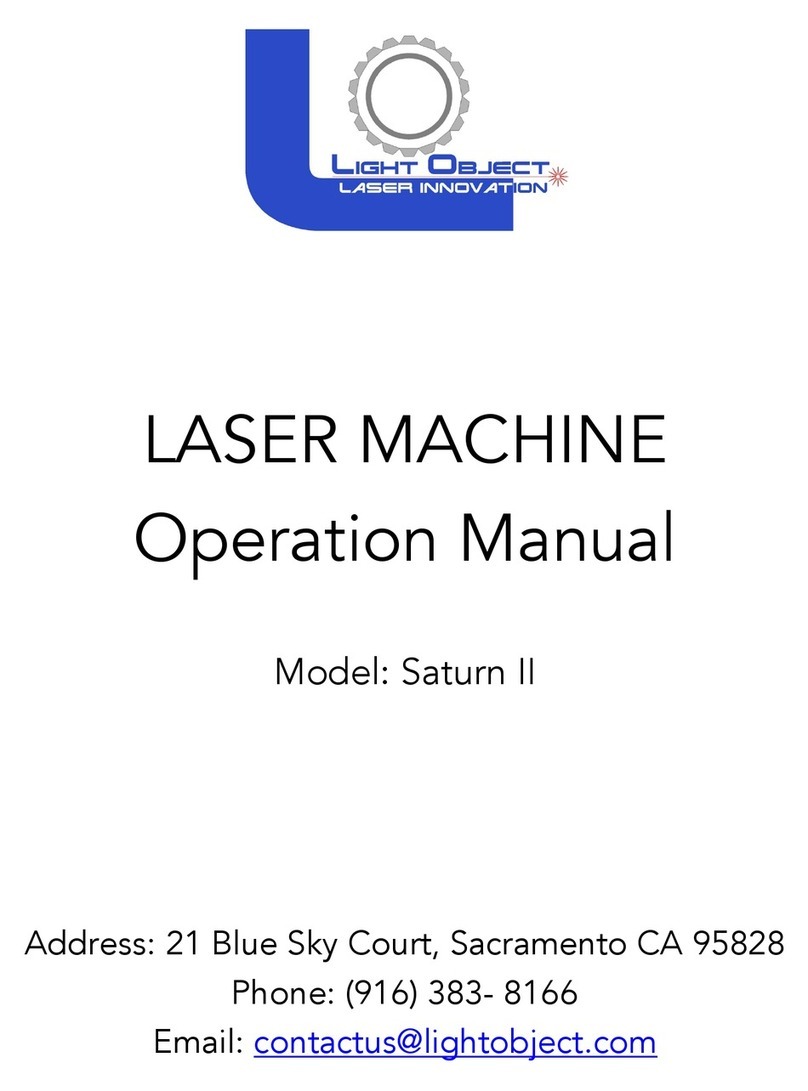CO₂Laser Safety & Policies
WARNING: The safety precautions below are mandatory guidelines that must be
followed. LightObject will not be held responsible for damages or injuries resulting
from improper use of the laser machine.
DO NOT operate the laser machine until you have been properly trained.
DO NOT make contact with any exposed wires on the machine.
DO NOT use any unapproved or unsafe materials such as Polyvinyl Chloride (PVC) which emits
noxious gases that can harm your central nervous system.
DO NOT operate the laser near flammable/explosive substances.
DO NOT engrave on shiny metal or mirror as the laser beam can be reflected and deviate that
may result in blindness or burn.
NEVER look directly at the laser while in operation and avoid exposure to laser.
NEVER set anything on top of the laser and/or on the worktable when not in use.
NEVER leave the laser machine running while unattended. Monitor the machine when it is running
at all times to be able to hear and observe abnormalities and potential hazards.
NEVER push or pull on the laser head housing or gantry while the laser is running.
NEVER dismantle the laser machine as there are laser and high voltage parts that could harm or
result in injury.
NEVER open the upper cover of the laser machine while it is running.
ALWAYS wear proper goggles during machine operation.
ALWAYS unplug the machine before making any further adjustments.
ALWAYS keep hands away from machine while operating and stand clear from laser tube area.
In Case of an Emergency:
TURN OFF the POWER SWITCH of the machine OR
Press the EMERGENCYSTOP button
Fire & Hazardous Materials
WARNING: Leaving the machine unattended while in use can result in a fire and substantial
damage to the machine and the building it resides in. Any damage caused by fire that is not due
to defects in workmanship or the machine itself will NOT be covered by the LightObject warranty.
Hazardous Materials: Any materials considered hazardous are NOT recommended to etch, cut or
engrave. These materials can produce toxic fumes or cause the machine to not function properly.
Materials that should NOT be used on the machine:
Polycarbonate
PVC Compounds