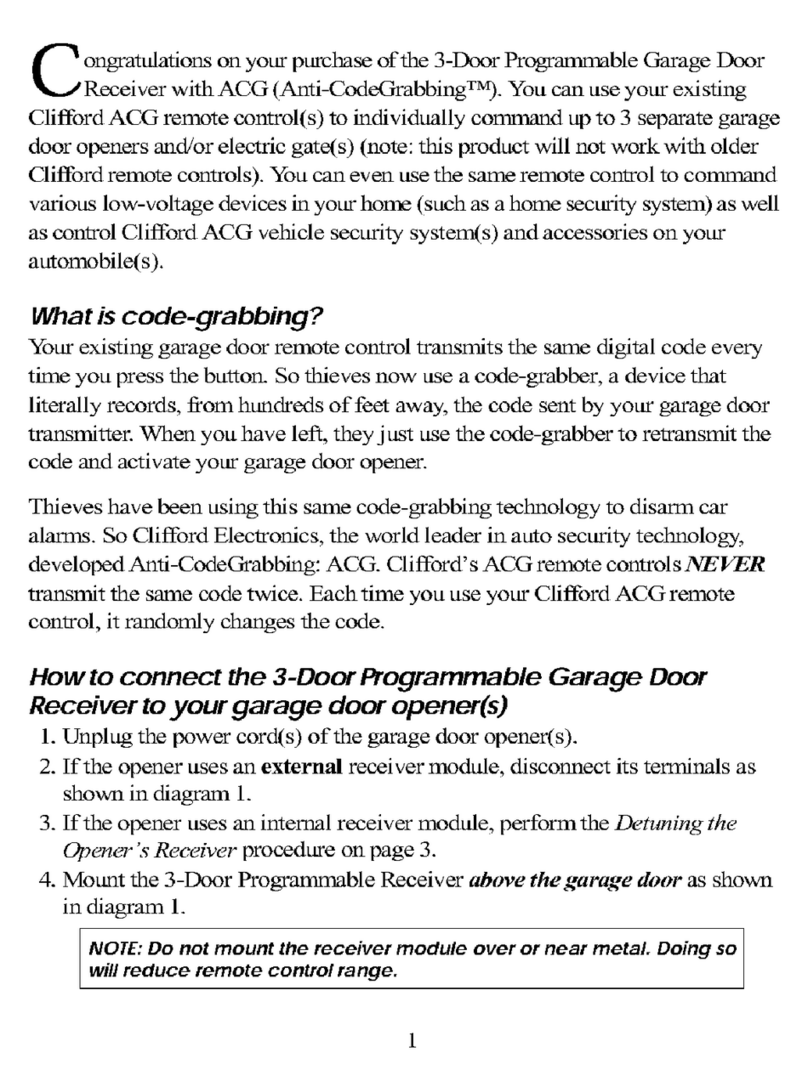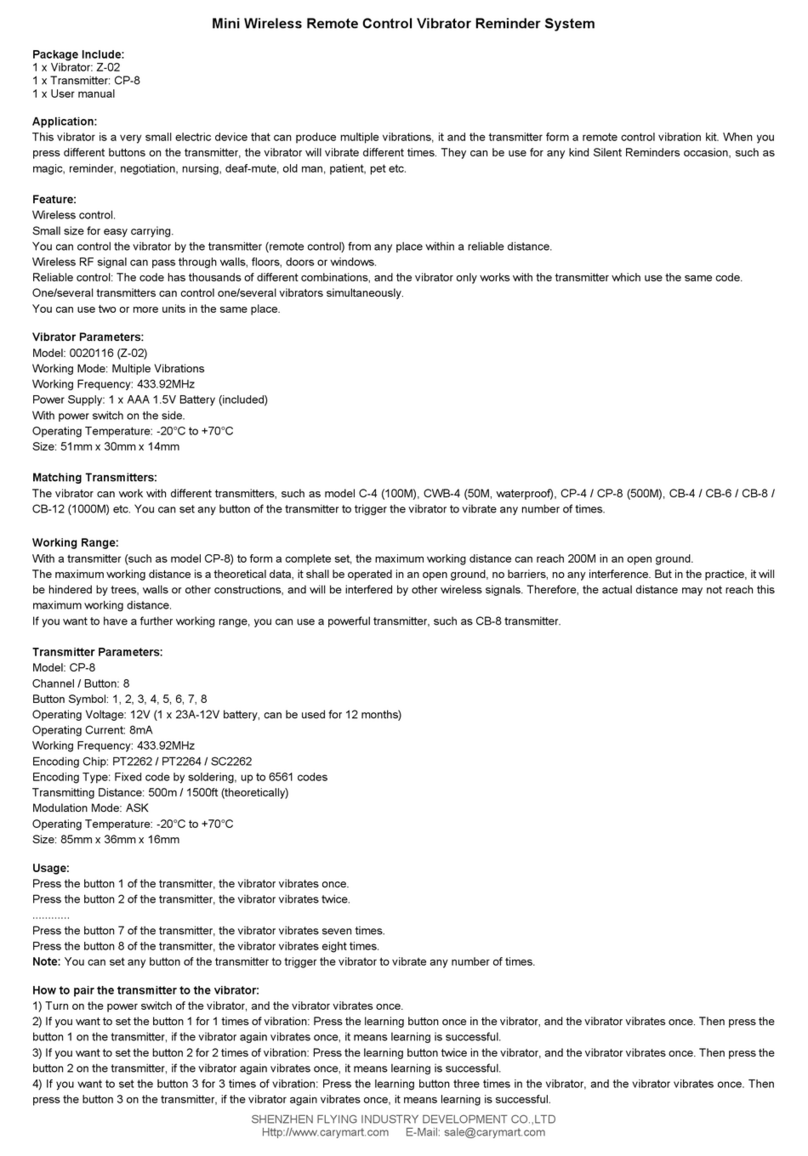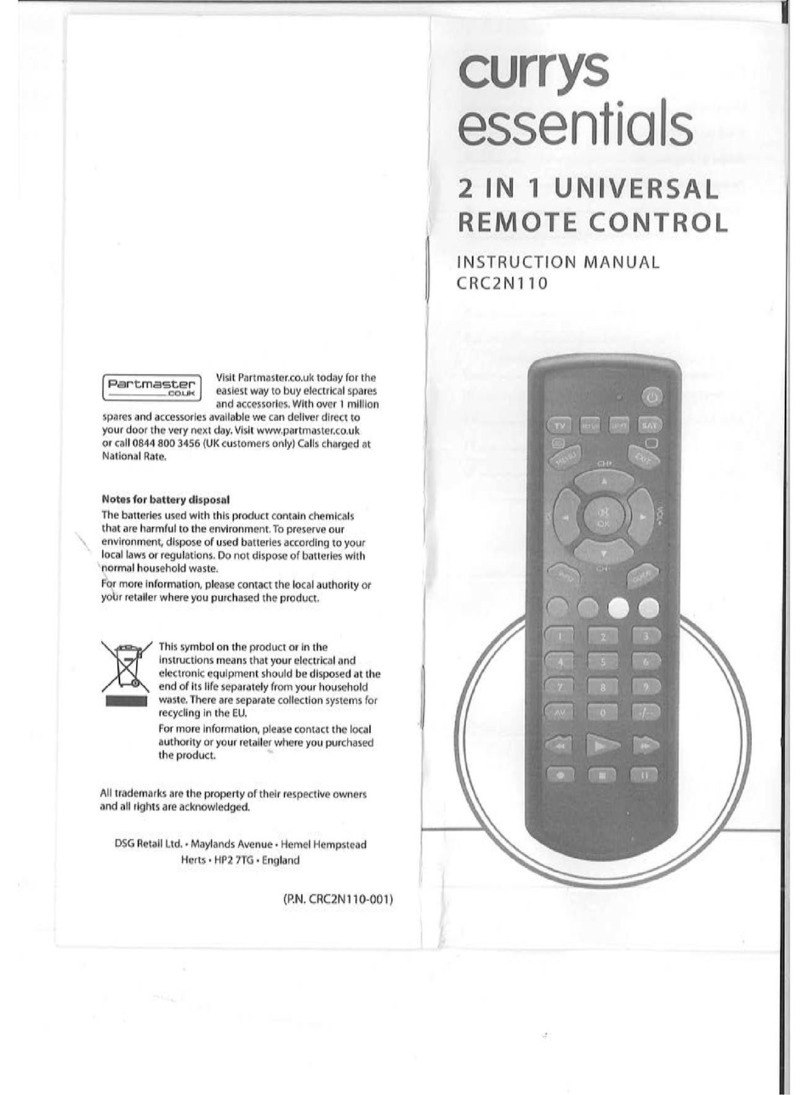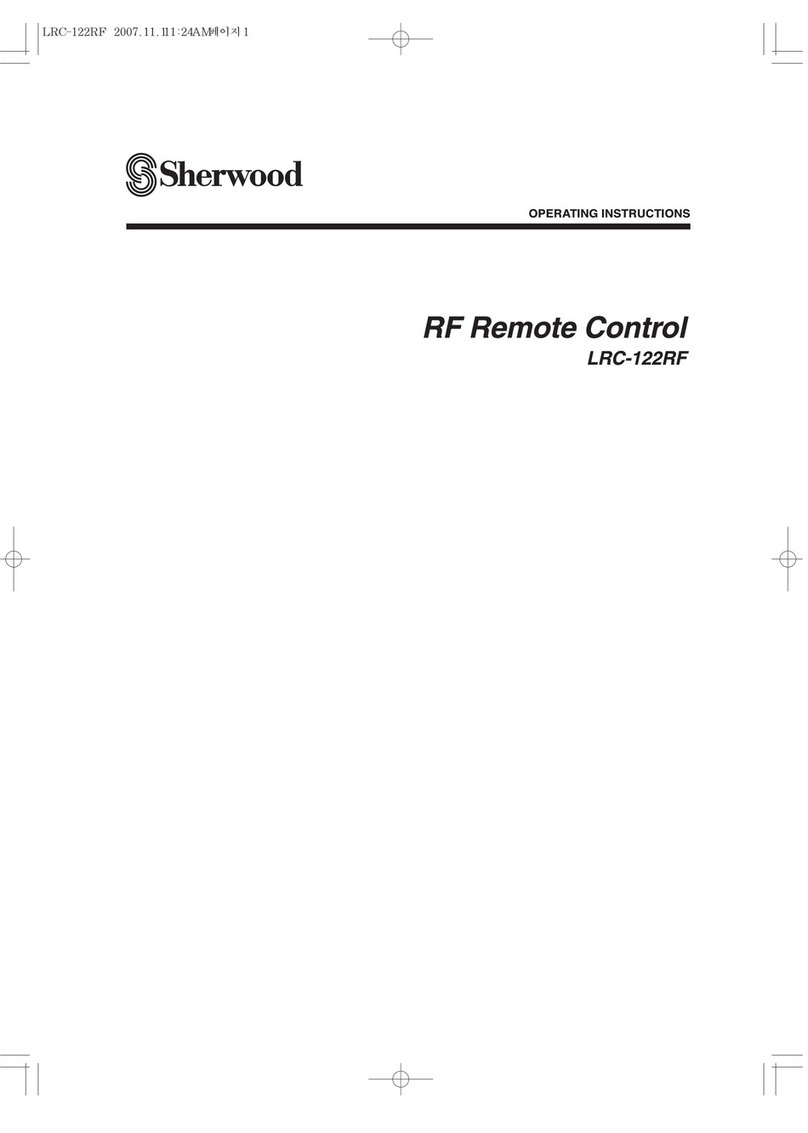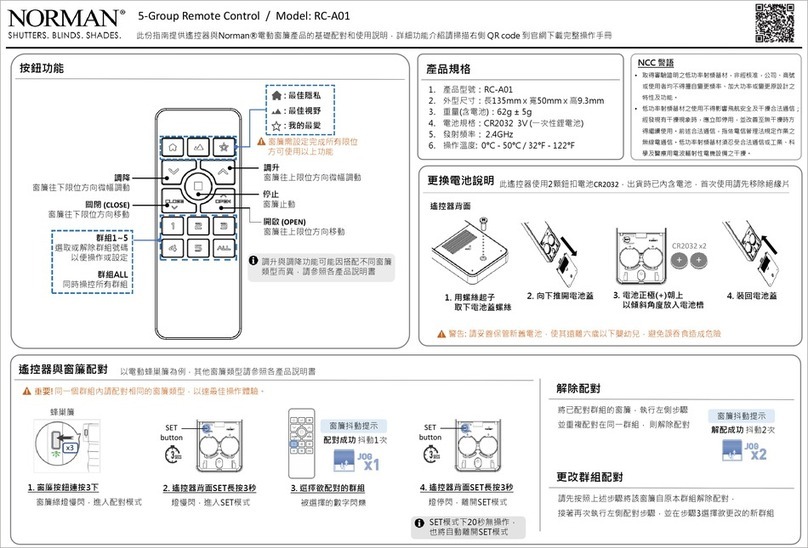Lightronics SR516D User manual

www.lightronics.com
Lightronics Inc. 509 Central Drive Virginia Beach, VA 23454 757 486 3588
SR516D
DESK TOP
DMX REMOTE STATION
Version: 1.2
Date: 07/06/2020

Page 2 of 10
SR516D DMX REMOTE STATION
Version 1.20 OWNERS MANUAL 07/06/2020
www.lightronics.com
Lightronics Inc. 509 Central Drive, Virginia Beach, VA 23454 757 486 3588
TABLE OF CONTENTS
__________________________________________________________________
DESCRIPTION 3
__________________________________________________________________
POWER REQUIREMENTS 3
__________________________________________________________________
INSTALLATION 3
CONNECTIONS 3
POWER CONNECTIONS 3
DMX CONNECTIONS 3
REMOTES CONNECTIONS 3
PUSHBUTTON SMART REMOTES CONNECTIONS 4
SIMPLE SWITCH REMOTE STATIONS 4
__________________________________________________________________
SR516 CONFIGURATION SETUP 4
RECORD BUTTON 5
ACCESSING AND SETTING FUNCTIONS 5
SETTING FADE TIMES 5
SIMPLE REMOTE SWITCH BEHAVIOR 5
SETTING SIMPLE SWITCH INPUT OPTIONS 5
SETTING SYSTEM CONFIGURATION OPTIONS 1 6
SETTING SYSTEM CONFIGURATION OPTIONS 2 6
CONTROLLING EXCLUSIVE SCENE ACTIVATION 6
SETTING SCENES TO BE PART OF A MUTUALLY EXCLUSIVE GROUP 6
FACTORY RESET 7
TO PERFORM A FACTORY RESET 7
__________________________________________________________________
OPERATION 7
DMX LIGHT 7
SCENE BANKS 7
TO RECORD A SCENE 7
SCENE ACTIVATION 7
TO ACTIVATE A SCENE 7
THE OFF BUTTON 8
__________________________________________________________________
MAINTENANCE AND REPAIR 8
TROUBLESHOOTING 8
OWNER MAINTENANCE 8
CLEANING 8
REPAIR 8
OPERATING AND MAINTENANCE ASSISTANCE 8
__________________________________________________________________
SR516 PROGRAMMING DIAGRAM 9
__________________________________________________________________
WARRANTY 10

Page 3 of 10
SR516D DMX REMOTE STATION
Version 1.20 OWNERS MANUAL 07/06/2020
www.lightronics.com
Lightronics Inc. 509 Central Drive, Virginia Beach, VA 23454 757 486 3588
DESCRIPTION
The SR516D provides simplified remote control for
DMX512 lighting systems. The unit can store up to
16 complete lighting scenes and activate them with
the push of a button. Scenes are organized in two
banks of eight scenes each. Scenes in the SR516D
can operate in either an “exclusive” mode (one scene
active at a time) or in a “pile-on” mode which enables
multiple scenes to be added together.
The unit can operate with other types of Lightronics
smart remotes and simple remote switches for control
at multiple locations. These remotes are wall mount
units and connect to the SR516D via low voltage
wiring and can turn SR516D scenes on and off.
This unit can also be used for lighting system
operation without the use of a trained operator at the
main lighting controller. The SR516D retains stored
scenes when powered off. It can be used continuously
without a DMX lighting controller. The controller is
needed only to record scenes from.
POWER REQUIREMENTS
The SR516D is powered from an external low voltage
power supply which provides +12 Volts DC at up to 3
Amps. This is included with the SR516D.
INSTALLATION
The SR516D is portable and is intended to be used on
a desktop or other suitable horizontal surface. A 120
Volt AC power outlet is needed for the power supply.
CONNECTIONS
TURN OFF ALL CONSOLES, DIMMER PACKS,
AND POWER SOURCES BEFORE MAKING
EXTERNAL CONNECTIONS TO THE SR516D
The SR516D is provided with connectors on the rear
edge of the unit for connection from a DMX controller
to DMX devices, remote stations, and power. Tables
and diagrams for connections are included in this
manual.
POWER CONNECTION
The external power connector on the rear of the unit is
a 2.1mm plug. The center pin is the positive (+) side
of the connector.
DMX CONNECTIONS
A five pin MALE XLR connector is used to connect a
DMX lighting controller (needed to create scenes).
A five pin FEMALE XLR connector is used to
connect to a DMX splitter or chain of DMX devices.
DMX signals should be carried by a twisted pair,
shielded, low capacitance (25pF/ft. or less) cable
DMX signal identification is shown in the table
below. It applies to both the MALE and FEMALE
connectors. Pin numbers are visible on the connector.
Connector Pin #
Signal Name
1
DMX Common
2
DMX DATA -
3
DMX DATA +
4
Not Used
5
Not Used
WALL REMOTES CONNECTIONS
The SR516D can operate with two types of remote
wall stations. The first type is Lightronics pushbutton
smart remote stations. These remotes include the
Lightronics line of AC, AK, and AI remote stations.
The other type is simple momentary switch closures.
Both remote types connect to the SR516D via a 9 pin
(DB9) connector on the rear edge of the unit. The
DB9 connector pin assignments are shown in the table
below. Pin numbers are visible on the connector face.
Connector Pin #
Signal Name
1
Simple Switch Common
2
Simple Switch #1
3
Simple Switch #2
4
Simple Switch #3
5
Simple Switch Common
6
Smart Remote Common
7
Smart Remote DATA -
8
Smart Remote DATA +
9
Smart Remote Voltage +
CONNECTIONS AT REMOTE UNITS
Refer to the wall remote owner’s manual for specific
wiring instructions for connections at the remote.

Page 4 of 10
SR516D DMX REMOTE STATION
Version 1.20 OWNERS MANUAL 07/06/2020
www.lightronics.com
Lightronics Inc. 509 Central Drive, Virginia Beach, VA 23454 757 486 3588
PUSHBUTTON SMART REMOTES CONNECTIONS
Communication with these stations is over a 4 wire
daisy chain bus which consists of a dual twisted pair
data cable(s). One pair carries the data (Smart
Remote DATA - and Smart Remote DATA +). The
other pair supplies power to the stations (Smart
Remote Common and Smart Remote Voltage +).
Multiple pushbutton smart remotes of mixed type can
be connected on this bus.
An example using two Lightronics AC1109 smart
remote wall stations is shown below.
SIMPLE SWITCH REMOTE STATIONS
The first five pins of the SR516D DB9 connector are
used to connect simple switch remote signals. They
are COM, SWITCH 1, SWITCH 2, SWITCH 3,
COM. The two SIMPLE COM terminals are
connected to each other internally.
The following diagram shows an example using two
switch remotes. Several other user designed schemes
could be used to wire these remotes.
The example uses a Lightronics APP01 switch station
and a typical momentary pushbutton switch.
If the SR516s simple switch functions are set to
factory default operation, then the switches will
operate as follows for the connection example shown
above.
1. Scene #1 will be turned ON when the toggle
switch is pushed up.
2. Scene #1 will be turned OFF when the toggle
switch is pushed down.
3. Scene #2 will be turned ON or OFF each time the
momentary pushbutton switch is pushed.
SR516 CONFIGURATION SETUP
The behavior of the SR516 is controlled by a set of
function codes and their associated values. A full list
of these codes and a brief description is shown below.
Specific instructions for each function are provided in
this manual.
11 Bank 1 Scene 1 Fade Time
12 Bank 1 Scene 2 Fade Time
13 Bank 1 Scene 3 Fade Time
14 Bank 1 Scene 4 Fade Time
15 Bank 1 Scene 5 Fade Time
16 Bank 1 Scene 6 Fade Time
17 Bank 1 Scene 7 Fade Time
18 Bank 1 Scene 8 Fade Time
21 Bank 2 Scene 1 Fade Time
22 Bank 2 Scene 2 Fade Time
23 Bank 2 Scene 3 Fade Time
24 Bank 2 Scene 4 Fade Time
25 Bank 2 Scene 5 Fade Time
26 Bank 2 Scene 6 Fade Time
27 Bank 2 Scene 7 Fade Time
28 Bank 2 Scene 8 Fade Time
31 Blackout (OFF) Fade Time)
32 ALL Scenes and Blackout Fade Time
SMART REMOTE CONNECTIONS
SIMPLE SWITCH REMOTE EXAMPLE

Page 5 of 10
SR516D DMX REMOTE STATION
Version 1.20 OWNERS MANUAL 07/06/2020
www.lightronics.com
Lightronics Inc. 509 Central Drive, Virginia Beach, VA 23454 757 486 3588
33 Simple Switch Input #1 Options
34 Simple Switch Input #2 Options
35 Simple Switch Input #3 Options
36 Not Used
37 System Configuration Options 1
38 System Configuration Options 2
41 Mutually Exclusive group 1 scene selection
42 Mutually Exclusive group 2 scene selection
43 Mutually Exclusive group 3 scene selection
44 Mutually Exclusive group 4 scene selection
88 Factory Reset - Invokes a default configuration
A diagram at the back of this manual gives a quick
guide to programming the unit.
RECORD BUTTON
This is a very small recessed pushbutton in a small
hole in the faceplate. It is just below the RECORD
LED (labeled REC). You will need a small rod (such
as a ball point pen) to push it.
ACCESSING AND SETTING FUNCTIONS
1. Hold down REC for more than 2 seconds. The
REC light will begin blinking.
2. Push RECALL. The RECALL and REC lights
will blink alternately.
3. Enter a 2 digit function code using the scene
buttons (1 - 8). The scene lights will flash a
repeating pattern of the code entered. The unit
will return to its normal operating mode after
about 60 seconds if no code is entered.
4. Push RECALL. The RECALL and REC lights
will be ON. The scene lights (in some cases
including the OFF (0) and BANK (9) lights) will
show the current function setting or value.
Your action now depends on which function was
entered. Refer to the instructions for that function.
You can enter new values and push REC to save them
or push RECALL to exit without changing the values.
SETTING FADE TIMES (Function Codes 11 - 32)
The fade time is the minutes or seconds to move
between scenes or for scenes to go ON or OFF. The
fade time for each scene can be individually set. The
allowable range is from 0 seconds to 99 minutes.
Fade time is entered as 4 digits and can be either
minutes or seconds.
Numbers entered from 0000 - 0099 will be recorded
as seconds.
Numbers 0100 and larger will be recorded as even
minutes and the last two digits will not be used. In
other words seconds will be ignored.
After accessing a function (11 - 32) as described in
ACCESSING AND SETTING FUNCTIONS:
1. The scene lights + OFF(0) and BANK(9) lights will
be flashing a repeating pattern of the current fade
time setting.
2. Use the scene buttons to enter a new fade time (4
digits). Use OFF for 0 and BANK for 9 if needed.
3. Push REC to save the new function setting.
Function Code 32 is a master fade time function
which will set ALL fade times to the value entered.
You can use this for a base setting for fade times and
then set individual scenes to other times as needed.
SIMPLE REMOTE SWITCH BEHAVIOR
The SR516 is very versatile in how it can respond to
the simple remote switch inputs. Each switch input
can be set to operate according its own settings.
Most settings pertain to momentary switch closures.
The MAINTAIN setting allows the use of a regular
ON/OFF switch. When used this way, the applicable
scene(s) will be ON while the switch is closed and
OFF when the switch is open.
Other scenes can still be activated and the OFF button
will turn off the MAINTAIN scene OFF.
SETTING SIMPLE SWITCH INPUT OPTIONS
(Function Codes 33 - 35)
After accessing a function (33 - 35) as described in
ACCESSING AND SETTING FUNCTIONS:
1. The scene lights including OFF(0) and BANK(9)
will flash a repeating pattern of the current
setting.
2. Use the scene buttons to enter a value (4 digits).
Use OFF for 0 and BANK A/B for 9 if needed.
3. Push REC to save the new function value.

Page 6 of 10
SR516D DMX REMOTE STATION
Version 1.20 OWNERS MANUAL 07/06/2020
www.lightronics.com
Lightronics Inc. 509 Central Drive, Virginia Beach, VA 23454 757 486 3588
The function values and description are as follows:
SCENE ON/OFF CONTROL
0101 - 0116 Turn ON Scene (01-16)
0201 - 0216 Turn OFF Scene (1-16)
0301 - 0316 Toggle ON/OFF Scene (1-16)
0401 - 0416 MAINTAIN Scene (1-16)
OTHER SCENE CONTROLS
0001 Ignore this switch input
0002 Blackout - turn off all scenes
0003 Recall last scene(s)
SETTING SYSTEM CONFIGURATION OPTIONS 1
(Function Code 37)
The system configuration options are specific
behaviors which can be turned ON or OFF.
After accessing function code (37) as described in
ACCESSING AND SETTING FUNCTIONS:
1. The scene lights (1 - 8) will show which options
are on. An ON light means the option is active.
2. Use the scene buttons to toggle the associated
option ON and OFF.
3. Push REC to save the new function setting.
The configuration options are as follows:
SCENE 1 SCENE RECORD LOCKOUT
Disables scene recording. Applies to ALL scenes.
SCENE 2 DISABLE BANK BUTTON
Disables the Bank button. All scene are still available
from smart remotes if they are set to use them.
SCENE 3 SMART REMOTE LOCKOUT VIA DMX
Disables the Smart Remotes if a DMX input signal is
present.
SCENE 4 LOCAL BUTTON LOCKOUT VIA DMX
Disables the SR516 scene buttons if a DMX input
signal is present.
SCENE 5 SIMPLE REMOTE LOCKOUT VIA DMX
Disables the simple remote switches if a DMX input
signal is present.
SCENE 6 TURN ON LAST SCENE AT POWERUP
If a scene was active when the SR516 was powered
off then it will turn on that scene when power is
restored.
SCENE 7 EXCLUSIVE GROUP TOGGLE DISABLE
Disables the ability to turn off all the scenes in an
exclusive group. It forces the last live scene in the
group to stay on unless you push OFF.
SCENE 8 DISABLE FADE INDICATION
Prevents the scene lights from blinking during scene
fade time.
SETTING SYSTEM CONFIGURATION OPTIONS 2
(Function Code 38)
These options are not used during normal operation
and should always be OFF. They are controlled like
SYSTEM CONFIGURATION OPTIONS 1.
CONTROLLING EXCLUSIVE SCENE ACTIVATION
During normal operation multiple scenes can be active
at the same time. Channel intensities for multiple
scenes will combine in a "greatest of" manner.
You can cause a scene or multiple scenes to operate in
an exclusive manner by making them part of a
mutually exclusive group.
There are four groups which can be set. If scenes are
part of a group then only one scene in the group can
be active at any given time.
Other scenes (not part of that group) can be on at the
same time as scenes in a group.
Unless you are going to set one or two simple groups
of non overlapping scenes you may want to
experiment with the settings to get different effects.
SETTING SCENES TO BE PART OF A MUTUALLY
EXCLUSIVE GROUP (Function Codes 41 - 44)
After accessing a function (41 - 44) as described in
ACCESSING AND SETTING FUNCTIONS:
1. The scene lights will show which scenes are part of
the group. Use the BANK A/B button as needed to
check both banks.
2. Use the scene buttons to toggle scenes on/off for
the group.
3. Push REC to save the new group set.

Page 7 of 10
SR516D DMX REMOTE STATION
Version 1.20 OWNERS MANUAL 07/06/2020
www.lightronics.com
Lightronics Inc. 509 Central Drive, Virginia Beach, VA 23454 757 486 3588
FACTORY RESET (Function Code 88)
A Factory Reset will invoke the following conditions:
1. All scenes will be erased.
2. All fade times will be set to two seconds.
3. Simple switch functions will be set as follows:
Input #1 Turn ON Scene 1
Input #2 Turn OFF Scene 1
Input #3 Toggle Scene 2 ON and OFF
4. All System Configuration Options (Function
Codes 37 and 38) will be turned OFF.
5. Mutually Exclusive groups will be cleared (no
scenes in the groups).
TO PERFORM A FACTORY RESET:
After accessing the function (88) as described in
ACCESSING AND SETTING FUNCTIONS:
1. The OFF(0) light will repeat a pattern of 4
flashes.
2. Enter 0516 (the model number of the product).
3. Push REC. The scene lights will flash briefly
and the unit will return to its operating mode.
OPERATION
The SR516 turns on automatically when power is
applied from the external power supply. There is no
ON/OFF switch or button.
When an SR516 is not powered, a DMX signal from a
control console (if connected) is directly routed to the
dimmers via the DMX OUT connector. In other
words the console will be directly connected to the
dimmers and other DMX devices.
DMX INDICATOR LIGHT
This indicator conveys the following information
about the DMX input and DMX output signals.
1. OFF DMX is NOT being received.
DMX is NOT being transmitted to dimmers
(No scenes are active).
2. BLINKING DMX is NOT being received.
DMX IS being transmitted
(one or more scenes are active).
3. ON DMX is being received.
DMX is being transmitted to the dimmers.
SCENE BANKS
The SR516 can store 16 operator created scenes and
activate them with the push of a button. Scenes are
organized in two banks (A and B). A bank switch
button and indicator are provided for switching
between banks. Bank "B" is active when the BANK
A/B light is on.
TO RECORD A SCENE
A DMX control device must be connected and used to
create the scene to be stored in the SR516.
Check that Scene Record Lockout is OFF.
1. Create a scene using the control console faders to
set dimmer channels to the desired levels.
2. Select the bank where you want to store the scene.
3. Hold down REC on the SR516 until its LED and
the scene lights begin to flash (about 2 sec.).
4. Push the button for the scene you want recorded.
The REC and scene lights will go OFF which
shows that recording was completed.
The REC and scene lights will stop flashing after
about 20 seconds if you do not select a scene.
5. Repeat steps 1 through 4 to record other scenes.
SCENE ACTIVATION
Playback of scenes stored in the SR516 will occur
regardless of control console operation or status. This
means that scenes activated from the unit will add to
or “pile on” to the channel data from a DMX console.
TO ACTIVATE A SCENE
1. Set the SR516 to the desired scene bank.
2. Push the button associated with the desired scene.
The scene will fade in according to the fade time
function settings.
The scene light will blink until the scene reaches
its full level. It will then be ON. The blink
action can be disabled by a configuration option.
The scene activation buttons are toggles. To turn off
an active scene –push its associated button.

Page 8 of 10
SR516D DMX REMOTE STATION
Version 1.20 OWNERS MANUAL 07/06/2020
www.lightronics.com
Lightronics Inc. 509 Central Drive, Virginia Beach, VA 23454 757 486 3588
Scene activation can be either "exclusive" (only one
scene may be active at a time) or "pile on" (multiple
scenes on at the same time) depending on setup
function selections. During "pile on" operation -
multiple active scenes will combine in a "greatest of"
fashion with respect to channel intensity.
THE OFF BUTTON
The OFF button blacks out or turns off all active
scenes. Its indicator is on when active.
RECALL LAST SCENE
The RECALL button can be used to reactivate the
scene or scenes which were on prior to an OFF
condition. The RECALL indicator will light when a
recall is in effect. It will not step back through a
series of previous scenes.
MAINTENANCE AND REPAIR
TROUBLESHOOTING
1. A valid DMX control signal must be present to
record a scene.
2. If a scene does not activate correctly –it may have
been overwritten without your knowledge.
3. If you cannot record scenes –check that the
record lockout option is not on.
4. Check that the DMX cables and/or remote wiring
are not defective. A MOST COMMON
PROBLEM SOURCE.
5. To simplify troubleshooting - set the unit to known
set of conditions. A factory reset can be
performed (see page 7).
6. Make sure that the fixture or dimmer addresses are
set to the desired channels.
7. Check that the controller softpatch (if applicable)
is set correctly.
OWNER MAINTENANCE
CLEANING
The best way to prolong the life of your SR516 is to
keep it dry, cool, and clean.
COMPLETELY DISCONNECT THE UNIT BEFORE
CLEANING AND MAKE SURE IT IS COMPLETELY
DRY BEFORE RECONNECTING
The unit exterior may be cleaned using a soft cloth
dampened with a mild detergent/water mixture or a
mild spray-on type cleaner. DO NOT SPRAY ANY
AEROSOL OR LIQUID directly on the unit. DO
NOT IMMERSE the unit in any liquid or allow liquid
to get into the controls. DO NOT USE any solvent
based or abrasive cleaners on the unit.
REPAIRS
There are no user serviceable parts in the unit.
Service by other than Lightronics authorized agents
will void your warranty.
OPERATING AND MAINTENANCE ASSISTANCE
Dealer and Lightronics factory personnel can help you
with operation or maintenance problems. Please read
the applicable parts of this manual before calling for
assistance.
If service is required - contact the dealer from whom
you purchased the unit or contact Lightronics, Service
Dept., 509 Central Drive, Virginia Beach, VA
23454 TEL: (757) 486-3588.

Page 9 of 10
SR516D DMX REMOTE STATION
Version 1.20 OWNERS MANUAL 07/06/2020
www.lightronics.com
Lightronics Inc. 509 Central Drive, Virginia Beach, VA 23454 757 486 3588
SR516 PROGRAMMING DIAGRAM

All Lightronics products are warranted for a period of TWO/FIVE YEARS from the date of
purchase against defects in materials and workmanship.
This warranty is subject to the following restrictions and conditions:
A) If service is required, you may be asked to provide proof of purchase from an authorized
Lightronics dealer.
B) The FIVE YEAR WARRANTY is only valid if the warranty card is returned to Lightronics
accompanied with a copy of the original receipt of purchase within 30 DAYS of the purchase
date, if not then the TWO YEAR WARRANTY applies. Warranty is valid only for the original
purchaser of the unit.
C) This warranty does not apply to damage resulting from abuse, misuse, accidents, shipping,
and repairs or modifications by anyone other than an authorized Lightronics service
representative.
D) This warranty is void if the serial number is removed, altered or defaced.
E) This warranty does not cover loss or damage, direct or indirect arising from the use or
inability to use this product.
F) Lightronics reserves the right to make any changes, modifications, or updates as deemed
appropriate by Lightronics to products returned for service. Such changes may be made
without prior notification to the user and without incurring any responsibility or liability for
modifications or changes to equipment previously supplied. Lightronics is not responsible
for supplying new equipment in accordance with any earlier specifications.
G)This warranty is the only warranty either expressed, implied, or statutory, upon which the
equipment is purchased. No representatives, dealers or any of their agents are authorized
to make any warranties, guarantees, or representations other than expressly stated herein.
H) This warranty does not cover the cost of shipping products to or from Lightronics for
service.
I) Lightronics Inc. reserves the right to make changes as deemed necessary to this warranty
without prior notification.
WARRANTY
Lightronics Inc. 509 Central Drive Virginia Beach, VA 23454 20050125
Other manuals for SR516D
1
Table of contents
Other Lightronics Remote Control manuals