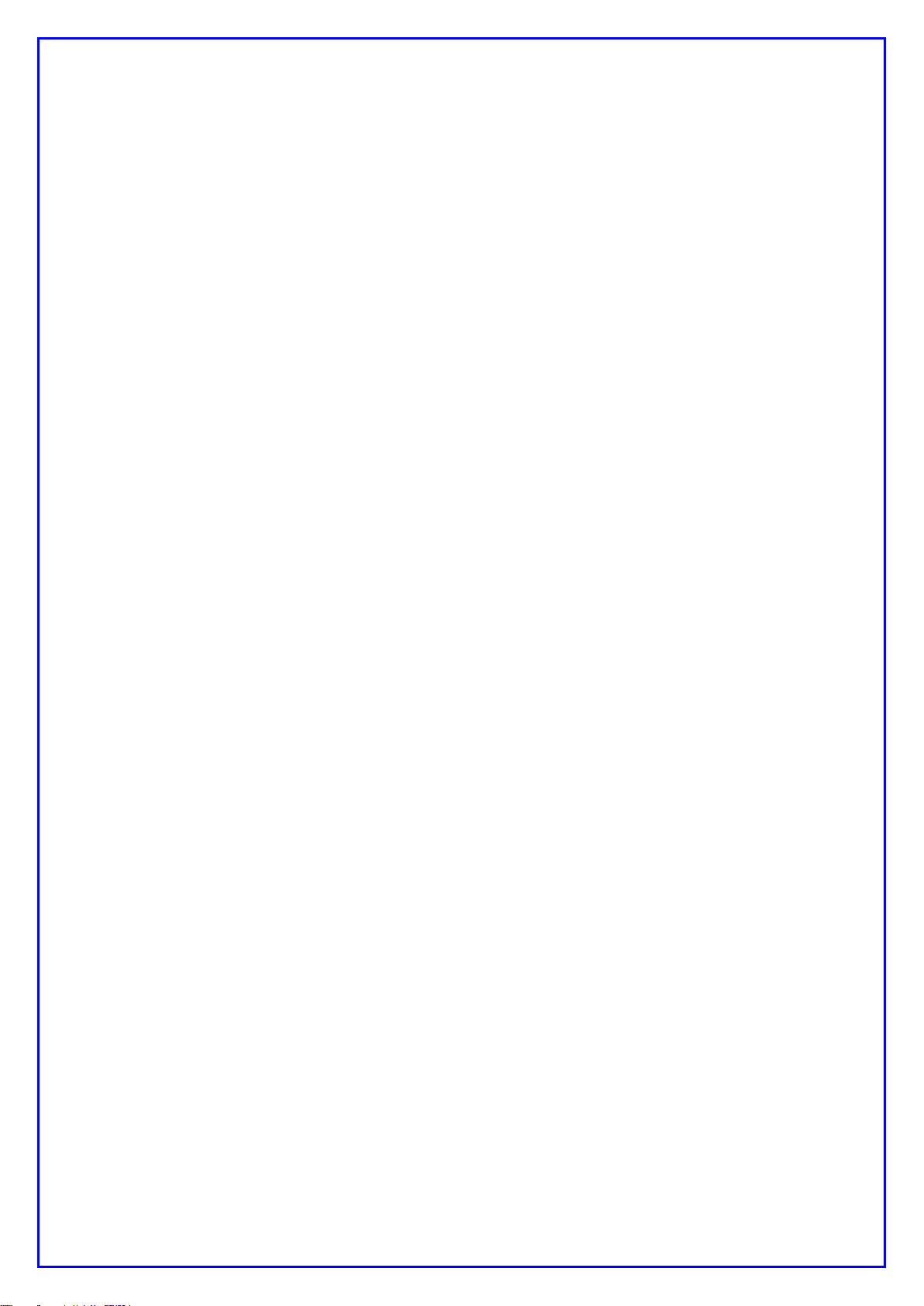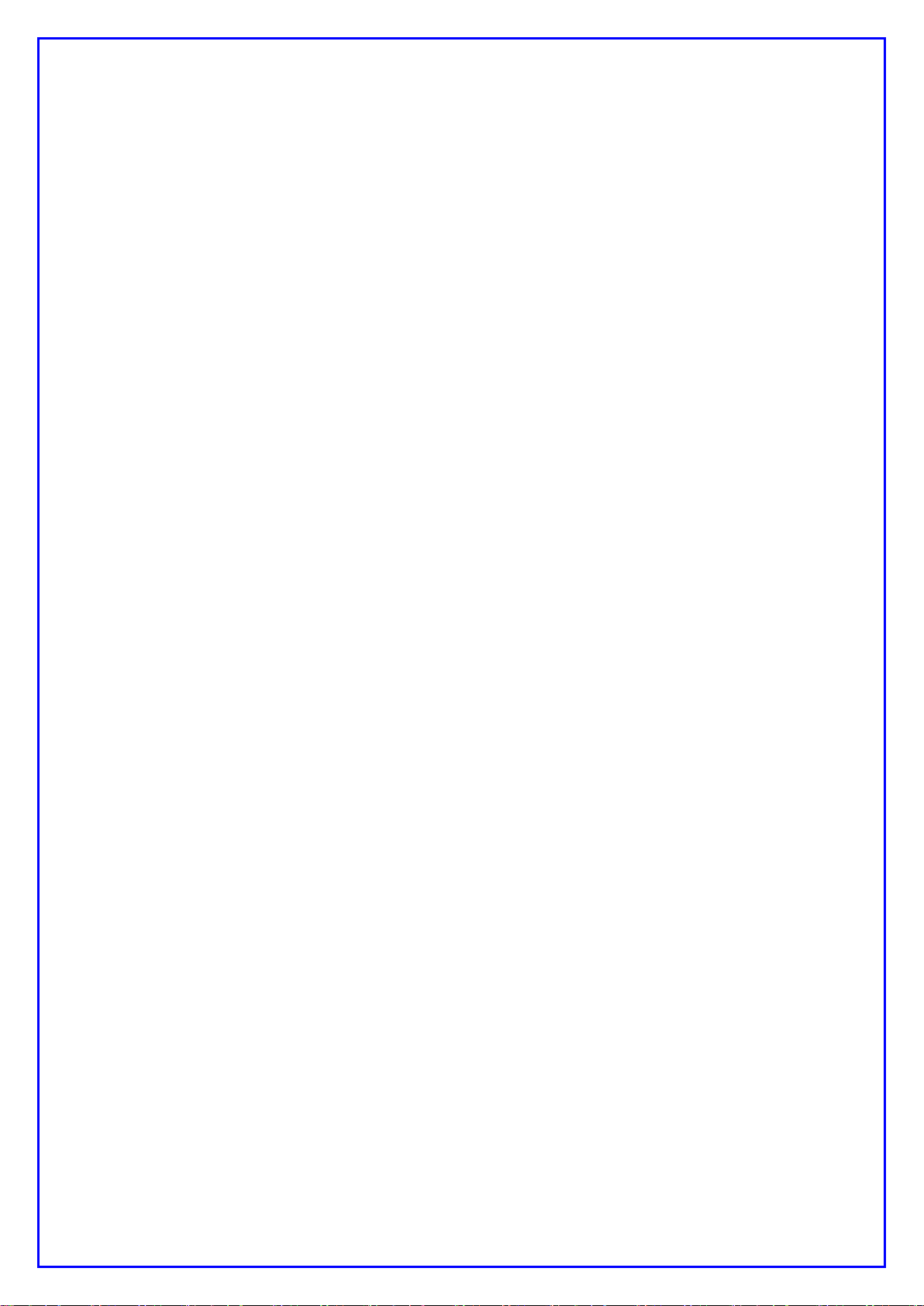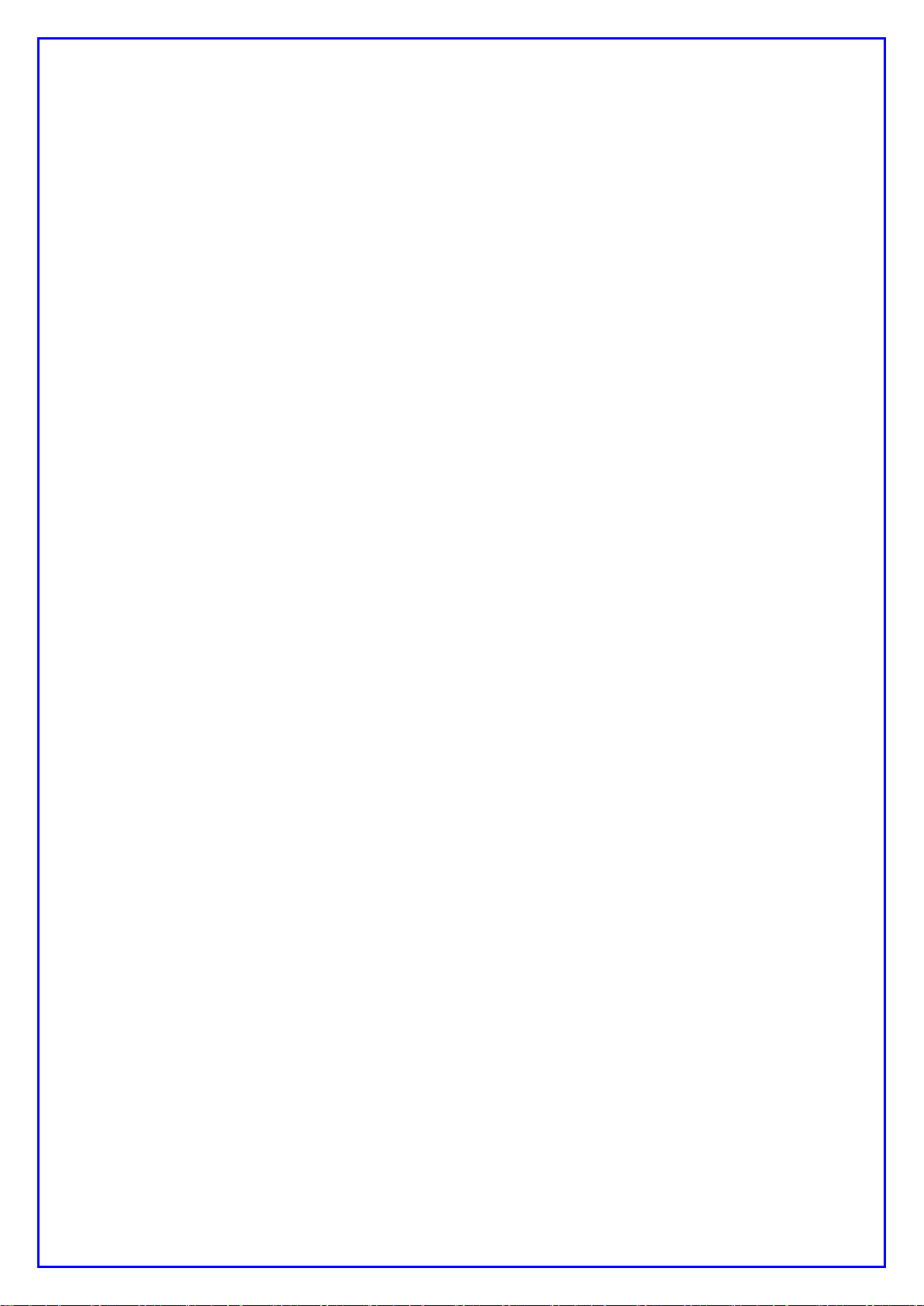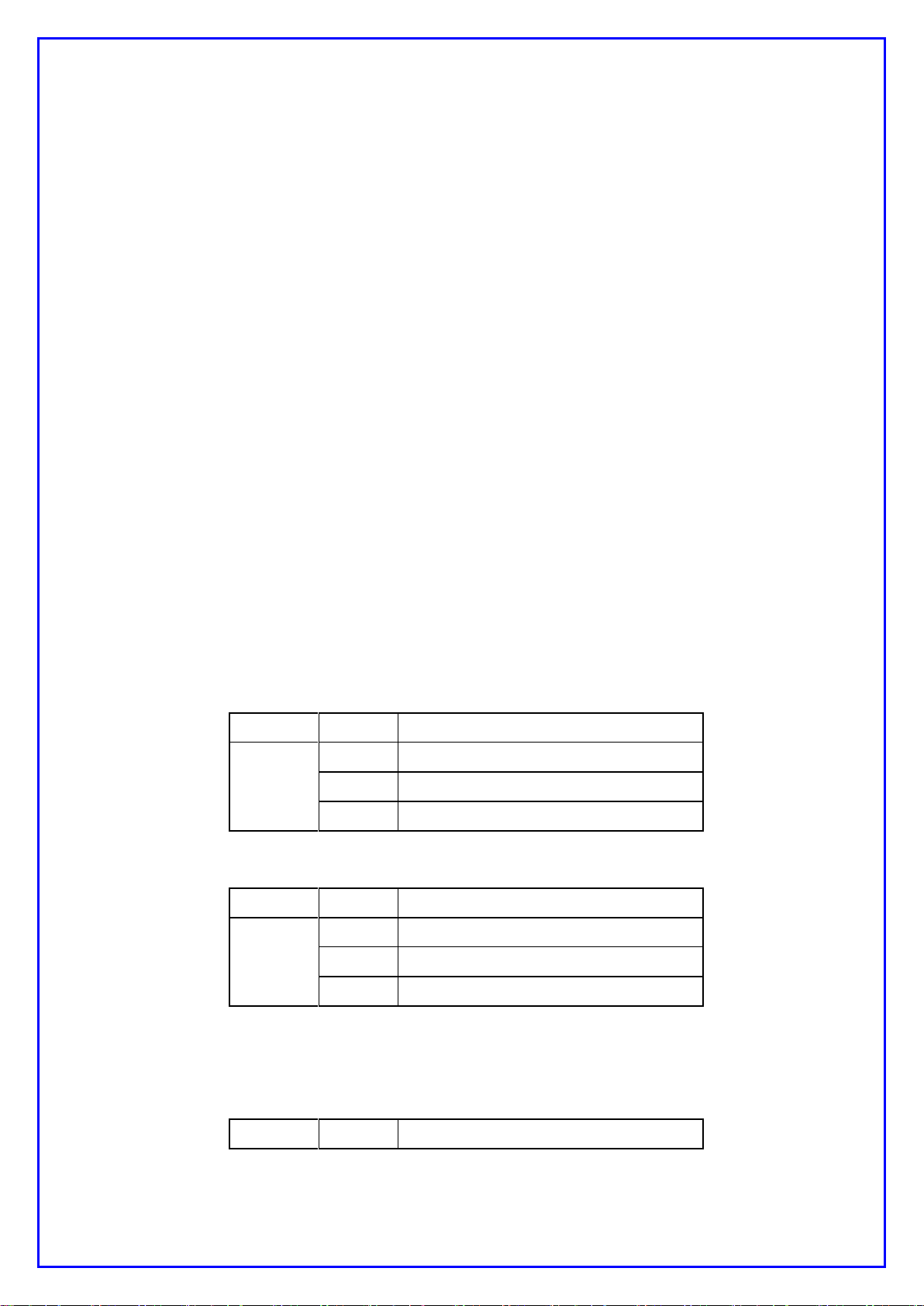USER Manual Page 5 of 65
1. INTRODUCTION
1.1. OVERVIEW
5G gateway 500G is a wireless mobile internet access device with 4 ports 10/100/1000
Mbps Ethernet interfaces, 1 port 2.5Gbps WAN and 802.11b/g/n/ac/ax to performwireless
internet service between PC and wireless WAN via5G Cellular station.
5G gateway 500G incorporates a 5G modem, SoC, system memories, 4 Giga LANs, 1
2.5Gbps WAN 802.11 b/g/n/ac/ax, Embedded OS, various network protocols for wireless
internet.
5G gateway 500Ghas some special function on wireless mobile internet like always on-
line, demands on-line etc.It also provides IP flittering, Mac flittering for tight security
application.
5G gateway 500Gcan be remote update anytime it is needed. Keep alive function to
ensure router is on-line all the time.
5G gateway 500G is the best choice for industrial application.
1.2. MAIN FEATURE
Wireless mobile internet access device
Integrated wireless mobile 5G
41Gbps Ethernet interfaces, 2.5 Giga bits WAN
Adopt Embedded Operating System
OpenWRT User friendly Web-based Management Tool
Status LED indicates of the device status
An external power jack
Support various Network Protocol
DHCP Server
NAT(Network Address Translation)
Remote updating via HTTPS is available
802.11 b/g/n/ac/ax2.5Gbps Wifi with WPS function
IP filtering, Mac filtering to ensure tight security access.
Keep Alive function to make sure system are on-line all the time.