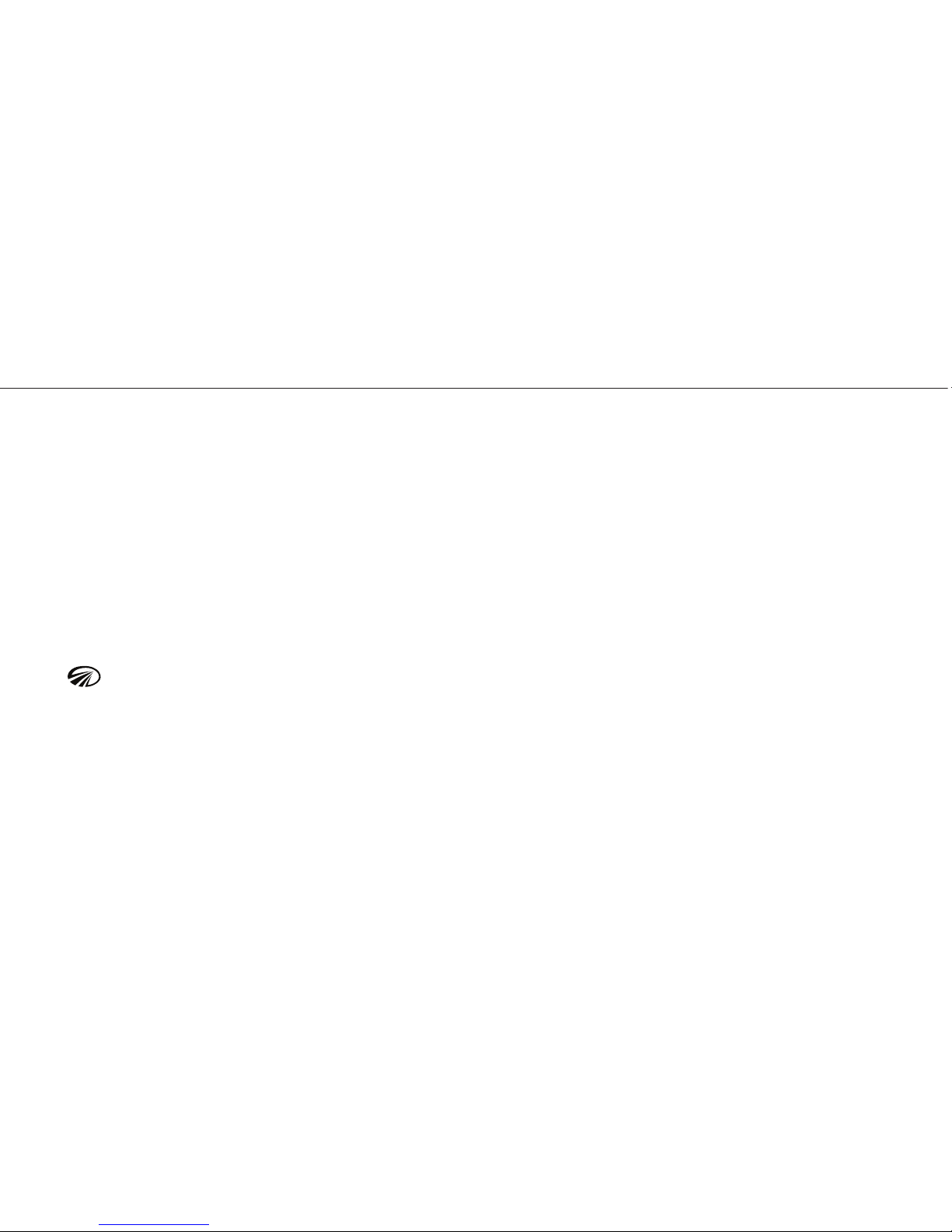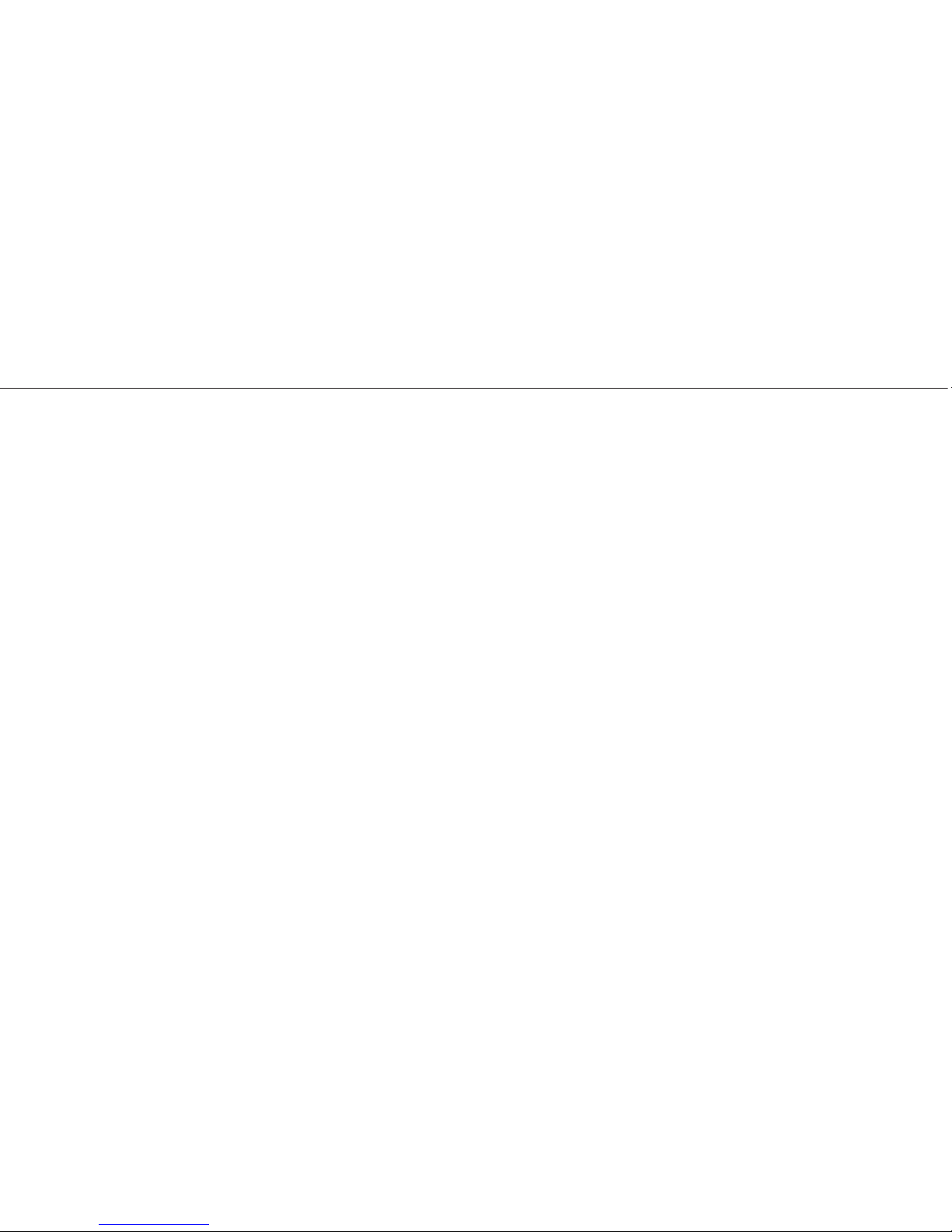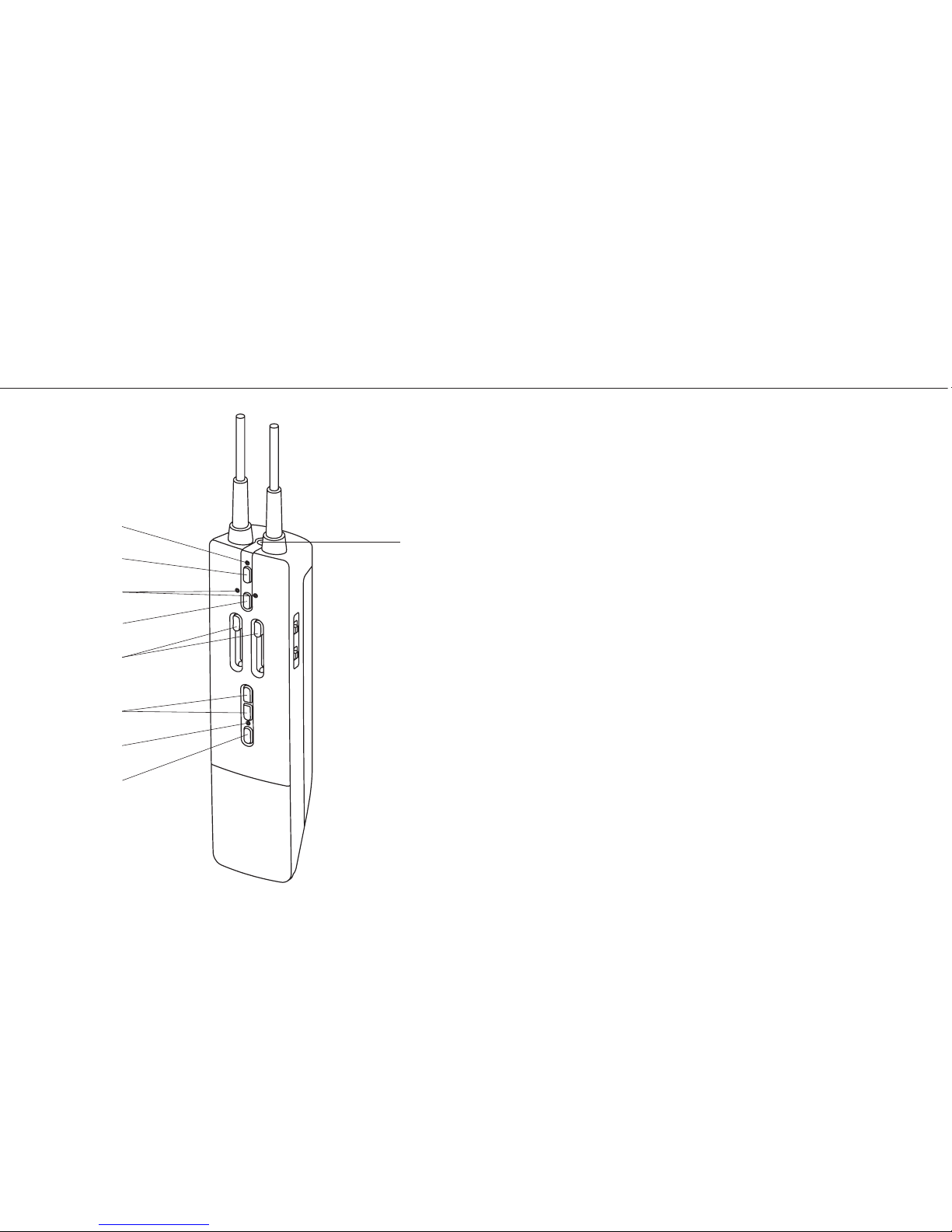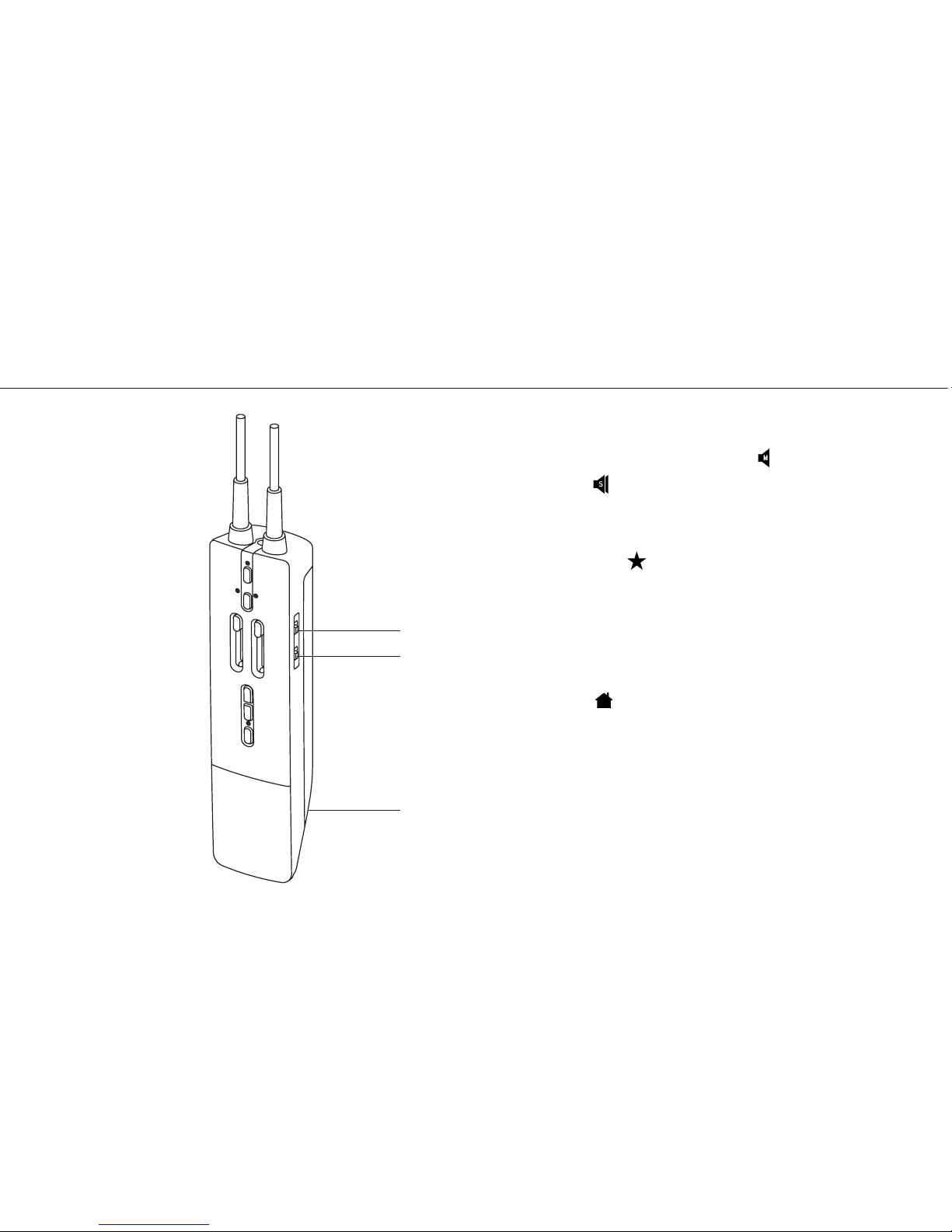Contents
Contents of the Zulu PFX Package ................................. 2
Getting Started.............................................................................. 4
Fitting Your Headset ................................................................. 4
Installing CPU clip ...................................................................... 4
Battery Installation..................................................................... 5
Battery Life...................................................................................... 5
Understanding Controls for Zulu PFX CPU.............. 6
Using Your Zulu PFX Headset............................................. 9
Powering the Zulu PFX Headset On............................... 9
Matching Mono/Stereo Setting
to an Audio Panel....................................................................... 9
Acoustic Response Mapping............................................10
ComPriority™...............................................................................11
Connecting to iPhone or iPad
with the Auxiliary Input Cable ........................................11
Other Wired Auxiliary Devices..........................................12
Using Bluetooth Devices......................................................13
Connecting Bluetooth Cell Phone the First Time .....13
Pairing a Bluetooth Device with Zulu PFX................13
Automatic Bluetooth Connection.................................14
Bluetooth Functions...............................................................14
Bluetooth Mode On and O .............................................15
FlightLink..........................................................................................16
About FlightLink .......................................................................16
Activating FlightLink...............................................................16
Connecting Using a Cable vs. Bluetooth...................16
FlightLink Recorder Features ............................................16
Toggling Between Apps ......................................................17
FlightLink Controls and Settings.....................................17
Peak Performance Tips...........................................................19
Updating Firmware...................................................................20
FAQs ......................................................................................................21
Specications ...............................................................................23
Warranty Information.............................................................24
Registration ....................................................................................25