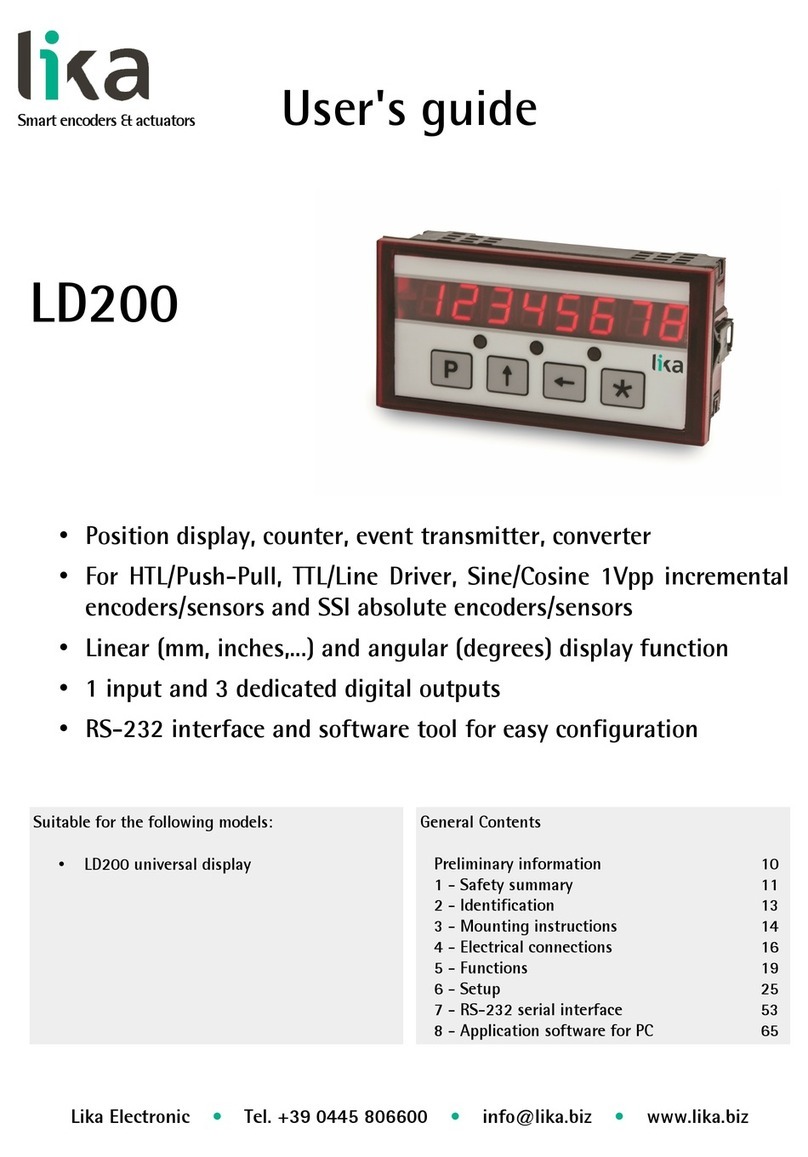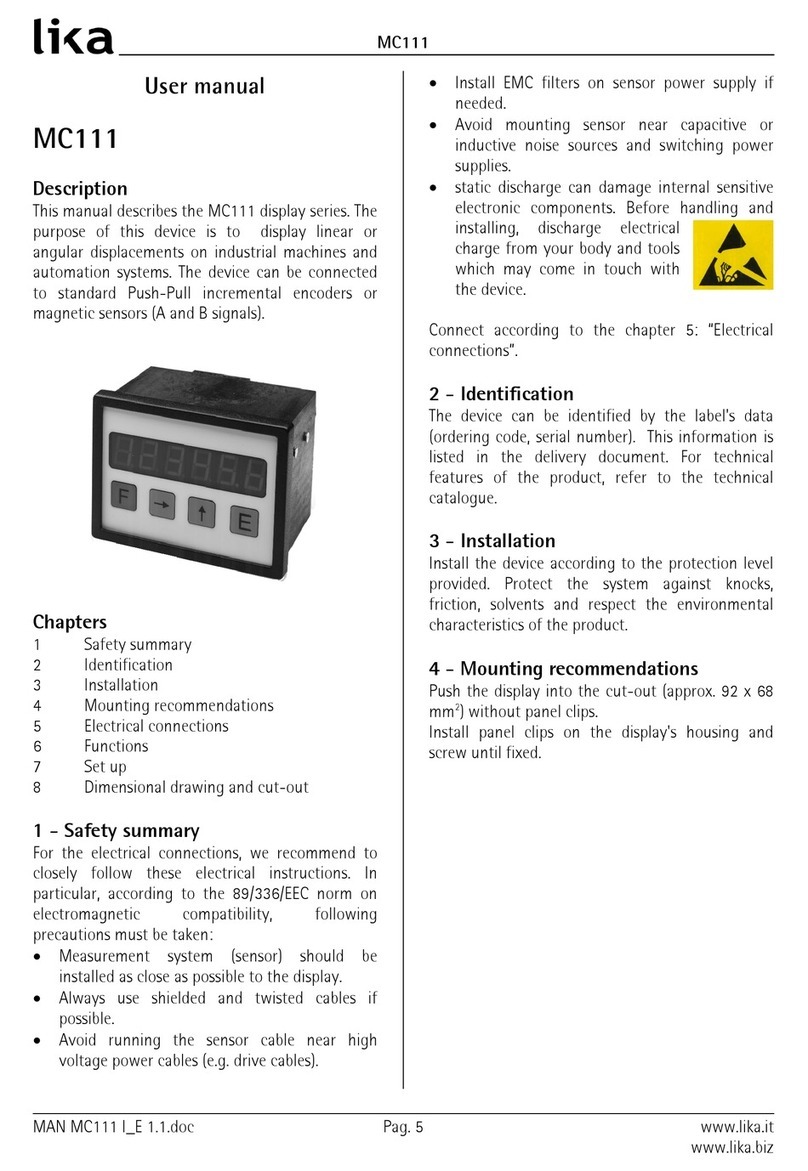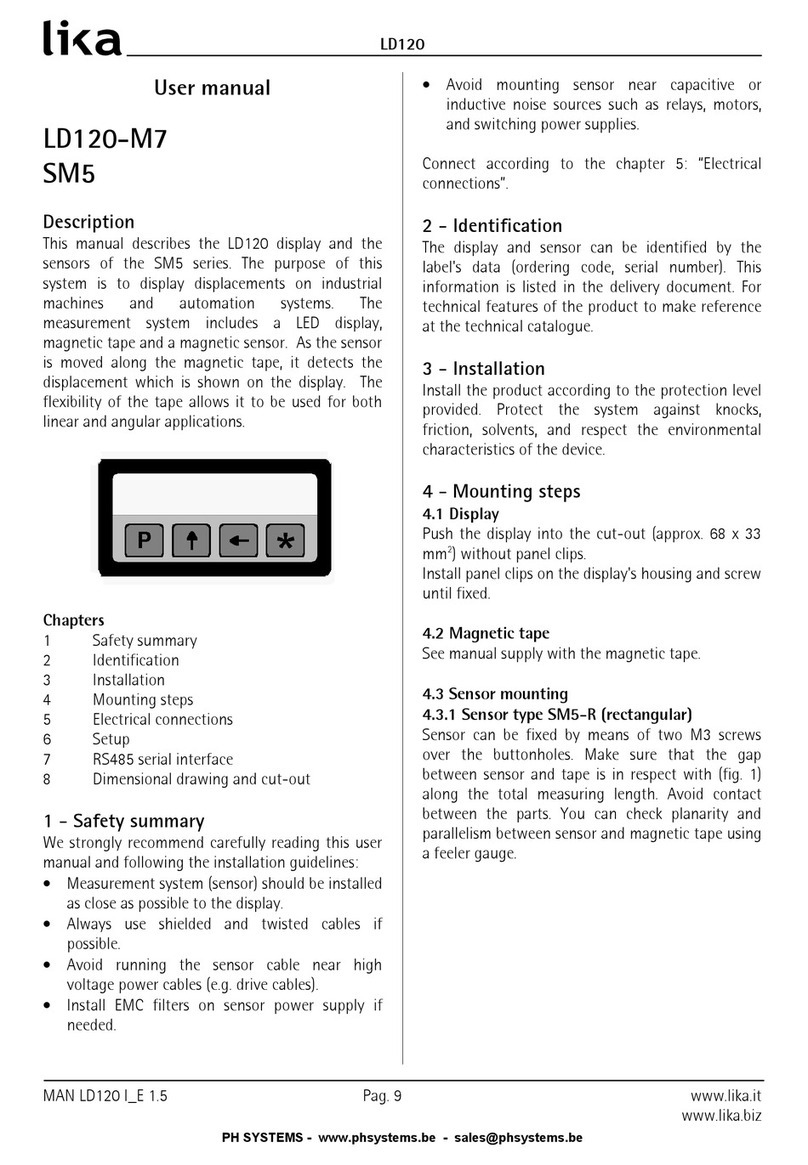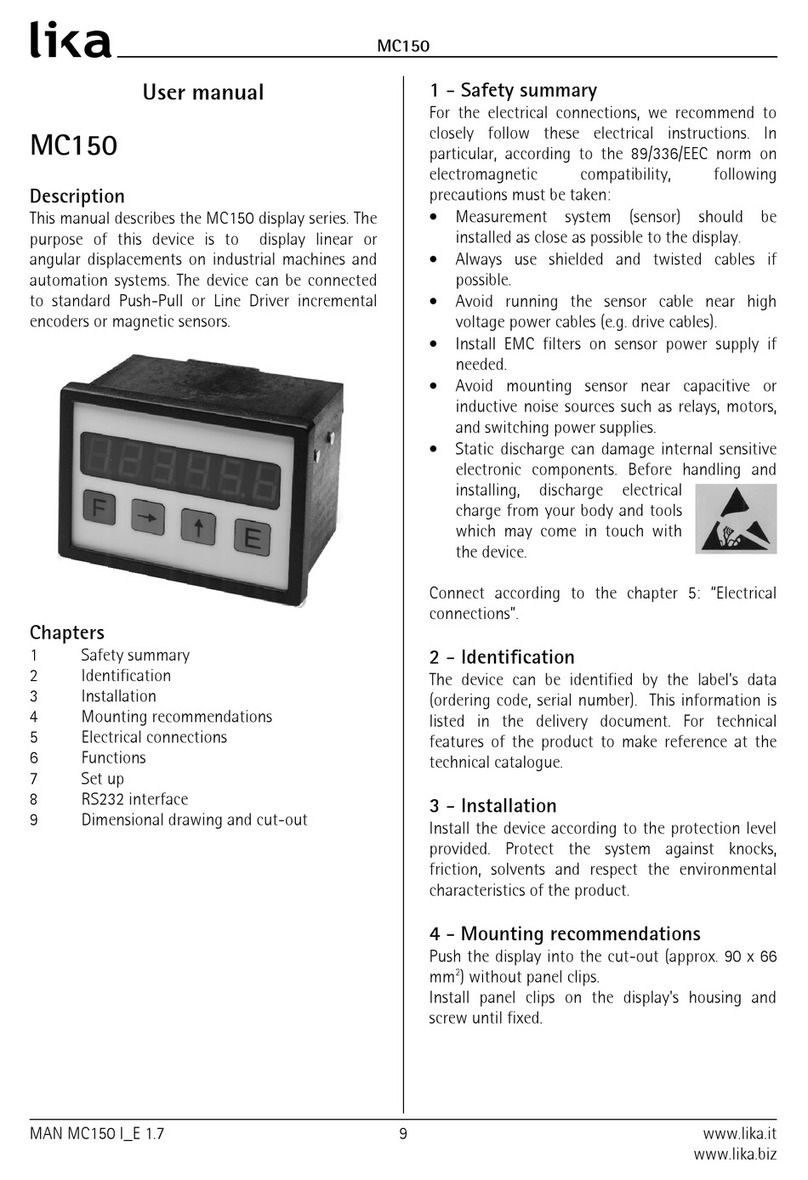General contents
User's guide......................................................................................................................................................... 1
General contents............................................................................................................................................. 3
Typographic and iconographic conventions............................................................................................. 6
Preliminary information................................................................................................................................ 7
1 - Safety summary........................................................................................................................................ 8
Sa ety..............................................................................................................................................................................................8
Electrical sa ety...........................................................................................................................................................................8
Mechanical sa ety......................................................................................................................................................................9
2 - Identification.......................................................................................................................................... 10
3 – Technical features................................................................................................................................. 11
3.1 Overall dimensions..........................................................................................................................................................11
3.2 Installation..........................................................................................................................................................................11
3.3 Mounting the display unit on the IFS-10 sa ety unit......................................................................................12
3.4 Cleaning, maintenance, and service notes............................................................................................................13
4 - Electrical connections........................................................................................................................... 14
4.1 8-pin male connector....................................................................................................................................................14
5 - Parametrization of the safety unit....................................................................................................15
5.1 Using the keypad..............................................................................................................................................................15
5.2 General in ormation.......................................................................................................................................................15
5.3 “NORMAL OPERATION“ mode.....................................................................................................................................16
Display 1: Frequencies (Hz)................................................................................................................................16
Display 2: Divergence (%)...................................................................................................................................16
Display 3: Scaled Input 1.....................................................................................................................................16
Display 4: Scaled Input 2.....................................................................................................................................16
5.4 “FACTORY SETTINGS“ mode.........................................................................................................................................17
5.5 “PROGRAMMING“ mode...............................................................................................................................................18
5.5.1 IFS-10-PM menu structure................................................................................................................................18
Display Unit.................................................................................................................................................................18
5.5.2 Menu structure o the Sa ety Unit.................................................................................................................19
Safety unit....................................................................................................................................................................19
5.6 Load parameters...............................................................................................................................................................21
5.6.1 Loading the parameters o the Sa ety Unit................................................................................................21
Load Data From.........................................................................................................................................................21
Use Loaded Data.......................................................................................................................................................21
Load Data From Safety Unit...............................................................................................................................21
Load Data From Display Memory....................................................................................................................21
5.6.2 Messages when loading the parameters......................................................................................................22
ATTENTION! No Data In Flash.....................................................................................................................22
5.6.3 Loading the parameters o IFS-10-PM.........................................................................................................22
5.7 Edit parameters.................................................................................................................................................................23
Edit Data........................................................................................................................................................................23
5.8 Save parameters...............................................................................................................................................................24
Save Data To...............................................................................................................................................................24
5.8.1 Saving the parameters to the Sa ety Unit...................................................................................................24
Save Data To Safety Unit.....................................................................................................................................24