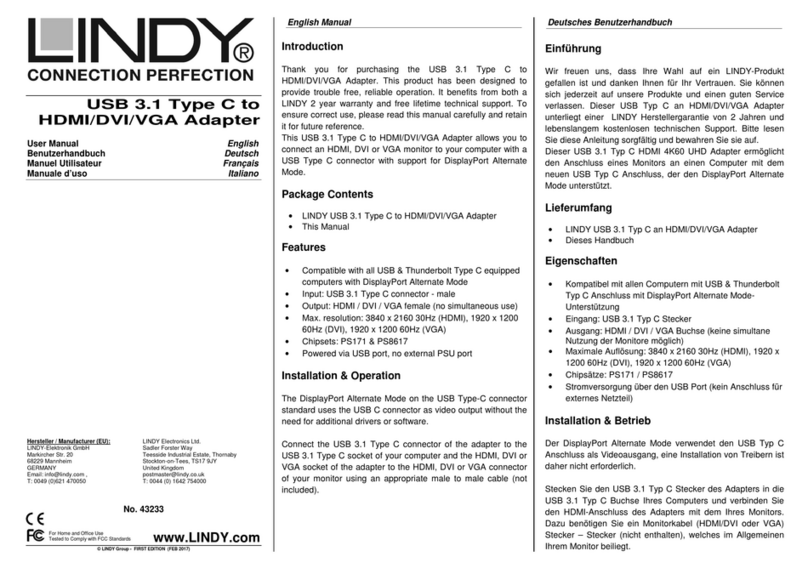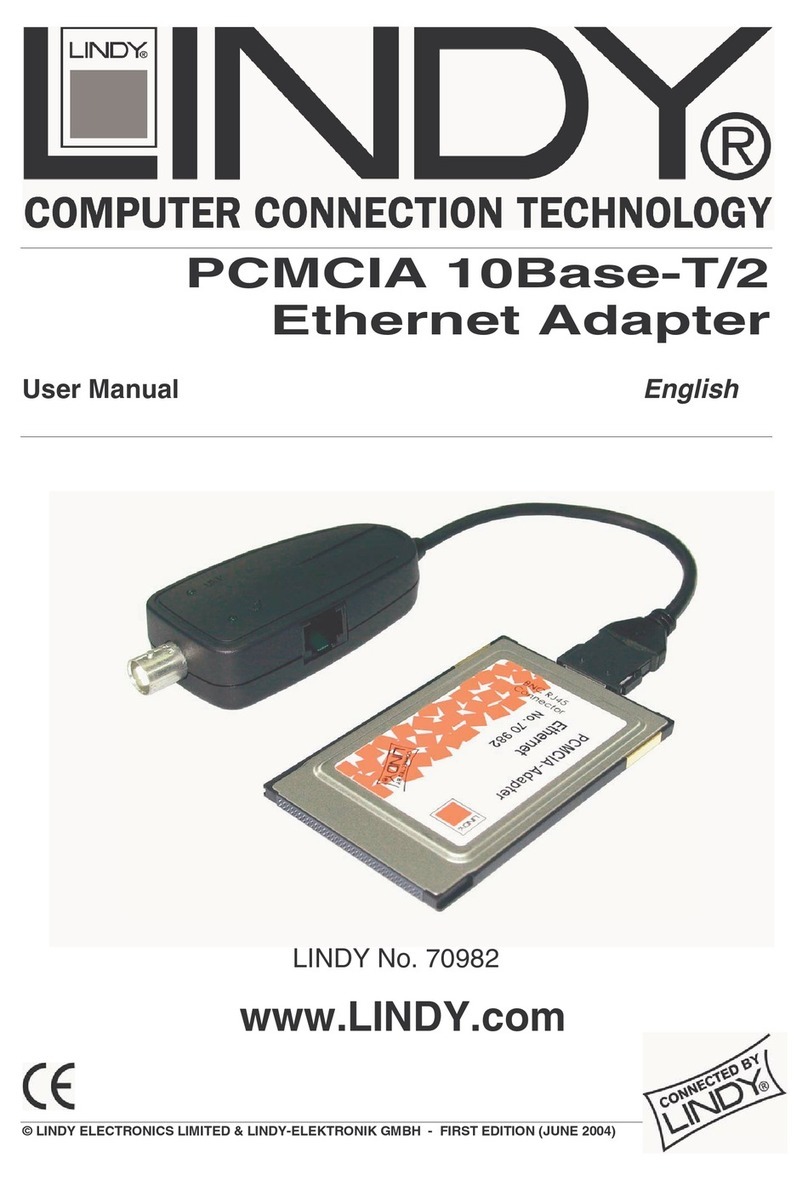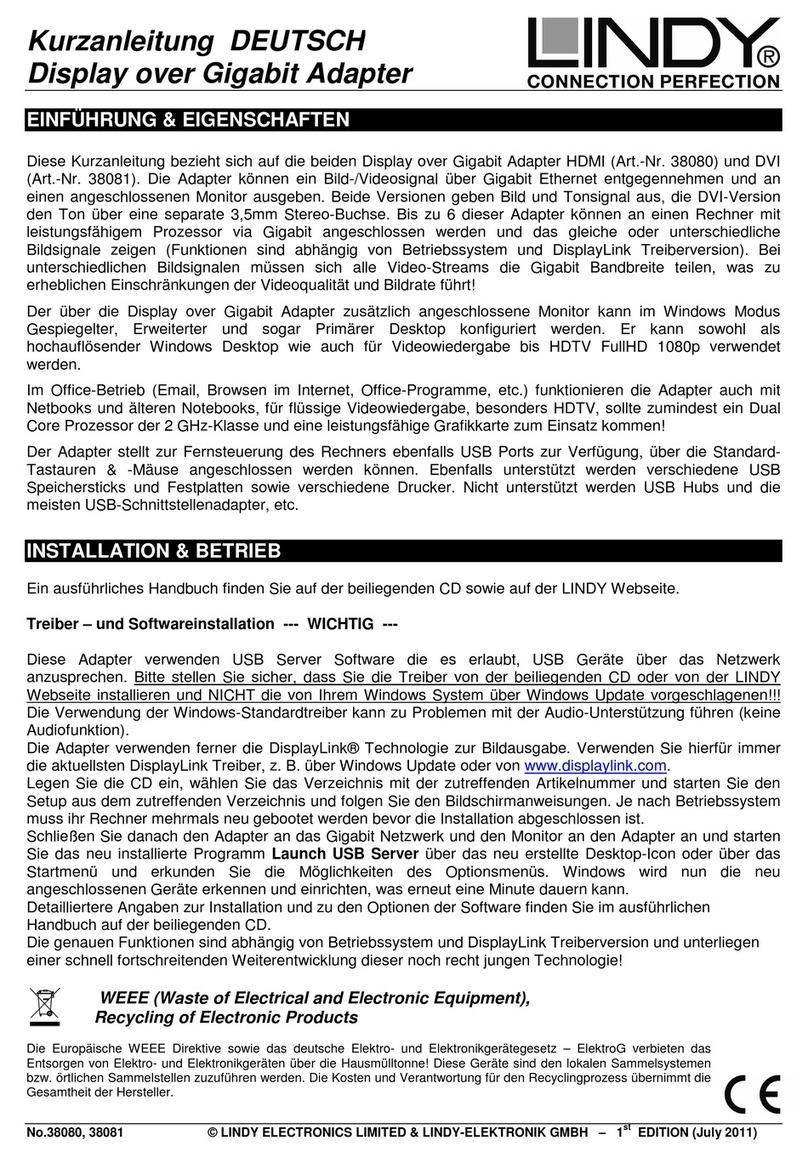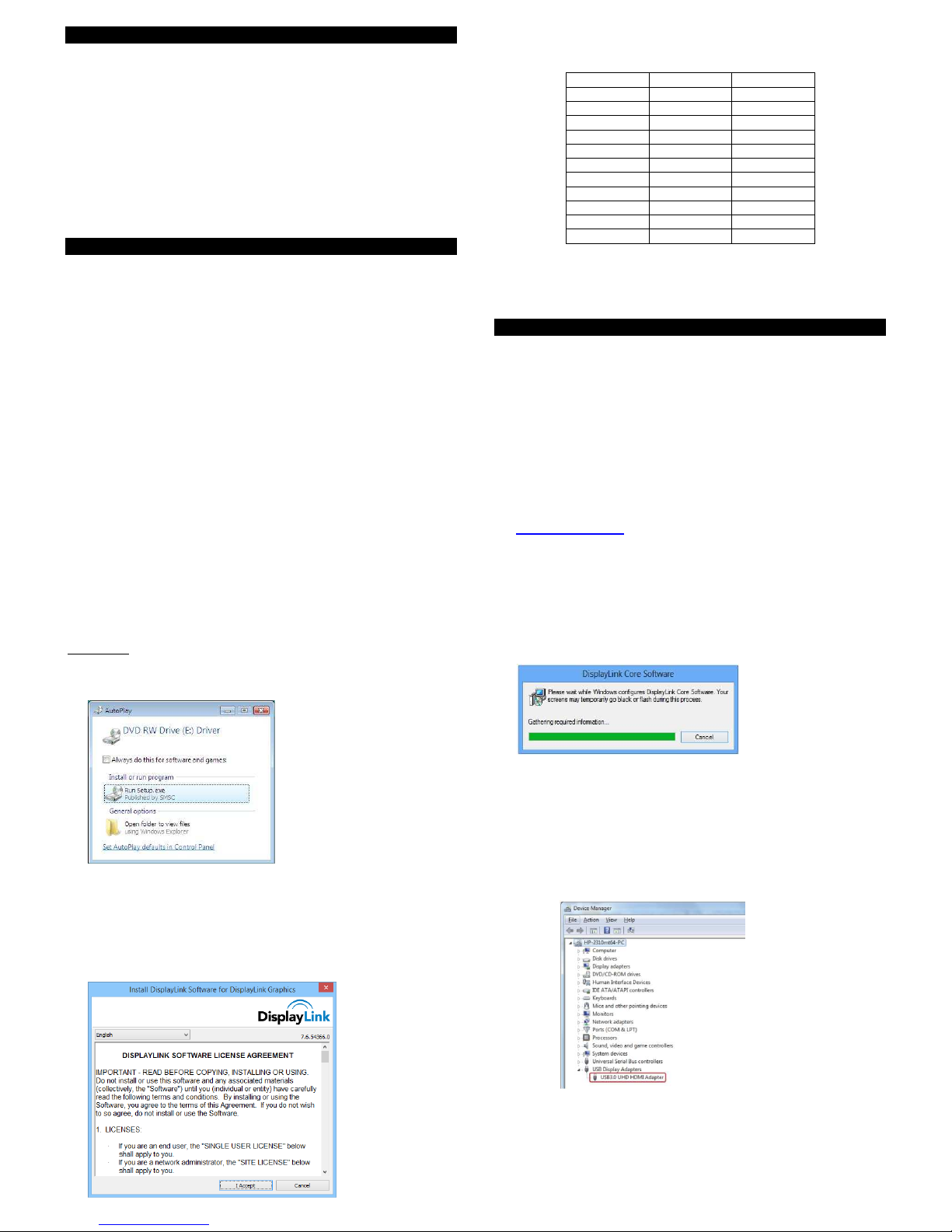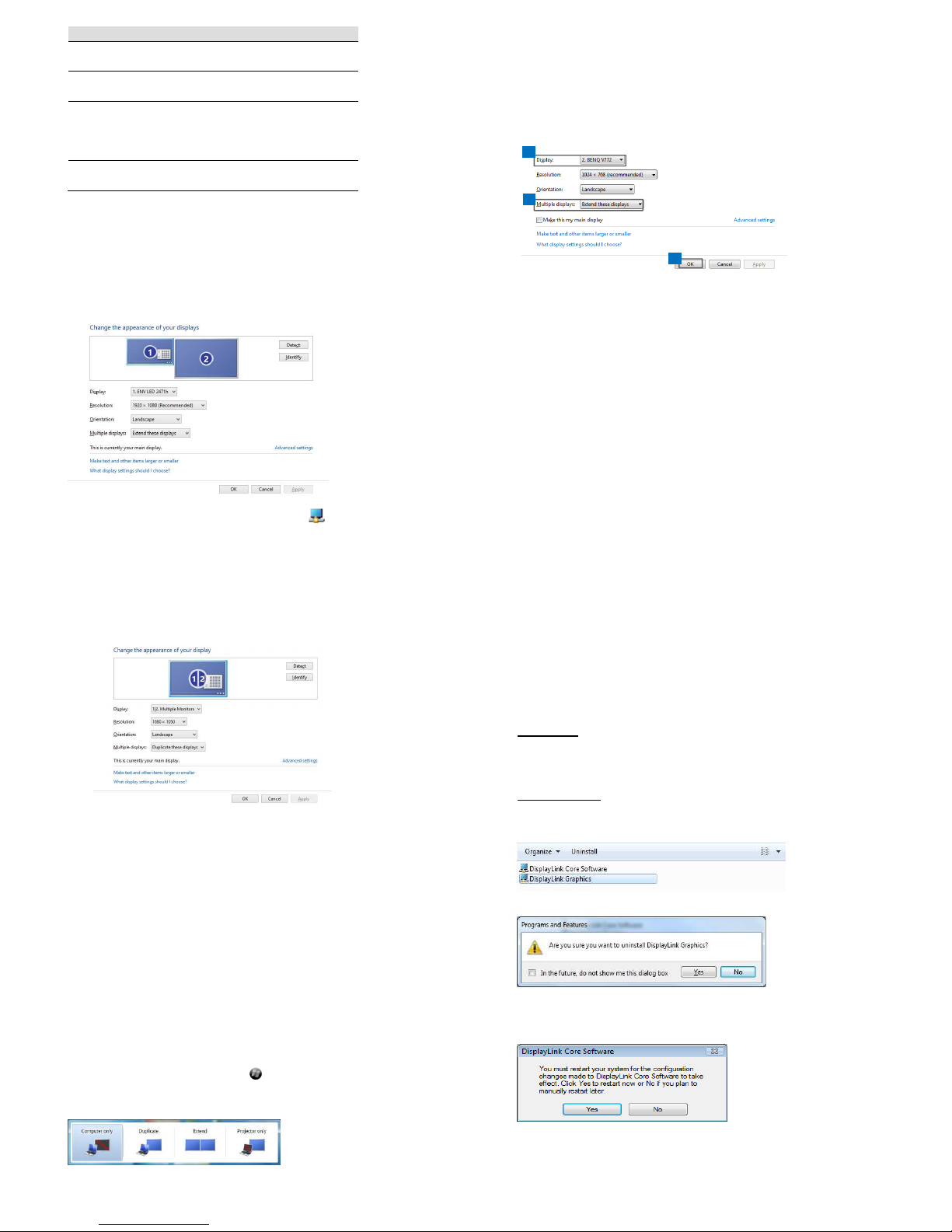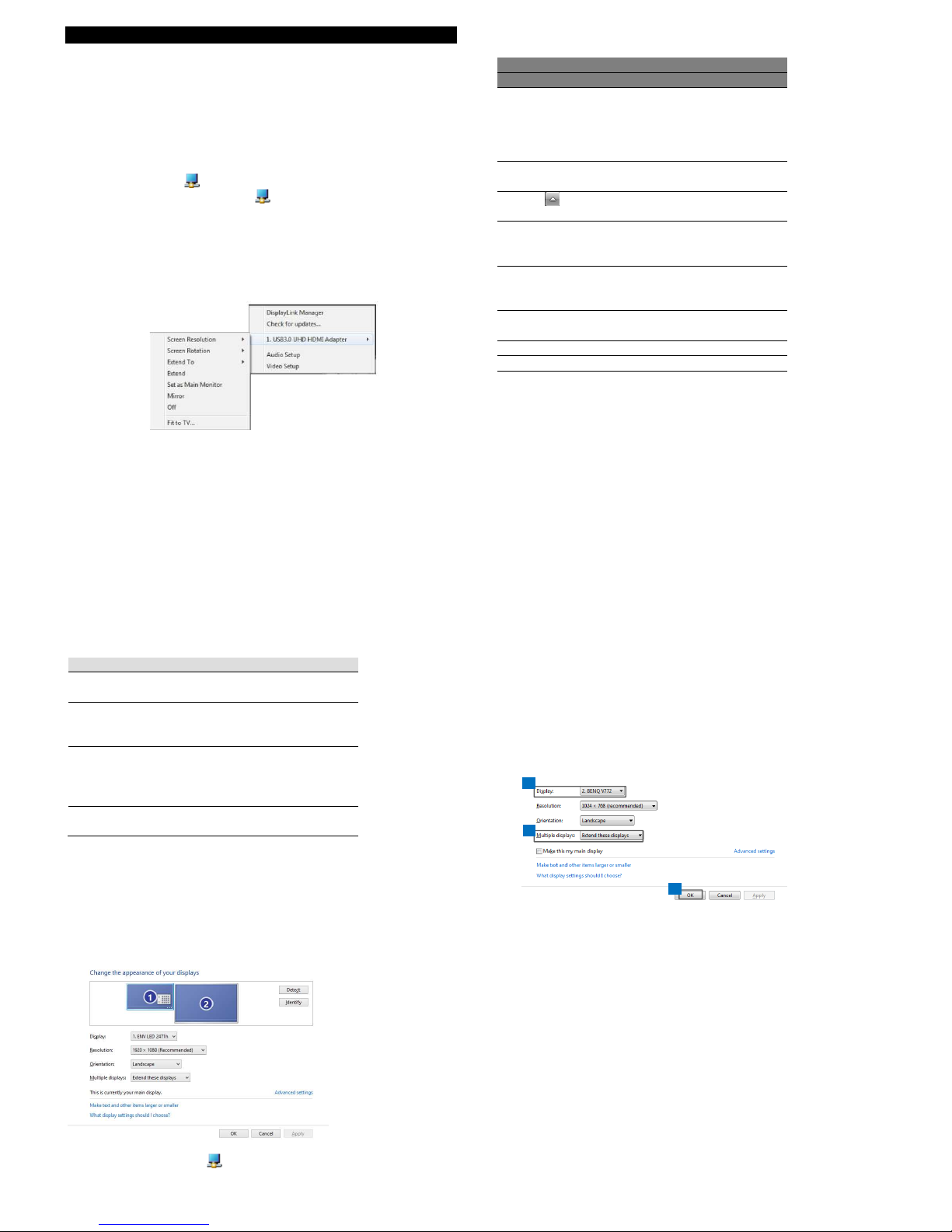4. Klicken Sie auf “ok”.
Einstellung “primärer Monitor”:
1. Öffnen Sie das Fenster zur Konfiguration mehrerer Monitore
2. Wählen Sie im Auswahlmenü “Display” den Monitor aus.
3. Wählen Sie das Kontrollkästchen “zum primären Monitor
machen” aus. Bei einigen Computern kann es sein, dass Sie
den Hauptbildschirm deaktivieren müssen indem Sie das
Häkchen entfernen (neben „Erweitern des Desktop auf diesen
Monitor“ oder „ Erweitern meines Windows Desktop auf diesen
Monitor“).
4. Klicken Sie auf “ok”.
Windows Verknüpfung:
Betätigen Sie die Windowstaste +
P
um das Menü unten zu öffnen,
dann wählen Sie die gewünschte Option aus.
Diese Funktion ist verfügbar für
Windows
7
/
8 / 8.1
.
Deinstallation der Treiber:
1. Folgen Sie denAnweisungen unten um den Pfad zum Treiber zu
finden, dann klicken Sie mit der rechten Maustaste auf „DisplayLink
Graphic“ zum Deinstallieren.
Windows 7
Systemsteuerung > Programme > Programme und Funktionen >
Deinstallieren
Windows 8
/
/ /
/
8.1
Einstellungen > Systemsteuerung > Programme > Deinstallieren
2. Klicken Sie auf “Ja” zum Bestätigen der Deinstallation.
3. Klicken Sie “ja” zum Neustart des Computers. Sie können nun auch
das Videosignal trennen.
Introduction Français
Merci d’avoir choisi l’adaptateur LINDY USB 3.0 4K HDMI. Celui-ci vous
permet de connecter tout moniteur possédant une connectique HDMI à
votre PC ou notebook. Grâce à l’interface USB 3.0 SuperSpeed et à la
technologie DisplayLink, il ne sera pas nécessaire d’ajouter une carte
graphique additionnelle à votre ordinateur !
Cet écran supplémentaire peut être utilisé comme un affichage standard
Windows en mode clone (dupliqué) ou bureau étendu. Il peut aussi être
configuré comme écran principal.
Il peut être utilisé pour afficher un bureau Windows en haute résolution,
mais également pour lire des vidéos en utilisant Windows Media Player ou
un logiciel prenant en charge la lecture de vidéos sur un bureau étendu.
Caractéristiques Français
•Connectivité USB 3.0 entre PC/notebook vers un écran d’affichage
additionnel via une connectique HDMI
•Prise en charge du mode d’affichage dupliqué, étendu ou principal
•Prise en charge des résolutions 4K jusqu’à 3840 x 2160@30Hz
•Affiche le contenu de votre PC (Internet, music, photo et vidéo pris en
charge par votre PC) sur un moniteur, TV ou projecteur
•Permet d’ajouter jusqu’à six écrans par PC (dépendant des
spécifications du PC)
•Mode d’alimentation: alimenté par le bus USB
•Systèmes d’exploitation pris en charge: Windows 7 / 8 / 8.1
•Température de fonctionnement: 10 ~ 40°C
•Température de stockage: -20 ~ 70°C
Tableau des résolutions prises en charge
640x480 720x400
720x480 768x576
800x600 832x624 800x480
848x480 1024x600 1024x768
1152x864 1152x870 1280x720
1280x768 1280x800 1280x960
1280x1024 1360x768 1366x768
1368x768 1400x1050 1440x900
1600x900 1600x1200 1680x1050
1920x1080 1920x1200 2048x1080
2048x1152 2048x1280 2048x1536
2560x1440 2560x1600 3840x2160
Les modes entrelacés et ‘’reduced blanking’’ ne sont pas pris en charge.
Installation F r a n ç a i s
Si vous connectez l’adaptateur USB 3.0 4K HDMI à votre ordinateur,
Windows installe automatiquement les pilotes DisplayLink via internet. Si
vous utilisez Windows 7 et n’avez pas de connexion internet, veuillez dans
ce cas installer les pilotes fournis sur le CD.
Les performances du logiciel dépendent de la puissance de calcul
disponible ainsi que du mode d’utilisation (vidéo ou bureau Windows), un
ordinateur ayant de plus grandes capacités permettra d’obtenir de
meilleurs résultats.
Les utilisateurs de Windows pourront trouver les informations les plus
récentes, les manuels DisplayLink et pilotes via www.displaylink.com.