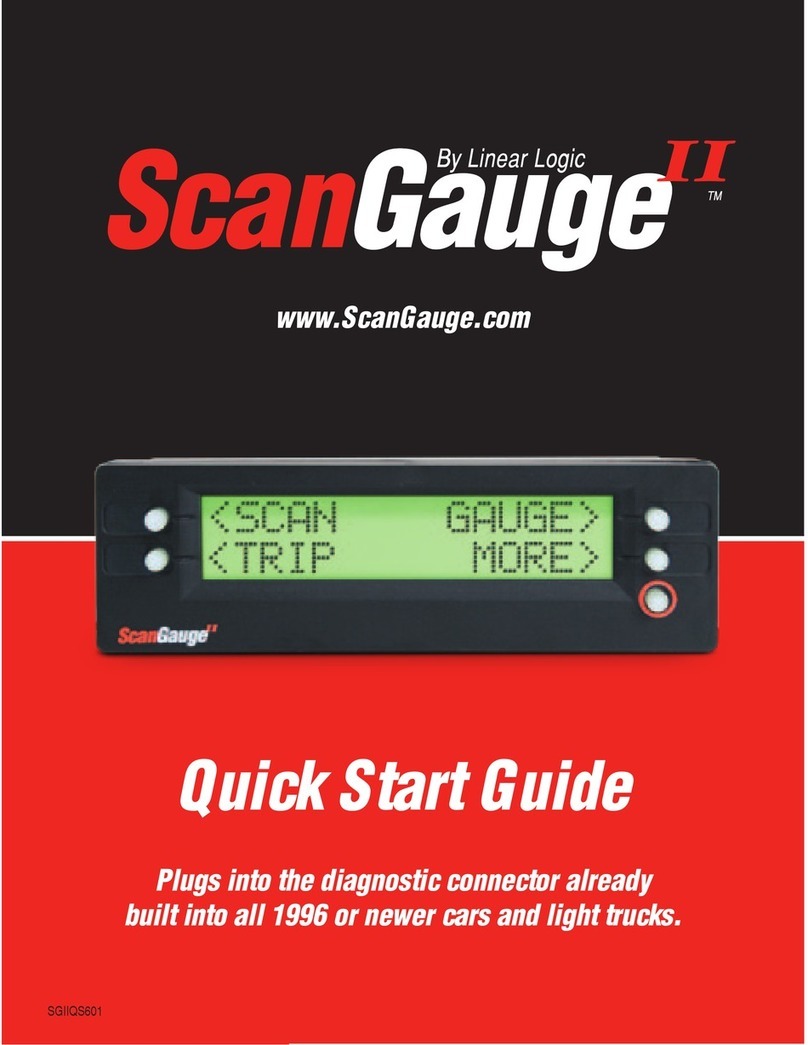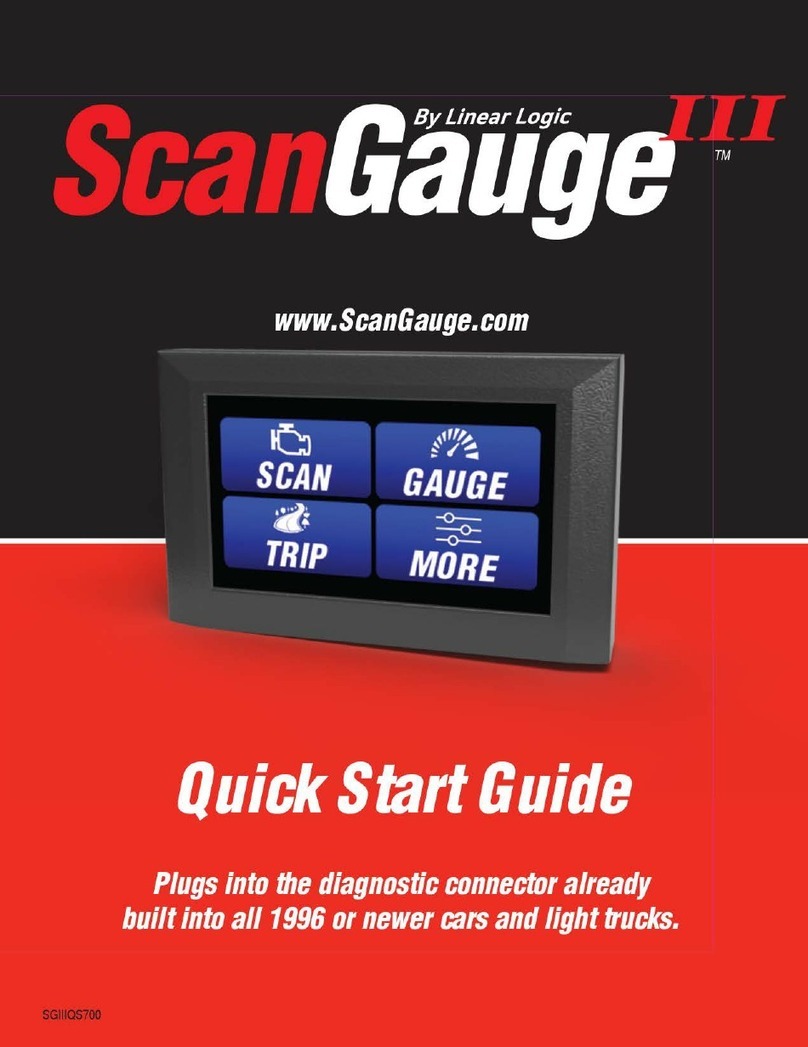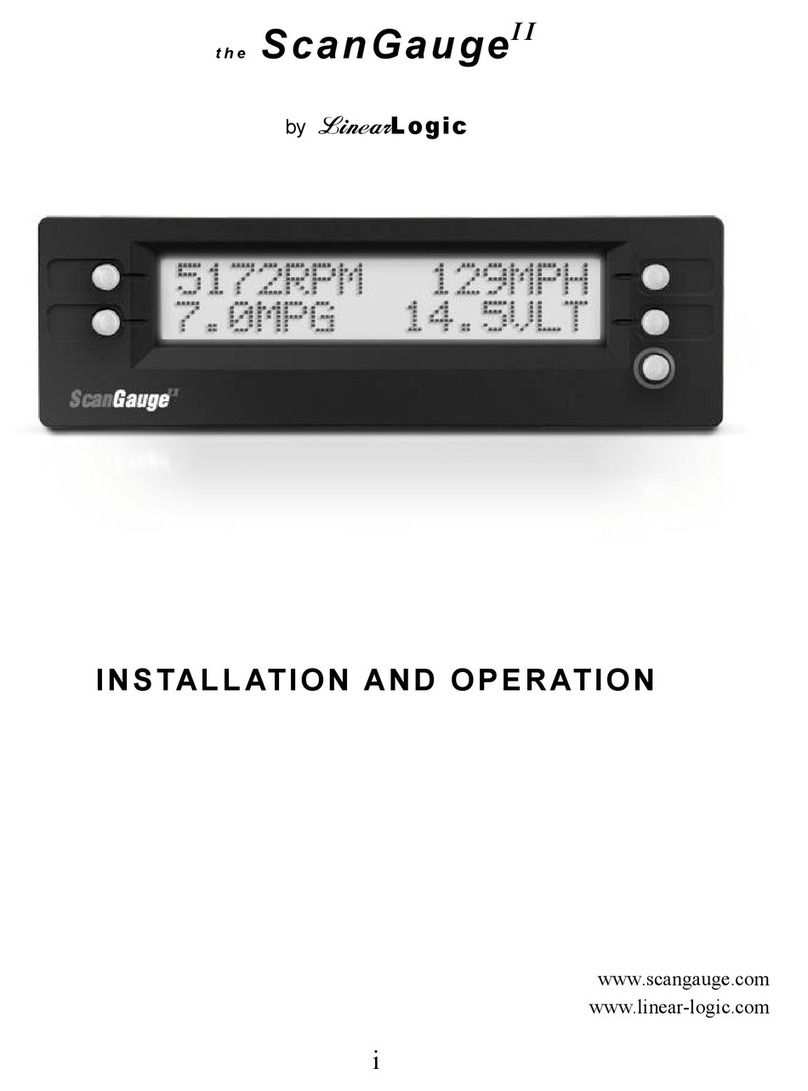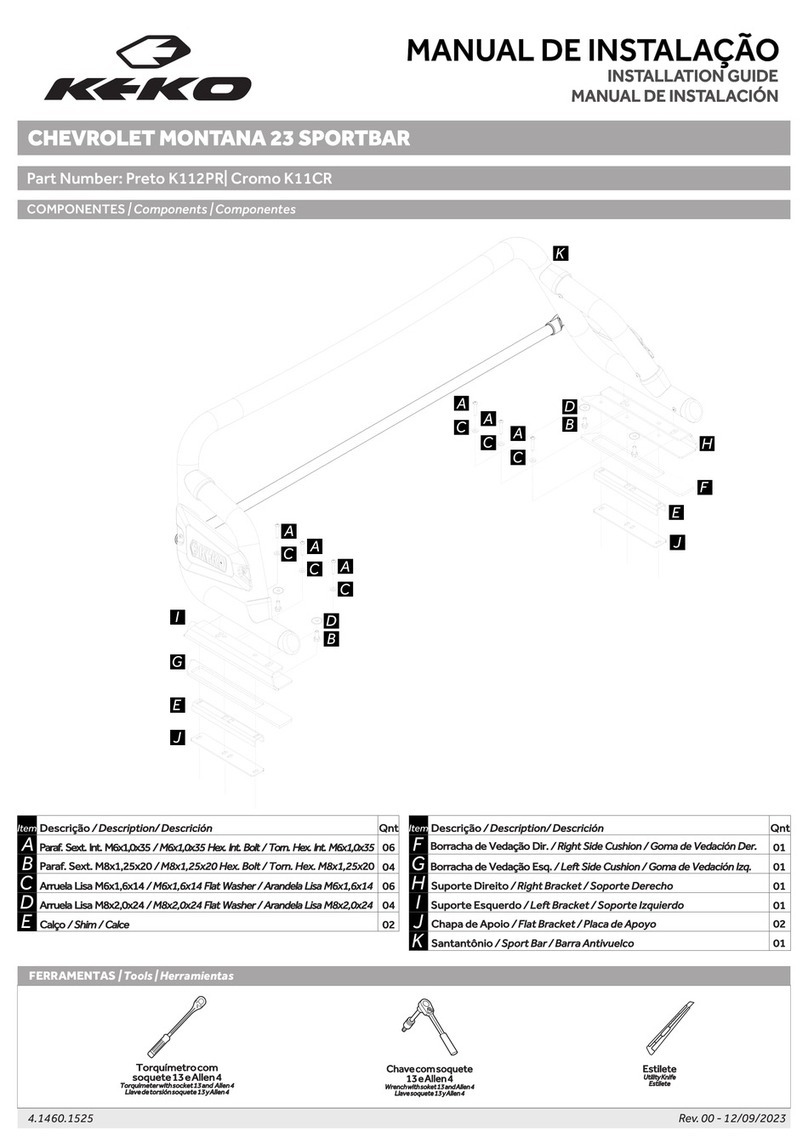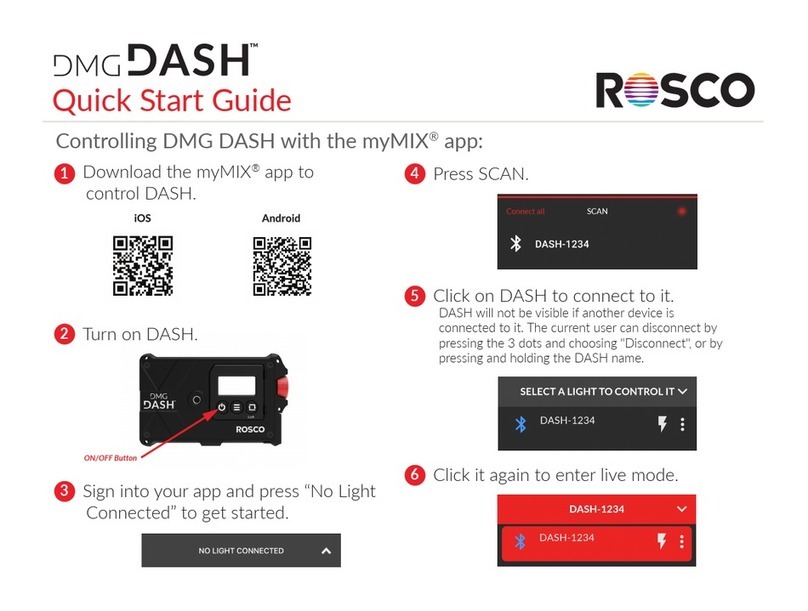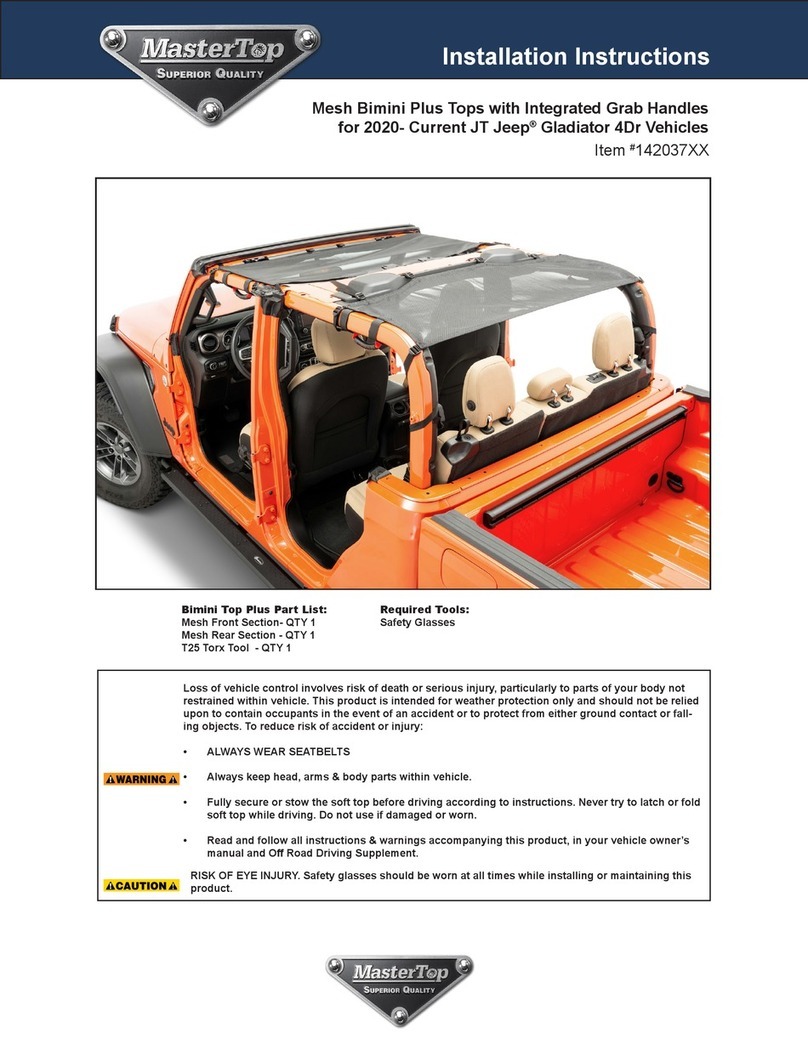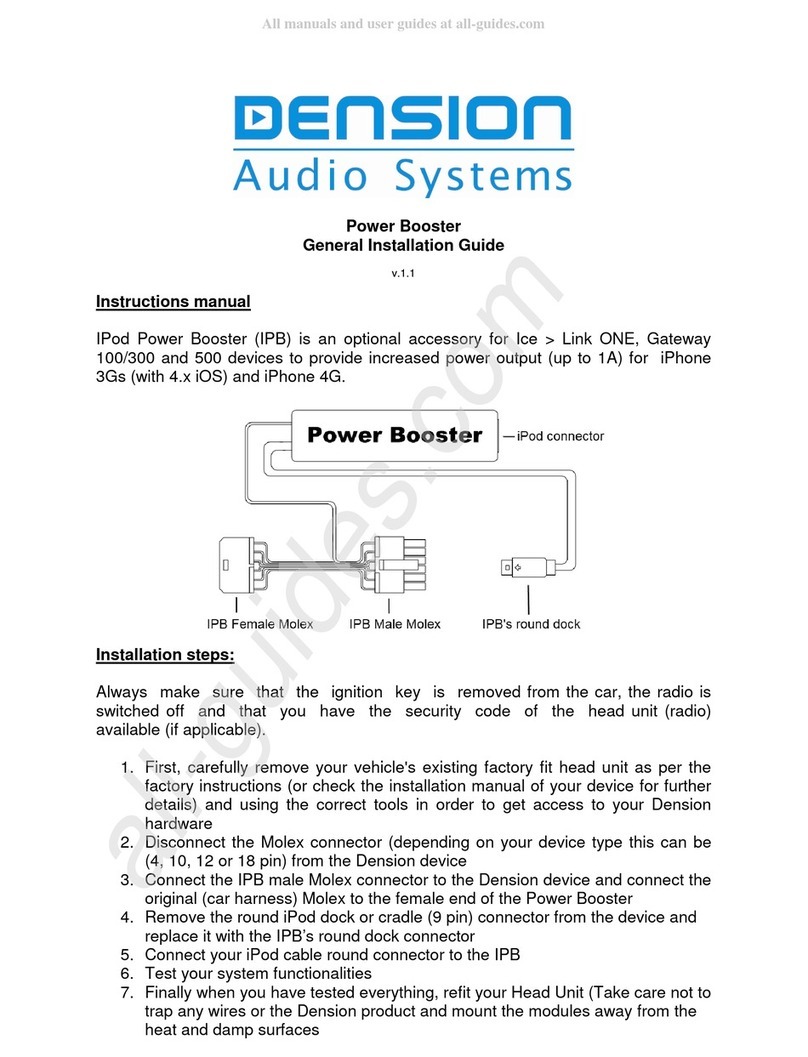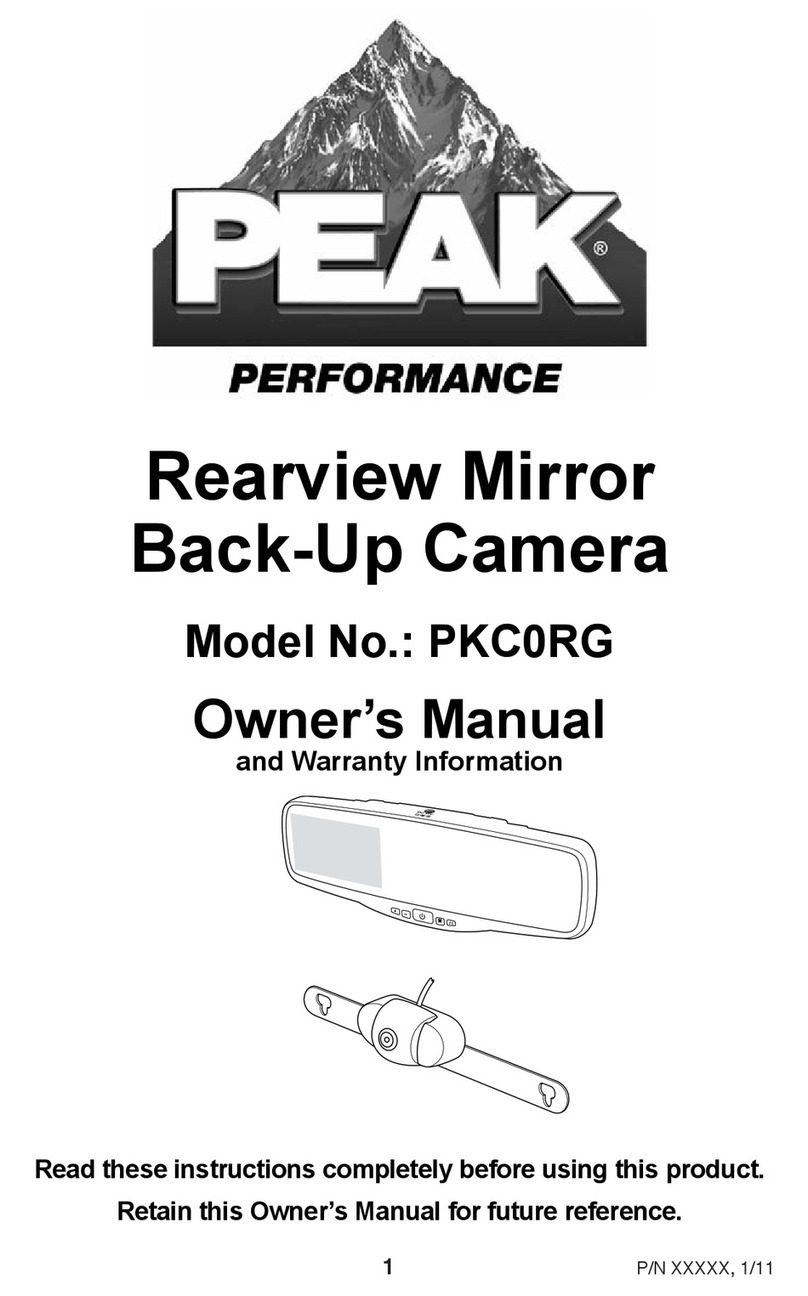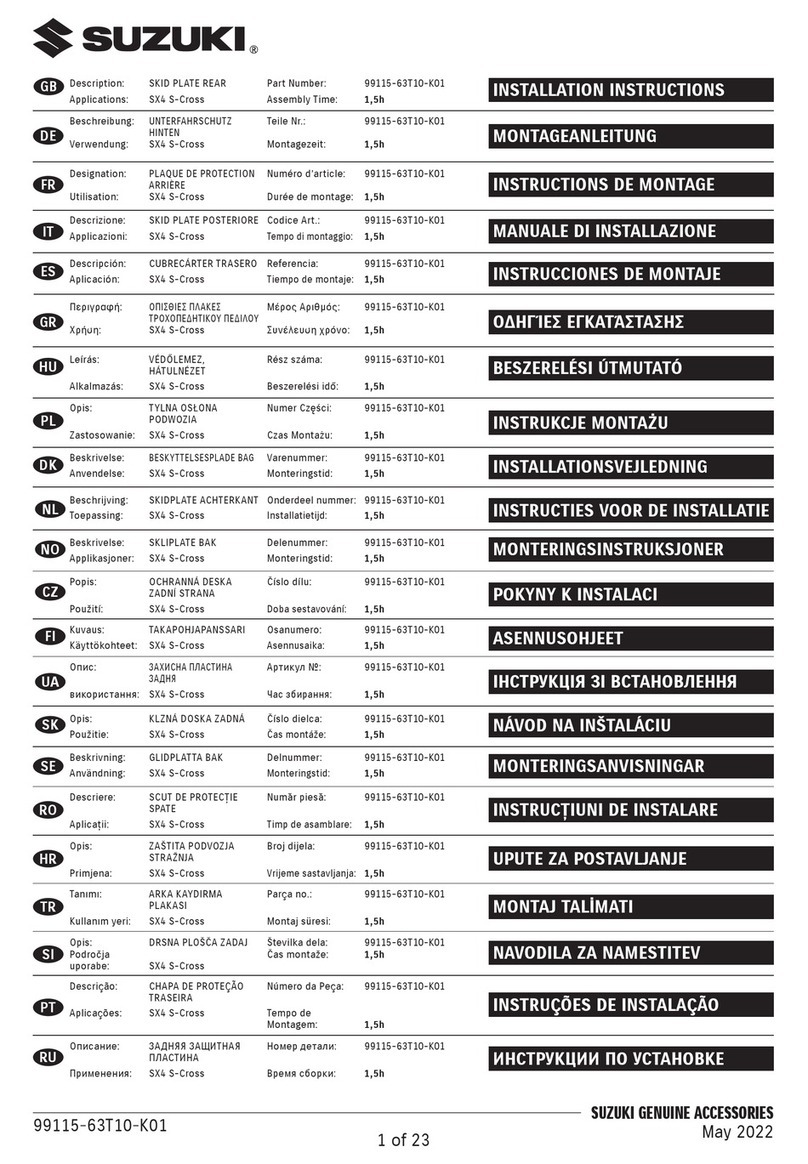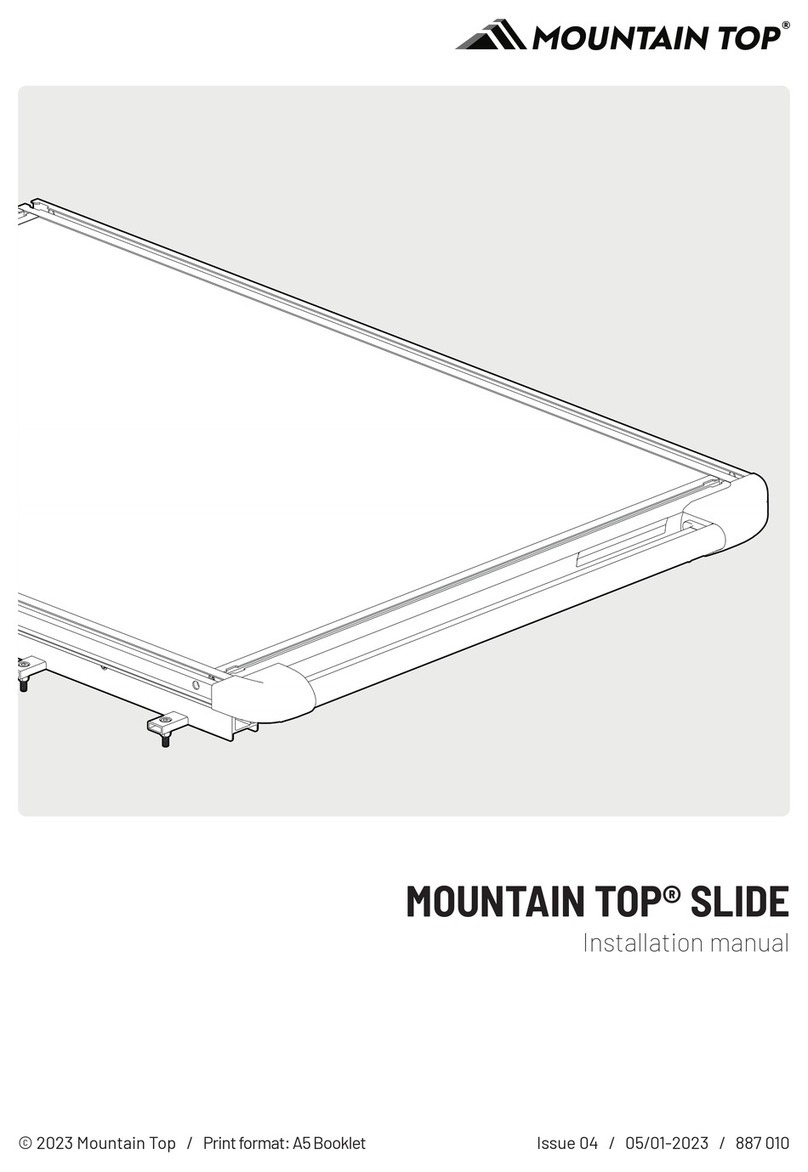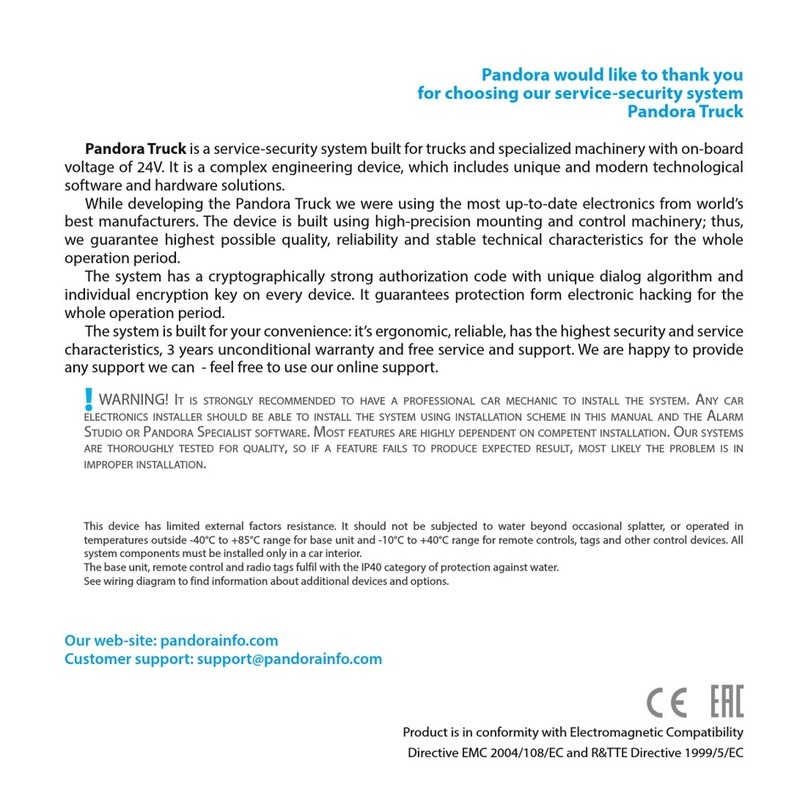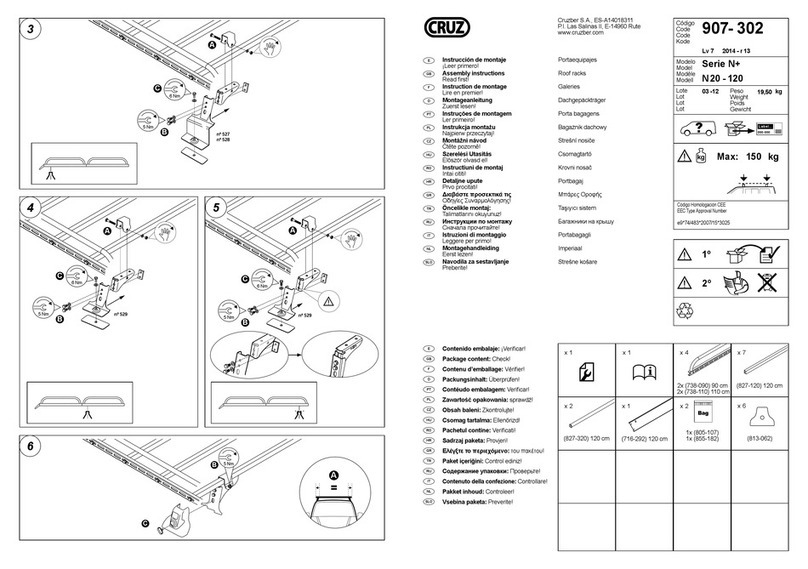Linear Logic ScanGauge KR Edition User manual

www.ScanGauge.com
EDITION
SGDKRQS101
Quick Start Guide
Plugs into the J1939 or J1708 diagnostic connector already
built into most 1987 or Newer Diesel Pusher Motor Homes,
RV’s and Large Diesel Over-The-Road Trucks
3) Fuel Level and Cost Adjustments
The Fill Up Function
The FILLUP function allows you to adjust and
enter the fuel level and cost values to help
ScanGauge maintain accurate TO EMPTY and
FUEL COST and PROFIT/LOSS computations.
During initial setup, if you are not filling the
tank to capacity, you will need to estimate the
amount of fuel in the tank.
Initial Setup
To set the tank level initially, access the FILLUP
screen and use the upper left and right function
buttons to adjust the “TANK=” value to what you
estimate is in the tank.
For instance, if your vehicle’s fuel gauge
indicates there is a half a tank of fuel, then
adjust the “TANK=” value to match 1/2 of the
tank capacity.
Using the FILLUP Screen
Use the FILLUP screen each time you put fuel
in the tank. Adjust the number shown in the
top line using the upper left and right function
buttons until the number matches the amount of
fuel you put in the tank.
You can increase the number in 10 gallon/liter
steps and decrease in 1 gallon/liter steps.
If your tank is full, press the function button next
to “+10” until the “TANK=” value is the same as
the tank capacity.
4) Using Your ScanGauge
Your ScanGauge features an easy-
to-use menu-driven design. Pushing
the button next to each selection will
display that information. Pushing the
HOME button will take you back to the
Home Screen at anytime.
<SCAN
<TRIP
GAUGE>
MORE>
Push the HOME button to return to
the Home Screen at anytime.
GAUGE
Use the built-in Digital Gauges
The function buttons next to each gauge allow you
to select and display up to 4 gauges at a time.
1937RPM
16.2MPG
55MPH
3.40GPH
Push the function buttons to cycle through
the available digital gauges.
SCAN
Turn off the Check Engine Lamp
When you vehicle’s computer detects a
problem, it may store a trouble code. The
ScanGauge gives you the ability to read and
clear these trouble codes. ScanGauge will
provide a Code ID and Failure Mode for
each saved trouble code.
Visit ScanGauge.com for an explanation of
known trouble codes.
TRIP
Using the Trip Computers
ScanGauge stores up to 4 sets of trip data and the Performance Monitor. For instructions
on using the Performance Monitor, please refer to the ScanGauge User Manual.
Push to cycle through the available Trip Computers.
Push to cycle through the available trip data.
Displays the data stored for the currently selected Trip Computer
The currently selected Trip Computer
< >
<CURRENT RESET>
65 MPH MAX
Push the function button next to CLEAR to clear the code
Selected Code
Code ID Failure mode
Number of Occurrences
2 STORED CODES
<CODES CLEAR>
ID
100
FM
1
#
<1
CNT
42>
<SCAN
<TRIP
GAUGE>
MORE>
<SETUP
<DISPLAY
MORE>
FILLUP>
0
NEXT>Tank= 85
<-1 +10>
Fuel Cost
<
SAVE>
>$4.10
Fuel Cost
<
SAVE>
>$4.10
Fuel Cost
<
SAVE>
>$4.10
Your Rate
<
NEXT>
>$2.00
Avg Speed SAVE>
47 MPH
Push the SAVE button to complete the
FILLUP process and reset the TRIP
parameters related to fuel.
Push the SAVE button to complete the
FILLUP process and reset the TRIP
parameters related to fuel.
FILLUP Screen
Fuel Cost Screen
Rate Screen
Average
Speed
Fuel Cost Screen
When you’re done adjusting the fuel, press the NEXT button to access the Fuel Cost Screen.
Use the upper left and right function buttons to adjust cost per gallon/liter, then press NEXT
to proceed.
Rate Screen
Enter your per Mile/Km reimbursement rate. This will be the combined rate for distance, fuel,
ect. For example, if you are reimbursed at $1.20 per-mile driven plus $0.75 per-mile for fuel
cost, you would adjust the top line to read $1.95. ($1.20 + $0.75 = $1.95).
You can also adjust the Rate to show $0.00. This will cause the cost base calculations to
simply show the actual cost of fuel being used.
Average Speed
The Average Speed screen simply shows you your average speed since the last time
you performed the fill-up procedure. This number is useful if you are tracking your fuel at
www.MyGauges.com. Write this number down on your fuel receipt, so you can record it
later in your MyGauges account.
Helpful Hints
• If you fill up your fuel tank with your vehicle on an incline, it can have an effect on the
amount of fuel the pump can dispense into your tank.
• When filling your tank, let the pump shut off automatically. Do not top off.
• To maintain the most accurate “TO EMPTY” information, it is best to fill the tank to its
capacity
• If you have no need to track the time and distance values of the “TO EMPTY’ and “TANK”
but still want to track fuel costs, you can simply skip the FILLUP Screen by pressing NEXT
and then entering the Fuel Cost. When you’re done, press the lower right function button
next to SAVE.

2) Set Up Your ScanGauge
Your new ScanGauge must first be set up so
that it may report accurate information about
your vehicle.
To access the Basic Setup Options, follow
the sequence shown to the right. For more
detailed setup instructions and a complete
explanation of each of the setup parameters,
please refer to the ScanGauge User Manual.
Use the lower buttons to adjust the
currently selected setup parameter
Use the upper buttons to move to the next or
previous setup parameter
Displays the currently selected setup parameter
Package Contents
• ScanGauge
• 6-ft J1939/J1708 Cable
• Velcro®Strips
• Quick Start Guide
Front
A. Function/Selection Button
B. Function/Selection Button
C. Function/Selection Button
D. Function/Selection Button
E. Home Button
F. LCD Display Screen
Back
G. J1939/J1708 Connection Plug
Side
H. Optional J1939/J1708 Connection
Plug or unit daisy chain interface
Front Side
Back
A
B
C
D
E
H
GF
ScanGauge Layout
HOME Screen
<SCAN
<TRIP
GAUGE>
MORE>
<SETUP
<DISPLAY
MORE>
FILLUP>
< >
< >
DISTANCE
MILES
Setup Parameter Display Options
Distance Units DISTANCE Miles, Kilometers
Fuel Units FUEL UNITS Gallons, Liters
Temperature Units TEMP UNITS Fahrenheit (˚F), Celsius (˚C)
Pressure Units PRESSURE UNITS PSI, KPA, MM, IN
Tank Size TANK SIZE Adjustable in 1 Gallon/Liter Increments
Currency type CURRENCY $, £, ¥, 元,€
Advanced Settings ADV SETTINGS For an explanation of the Advanced Setting Options,
please refer to the user manual and ScanGauge.com
5. Connect the small end of the cable
Plug the small end of the cable into the back or side of the
ScanGauge.
6. Turn the vehicle on.
Start your vehicle or turn the ignition to the ON position.
Plug the ScanGauge Plug Into The Diagnostic Connector.
While inserting in the plug, you may have to rotate to the plug to align the connector pins.
Once the pins are aligned, push firmly on the plug to complete the connection.
Once connected with the vehicle running or the ignition in the ON position, your ScanGauge
will display the Connecting Screen, and then quickly switch to the Home Screen.
When the Home Screen is displayed, your ScanGauge is connected and has established
communication with your vehicle’s computer.
Connecting...
<TRIP MORE>
Connecting Screen
<SCAN
<TRIP
GAUGE>
MORE>
Home Screen
Up to 10
seconds
7. Proceed to setup.
If it does not stop saying “Connecting...” or the screen goes blank after 60 seconds,
refer to Troubleshooting section in the ScanGauge User Manual.
Small end of the cable
connects to your ScanGauge.
1) Quick Start Installation
1. Locate the Diagnostic Connector
The connector is generally located under
the dash at the fire wall on the driver
side and is usually protected by a plastic
cover. To remove the protective cover,
you must push the cover while turning
counter clockwise, then pull to remove it.
2. Determine Plug Type
The universal plug
included with your
ScanGauge is compatible
with both the J1939
(9-pin) and J1708 (6-pin)
diagnostic port. Match the
end of the plug to the
connector, but do not plug
it in at THIS time.
3. Locate a Place For The ScanGauge.
You can use the sticky-back Velcro®supplied with the ScanGauge to attach it to the
location you have chosen.
DO NOT mount the ScanGauge over an air bag cover where it could be
propelled by a deploying airbag.
4. Route The Cable.
Route the cable from the ScanGauge to your vehicle’s diagnostic connector. Be sure
Keep the cord from interfering with the pedals or operating controls of the vehicle.
6-pin connects to vehicles
that use the J1708 protocol
9-pin connects to vehicles
that use the J1939 protocol
Typical J1939/J1708 protective cover
Other Linear Logic Automobile Accessories manuals