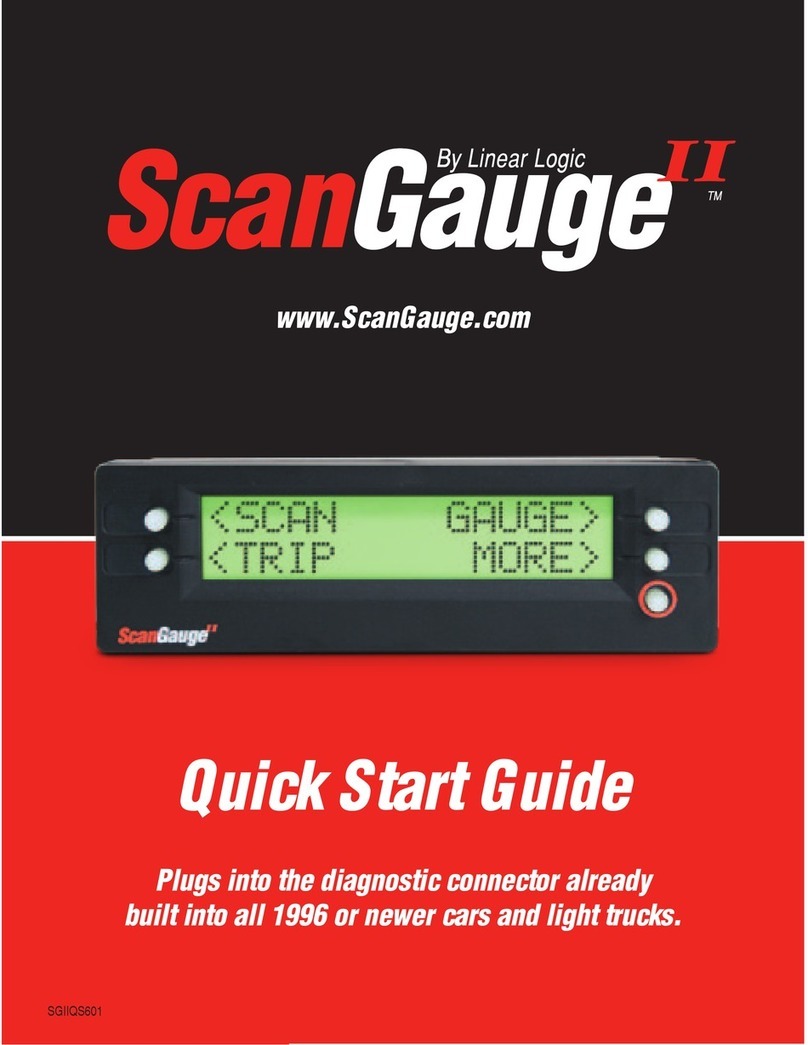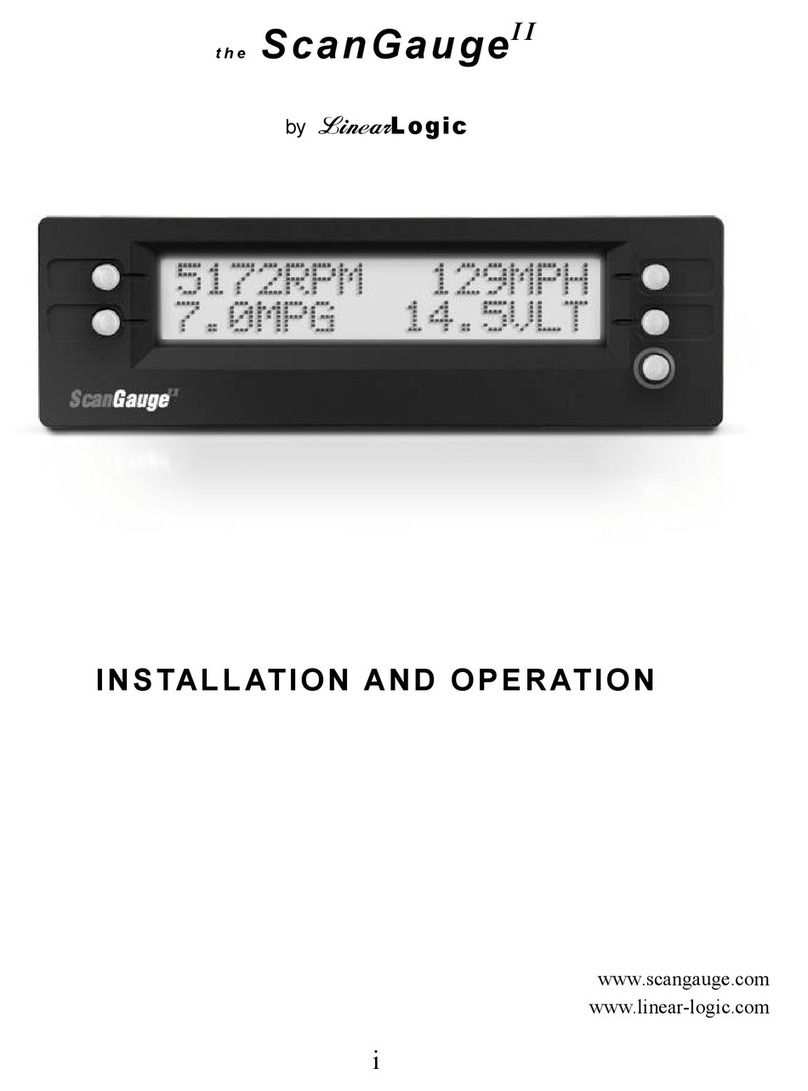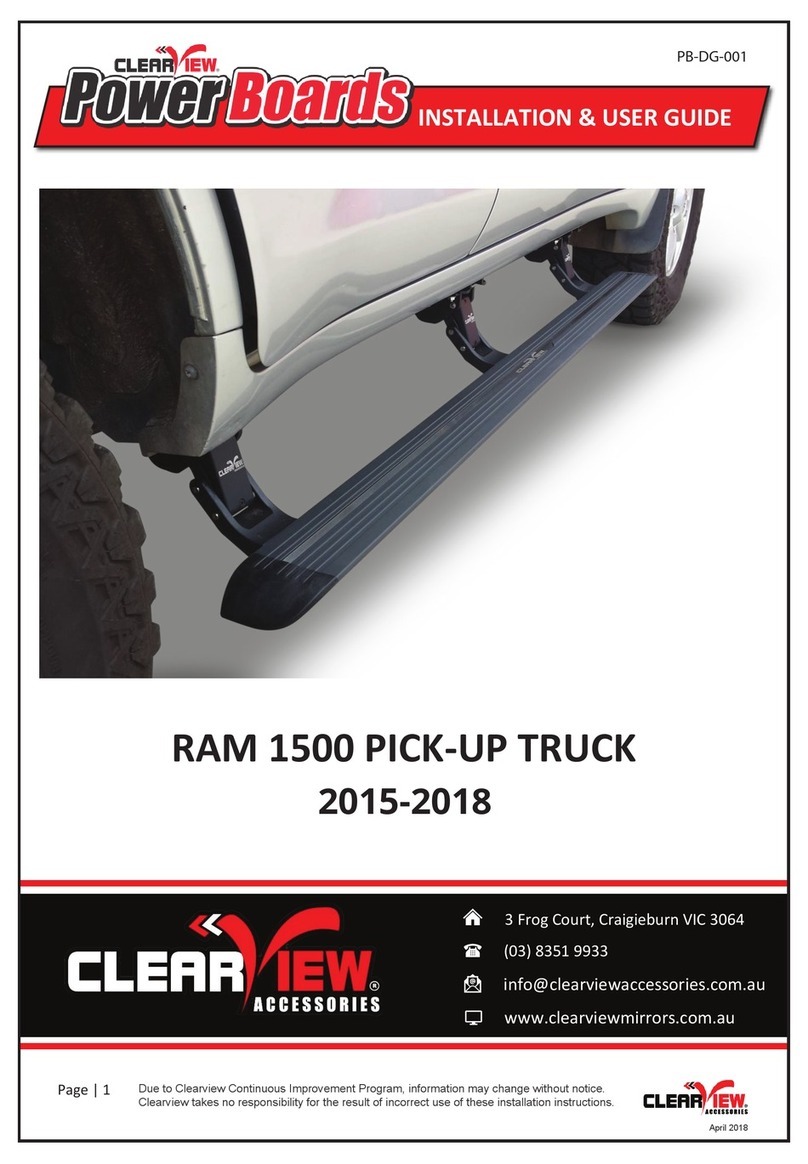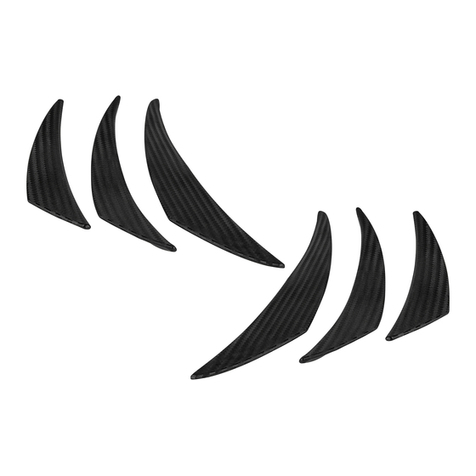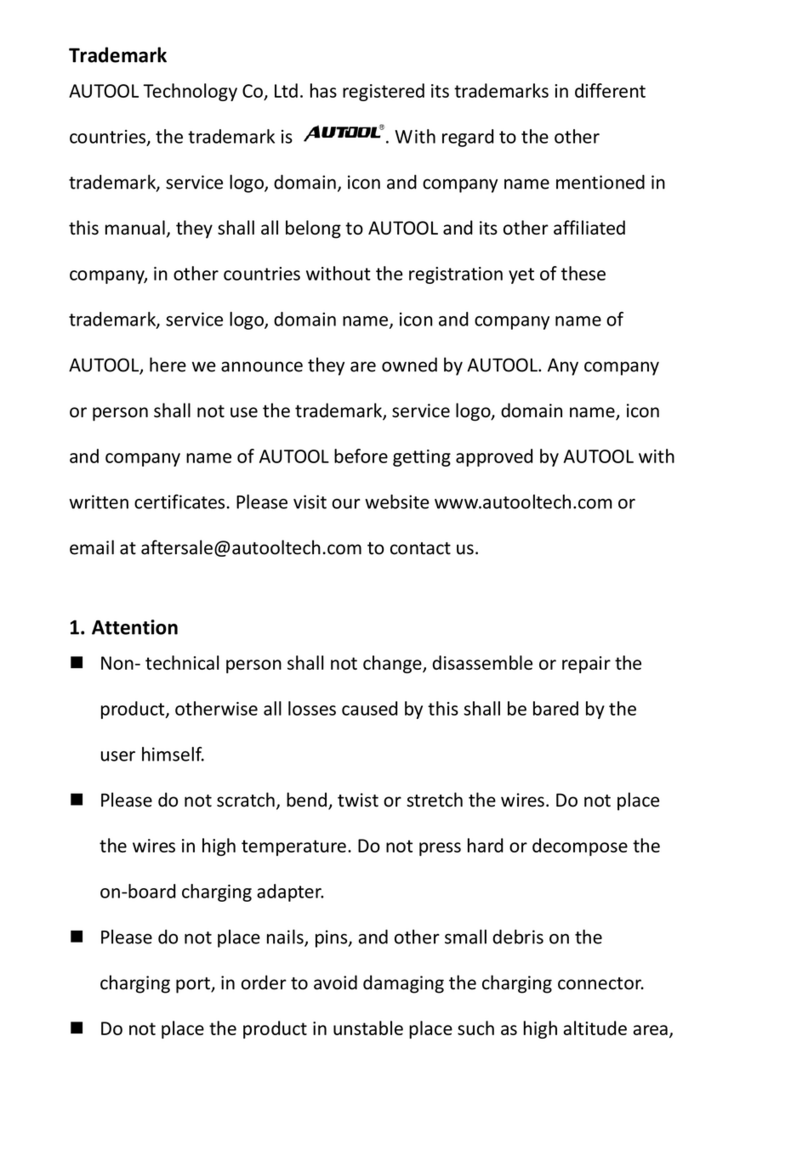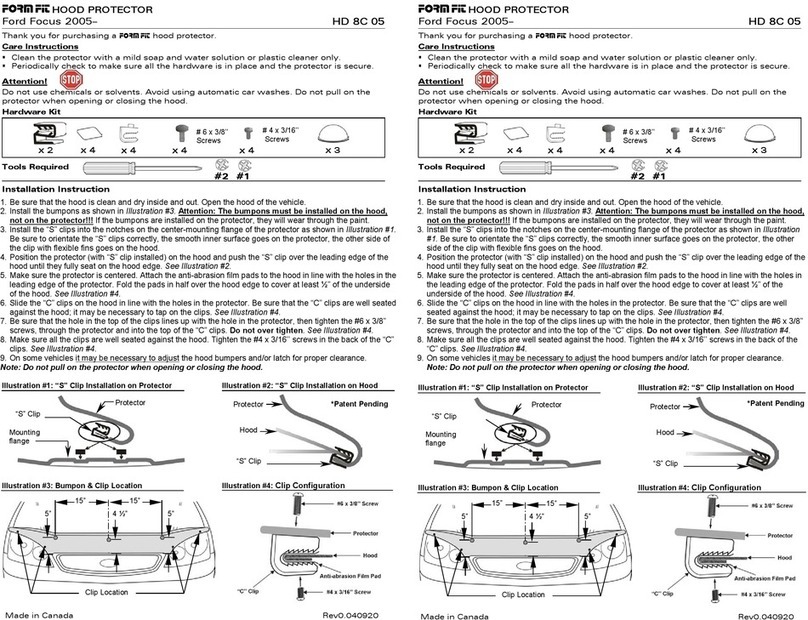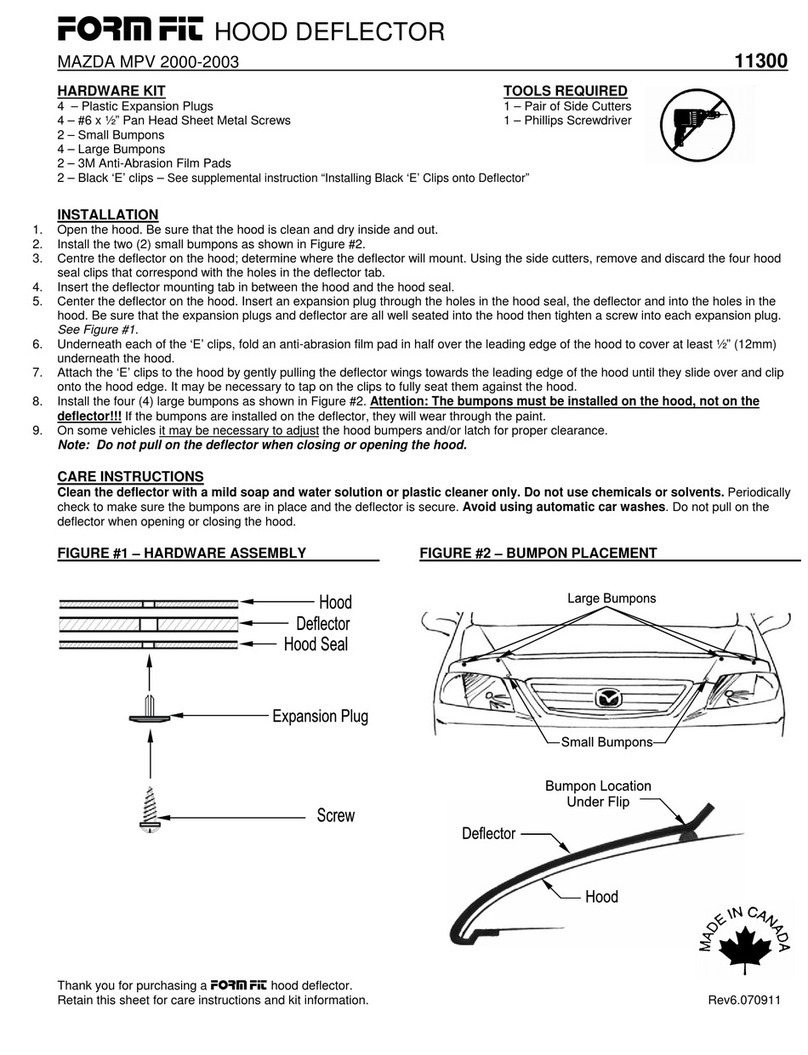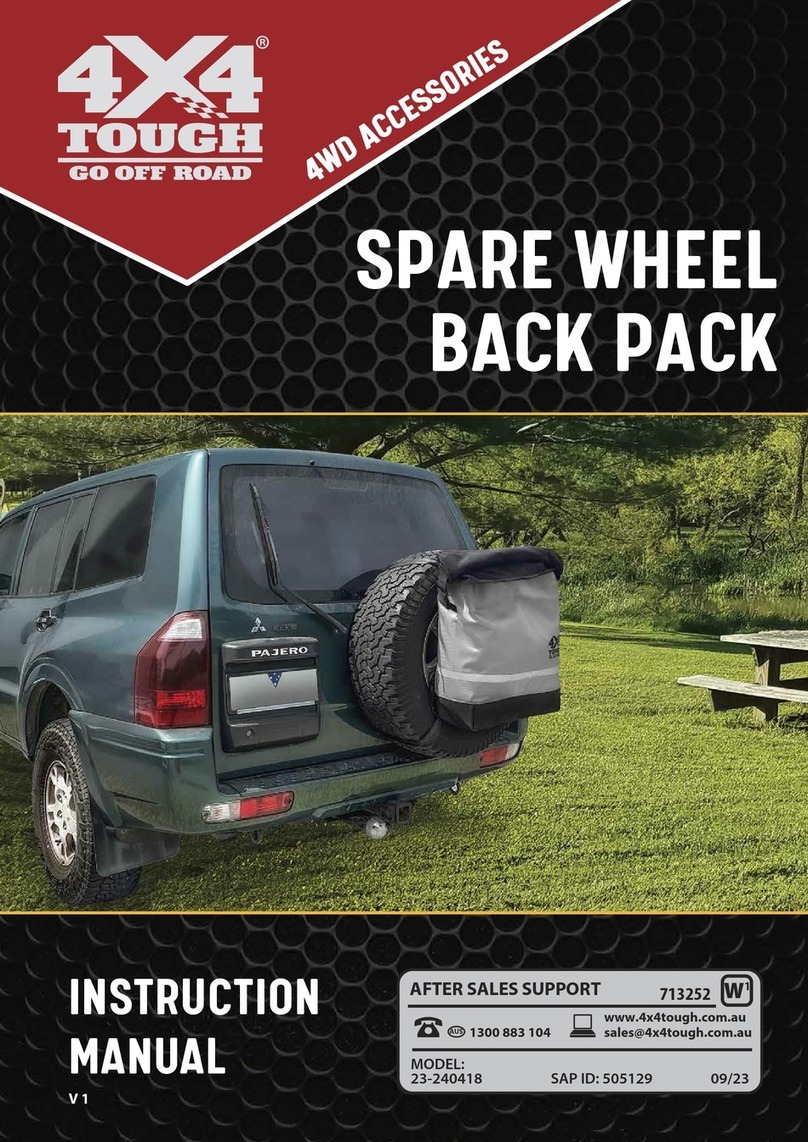Linear Logic ScanGauge III User manual
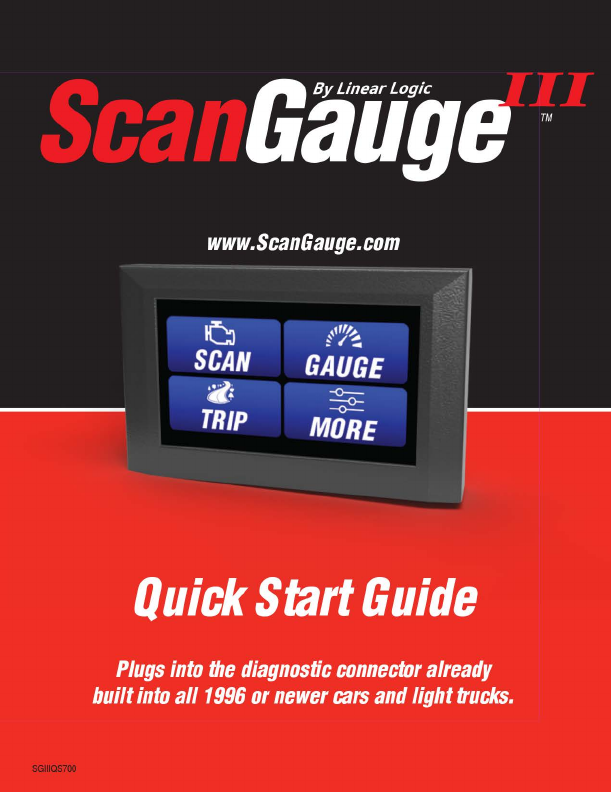

1.
Locate
the
OBDII
connector.
This
connector
is
normally
located
under
the
dash
on
either
side
of
the
steering
column
Locate
a
place
for
the
ScanGauge.
You
can
use
the
magnetic
mount
supplied
with
the
ScanGauge
to
attach
it
to
the
location
you
have
chosen
.
/;\
DO
NOT
mount
the
Scan
Gauge
over
an
air
bag
cover
T
ypical
OB
DII
Connector
location
l..l.J
where
it
could
be
propelled
by
a
deploying
airbag.
2.
Route
the
cable.
Route
the
cable
from
the
OBDII
connector
and
plug
the
small
end
of
the
cable
into
the
back
of
the
Scan
Gauge
.
3.
Turn
the
vehicle
on.
Start
your
vehicle
or
turn
the
ignition
to
the
ON
position
.
4.
Plug
the
ScanGauge
plug
into
the
OBDII
socket.
Once
connected
with
the
vehicle
running
or
the
ignition
in
the
ON
position
,
your
ScanGauge
will
display
the
Connecting
Screen
,
and
then
switch
to
the
Home
Screen
.
When
the
Home
Screen
is
displayed
,
your
ScanGauge
is
connected
and
has
established
communication
with
your
vehicle
's
computer
.
CO
NN
EC
TING
..
a
SCAN
rili
TRIP
GAUGE
MORE
Connecting
Screen
5.
Proceed
to
setup.
_____,..
Up
to
60
seconds
Small
end
of
the
cable
connects
to
you
r
ScanGauge.
Large
end
of
the
cable
conn
e
cts
to
you
rv
ehicle.
Home
Screen
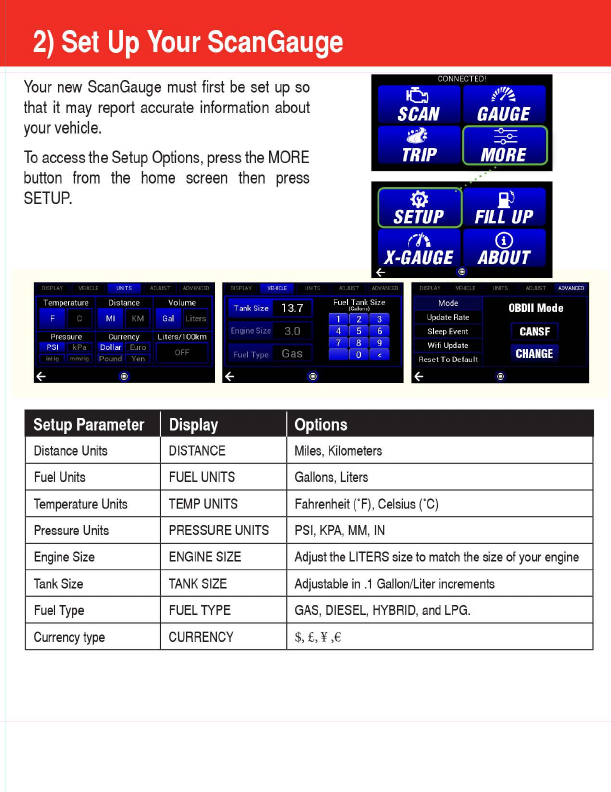
2)
Set
Up
Your
ScanGauge
Your
new
ScanGauge
must
first
be
set
up
so
that
it
may
report
accurate
information
about
your
vehicle
.
To
access
the
Setup
Options
,
press
the
MORE
button
from
the
home
screen
then
press
SETUP
.
,
r1
r
nHnCIH
a
tr~
SCAN
GAUGE
ii•
~
TRIP
l.!Y!!!!!LJ
~
FIL'fup
r
·t-.
©
X-GAUGE
ABOUT
~
0 ,,
,,.,
;e
r,
Tank
S11e
13 7 ~
ll
f'I
J.~
1
~/'
11
...
l 2 3
4 5 6
7 8 9
Mode
08Dl1
Mode
UpJit,
Rik
Slf'ep Fw rn
CANSF
0 < R
,:
1
:l
~~:
::LIt
CHANGE
~
0
~
.
Setup
Parameter
Display
Options
Distance
Units
DISTANCE
Miles
,
Kilometers
Fuel
Units
FUEL
UNITS
Gallons
,
Liters
Temperature
Units
TEMP
UNITS
Fahrenheit
("
F),
Celsius
("
C)
Pressure
Units
PRESSURE
UNITS
PSI
,
KPA
,
MM
,
IN
Engine
Size
ENGINE
SIZE
Adjust
the
LITERS
size
to
match
the
size
of
your
engine
Tank
Size
TANK
SIZE
Adjustable
in
.1
Gallon/Liter
increments
Fuel
Type
FUEL
TYPE
GAS
,
DIESEL
,
HYBRID
,
and
LPG.
Currency
type
CURRENCY
$,
£, ¥ ,€
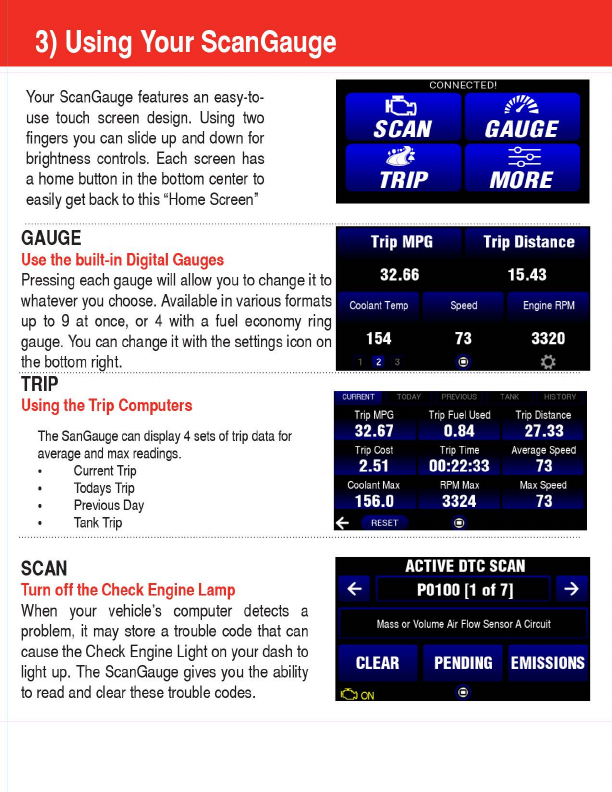
3)
Using
Your
ScanGauge
Your
ScanGauge
features
an
easy-lo-
use
touch
screen
design
.
Using
two
fingers
you
can
slide
up
and
down
for
brightness
controls
.
Each
screen
has
a
home
button
in
the
bottom
center
to
easily
get
back
to
this
"
Home
Screen
"
GAUGE
Use
the
built-in
Digital
Gauges
Pressing
each
gauge
will
allow
you
to
change
it
to
whatever
you
choose
.
Available
in
various
formats
up
to
9
at
once
,
or
4
with
a
fuel
economy
ring
gauge
.
You
can
change
it
with
the
settings
icon
on
the
bottom
right.
fR1i>
························
Using
the
Trip
Computers
The
SanGauge
can
displa
y4
sets
of
trip
data
for
av
erage
and
ma
x
readings
.
CONNECTEDI
IC:!
~·"~
~,..~
SCAN
GAUGE
iili
TRIP
MORE
Trip
MPG
Trip
Distance
32.66 15.43
Coo
lant
Temp
Speed
E
ng
ine
RPM
154 73 3320
(~ I 0
CURRENT
Trip
MPG
Trip
Fuel
Used
Trip
Distance
32.67 0.84 27.33
Trip
Cost
Trip
Time
Average
Speed
2.51 00:22:33 73
Coolant
Max
RPM
Max
Max
Speed
156.0 3324 73
Current
Trip
Toda
ys
Trip
Pre
v
iou
s
Da
y
Tank
Trip
~
RESET
E1
SCAN
Turn
off
the
Check
Engine
Lamp
When
your
vehicle
's
computer
detects
a
problem
,
it
may
store
a
trouble
code
that
can
cause
the
Check
Engine
Light
on
your
dash
to
light
up
.
The
ScanGauge
gives
you
the
ability
to
read
and
clear
these
trouble
codes
.
ACTIVE
OTC
SCAN
PD1
DD
[1
of
7]
➔
Mass
or
Volume
Air
F
low
Sensor
A
Circuit
CLEAR
PENDING
EMISSIONS
OON
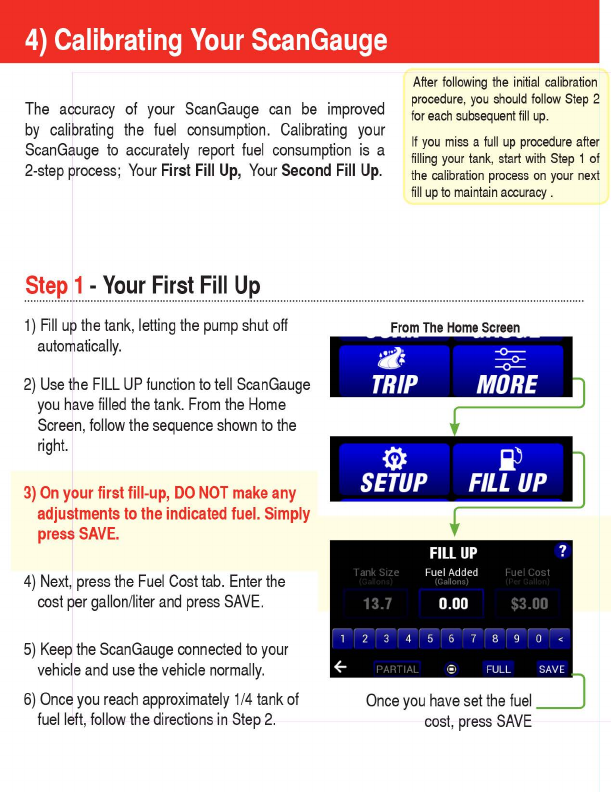
4)
Calibrating
Your
ScanGauge
The
accuracy
of
your
ScanGauge
can
be
improved
by
cali
b
rating
the
fuel
consumption
.
Calibrating
your
ScanGauge
to
accurately
report
fuel
consumption
is
a
2-step
process;
Your
First
Fill
Up,
Your
Second
Fill
Up
.
After
following
the
initial
calibration
procedure
,
you
should
follow
Step
2
for
each
subsequent
fill
up.
If
you
miss
a
full
up
procedure
after
filling
your
tank
,
start
with
Step
1
of
the
calibration
process
on
your
next
fill
up
to
maintain accuracy
.
From
The
Home
Screen
1)
Fill
up
the
tank
,
letting
the
pump
shut
off
automatically.
,d:
-o--
Q\.;
--0-
2)
Use
the
FILL
UP
function
to
tell
ScanGauge
you
have
filled
the
tank
.
From
the
Home
Screen
,
follow
the
sequence
shown
to
the
right.
3)
On
your
first
fill-up,
DO
NOT
make
any
adjustments
to
the
indicated
fuel.
Simply
press
SAVE.
4)
Next,
press
the
Fuel
Cost
tab
.
Enter
the
cost
per
gallon
/
liter
and
press
SAVE.
5)
Keep
the
ScanGauge
connected
to
your
vehicle
and
use
the
vehicle
normally
.
6)
Once
you
reach
approximately
1/4
tank
of
fuel
left
,
follow
the
directions
in
Step
2.
~
TRIP
MORE
$
i)
SETUP
FILL
UP
FILL
UP
?
Fue
l
Added
o_oo
2 3 4 5 6 7 8 9 0 <
1! 1 FU
LL
SAVE
• -•

Helpful
Hints
•
When
filling
the
tank
on
your
second
fill
up,
•
Once
you
have
completed
your
second
fill
up,
subsequent
fill
ups
may
not
require
adjusting
the
gallons
/
liters
before
pressing
DONE
.
I
try
to
use
the
same
pump
you
used
for
your
first
fill
up
with
the
vehicle
pointed
in
the
same
direction.
If
you
fill
up
your
fuel
tank
with
your
vehicle
on
an
incline,
it
can
have
an
effect
on
the
amount
of
fuel
the
pump
can
dispense
into
your
tank
.
•
When
filling
your
tank,
let
the
pump
shut
off
automatically.
Do
not
top
off
.
Step
2-
Your
Second
Fill
Up
and
Subsequent
Fill-ups
............................................................................................................................................................................
From
The
Home
Screen
,d:
-o--
a.•
---0-
TRIP
MORE
$ i!
SETIJP
FILL
IJP
FILL
UP
?
Fue
l
Added
0.00
234567890
FULL
SAVE
Once
you
have
set
the
fuel
cost,
press
SAVE.
I
1)
When
the
tank
is
around
1/4
full
,
fill
up
your
tank
again
.
Be
sure
to
let
the
pump
shut
off
automatically
2)
Use
the
FILL
UP
function
to
tell
ScanGauge
you
have
filled
the
tank
or
entered
the
amount
of
gallons
for
a
partial
fill
up.
From
the
Home
Screen
,
follow
the
sequence
shown
to
the
left.
3)
Use
the
Fuel
Cost
tab
to
enter
the
price
per
gallon
to
keep
track
of
your
fuel
cost
as
you
drive
in
the
gauge
screen
and
trip
menu.
4)
Press
SAVE
when
finished
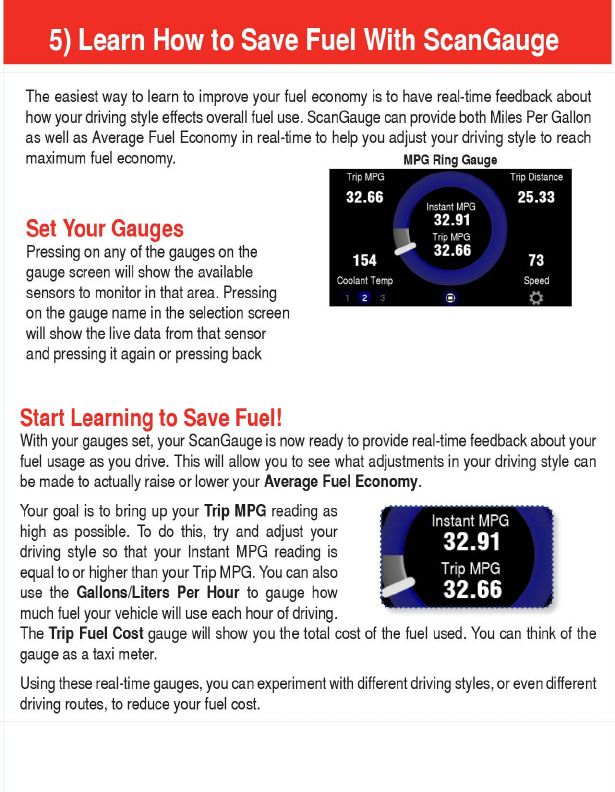
5)
Learn
How
to
Save
Fuel
With
ScanGauge
The
easiest
way
to
learn
to
improve
your
fuel
economy
is
to
have
real-time
feedback
about
how
your
driving
style
effects
overall
fuel
use
.
ScanGauge
can
provide
both
Miles
Per
Gallon
as
well
as
Average
Fuel
Economy
in
real-time
to
help
you
adjust
your
driving
style
to
reach
maximum
fuel
economy
.
MPG
Ring
Gauge
Set
Your
Gauges
Pressing
on
any
of
the
gauges
on
the
gauge
screen
will
show
the
available
sensors
to
monitor
in
that
area
.
Pressing
on
the
gauge
name
in
the
selection
screen
will
show
the
live
data
from
that
sensor
and
pressing
it
again
or
pressing
back
Start
Learning
to
Save
Fuel!
Trip
MPG
32.66
154
Coo
l
ant
Te
mp
I
ns
t
ant
MPG
32.91
.J,
Tr
ip
MPG
32.66
(~ I
Tr
ip
Di
stance
25_33
73
Sp
e
ed
0
With
your
gauges
set
,
your
ScanGauge
is
now
ready
to
provide
real-time
feedback
about
your
fuel
usage
as
you
drive
.
This
will
allow
you
to
see
what
adjustments
in
your
driving
style
can
be
made
to
actually
raise
or
lower
your
Average
Fuel
Economy
.
Your
goal
is
to
bring
up
your
Trip
MPG
reading
as
high
as
possible
.
To
do
this
,
try
and
adjust
your
driving
style
so
that
your
Instant
MPG
reading
is
equal
to
or
higher
than
your
Trip
MPG
.
You
can
also
use
the
Gallons
/
Liters
Per
Hour
to
gauge
how
much
fuel
your
vehicle
will
use
each
hour
of
driving
.
Instant
MPG
32.91
Trip
MPG
32.66
The
Trip
Fuel
Cost
gauge
will
show
you
the
total
cost
of
the
fuel
used
.
You
can
think
of
the
gauge
as
a
taxi
meter
.
Using
these
real-time
gauges
,
you
can
experiment
with
different
driving
styles
,
or
even
different
driving
routes
,
to
reduce
your
fuel
cost.
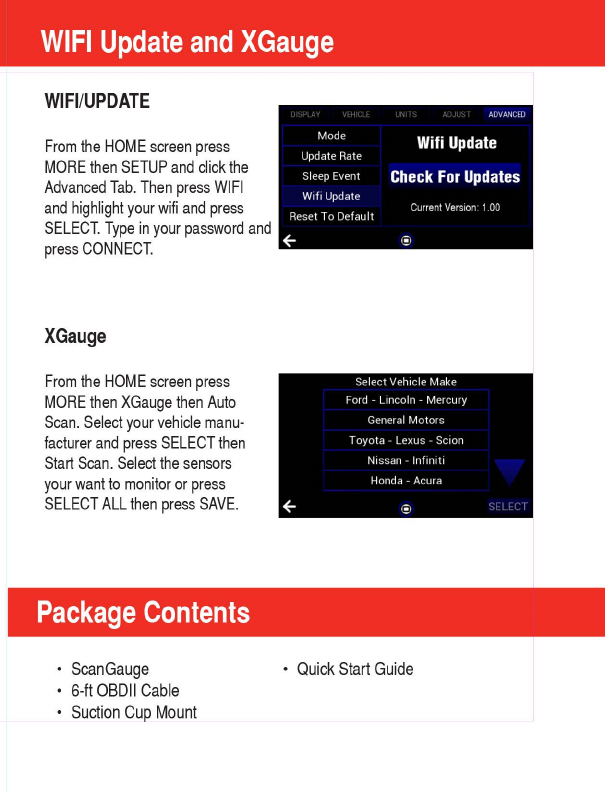
WIFI
Update
and
XGauge
WI
Fl
/
UPDATE
From
the
HOME
screen
press
MORE
then
SETUP
and
click
the
Advanced
Tab
.
Then
press
WIFI
and
highlight
your
wifi
and
press
SELECT.
Type
in
your
password
and
press
CONNECT.
XGauge
From
the
HOME
screen
press
MORE
then
XGauge
then
Auto
Scan
.
Select
your
vehicle
manu-
facturer
and
press
SELECT
then
Start
Scan
.
Select
the
sensors
your
want
to
monitor
or
press
SELECT
ALL
then
press
SAVE.
Package
Contents
•
ScanGauge
• 6-
ft
OBDII
Cable
•
Suction
Cup
Mount
ADVANCED
Mode
Update R
ate
Sleep Eve
nt
Wifi
Up
date
Wifi
Update
Check
For
Updates
Current
Version:
1.
00
Reset To
De
fa
ult
Sel
ec
t
Ve
hicle Make
Fo
rd - Lin
coln
- Mercury
Ge
neral Motors
T
oyota
- L
exus
-Scion
Ni
ssan - lnfiniti
Honda -Acura
•
Quick
Start
Guide
Other manuals for ScanGauge III
1
Table of contents
Other Linear Logic Automobile Accessories manuals