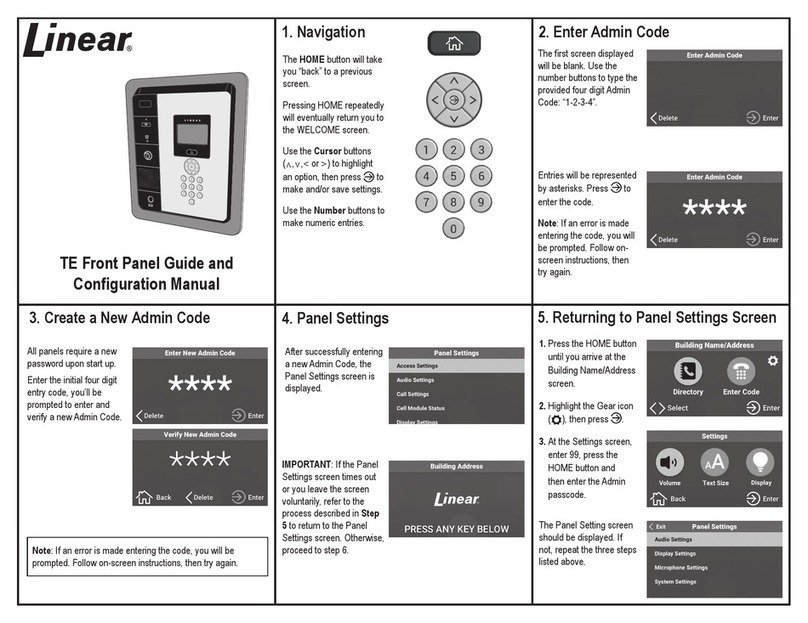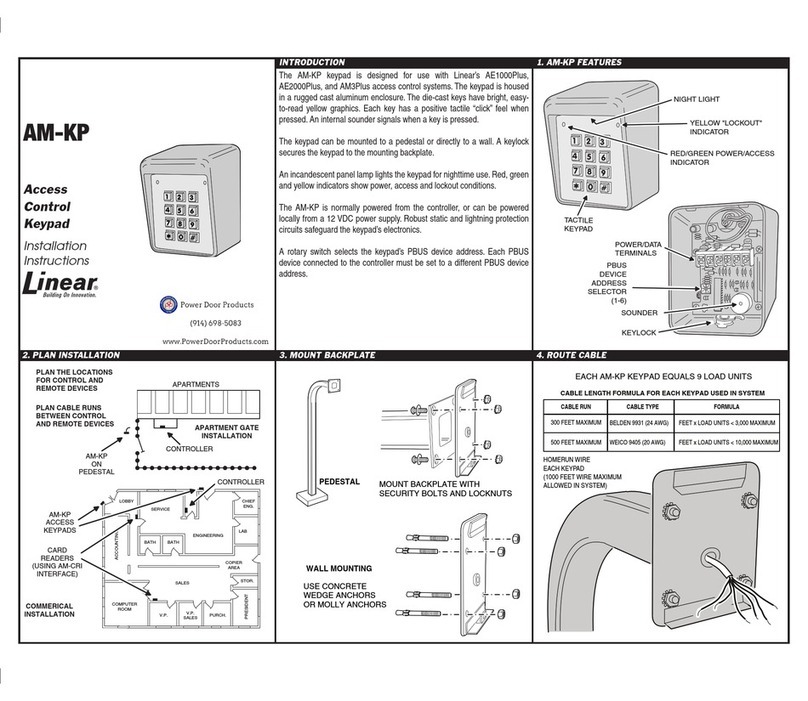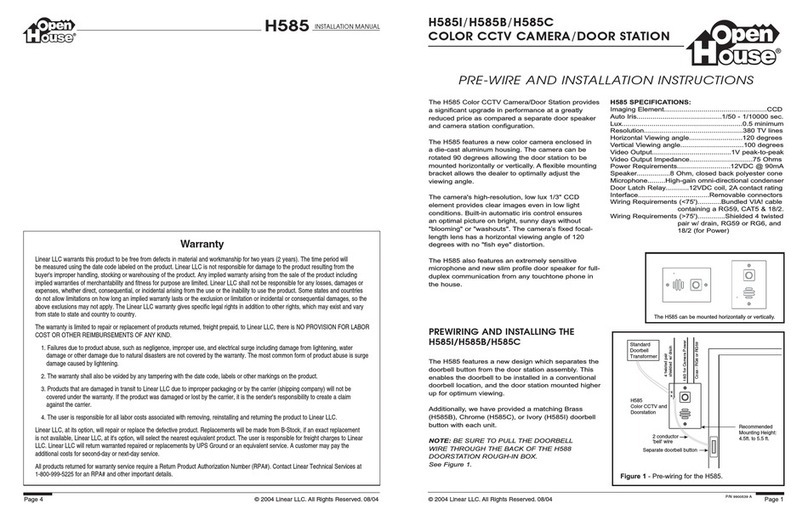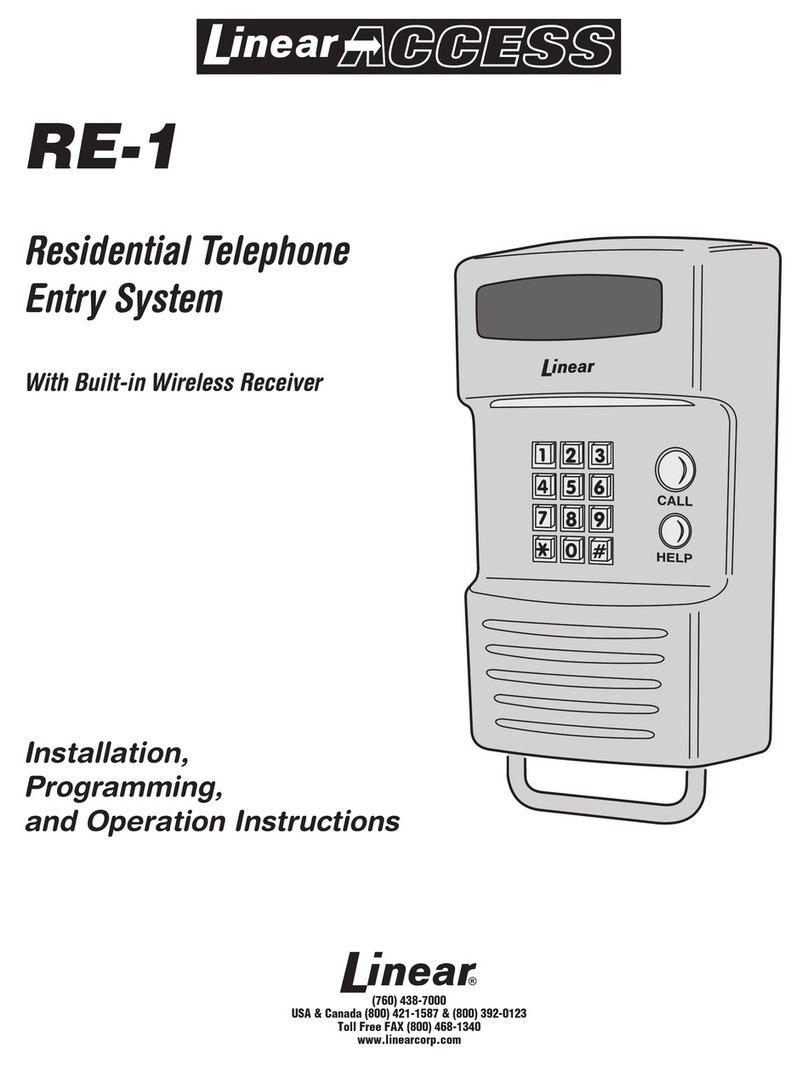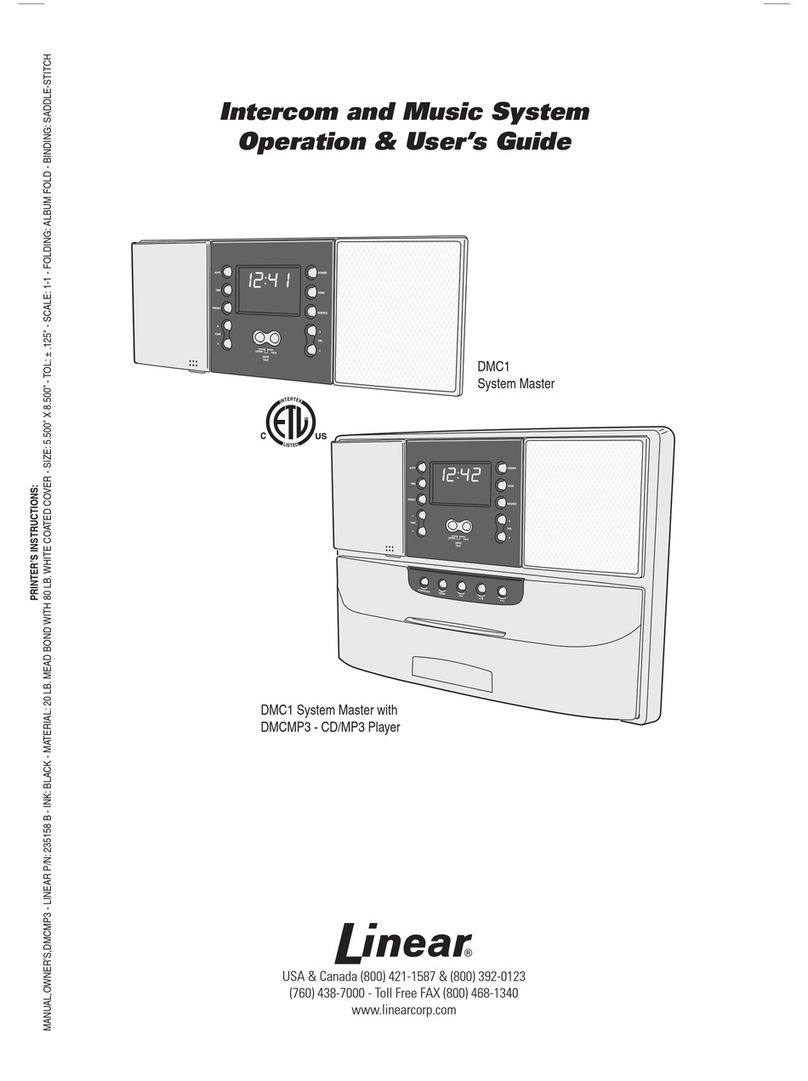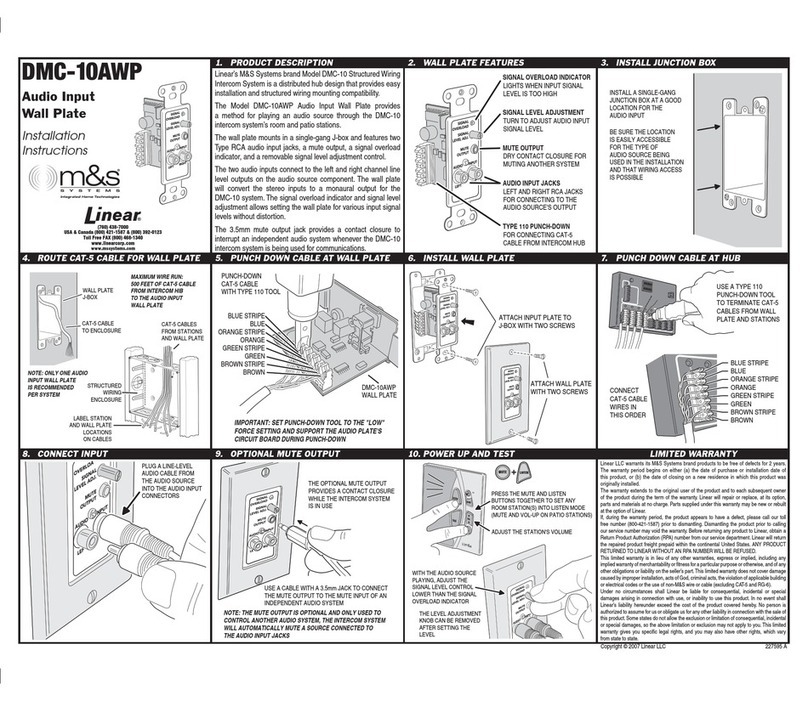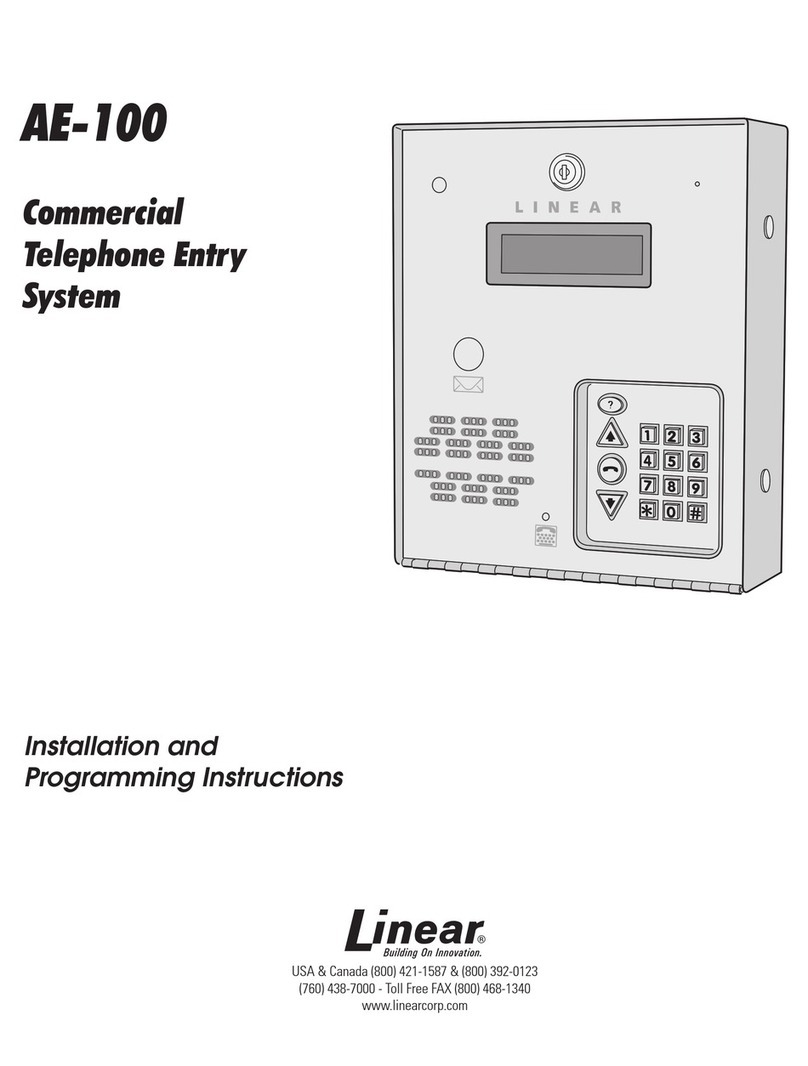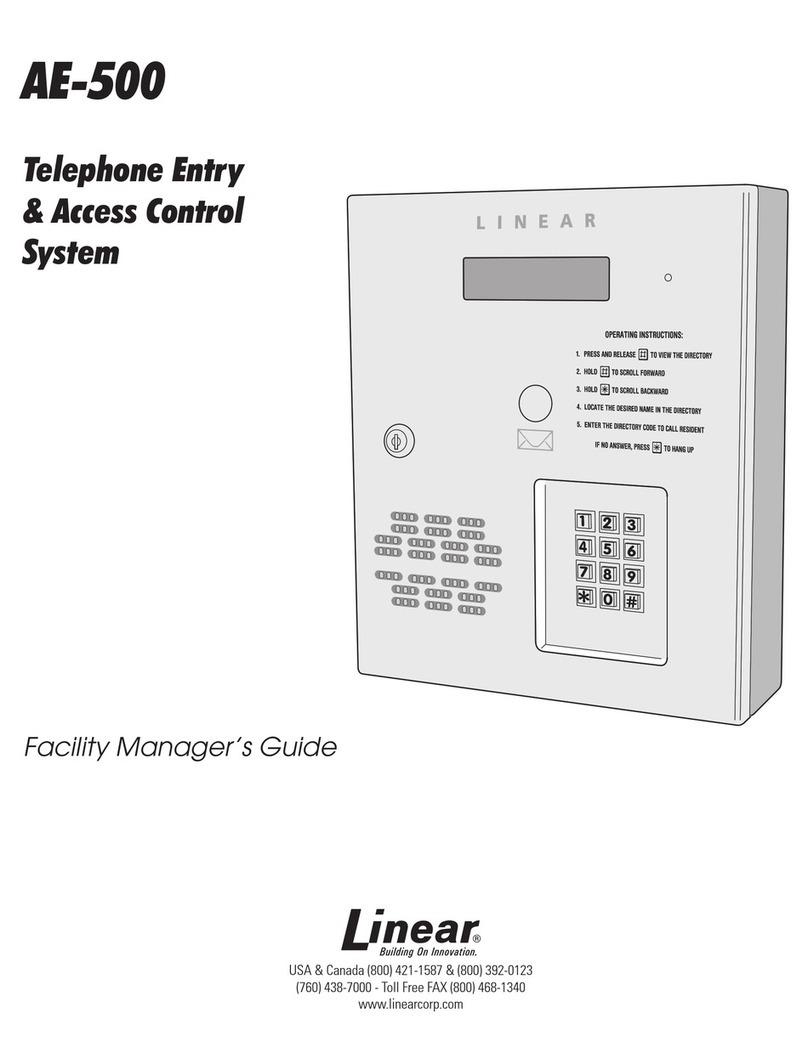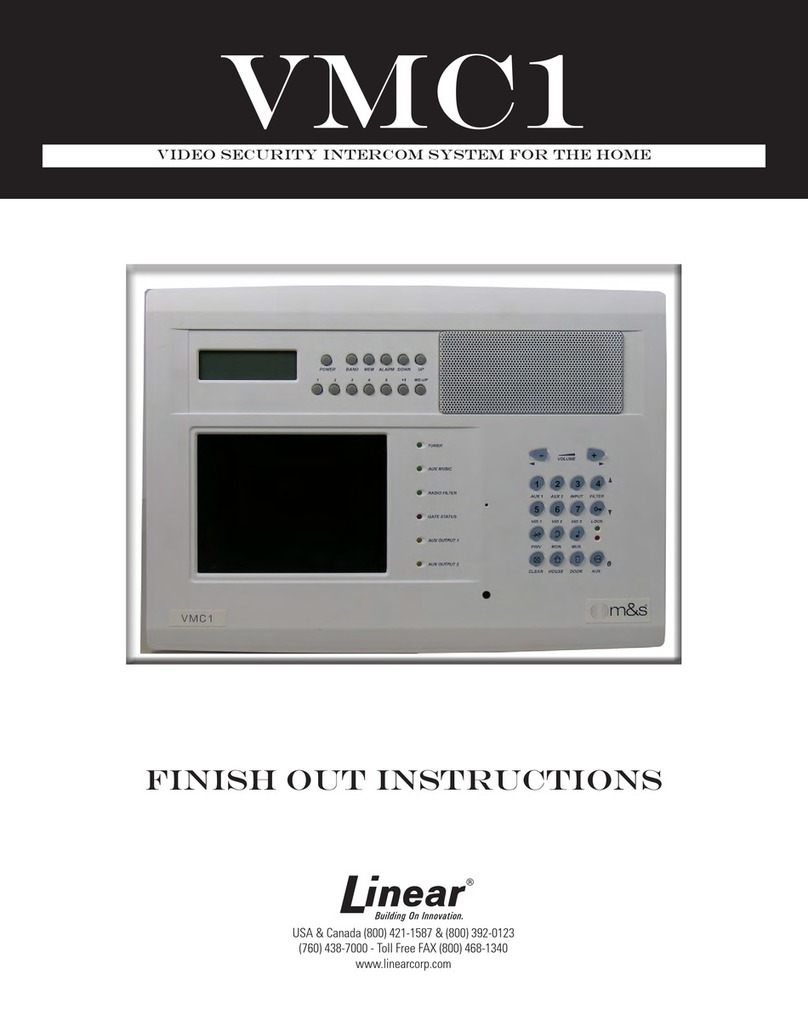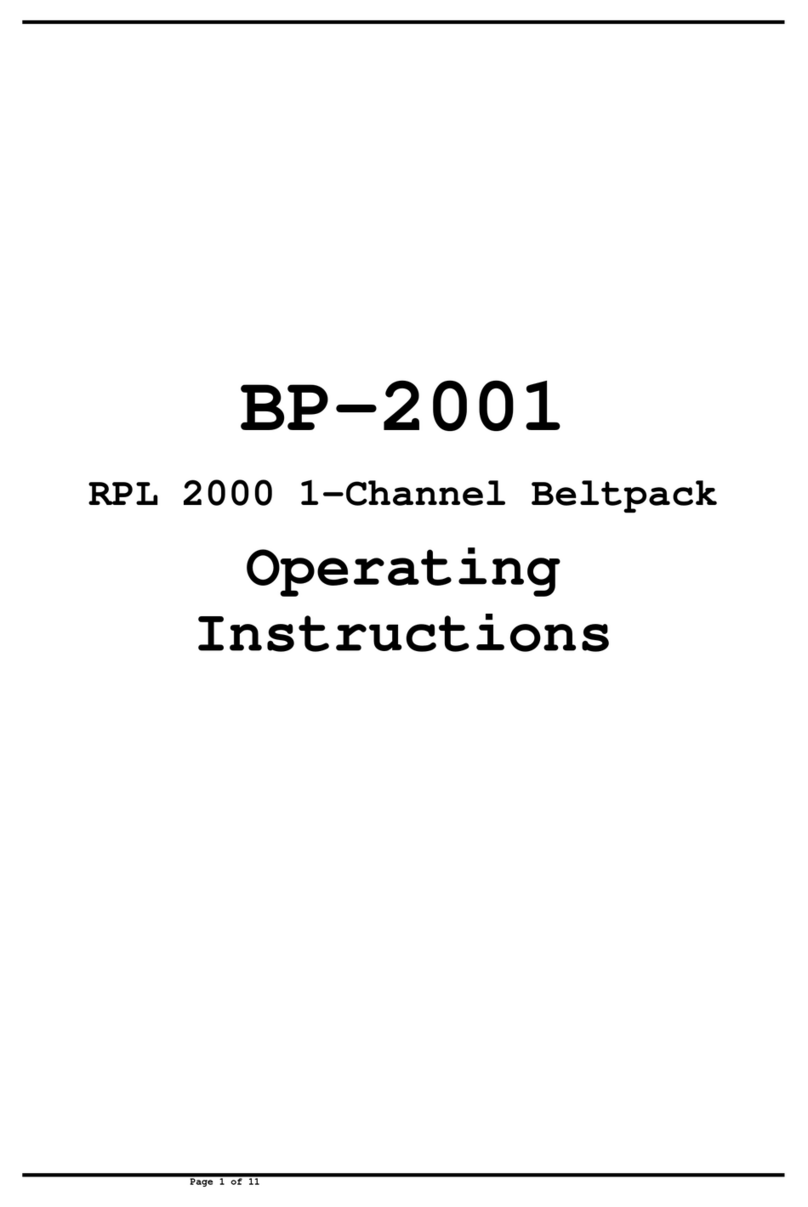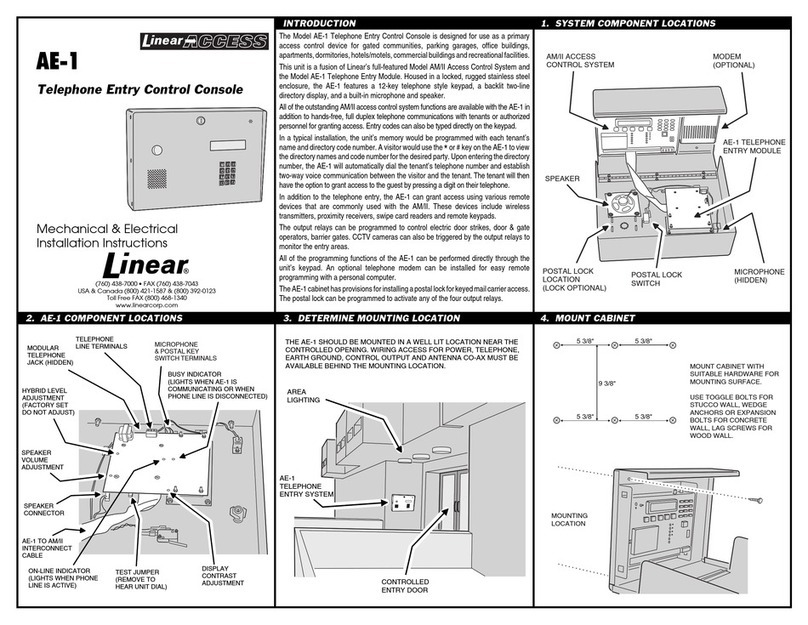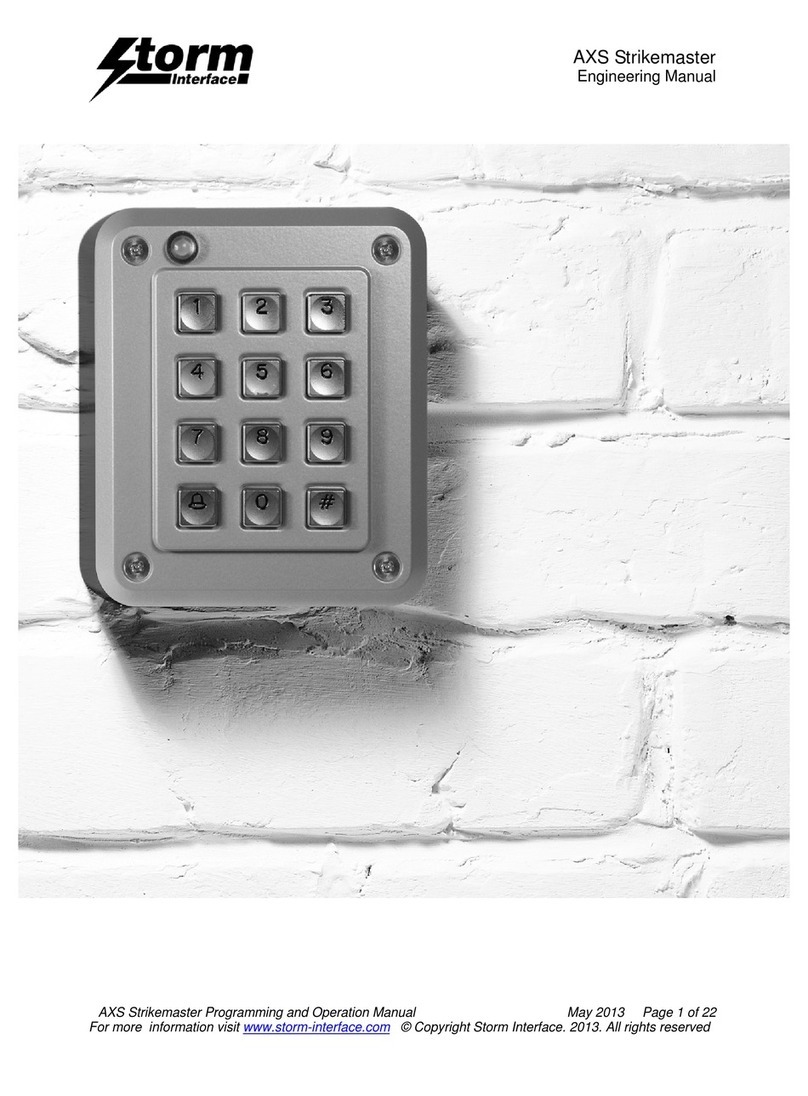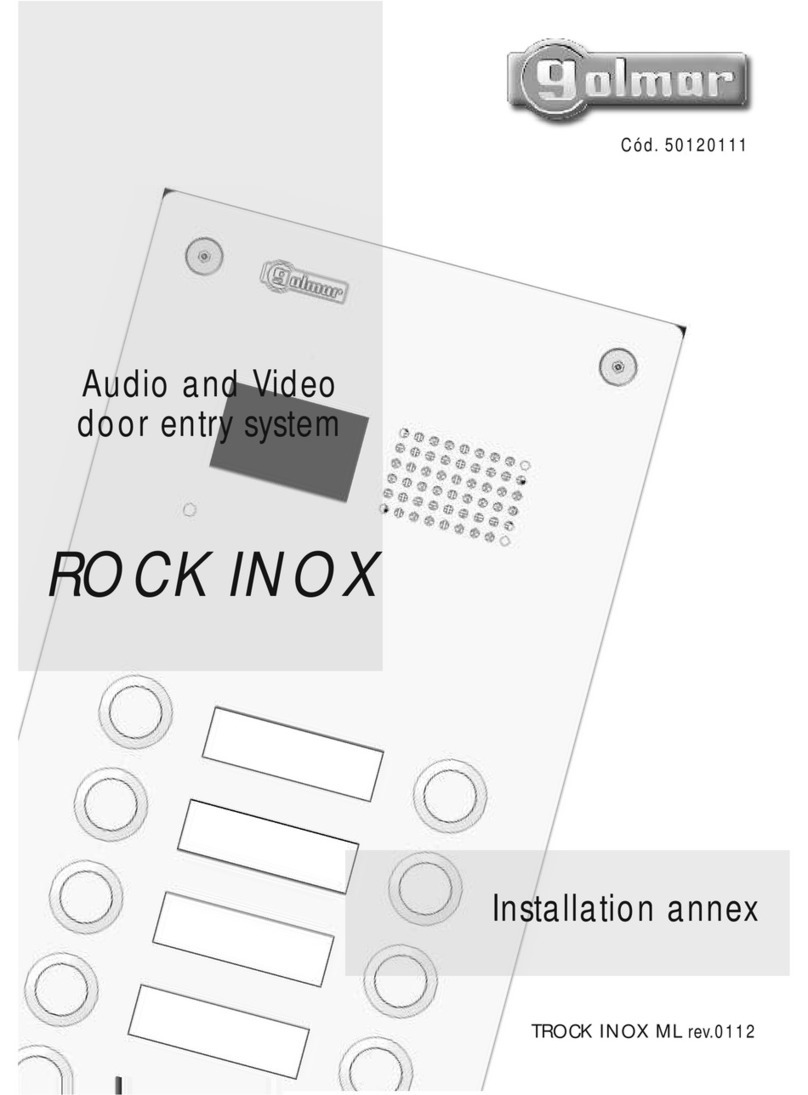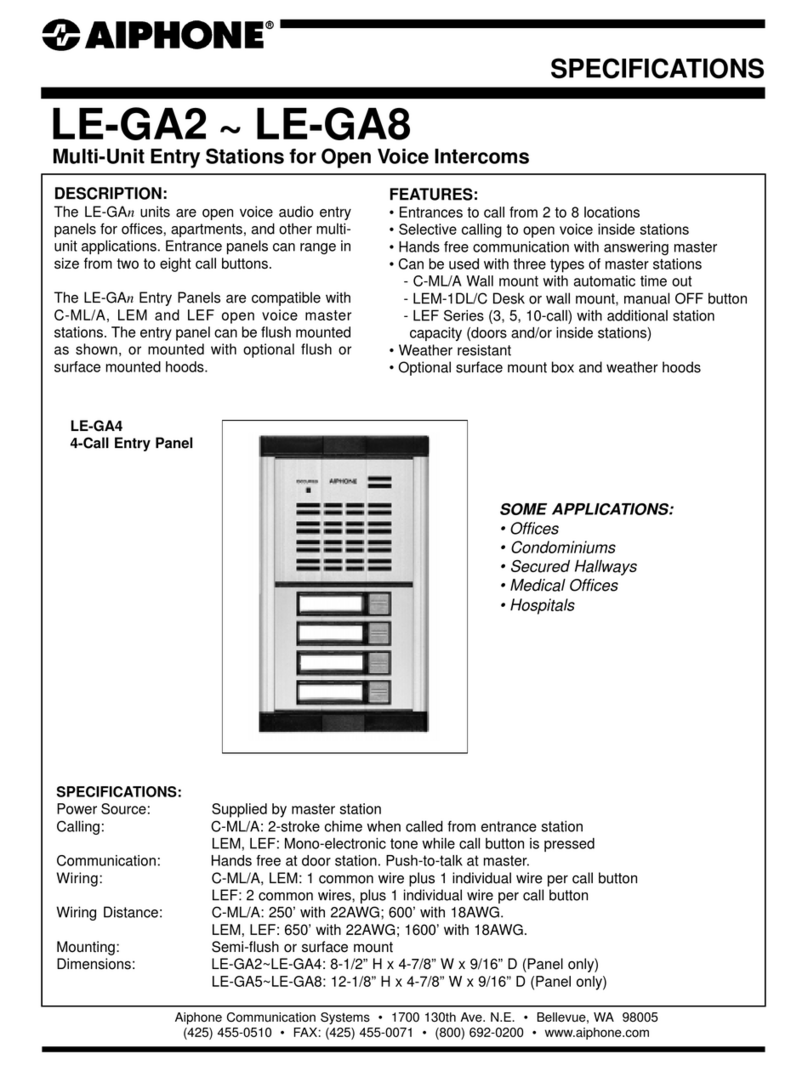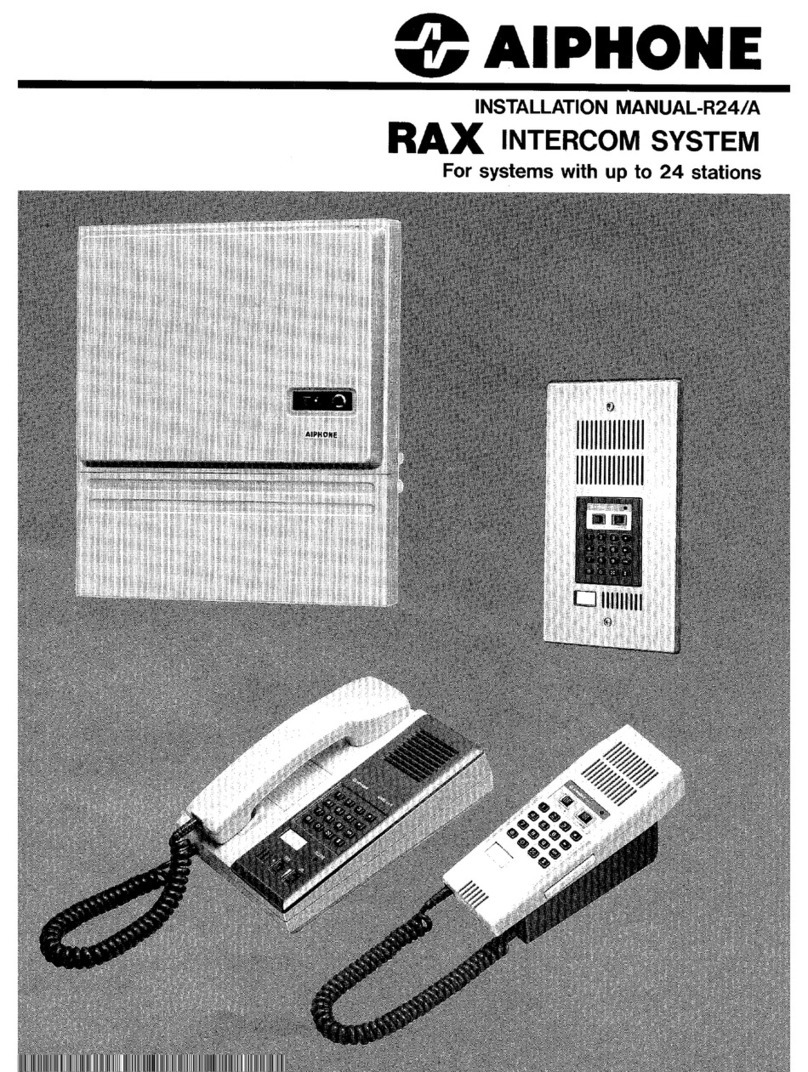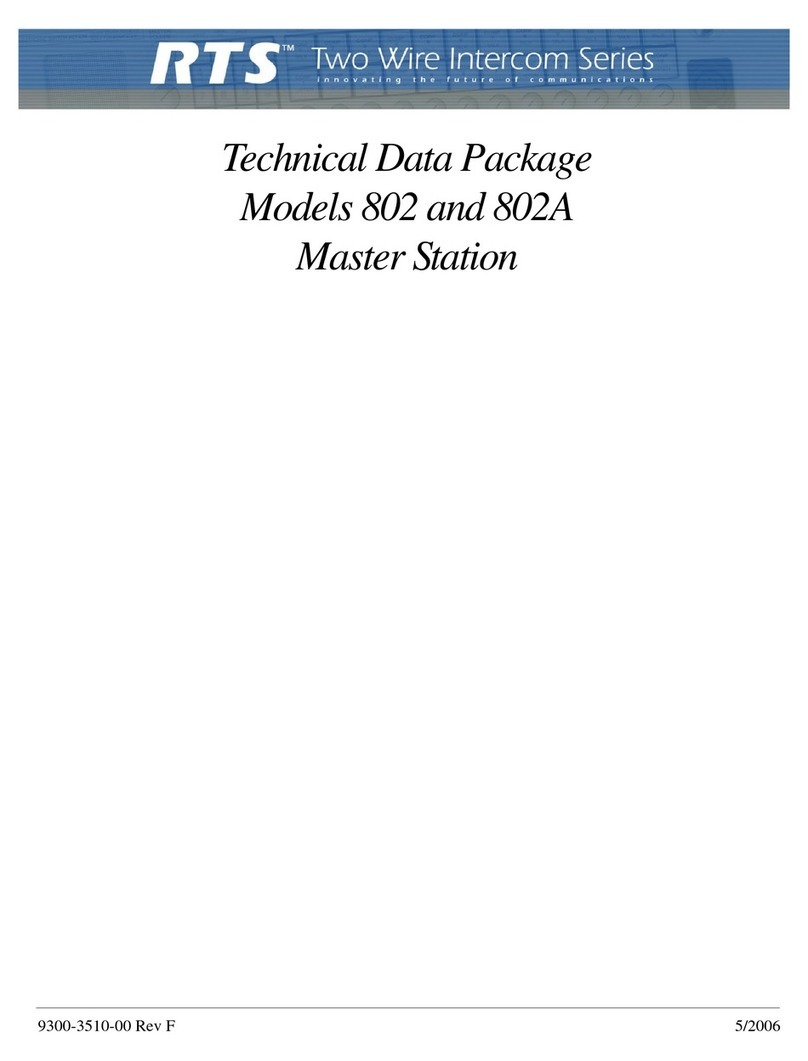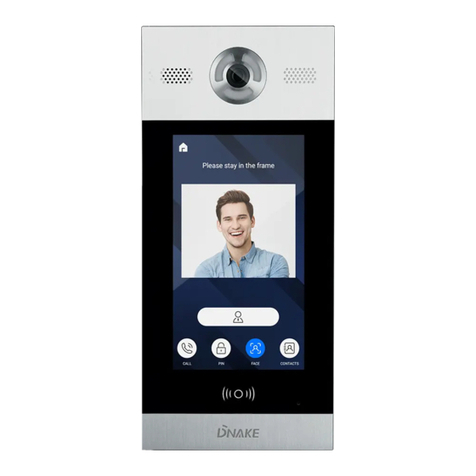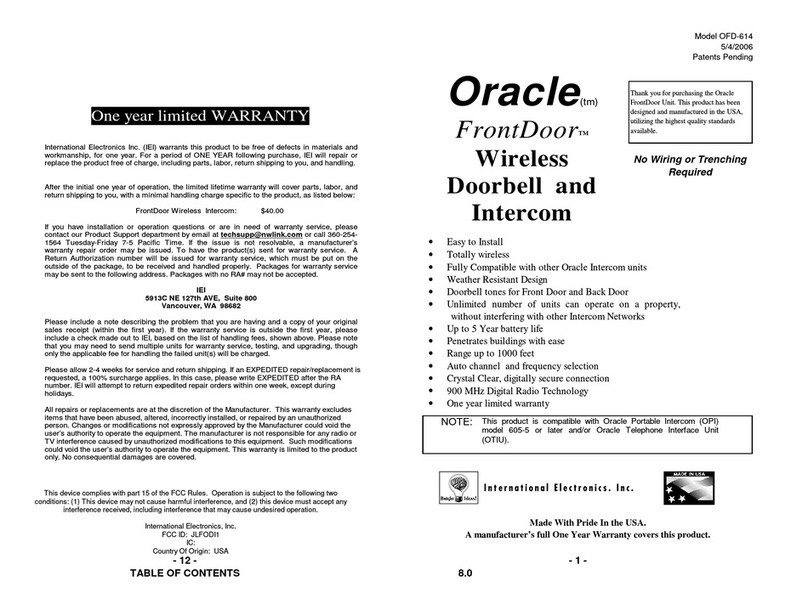2
Contents
Introduction
The Model AE-500 Telephone Entry & Access Control System is designed
for use as a primary access control device for gated communities,
parking garages, office buildings, apartments, dormitories, hotels/motels,
commercial buildings and recreational facilities with up to 250 residents
or users.
Housed in a locked, rugged stainless steel faced enclosure, the AE-500
features a side-lit 12-key telephone style keypad with bright, easy-to-
read graphics, a backlit two-line directory display with a programmable
welcome message, a built-in microphone, and speaker.
The two relay output channels can be programmed to control electric
door strikes, magnetic locks, door & gate operators, or barrier gates.
The system utilizes hands-free, full duplex telephone communications
between visitors and residents for granting access.
The system can be programmed locally using the keypad, remotely with
a touch tone telephone, or remotely using a computer equipped with a
modem and a web browser.
Before starting the installation, read and understand these instructions.
Become familiar with the illustrations and wiring diagrams. They will be a
guide to installing the system in an efficient and professional manner.
Operation
In a typical installation, the unit’s memory would be programmed with
each resident’s name and directory code number. Arriving visitors would
use the keypad on the AE-500 to view the directory names and directory
number for the desired resident. Upon entering the directory number,
the AE-500 will automatically dial the resident’s telephone number and
establish two-way voice communication between the visitor and the
resident. The resident will then have the option to grant or deny access to
the visitor by pressing a digit on their telephone.
In addition to the telephone entry, the AE-500 can grant access using
entry codes (up to 500 entry codes) at the local or remote keypad. Interior
and exterior remote keypads are available.
Block coded and single enrolled MegaCode®transmitters (up to a total
of 1000 transmitters) can be used to gain access through the AE-500’s
built-in radio receiver. Each transmitter can be individually deactivated or
reactivated. In addition, a single enrolled transmitter can be deleted.
Hardware Features
✓BUILT-IN RADIO RECEIVER
Variable gain, high-sensitivity receiver for wireless access media
✓TWO FORM “C” (N.O. & N.C) RELAYS
Each relay has 3-amp @ 30-volt rating
✓REQUEST-TO-EXIT INPUTS
Activates the access device for exiting using a hardwired switch
✓POSTAL SWITCH OPTION
Cabinet supports mounting a standard U.S.P.S. postal switch for mail carrier access
✓ COLOR CAMERA OPTION
Cabinet supports mounting of a Linear color camera.
✓SENSING INPUT
For sensing door position to control door-ajar and alarm features, or for access inhibit timer
✓BUILT-IN ANNUNCIATOR
Programmable for beeps during output activations and chirps during keystrokes
✓BUILT-IN MODEM
No add-on modem required for telephone communications with system
✓MULTIPLE UNIT SUPPORT
Up to seven AE-500 units can be connected on the same telephone line
✓REMOTE KEYPAD SUPPORT
The system supports one Linear remote interior or exterior keypad
Software Highlights
✓LOCALLY PROGRAMMABLE
All programming can be performed from the local keypad
✓REMOTE TELEPHONE PROGRAMMING
All programming can be performed with a TouchTone™ telephone over the phone line
✓REMOTE COMPUTER PROGRAMMING
No dedicated programmer required, web-style programming with a computer and a modem
✓500 ENTRY CODES
Up to 500 entry codes can be used for gaining access
✓2-6 DIGIT ENTRY CODE LENGTH
Entry code lengths can be customized for small or large installations
✓250 RESIDENT DIRECTORY CAPACITY
Up to 250 residents can have directory numbers for telephone entry
✓2-4 DIGIT DIRECTORY NUMBER LENGTH
Directory Number lengths can be customized for small or large installations
✓500 TRANSMITTER CAPACITY
Up to 500 block coded Linear transmitters can be used for gaining access
✓TRANSMITTER FACILITY CODE SUPPORT
Identifies wireless access media by installation
✓TWO INDEPENDENT RELAY CHANNELS
Each output’s action is programmable
✓OBSTACLE TRANSMITTER SUPPORT
Compatible with Linear’s Model MGT transmitter
Remote Keypads
Two remote keypads are available to connect to the AE-500. One keypad
can be used with each AE-500 unit. A remote keypad will activate Relay
Channel “B”only. Relay Channel “A” can only be controlled by the AE-500
Keypad.
AM-KP Exterior Keypad
The Model AM-KP is housed in a rugged cast
aluminum enclosure designed for exterior
installations. The keypad can be mounted to a
pedestal or directly to a wall. A keylock secures the
keypad to the mounting backplate.
AM-KPI Interior Keypad
The Model AM-KPI keypad is designed to be
mounted indoors in a standard single-gang
electrical box. Tamper resistant screws secure
the keypad to its mounting plate. The die-cast
keys are downlit with a white LED. The keypad
is supplied with a satin-chrome bezel and three
interchangeable colored bezels (white, ivory, &
bronze) to customize the keypad appearance for
the installation.
220793 F IMAGE 2
Introduction ........................................ 2
Operation............................................ 2
Hardware Features ............................. 2
Software Highlights ............................ 2
Remote Keypads................................. 2
Feature Overview................................ 3
Component Locations ......................... 4
Wiring Diagram................................... 5
Important Mounting Requirements...... 6
Entry System Mounting....................... 7
Entry System Mounting (Continued).... 8
Relay Output Wiring ............................ 9
Power, Battery, & Ground Wiring ........10
Optional Color CCTV Camera..............10
Telephone Wiring ...............................11
Optional Radio Antenna......................11
Optional Postal Lock ..........................12
Optional Remote Keypad....................12
Programming with a Computer ..........13
Programming Over the Telephone ......14
Programming from the Local Keypad..14
Programming Reference.....................15
Factory Settings ................................15
Programming Notes ...........................15
Setting Up Multiple Units ...................16
Changing the Master Password..........16
Resident Data Programming ..............17
Entry Code Programming ...................18
Wireless Transmitter Programming ....19
Wireless Transmitter Programming
(Continued)....................................... 20
System Options (Continued).............. 21
System Options (Continued).............. 22
System Options (Continued).............. 23
System Utilities..................................24
System Adjustments ......................... 25
System Diagnostics .......................... 25
AE-500 Operation.............................. 26
Specifications ................................... 27
Dimension Drawing........................... 27
Troubleshooting ................................ 27
Linear Limited Warranty.................... 28
FCC Notice........................................ 28
AM-KP
AM-KPI