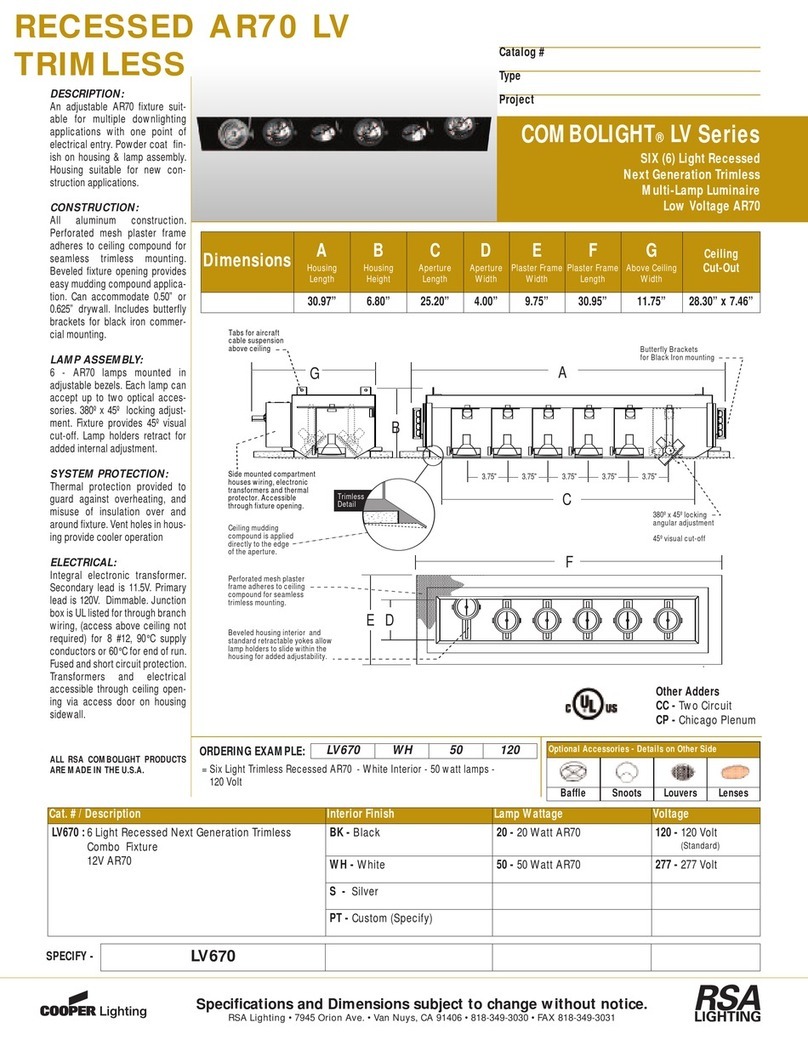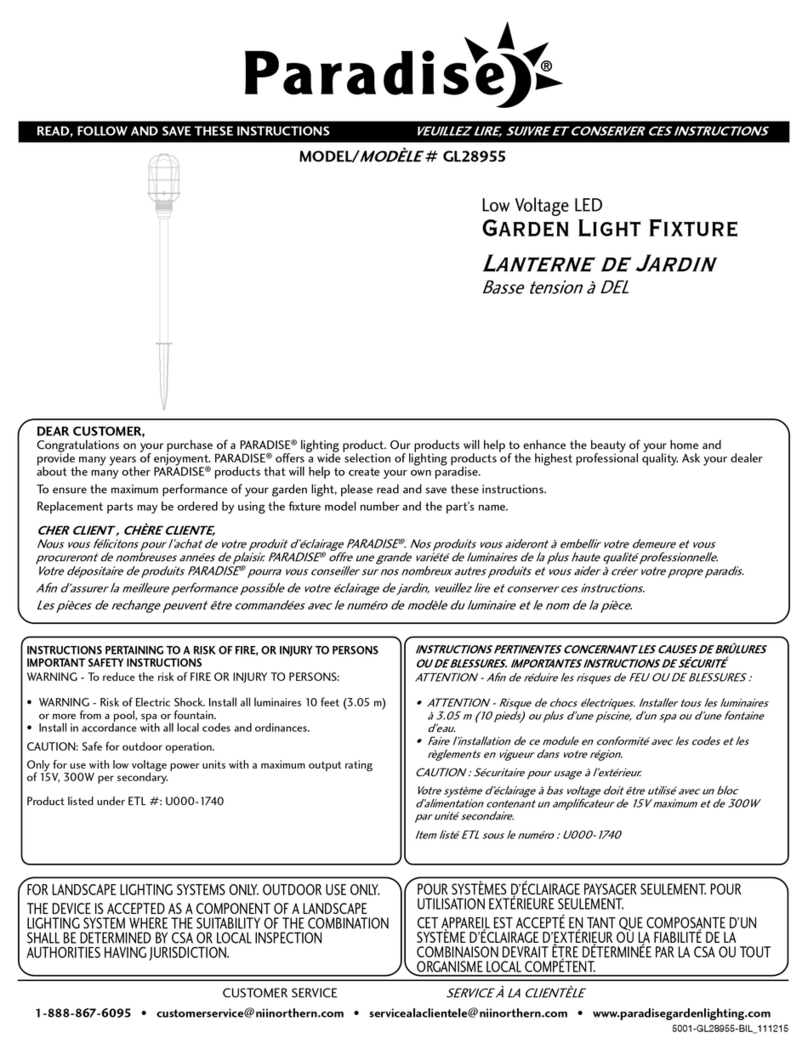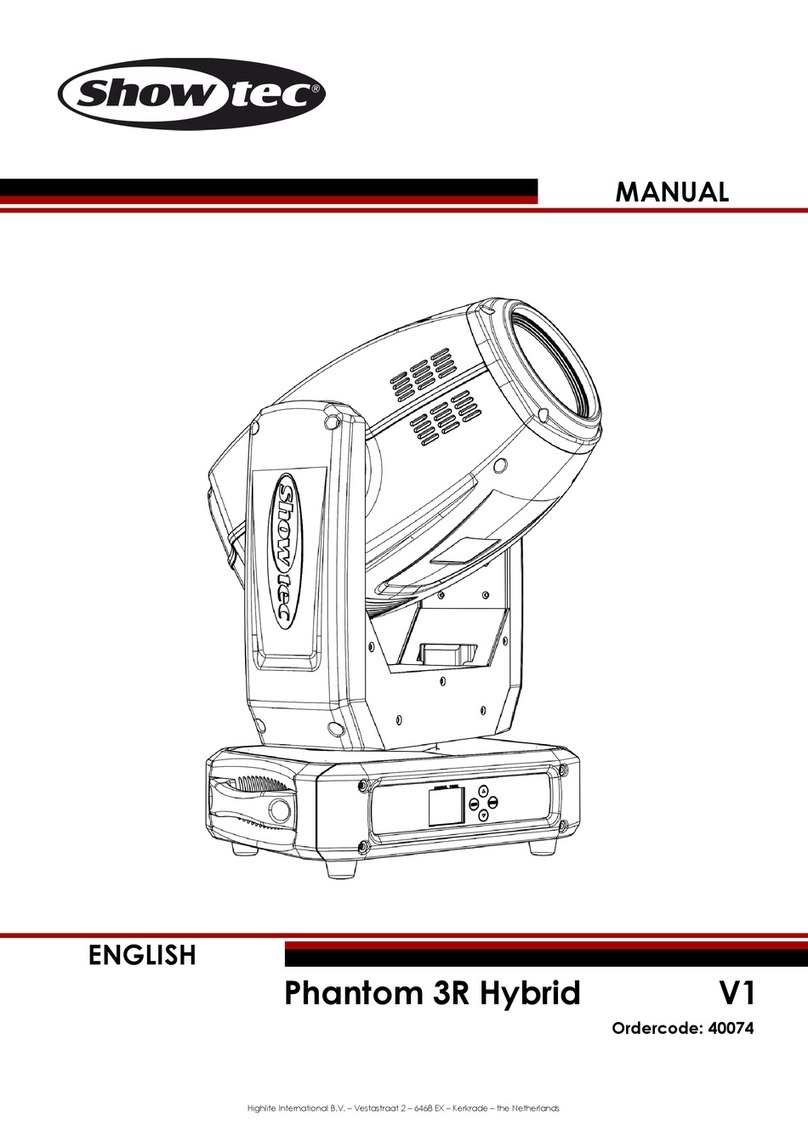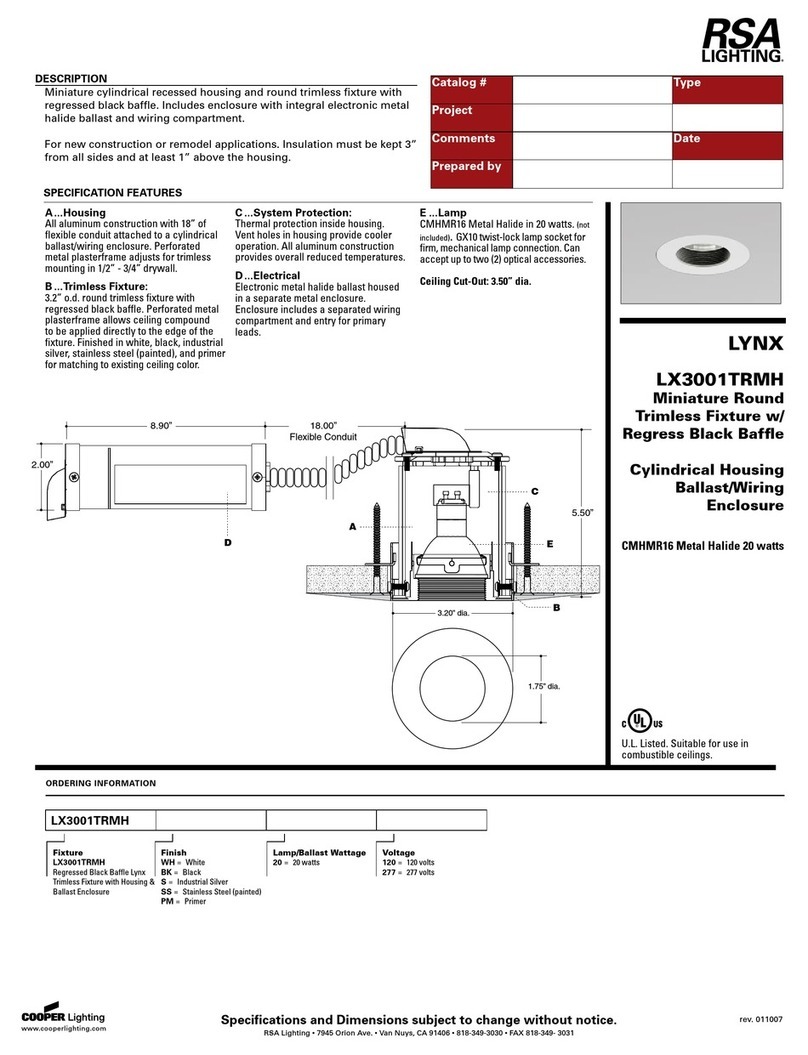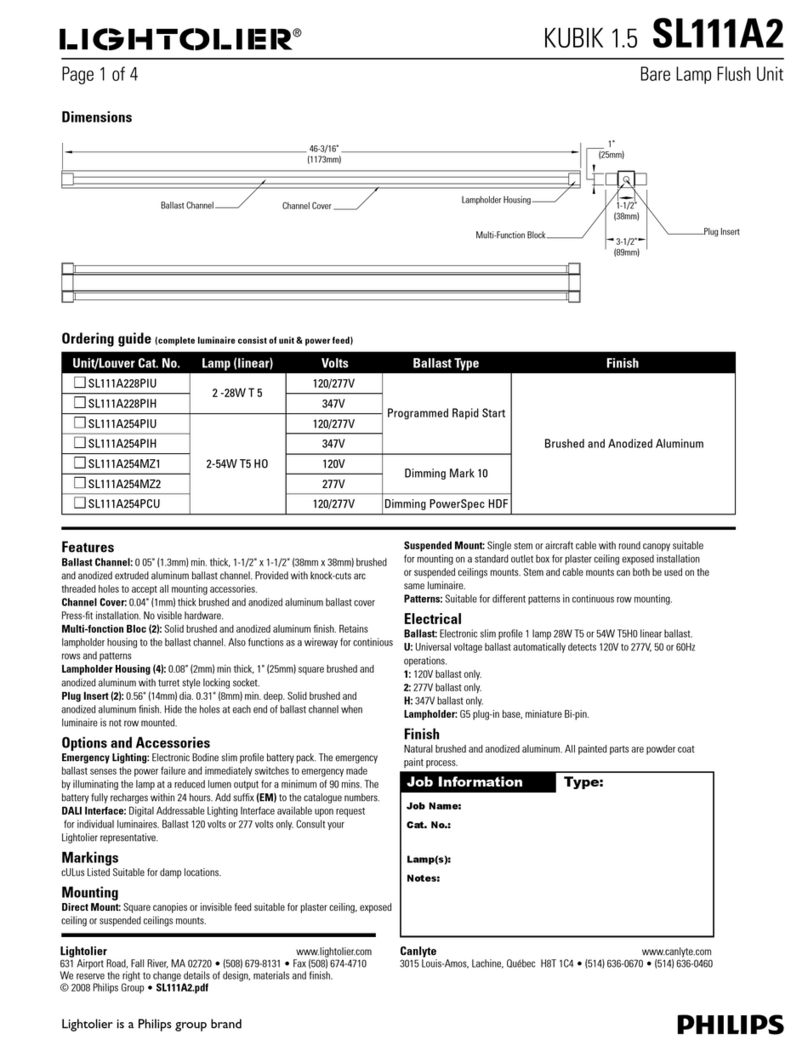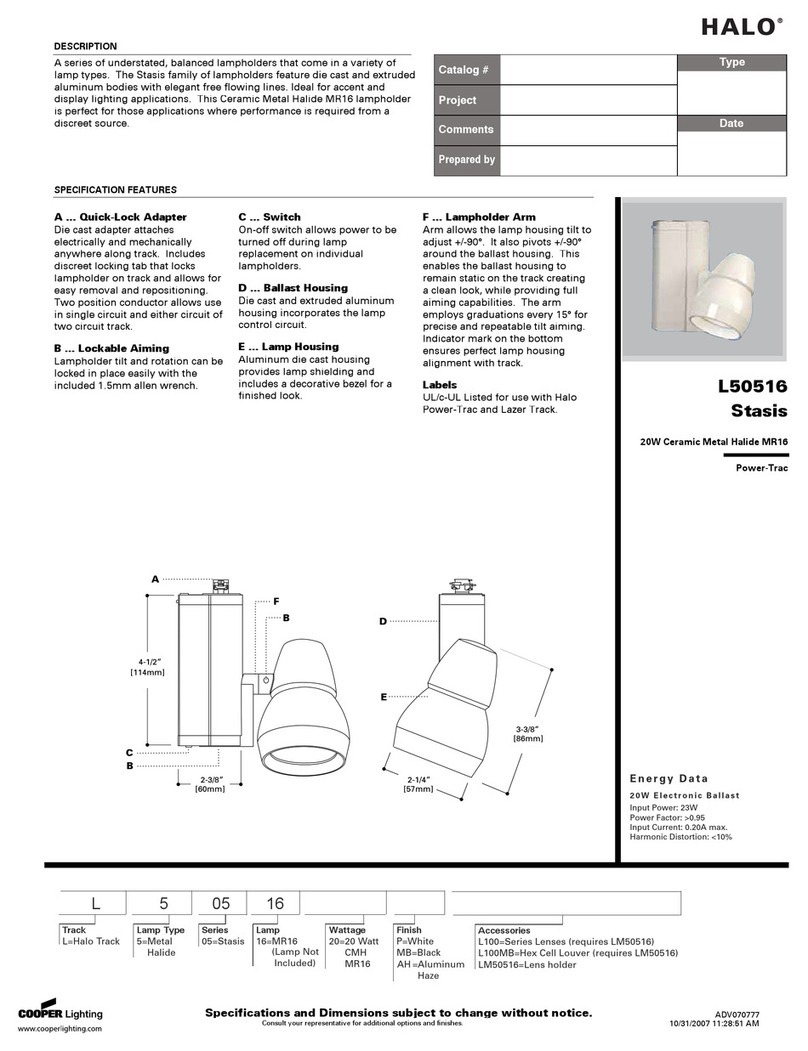LINKIND A19 User manual

Ver 1.0
Smart LED Bulb Kit User Guide
BR30 Bulb Kit
If you have any questions of the installation or usage, contact us in the following ways:
Phone: 1-855-999-6677 (24x7)
Website: www.linkind.com
Email: service@linkind.com
LINKIND TECHNOLOGY CO.,LIMITED
A19 Bulb Kit

Content
Cautions ……………………………………………………………………………………1
Products Overview………………………………………………………………… 2
Linkind APP …………………………………………………………………………… 3
Add Smart LED Bulb Kit………………………………………………………… 4
Add Mini Hub and Smart Bulb Separately…………………………… 6
Control the Smart Bulb ………………………………………………………… 9
Remove the Smart Bulb………………………………………………………… 10
Remove the Mini Hub …………………………………………………………… 11
Scenes …………………………………………………………………………………… 12
Timer ……………………………………………………………………………………… 13
IFTTT ……………………………………………………………………………………… 15
Home Setting ………………………………………………………………………… 17
Home Share…………………………………………………………………………… 18
Room ……………………………………………………………………………………… 19
Work with Alexa …………………………………………………………………… 21
FCC Compliance Statement ……………………………………………… 23

1
To avoid personal injury and/or possible product damage, the following cautions must be followed:
1. Risk of electrical shock. Disconnect power at fuse or circuit breaker before installing or servicing.
2. To prevent early lamp failure, lamp should only be installed in operating environments ranging between -20°C and +40°C (-4°F
and +104°F).
3. Not for use with dimmers.
4. Lamp dims via wireless control and will not operate with a dimmer switch.
5. Not for use in totally enclosed luminaires.
6. Not for use in emergency light fixtures or exit signs.
7. Ensure fixture can support the added weight of the lamp/bulb.
Cautions

2
Products Overview
Protocol Zigbee 3.0 Zigbee 3.0
Watt Per Bulb 9W 7.4W
Base E26 E26
Lumens Per Bulb 800lm 700lm
Light Appearance Dimmable: 2700K
Tunable: 2700-6500K
Dimmable: 2700K
Tunable: 2700-6500K
Light Dimming 1%-100% 1%-100%
Beam Angle 240° 110°
CRI >80 >90
Rated Life 25000hrs 25000hrs
Timing √ √
Scenes √ √
Work with Alexa √ √
A19 Bulb Kit BR30 Bulb Kit

3
1. Download Linkind APP
Get the "Linkind" app from App Store or Google Play. Linkind
app is applicable for iOS 8 or higher, Android 4.1 or higher.
2. Register and Log in
At Welcome page, tap "Create account", then "Agree" the
Terms of Service and Privacy Policy. Input your Email address
and password. To guarantee your account safety, ensure the
password comply with the followings:
- At least 6 characters
- 1 uppercase letter
- 1 lowercase letter
- 1 number or symbol
After entering the Email address and password, tap "Create".
Your email box will receive a verification link. Click the link and
return to the Linkind APP to sign in.
Linkind APP

4
Step 1
Tap at the top right corner of Home page, select"Kit" -
"Zigbee Bulb Kit" in the Device List. Plug in the Mini Hub and 2
LED Bulbs, tap "Next step";
Step 2
Wait for the indicator on the right end of the Mini Hub to flash
once per second in green, then tap "Next step";
Step 3
Select your Wi-Fi network and enter the right password, tap
"Next step".
Step 4
Tap "Take me to my settings", select "Mini-Hub-**" in the WLAN
settings page. After your phone is connected to "Mini-Hub-**",
return to Linkind APP.
Add Smart LED Bulb Kit

5
Step 5
Wait for about 1 minute, the APP will add the Smart Bulb kit
automatically, no need to add the bulbs one by one. Tap "Done"
to return to the Home page, the Mini Hub and the LED Bulbs will
appear.
Warm Tips:
If failed to add the Smart Bulb kit, please check if you have
followed the below requirements:
1. Ensure the Wi-Fi network you connect is able to access
Internet, and the Wi-Fi network is 2.4GHz.
2. Ensure you have entered the correct Wi-Fi password.
3. Ensure the Smart Bulb kit not added to another Linkind
account.
4. Make sure you have allow all the APP access. If you're
uncertain about it, please go to the Permission Settings of
the APP and check.
Reset the Mini Hub and the Smart Bulbs
If still failed after followed above requirements, you can consider
to reset both the Mini Hub and the Smart Bulbs.
Attention: After the resetting, the Mini Hub and Smart Bulbs
cannot be added as a whole kit in the APP again. You should
add the Mini Hub first, then each Smart Bulb separately. For
details, please check "Add Mini Hub and Smart Bulb Separately".
Reset the Mini Hub: long press the reset button for 10 seconds,
then wait for the indicator on the right end of the Mini Hub to
flash once per second in green.
Reset the Smart Bulb: power on and off the bulb consecutively
for 6 times, will blink twice showing it restores to factory default.
Add Smart LED Bulb Kit

6
Step 1
Add Mini Hub first. Tap at the top right corner of Home page,
select "Hub" - "Zigbee Mini Hub" in the Device List. Plug in the
Mini Hub, tap "Next step";
Step 2
Wait for the indicator on the right end of the Mini Hub to flash
once per second in green. Then tap "Next step";
Warm tips: If LED indicator is no blinking in this step, you need to
long press the reset button of the Mini Hub to reset it.
Step 3
Select your Wi-Fi network and enter the right password, tap
"Next step".
Step 4
Select Wi-Fi: tap "Take me to my settings", select "Mini-Hub-**"
in the WLAN settings page. After your phone is connected to
"Mini-Hub-**", return to Linkind APP.
Add Mini Hub and Smart Bulb Separately

7
Step 5
Wait for about 1 minute, the APP will add the Mini Hub
automatically. Then you can choose to assign it to a room, or tap
"+" to create a new room.
Step 6
After adding the Mini Hub, the next step is to add Smart Bulbs.
Tap at the top right corner of Home page, select "Lighting"
- "Zigbee DIM A19"/"Zigbee CCT A19"/"Zigbee CCT A60" in the
Device List;
Re-plug in the smart bulbs and it will blink twice. If not, you need
to power on and off the bulb consecutively for 6 times until it
blinks twice. Tap "Next step";
Add Mini Hub and Smart Bulb Separately

8
Step 7
The APP will automatically search for and add the smart bulb. Once the bulb is found, it will blink once and be added in the APP. If all
bulbs appear at the "Searching For Device" page, tap "Stop searching" to stop the search. Tap "Test" to check where the connected
bulb is. Tap to rename the device. In the last step, tap "Done" to finish the adding.
Warm tips: If you keep failing to add the device, please turn off then turn on the device when the APP is searching.
Add Mini Hub and Smart Bulb Separately

9
On/off
You can turn on/off the smart bulb at Home page.
Dimming
Tap the smart bulb at Home page into the bulb page. Then you
can adjust the brightness, color temperature and color of the
bulb.
Dimmable smart bulb (DIM): brightness adjustable only.
Tunable smart bulb (CCT): both brightness and color
temperature adjustable
Settings of the smart bulb
Tap at the top right corner of bulb page for setting change.
You can set the name, change the icon of the bulb, change the
group it is listed in and so on.
Control the Smart Bulb

10
The smart bulb, if removed, will restore its factory defaults and no longer be listed on your account. Two ways to remove the bulb:
Method 1
Long press the bulb you want to remove at Home page, tap at the top left, tap "Yes" to delete the bulb. Or tap "Remove" in the
setting page of the smart bulb.
Method 2
Power on and power off the smart bulb consecutively for 6 times, will blink twice showing it restores to factory default. It is normal
that later this bulb will display "Offline" on the APP. You just need to long press the device and remove it.
Remove the Smart Bulb

11
Two ways to remove the Mini Hub:
Method 1
Long press the Mini Hub you want to remove at Home page, tap at the top left, tap "Yes" to delete the Mini Hub. Or tap "Remove"
in the setting page of the Mini Hub. In this way, the Mini Hub will be reset. If there were devices(e.g. bulbs) connected to the Mini Hub,
they will appear together on the APP once the Mini Hub is re-added.
Method 2
Long press the reset button for 10 seconds, then wait for the indicator on the right end of the Mini Hub to flash once per second in
green, showing it restores to factory default. If there were devices(e.g. bulbs) connected to the Mini Hub, they will not appear with the
hub on the APP even the Mini Hub is re-added.
Remove the Mini Hub

12
Scenes function enables you save many customized smart
home scenes you like. You can quickly switch to the scene you
prefer if needed.
Add Scene
At Scenes page, tap at the top right corner to add a new
Scene.
At Add Scene page, fill in a Scene name and select a Scene
icon. Tap to select Devices you want to include in this scene,
then tap on the right, to designate specific status of Devices
in the Scene.
Set all Devices you need, then tap "Save" to complete the Scene
settings. At Scene page, taping the corresponding Scene allows
you to switch quickly to relevant Scenes.
Edit or Remove Scene
At Home page, tap at the top right corner or long press any
one of the Scenes. icons will appear. Tap to remove the
relevant Scene. You can also tap a Scene card in the middle to
edit it.
Scenes

13
Set the timer
At "Smart" page, tap at the top right corner, select "Time of
Day" into timer creating page.
Fill in the name of the timer, schedule the time and select a
repeat mode. For Effects, tap "Make this happen" into a new
page, then tap to select Devices or Scenes you want to
trigger by the time. Tap on the right to set the status of
Devices when triggered. If you want to remove a Device, swipe
it to the left, and tap "Remove".
With all settings done, you can tap "Preview" at Time of Day
page to preview all the effects going to be triggered.
In the last step, tap "Save" at the top right corner to save the
timer.
Timer

14
Timer
View/Edit timer
All timers saved will be listed at "Smart" page. You can enable or
disable relevant timer by taping .
At "Smart" page, tap the timer card into details page. You can
view or edit this timer then. After editing, remember to tap
"Save" at the top right corner.
Remove timer
Swipe the timer card to the left at "Smart" page. You can remove
that card by tapping "Remove".

15
Note: to perform IFTTT, make sure there is a motion sensor, or
door/window sensor added on the APP.
IFTTT is a feature used to have automation over your lights with
sensors. You can customize the brightness, working period etc.
of the lights responding to the detection of the sensor based on
your needs.
At "Smart" page, tap , select "IFTTT". Name it, then tap
"Choose a device", select a sensor you need. Continue to set
the trigger. For motion sensor, the light can be triggered either
by "motion" or "idle". The triggers become "open" or "close" for
door/window sensor.
Return to previous page, tap "Anytime" to set the period when
the trigger is taken into effect. Then, tap "Make this happen" to
choose the light to be triggered. Tap the light selected, you can
adjust its trigger state.
Note: If you select two sensors in the "Device", either of them
meets the condition will trigger this "smart".
After all settings are done, you can tap "Preview" to see how will
the light look like when it is triggered. At last, tap "Save" at the
top right corner.
IFTTT

16
View/Edit IFTTT
All IFTTT saved will be listed at "Smart" page. You can enable or
disable relevant IFTTT by taping .
At "Smart" page, tap the IFTTT card into details page. You can
view or edit this IFTTT then. After editing, remember to tap
"Save" at the top right corner.
Remove IFTTT
Swipe the IFTTT card to the left at Smart page. You can remove
that card by tapping "Remove".
IFTTT

17
Home Setting
Create Another Home
Tap the "Home" you created(default name: My Home) at Home
page, turn to "Home Management" page. Tap "Create" at the top
right corner to create a new "Home". Once it is done, you're able
to switch quickly between Homes, which are independent with
each other, and manage the smart devices within.
Home Setting
In "Home Management", tap the "Home" you want to edit to do
the settings. At here, you can change the Home name, share
your Home with others, customize wallpaper and remove home.

18
Home Share
Home Share
"Home share" option allows you to share the control over the
smart devices to others.
Tap the "Home" you created to go to detailed settings. Tap
"Home share", then "Add a person" in "Family management"
page. In "Invite" page, fill in the name and E-mail of the Invitee
you want to add. The "Name" here works as a note, not
necessarily to be the same as that used in the APP. Lastly, tap
"Invite". An invitation letter will be sent to the Invitee's Email box.
Note: The Invitee's email could be both a registered Linkind
account or unregistered one.
Accept Invitation
Invitee needs to open the letter subjected with "Home Share
Invitation". Click "Accept invitation" to confirm the acceptance.
Then the invitee is able to log in his Linkind account to control
the shared Home.
Note: If the Invitee didn't register Linkind account, he or she will
be guided by the Invitation letter to done the registration.
This manual suits for next models
1
Table of contents