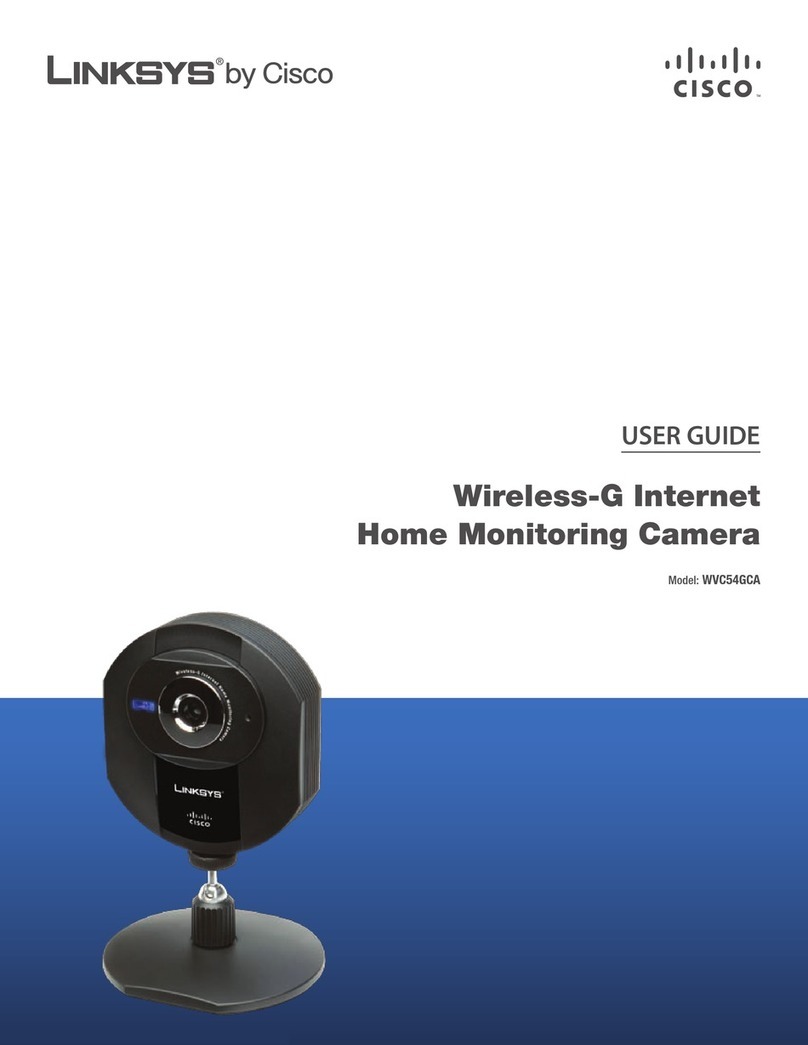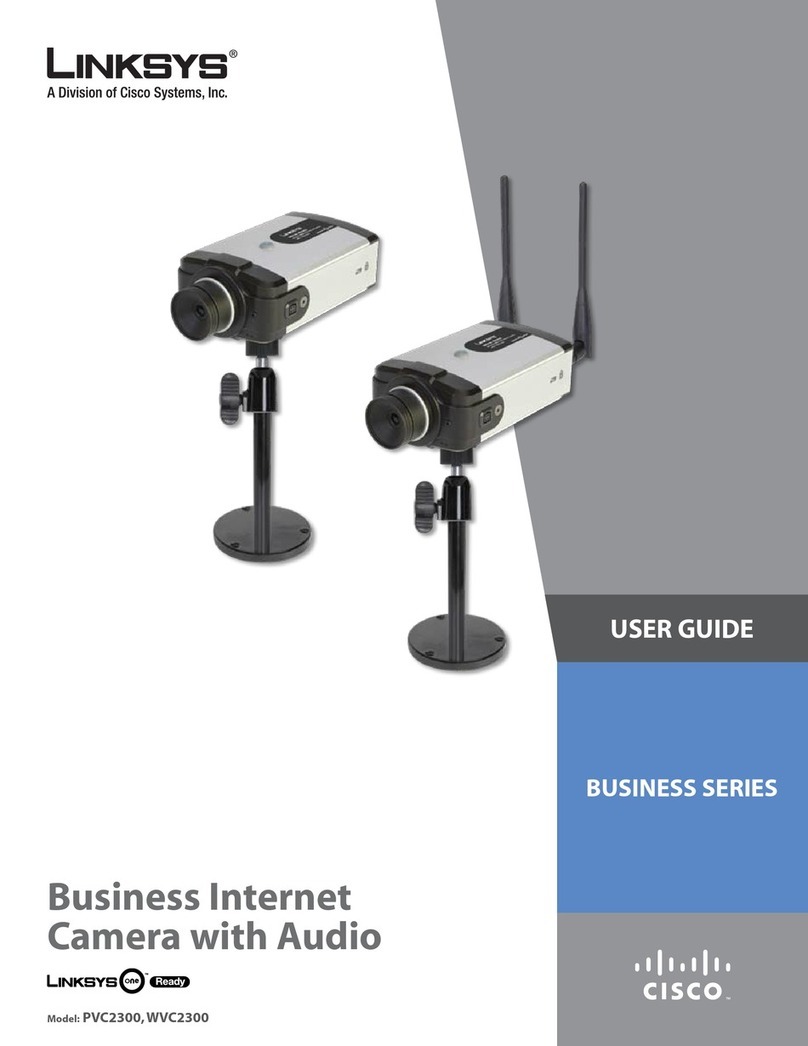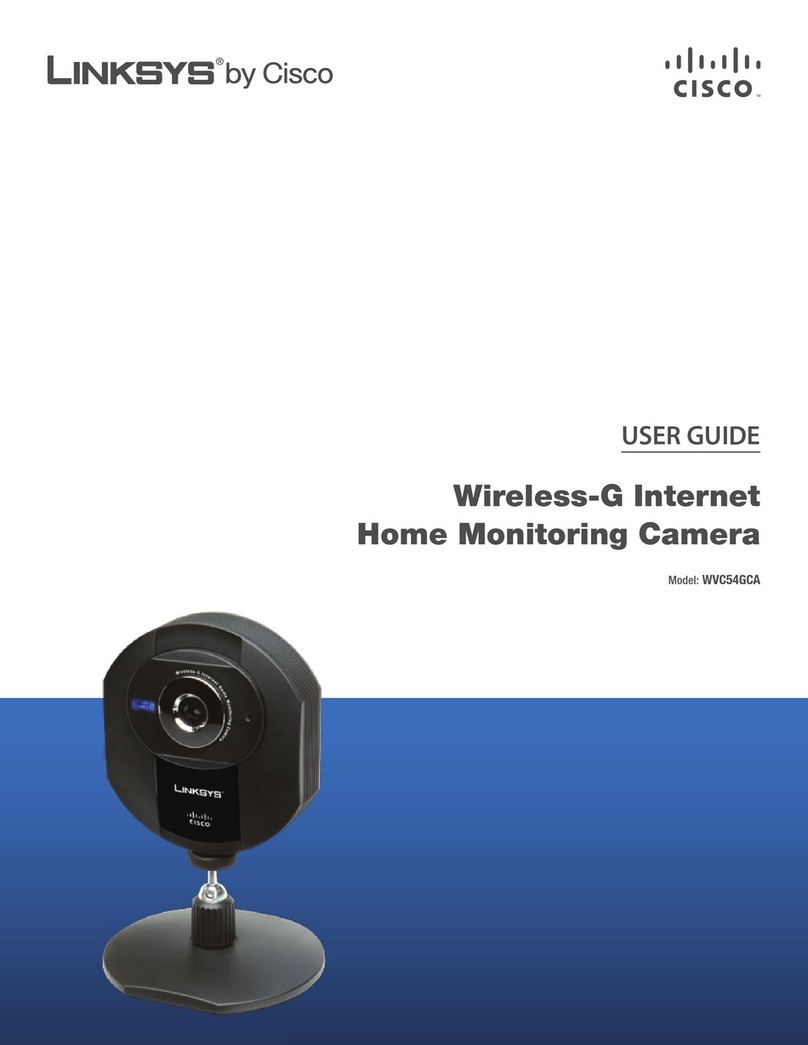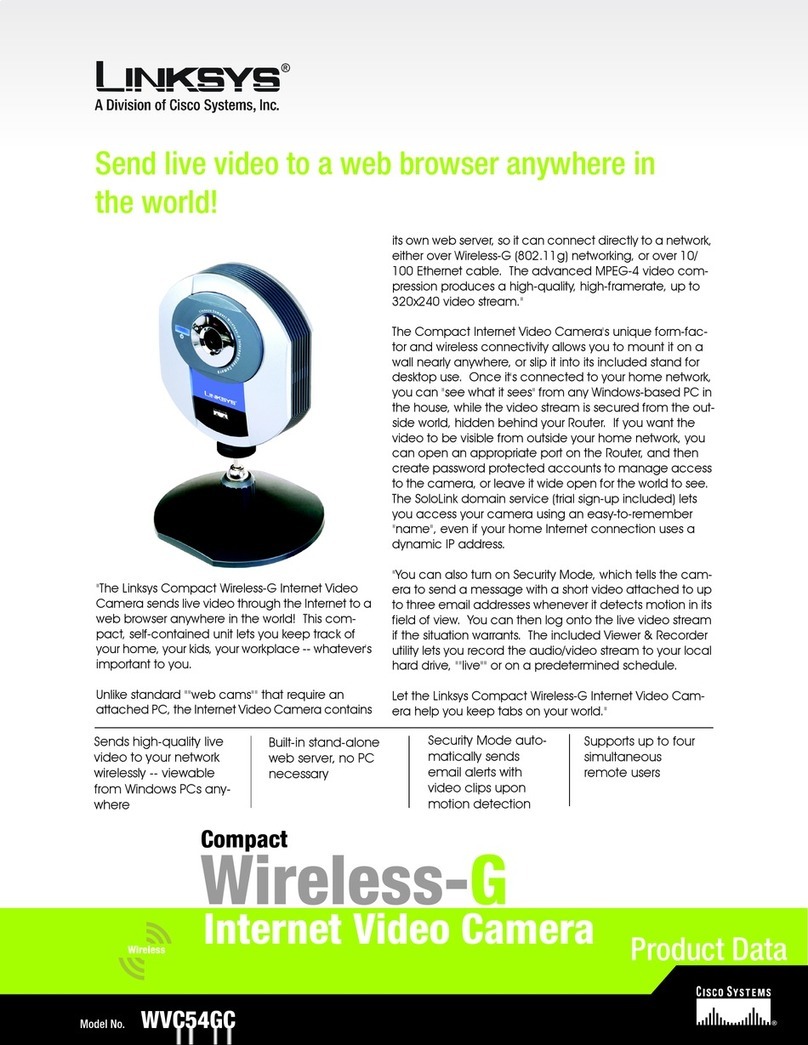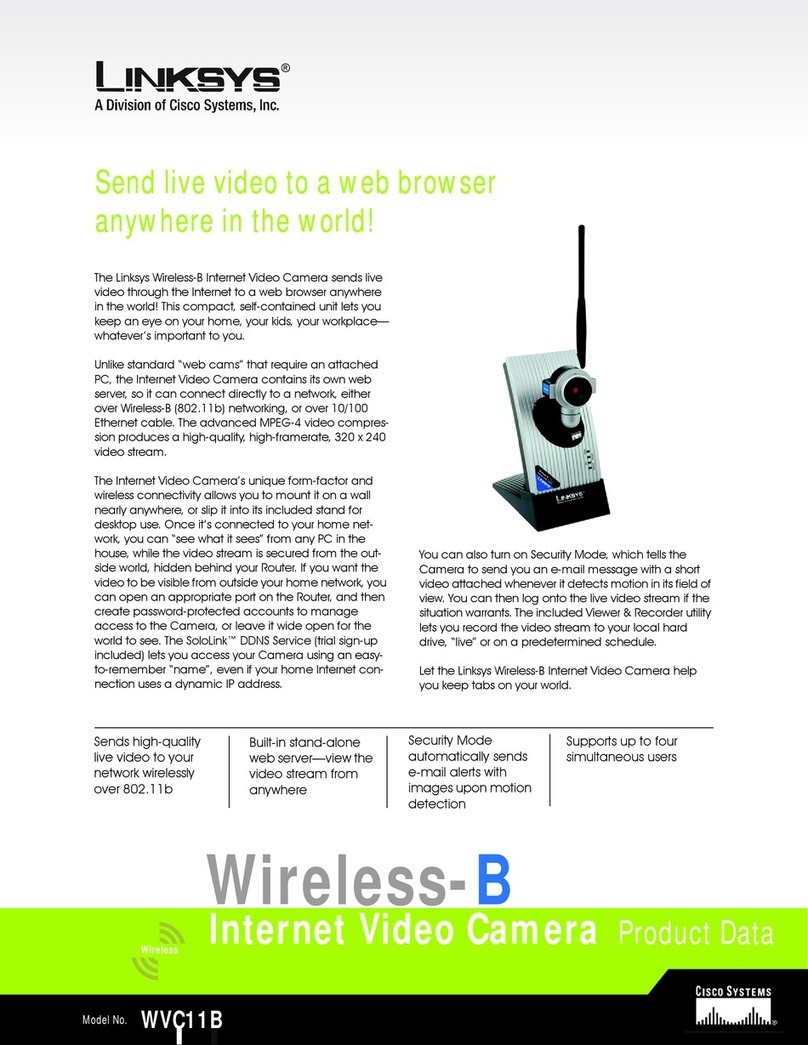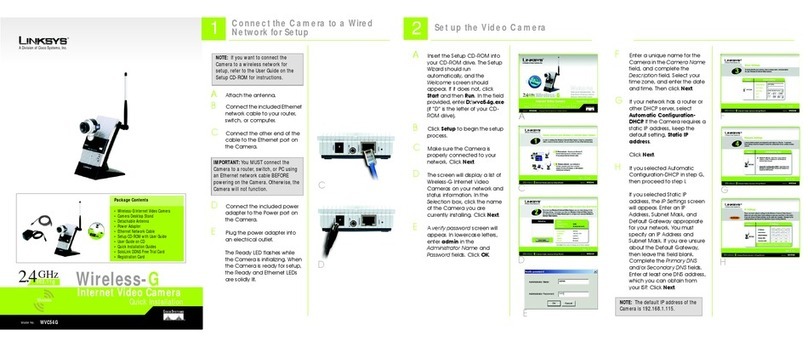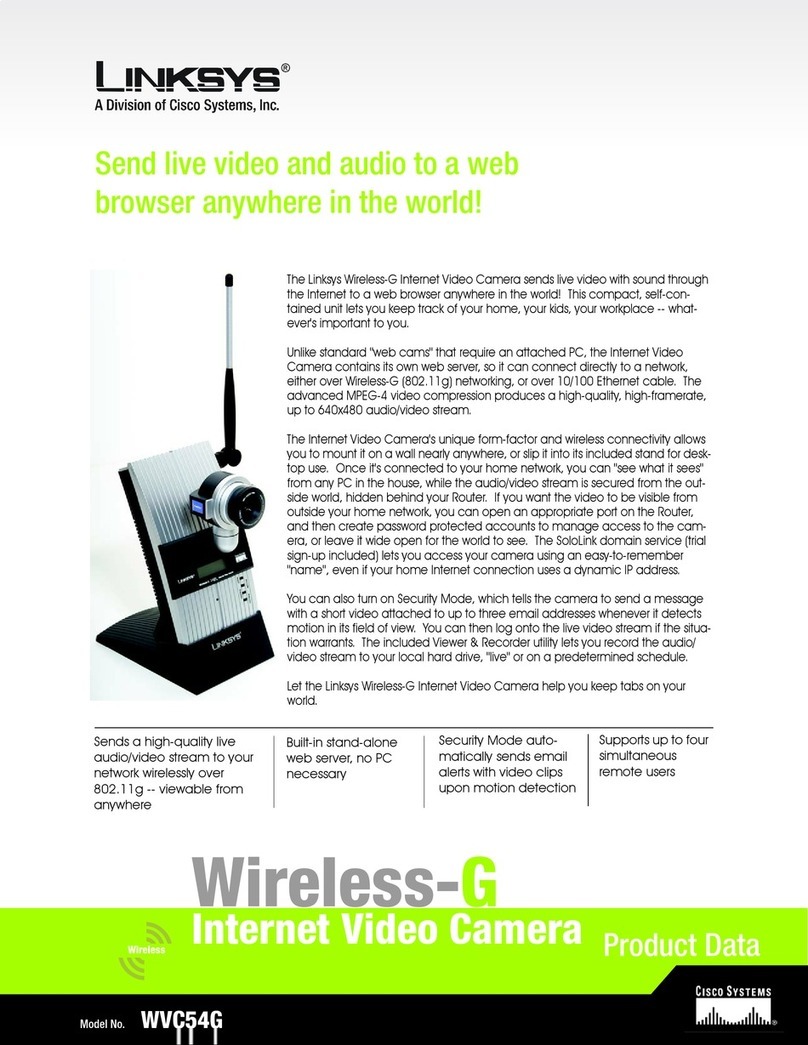J
N
After the files have been suc-
cessfully copied, the
Congrat-
ulations
screen will appear.
Click the
Install Viewer &
Recorder Utility
button to install
the Camera’s Utility on your PC.
This Utility provides a conve-
nient way to view and record
the Camera’s video.
N
J
Enter your wireless network’s
SSID or network name. If you
chose Ad-Hoc mode, select
the channel at which the net-
work broadcasts its wireless sig-
nal. Then click
Next
.
K
The
Security Settings
screen will
appear. If your network has
WEP encryption enabled, then
select the level of WEP encryp-
tion and enter a Passphrase. If
you do not have a Passphrase
and want to manually enter a
WEP key, leave the
Passphrase
field blank. If your network has
WEP encryption disabled, keep
the default,
Disabled
.
Then click
Next
.
L
If you entered a Passphrase,
you will see the automatically
generated WEP key. Otherwise,
manually enter the WEP key in
the
Key 1
field. Click
Next
.
M
Review your settings before the
Setup Wizard starts to copy your
files. Click
Save
.
A
4Connect the Camera for
A
Unplug the power adapter
from the electrical outlet.
B
Unplug the Ethernet network
cable from the Camera as well
as the PC, router, or switch.
C
Place the Camera in the loca-
tion you want.
D
Plug the power adapter into a
local electrical outlet.
The Ready LED flashes while the
Camera is initializing. When the
Ready and Wireless LEDs are
solidly lit, the Camera is ready
for use.
E
Aim and focus the Camera
accordingly.
Congratulations! The installation of
the Wireless-B Internet Video
Camera is complete.
A
After you clicked the Install
Viewer & Recorder Utility button,
the
Welcome
screen will
appear. Click
Next
.
B
The
Choose Destination Loca-
tion
screen will appear. To
install the Viewer & Recorder
Utility files in the default folder,
click
Next
. To select a different
folder, click
Browse
and follow
the on-screen directions.
C
To add program icons to the
default folder, click
Next
. To
add program icons to an exist-
ing folder, select one from the
Existing Folders listed, and then
click
Next
.
D
When you see the screen
shown in Figure D, click
OK
.
E
When the setup is complete,
click
OK
.
F
To open the Viewer & Recorder
Utility, double-click its shortcut
on your desktop.
WVC11B-QI-30903C JL
M
For additional information or troubleshooting
help, refer to the User Guide on the Setup CD-
ROM. You can also call or e-mail for further
support.
24-hour Technical Support
800-326-7114
(toll-free from US or Canada)
E-mail Support
Website
http://www.linksys.com or
http://support.linksys.com
RMA (Return Merchandise Authorization)
http://www.linksys.com/support
FTP Site
ftp://ftp.linksys.com
Sales Information
800-546-5797 (800-LINKSYS)
Linksys is a registered trademark or trademark of
Cisco Systems, Inc. and/or its affiliates in the U.S.
and certain other countries. Copyright © 2003
Cisco Systems, Inc. All rights reserved.
Model No.
Wireless Network Use
3Install the Viewer & Recorder
Utility
K
L
NOTE: OntheCongratulationsscreen of
the Setup Wizard, you can click the
Setup SoloLink DDNS Service button
to take advantage of the Camera’s
Dynamic Domain Name System (DDNS)
feature.Thisisuseful for remoteaccess
of the Camera via the Internet. Refer to
the SoloLink Quick Installation for more
information.
B
D
C
E
F
NOTE: To view video using a web
browser, youmust useInternet Explorer
version 5.5 or higher. The View Video
feature will not work with Netscape.
Netscape users should use the Viewer
& Recorder Utility instead.