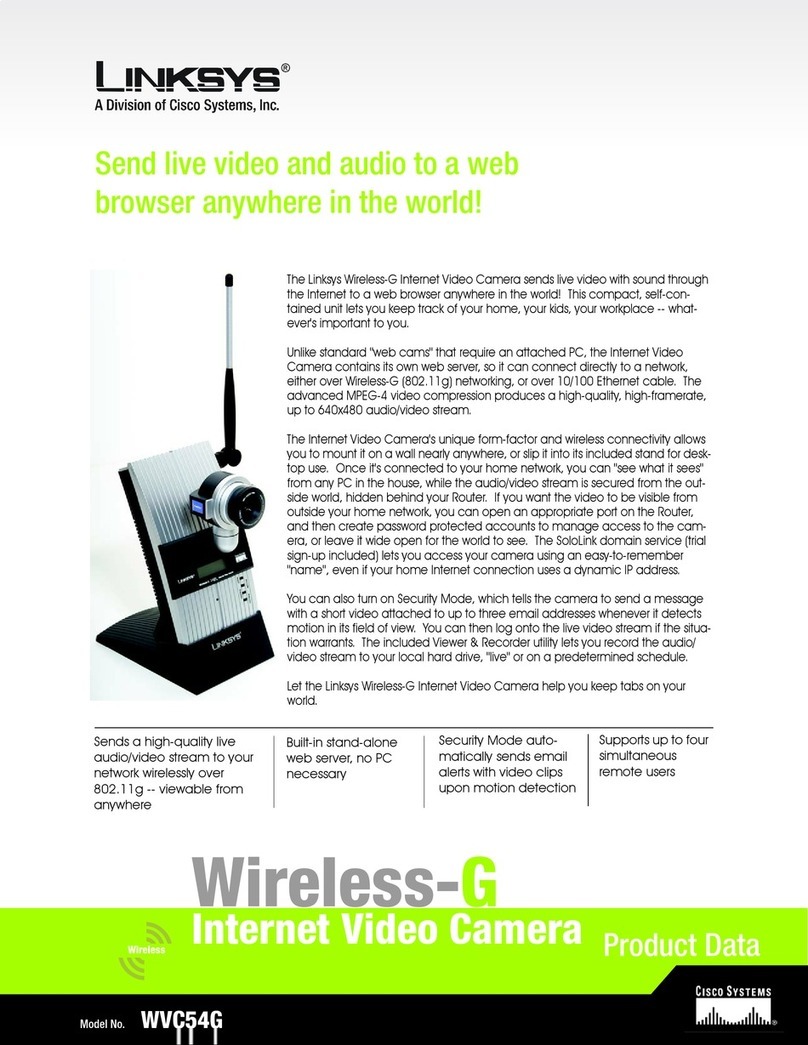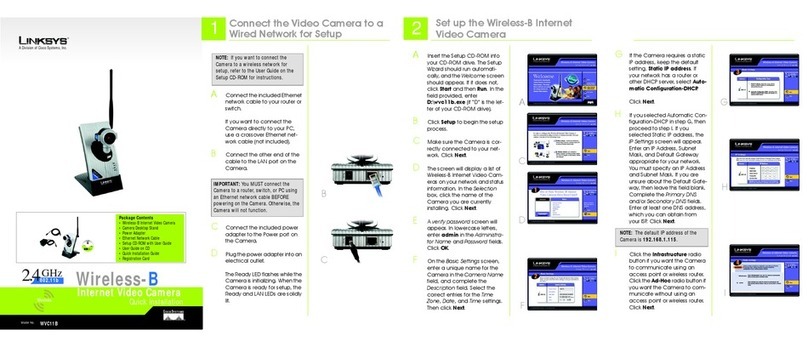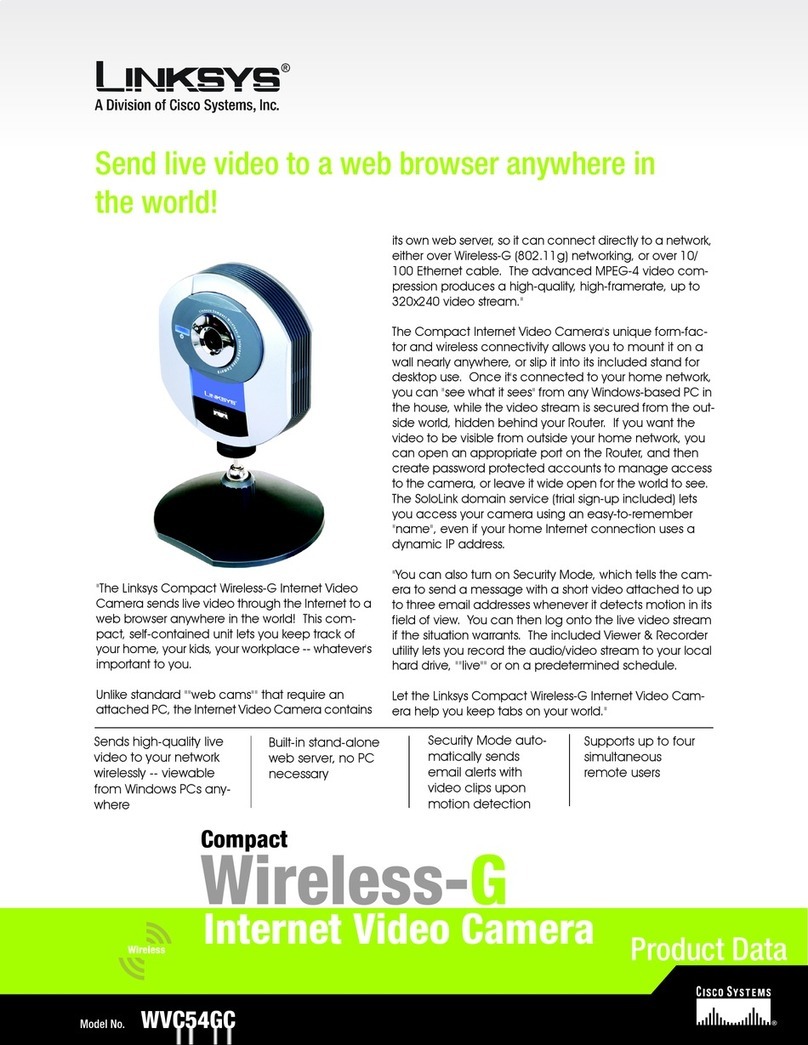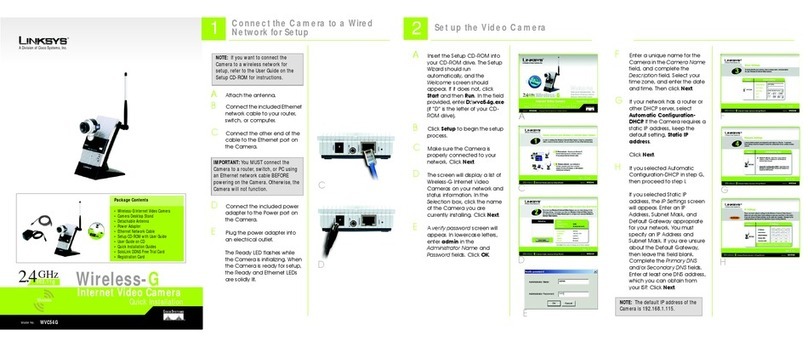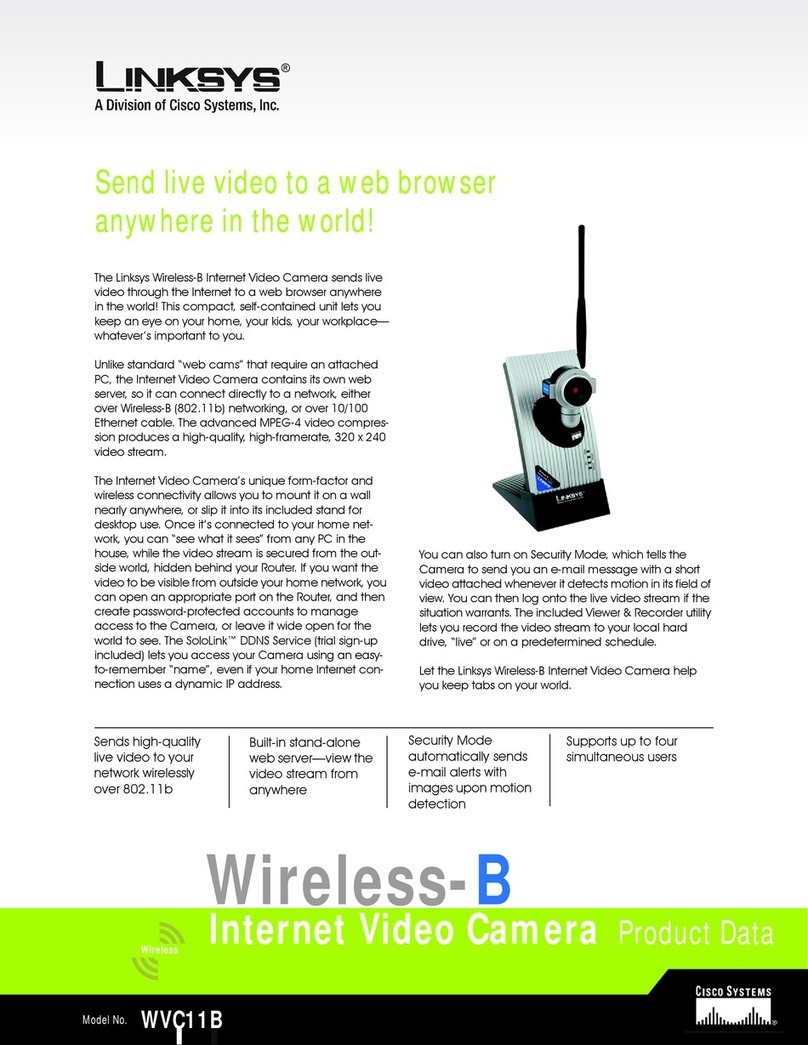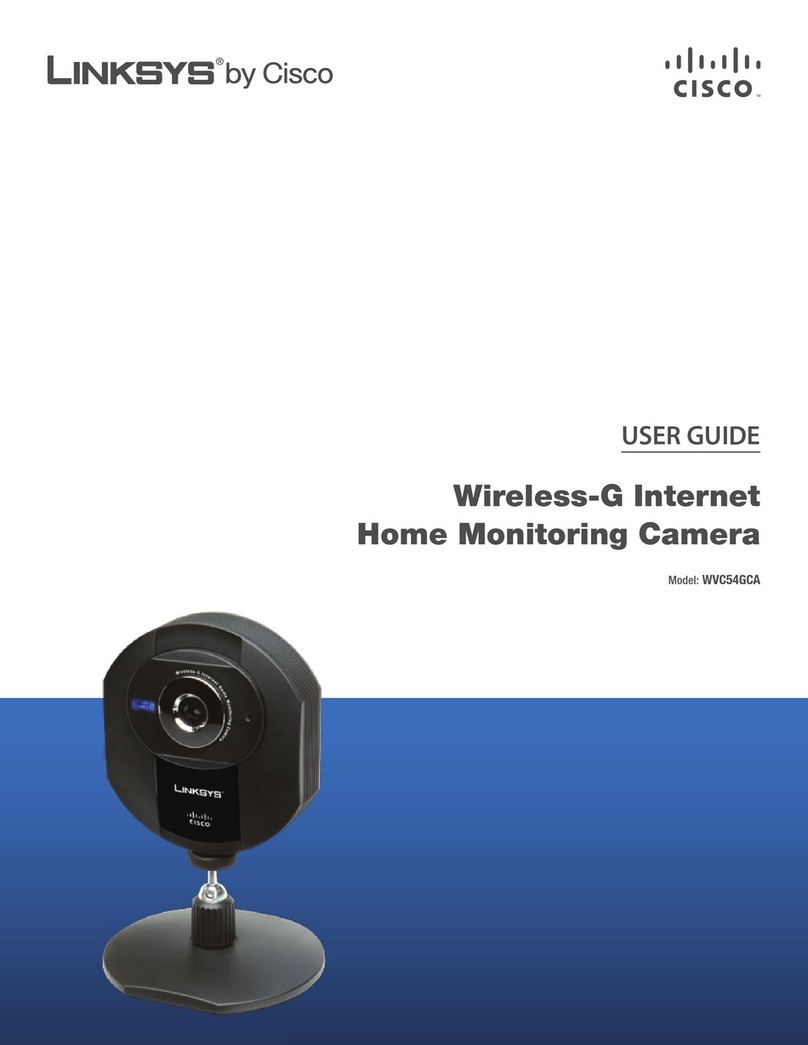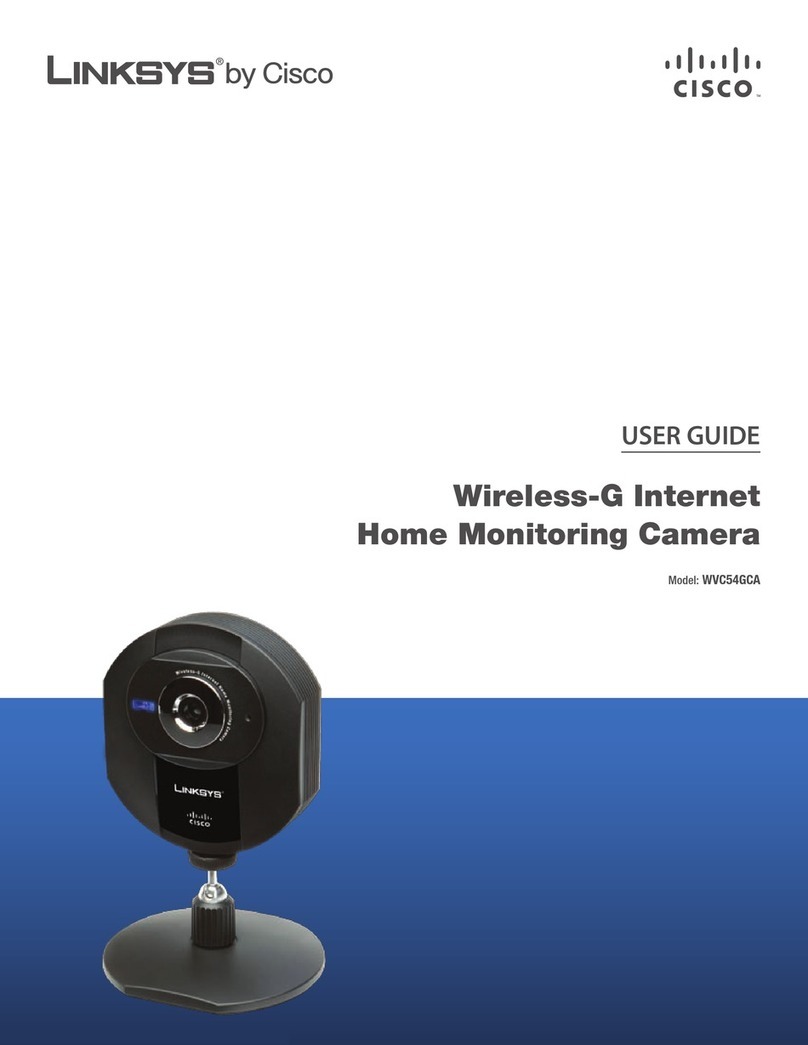1
Introduction
Business Internet Video Camera with Audio
Chapter 1
Chapter 1:
Introduction
Thank you for choosing the Linksys Business InternetVideo
Camera with Audio. This User Guide covers two models:
PVC2300•Business Internet Video Camera with Audio
and PoE (Power over Ethernet)
WVC2300•Wireless-G Business Internet Video Camera
with Audio
NOTE: For the purpose of this User Guide,
whenever a feature applies to both models, the
word Camera(s) will be referenced. If a specific
model number is mentioned, then the feature
is specific to that model.
The new Linksys Surveillance solutions are high quality
solutions which can be optimized for many different
applications. The box-type form factor allows these
camerastobeused as-is or put inside an outdoorenclosure
for interior or exterior applications. The cameras use
removable CS-mount lenses and can be customized with
Zoom, Wide-Angled, Vari-focal, Auto-Iris, or other type of
lenses as required for the specific application.
The PVC2300 provides Power over Ethernet (PoE)
functionality that facilitates installation of the PVC2300 in
places without reach of a power outlet.
The Cameras can be mounted on any PT base that
supports Pelco_D protocol and can be remotely rotated
and controlled through an RS-485 interface. The Camera
supports 2 input and 2 output connectors which can be
used for connecting to an alarm panel, siren, PIR, smoke
detectors, light switch (on/off), door opener, etc.
The Cameras incorporate a high quality progressive scan
CCD sensor, delivering good quality undistorted video.
The sensor used in the Cameras has Low light sensitivity
capability. This means that video can be viewed when
very low light (near darkness) is present. Additionally, the
Cameras incorporate an IR Cut Filter switcher which, when
used with a separate IR lamp, allows for viewing of video
in total darkness.
The Cameras support dual CODECs - MPEG-4 and MJPEG.
Both CODECs can be used simultaneously. MPEG-4 gives
efficient bandwidth consumption with good quality
compression and is optimal for real-time viewing of video.
MJPEG gives optimal video quality in lossy environments
making it ideal for video storage to a NAS device.
The Camera’s audio capabilities include 2-way audio, an
embeddedmicrophone,externalspeaker and microphone
ports, and voice compression.
With extensive feature support like IP Multicast, RTSP, RTP,
and 3GPP, video can be viewed from multiple endpoints
and client applications like 3G phones, and Quicktime
clients on PCs or Wi-Fi phones.
Support formultiple network protocolslike802.1ppriority,
802.1q VLANs, and Dynamic DNS, make the solution ideal
for multiple IP surveillance applications. The Cameras can
also be managed securely using HTTPS.
Linksys Business Series Surveillance Cameras are also
Linksys One Ready.That means they include the necessary
firmware to be integrated into a Linksys One data or data/
voice network.
Minimum Requirements
Minimum System Requirements (for 1 camera):
CPU Pentium 4 class, 2 GHz
Memory 512 MB
Operating System Microsoft Windows 2000, XP or Vista
Hard Drive 500 MB of available space
Graphics Card AGP with a minimum 128 MB
Browser Internet Explorer 6.0 (or above), Mozilla
Firefox, and Netscape 7.0 (or above)
Minimum System Requirements
(for up to 8 cameras):
CPU Pentium 4 class, 3 GHz dual-core
Memory 1 GB
Operating System Microsoft Windows 2000, XP or Vista
Hard Drive 4 GB of available space
Graphics Card NVidia high performance or equivalent
with a minimum 256 MB
Browser Internet Explorer 6.0 (or above), Mozilla
Firefox, and Netscape7.0 (or above)
NOTE: For 9 cameras or more, reduce the
resolution and frame rate settings and the same
minimum requirements apply as listed above.