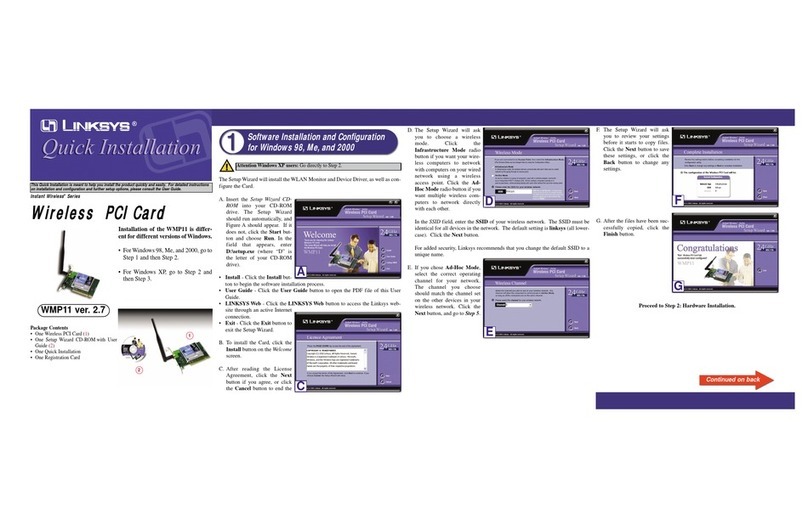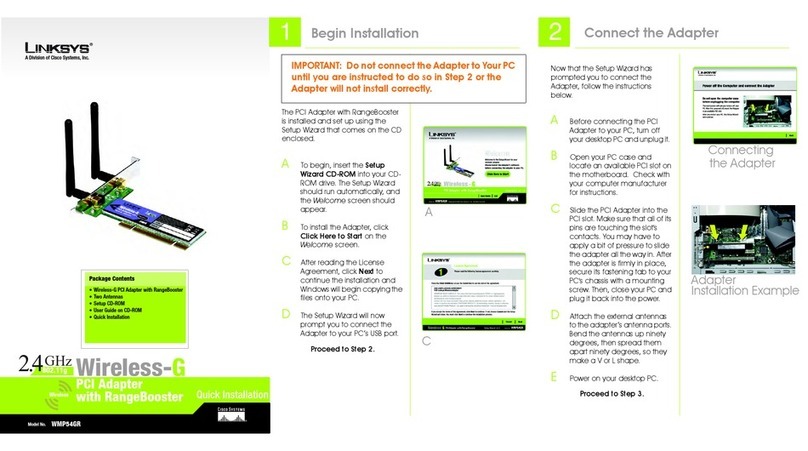Linksys WMP11 ver. 2.7 Original operating instructions
Other Linksys PCI Card manuals

Linksys
Linksys LINKSYS WMP300N User manual

Linksys
Linksys WMP54G User manual

Linksys
Linksys WMP11 ver. 2.7 User manual

Linksys
Linksys WMP11 ver. 2.7 User manual

Linksys
Linksys WMP54GS EU User manual
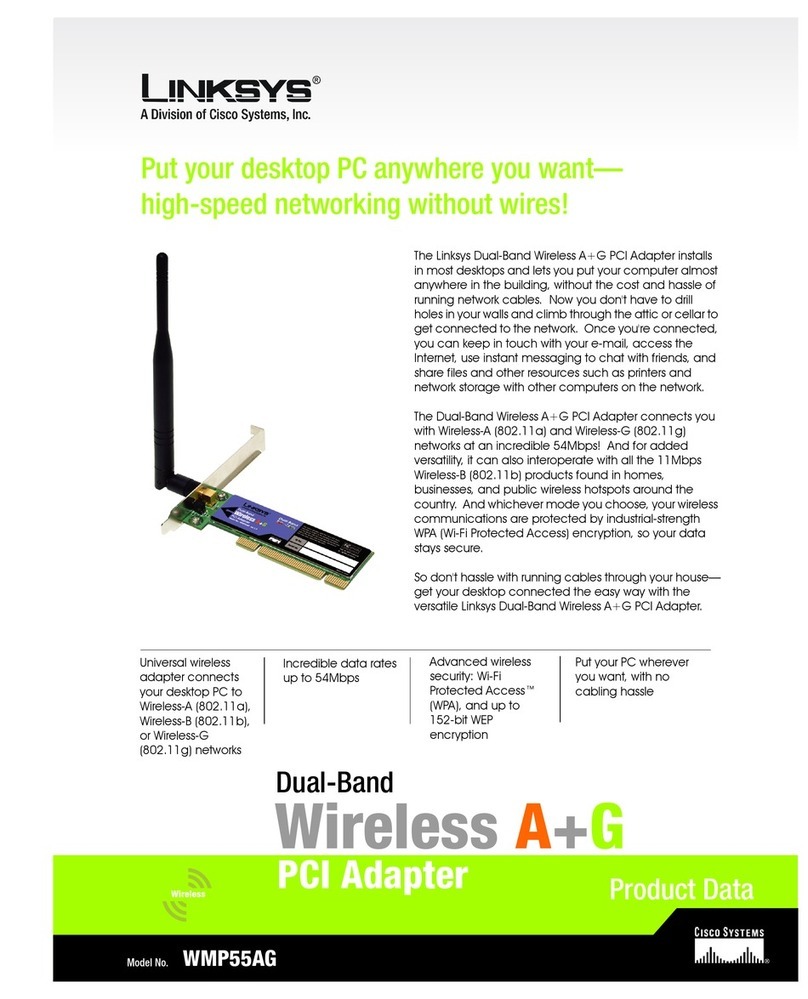
Linksys
Linksys WMP55AG Operation manual
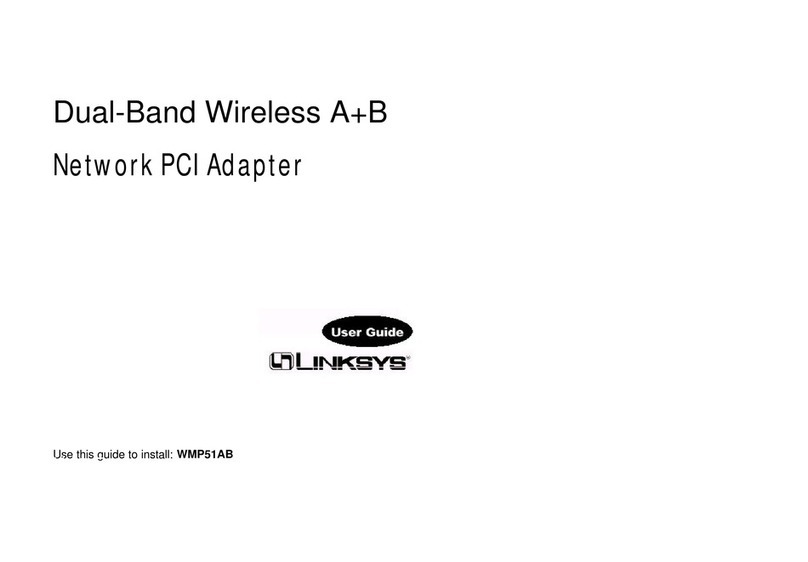
Linksys
Linksys WMP51AB User manual

Linksys
Linksys WMP54GX4 Operation manual

Linksys
Linksys WMP54GR User manual

Linksys
Linksys WMP54GS EU User manual
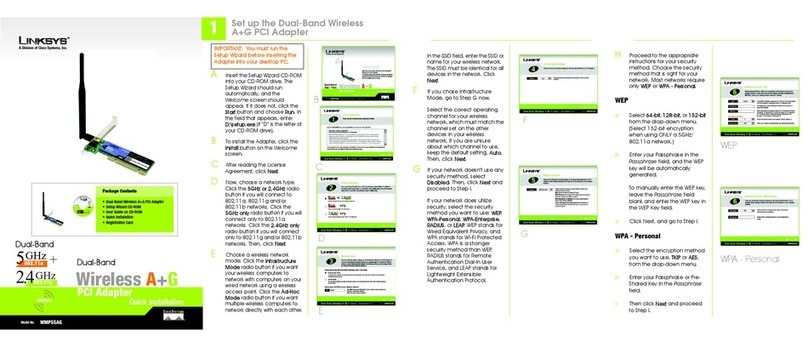
Linksys
Linksys WMP55AG Original operating instructions

Linksys
Linksys LINKSYS WMP300N User manual

Linksys
Linksys Instant Broadband Series User manual

Linksys
Linksys WMP54GS EU User manual
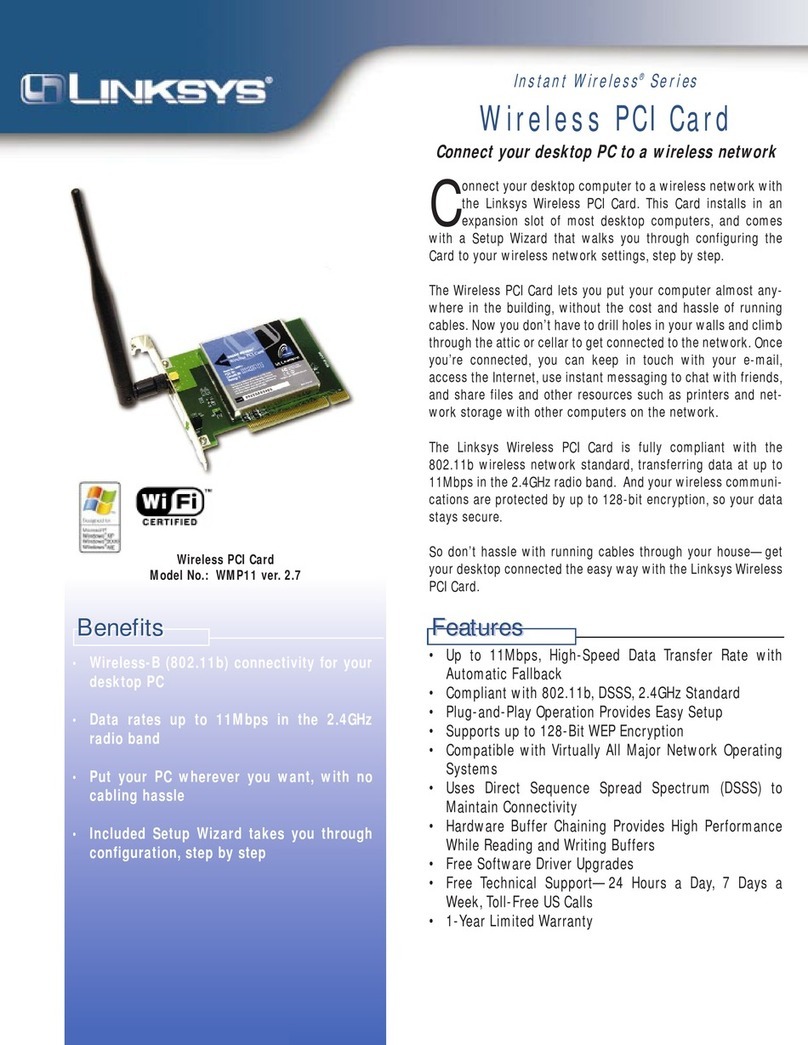
Linksys
Linksys WMP11 ver. 2.7 User manual

Linksys
Linksys WMP54GX User manual

Linksys
Linksys WMP54GS EU Original operating instructions

Linksys
Linksys WMP54GV2 User manual

Linksys
Linksys WMP55AG User manual

Linksys
Linksys WMP54GR User manual
Popular PCI Card manuals by other brands

ICP DAS USA
ICP DAS USA PCI-1002H user manual

Exsys
Exsys EX-60102 manual

Chelsio Communications
Chelsio Communications T5 Series Installation and user guide

Conrad Electronic
Conrad Electronic 97 46 71 operating instructions

Micro Innovations
Micro Innovations USB650A Quick installation guide

KTI Networks
KTI Networks KF-310 user guide