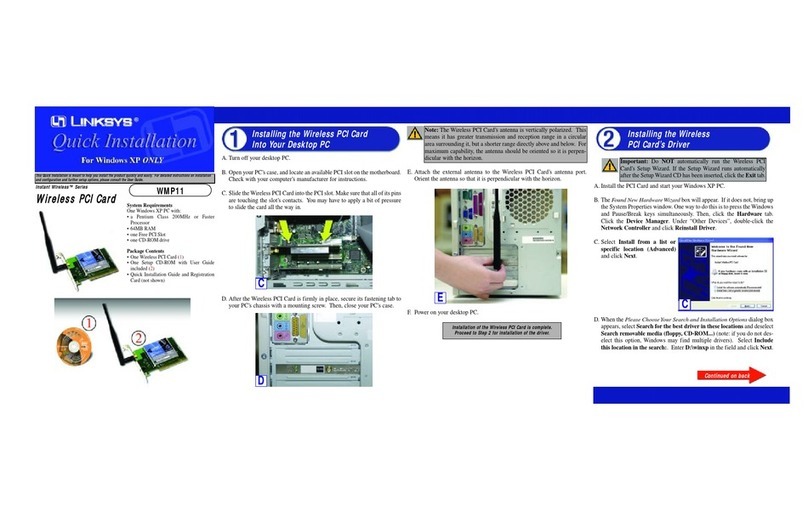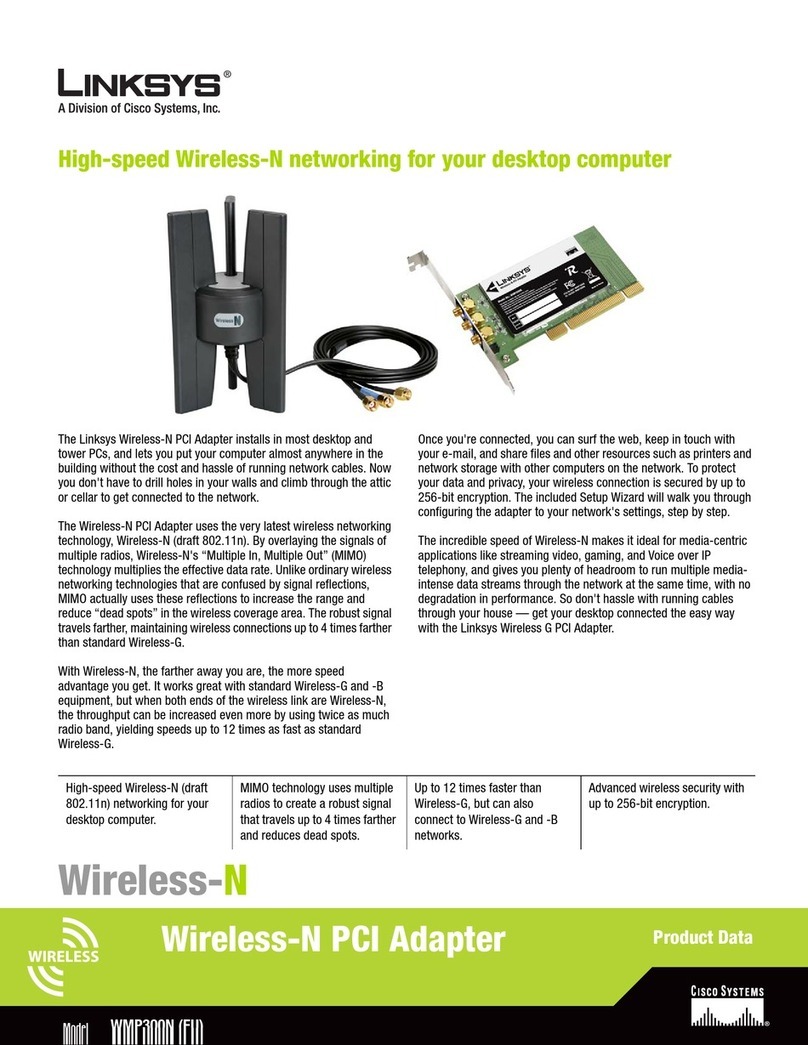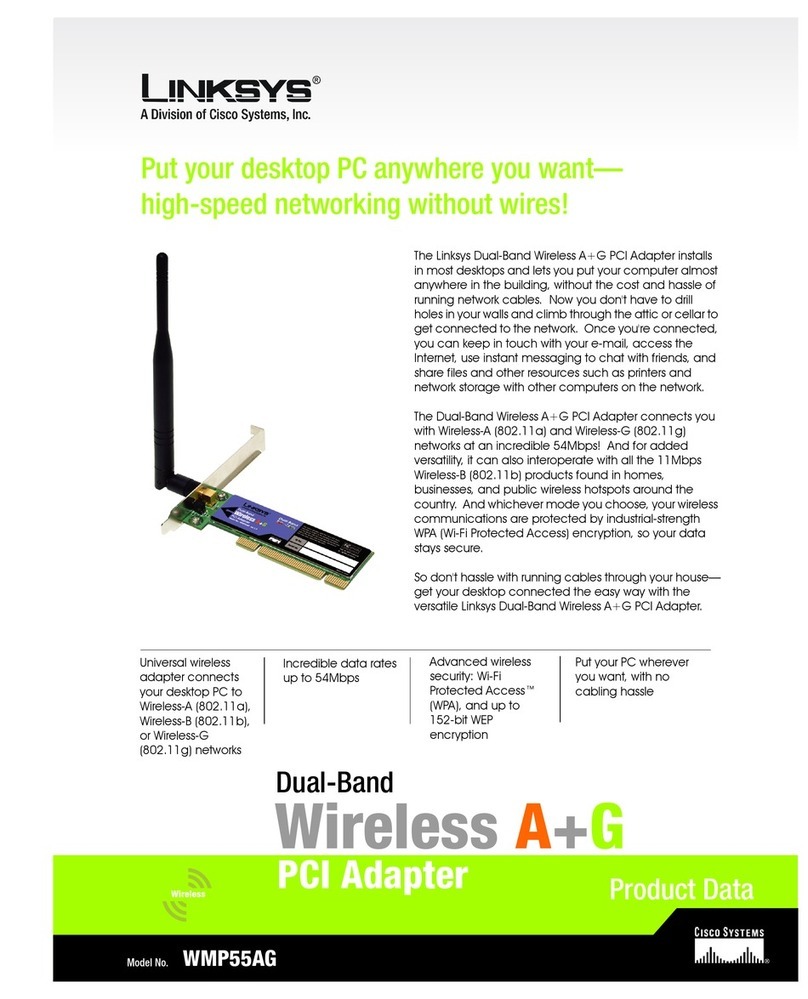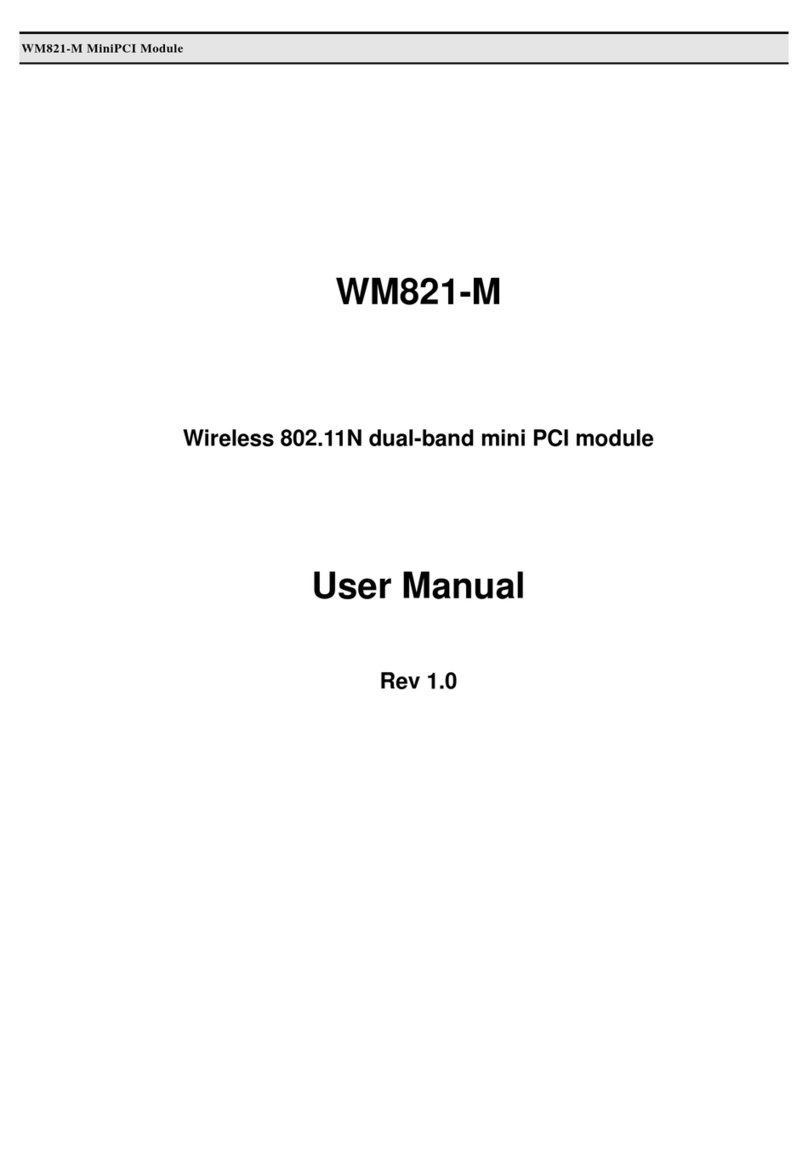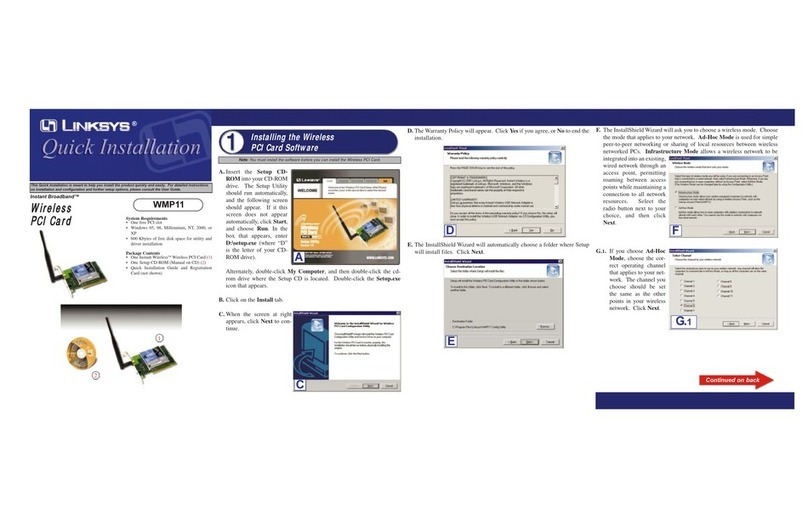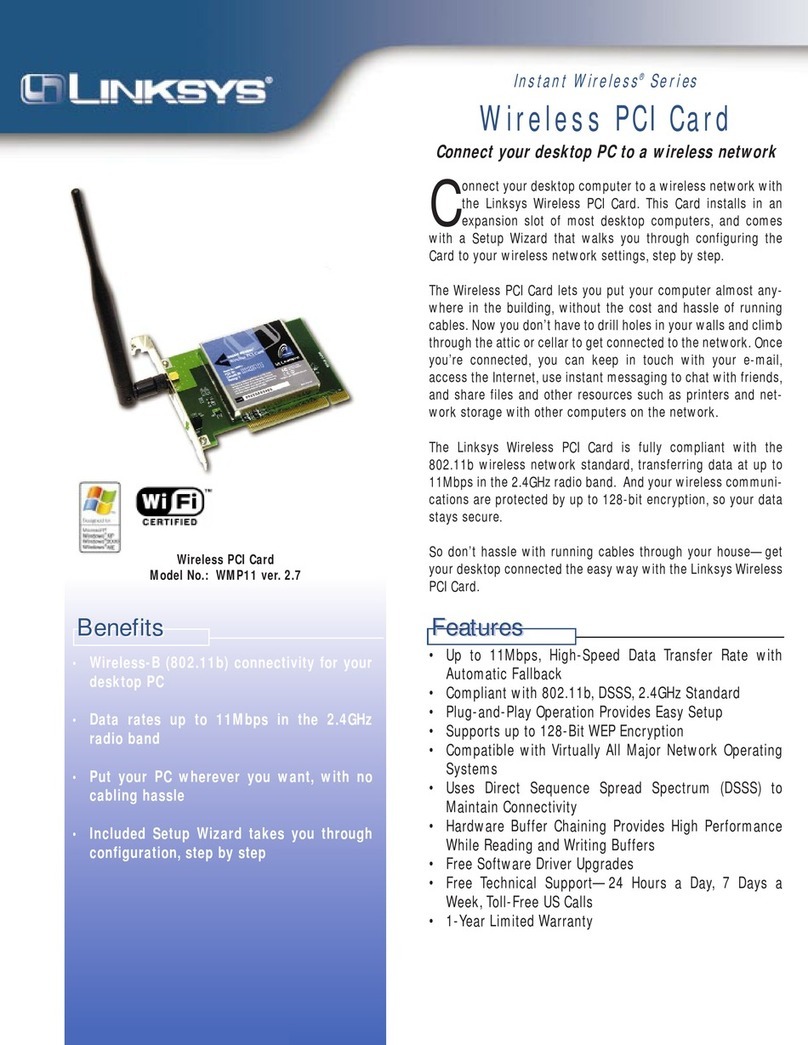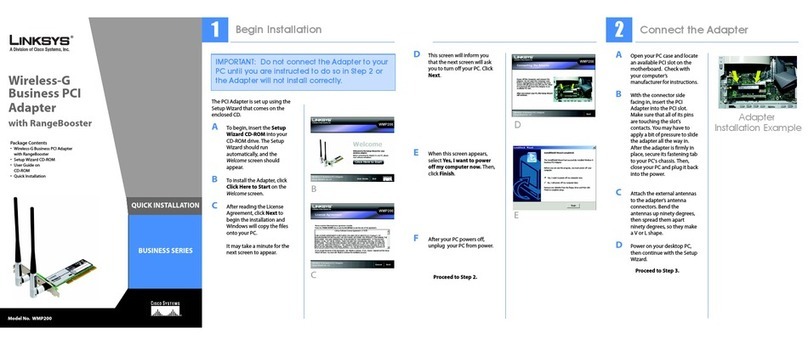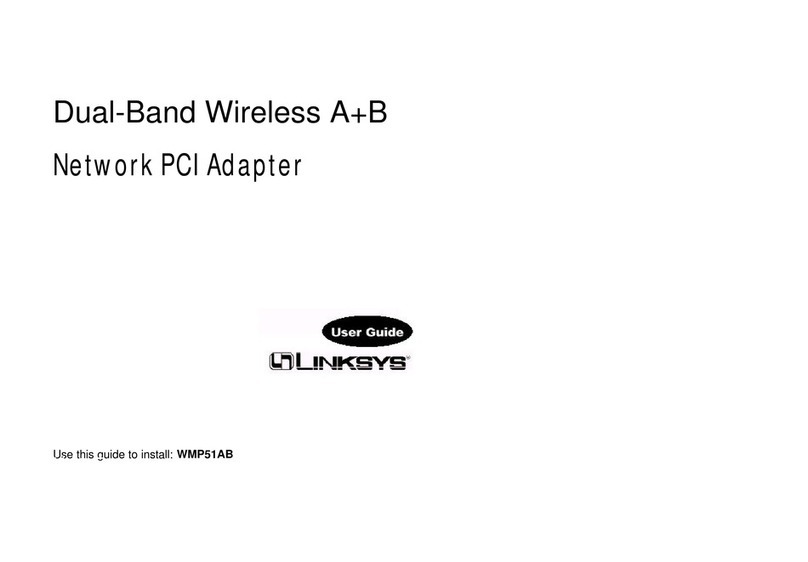A. Remove any CDs or disks from their drives, and turn off your desktop PC.
B. Open your PC’s case, and locate an available PCI slot on the motherboard. Check
with your computer manufacturer for instructions.
C. Slide the Card into the PCI slot. Make sure that all of its pins are touching the
slot’s contacts. You may have to apply a bit of pressure to slide the Card all the
way in.
D. After the Card is set firmly in place, secure its fastening tab to your PC’s chas-
sis with a mounting screw. Then close your PC’s case.
E. Attach the external antenna to the Card’s antenna port.
F. Power on your desktop PC.
Congratulations! The installation of the Wireless PCI Card is complete.
Windows XP users should continue to Step 3:Driver Installation and
Configuration for Windows XP.
After connecting the Wireless PCI Card to your computer, you will install the driver and
configure the Card.
A. Windows XP will automati-
cally detect the Card. Insert
the Setup Wizard CD-ROM
into your CD-ROM drive.
Click the radio button next to
Install the software auto-
matically (Recommended).
Then click the Next button.
B. If you see a Windows Digital Signature screen, click the Ye s button if you agree, or No
to end the installation.After Windows has finished installing the driver, click the Finish
button.
C. After installing the Card, the
Windows XP Wireless Zero
Configuration icon will appear in
your computer’s system tray.
Double-click the icon.
D. The screen that appears will show any
available wireless network. Select a
network, and then click the Connect
button.
E. Enter the WEP key of your wireless
network in the Network key field. Click
the Connect button.
To find the WEP encryption key settings
of the other wireless devices in your network, such as the WAP11 WirelessAccess
Point, you may use any device’s web-based utility to check the WEP encryption
screen for the correct key entries. If you are using other manufacturers’ access
points, refer to their documentation for more information about WEP encryption.
F. The Zero Configuration Icon will appear in your system tray if your connection
is active.
For more information about WEP, refer to your access point’s user guide, or visit
www.linksys.com. For more information about wireless networking on a Windows
XP computer, click Start and then Help and Support. Enter the keyword wireless
in the field provided, and press the Enter key.
Congratulations! The installation of the Wireless PCI Card is complete.
WWW.LINKSYS.COM
Hardware Installation
QI-WMP11 ver. 2.7-112702A BW
Important for Windows 98, Me, and 2000 users:You must run the Setup Wizard
to install the software before installing the hardware.
Important for Windows XP users: You must install the Card’s hardware before
installing the software.
C
Important forWindows 98, Me, and 2000 users:
After the Card has been physically connected to your computer, Windows will
detect the new hardware. If you are asked for the Wireless PCI Card’s Setup CD,
enter “D:\” (where “D” is your CD-ROM drive).
Windows will begin installing the driver files in your operating system. If Windows
asks you for the original Windows CD-ROM, insert the CD-ROM, and direct
Windows to the proper location for the CD-ROM (e.g., D:\).
E
Driver Installation and
Configuration for Windows XP
Important for Windows XP users: Windows XP has a built-in configuration tool.
Use the Windows XP Wireless Zero Configuration (in the system tray at the bottom
of your screen) to configure the Card.
A
C
D
Note: Windows XP does not support
the use of a passphrase. Enter the exact
WEP key used by your access point.
For additional information or troubleshooting help, refer to the User Guide
on the Setup CD-ROM. Assistance is also available from one of these
resources:
Technical Support 800-326-7114 (toll-free from US or Canada)
Website
http://www.linksys.com
or
http://support.linksys.com
FTP Site ftp://ftp.linksys.com
Sales Information 800-546-5797 (800-LINKSYS)