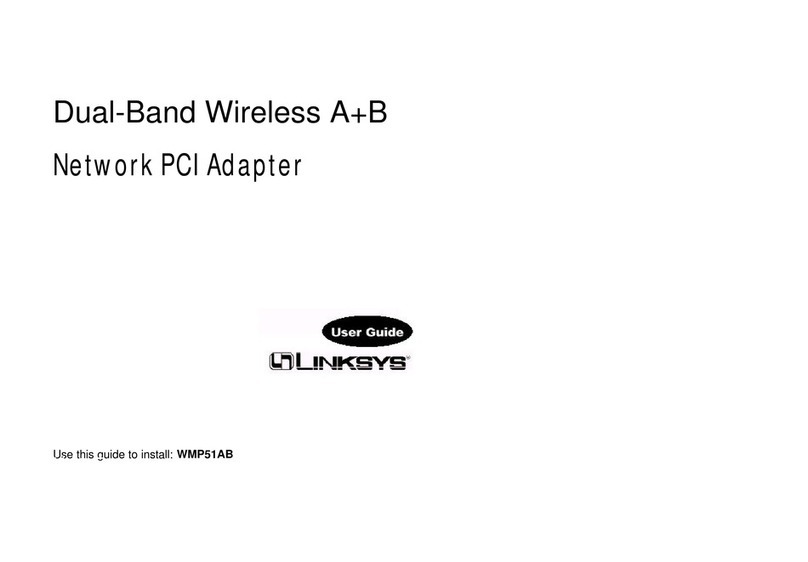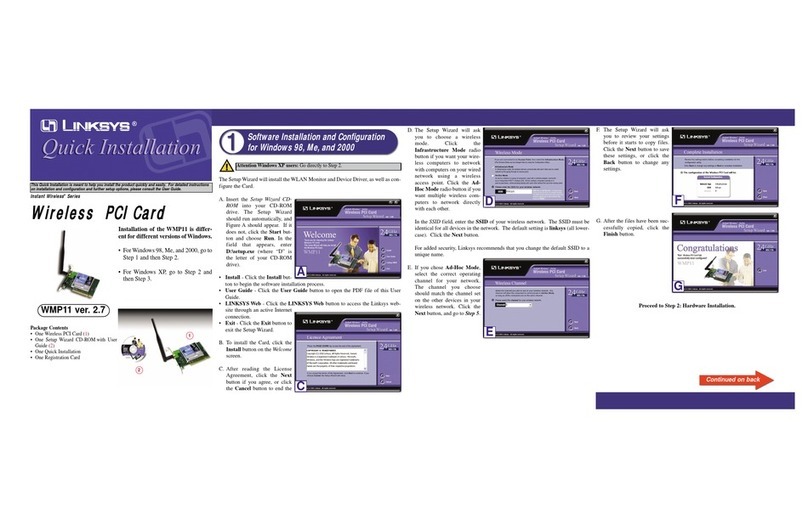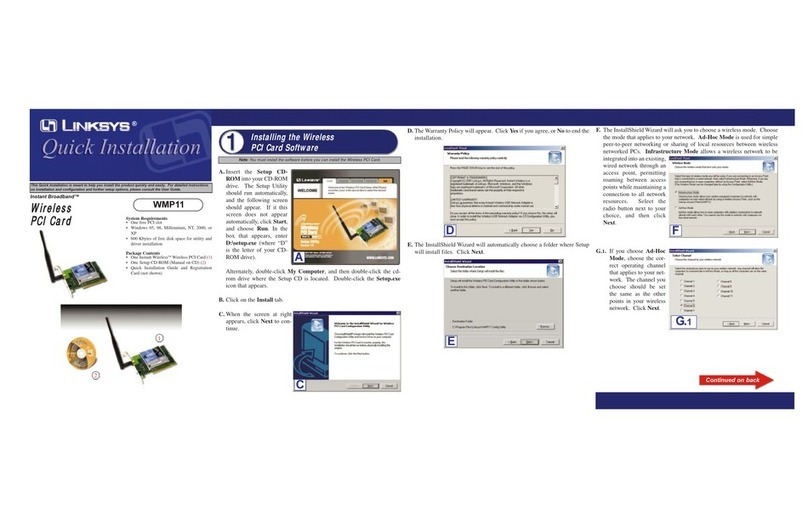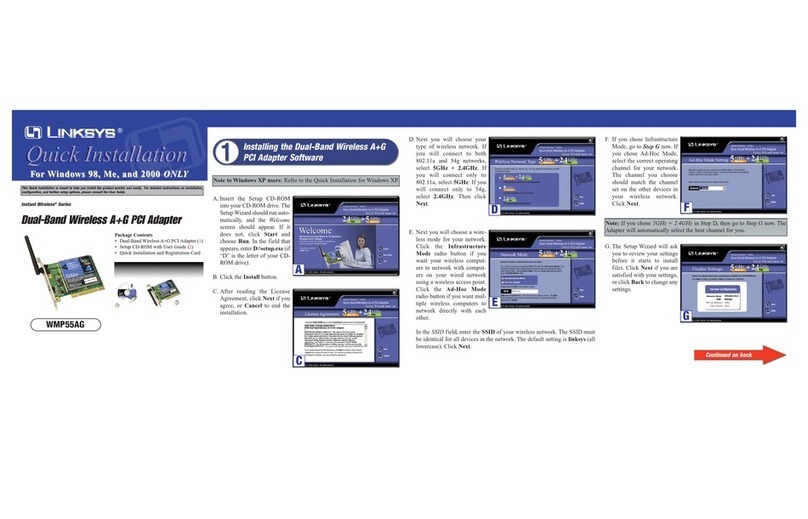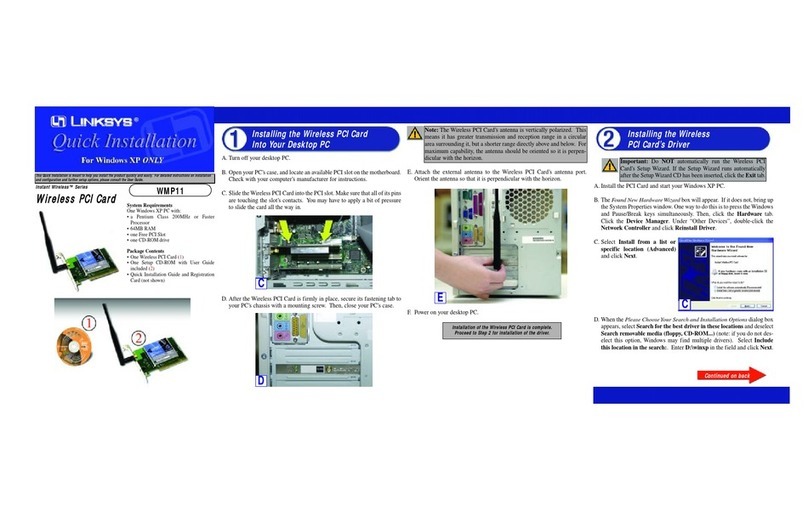Model No.
WPA Personal Needed for Con-
nection
Encryption
- Select your network
devices’ algorithm used:
TKIP
or
AES,from the Encryption
drop-
down menu.
Passphrase
- Enter your network
devices’ passphrase of 8-63 char-
acters in the
Passphrase
field.
Click
Connect
and go to step B.
PSK2 Needed for Connection
Passphrase
- Enter your network
devices’ passphrase of 8-63 char-
acters in the
Passphrase
field.
Click
Connect
and go to Step B.
B
After the Adapter has been config-
ured for the network, the
Congrat-
ulations
screen will appear. Click
Connect to Network
to connect to
your network.
Congratulations! Setup is complete.
WEP Key Needed
A
If wireless security has been
enabled on this network, you will
see a wireless security screen. If
your network utilizes WEP (Wired
Equivalent Privacy) encryption, the
WEP Key Needed for Connection
screen will appear. If your network
utilizes WPA Personal (Wi-Fi Pro-
tected Access), the
WPA Personal
Needed for Connection
screen will
appear.If your network utilizes PSK2
(Pre-Shared Key 2) encryption, the
PSK2 Key Needed for Connection
screen will appear.
WEP Key Needed for Connection
Select
64-bit or 128-bit
.
Then, enter a passphrase or WEP
key.
Passphrase
- Enter your network
devices’ passphrase in the
Pass-
phrase
field. This is case-sensitive
and should not be longer than 16
alphanumeric characters.
WEP Key
- Enter your network
devices’ WEP key manually, if you
don’t want to enter a passphrase.
For 64-bit encryption, enter exactly
10 hexadecimal characters. For
128-bit encryption, enter exactly 26
hexadecimal characters. Valid
hexadecimal characters are “0” to
“9” and “A” to “F”.
Then, click
Connect
and proceed
to Step B.
The next screen to appear will be the
Available Wireless Network screen.
From this screen, you can launch
one of the two setup methods.
Setting Up the Adapter with
Available Networks
On the Available Wireless Network
screen, the available networks are
listed in the center table by SSID.
Select the wireless network you wish
to connect to and click the Connect
button. (If you do not see your net-
work listed, you can click the Refresh
button.)
If the network utilizes wireless security,
you will need to configure security
on the Adapter. If not, you will be
taken directly to the Congratula-
tions screen, shown in Step B.
3
Linksys is a registered trademark or trademark of
Cisco Systems, Inc. and/or its affiliates in the U.S.
and certain other countries. Copyright © 2006
Cisco Systems, Inc. All rights reserved.
WMP54GR-qi-501219NC BW
Set Up the Adapter
IMPORTANT: For Quick Installation,
use this document only if your net-
work appears on the Available Wire-
less Network screen.
Manual Setup: If you are utilitizing
Manual Setup, click the Manual
Setup button and follow the on
screen prompts.
Available Wireless Network
NOTE:
After the Adapter is installed, the Wire-
less Network Monitor screen will open and its
icon will appear in your PC’s system tray. Dou-
ble-click the icon if you want to open the
Wireless Network Monitor for finding available
wireless networks or making additional con-
figuration changes.
Wireless Network
Monitor icon
For additional information or troubleshooting help, refer
to the User Guide on the Setup CD-ROM. You can also call
or email for further support.
24-hour Technical Support
800-326-7114
(toll-free from US or Canada)
E-mail Support
Website
http://www.linksys.com or
http://support.linksys.com
RMA (Return Merchandise Authorization)
http://www.linksys.com/support
FTP Site
ftp://ftp.linksys.com
Sales Information
800-546-5797 (800-LINKSYS)
PSK2 Needed
WPA Personal Needed
NOTE: Your passphrase is compati-
ble with Linksys wireless products
only. (Non-Linksys wireless products,
require a WEP key to be entered.)
IMPORTANT: All of the devices on
your network must use the same
encryption method to work correctly.