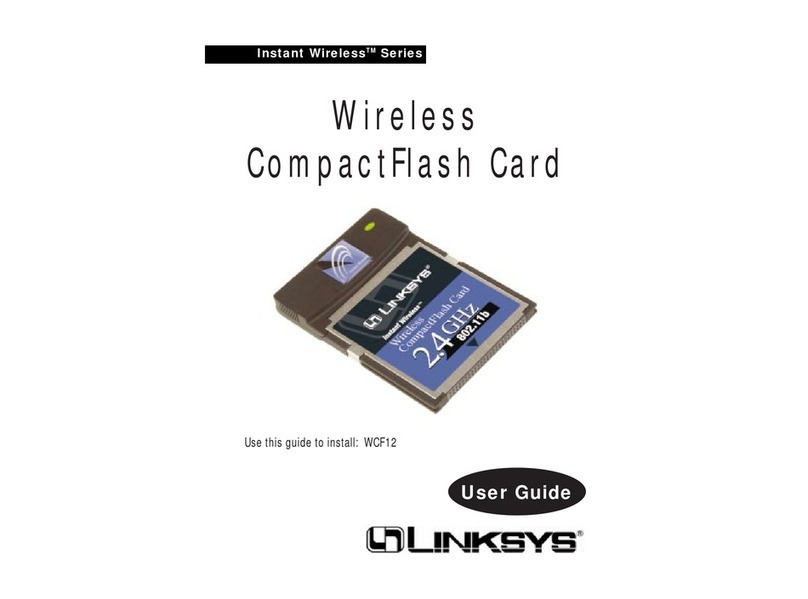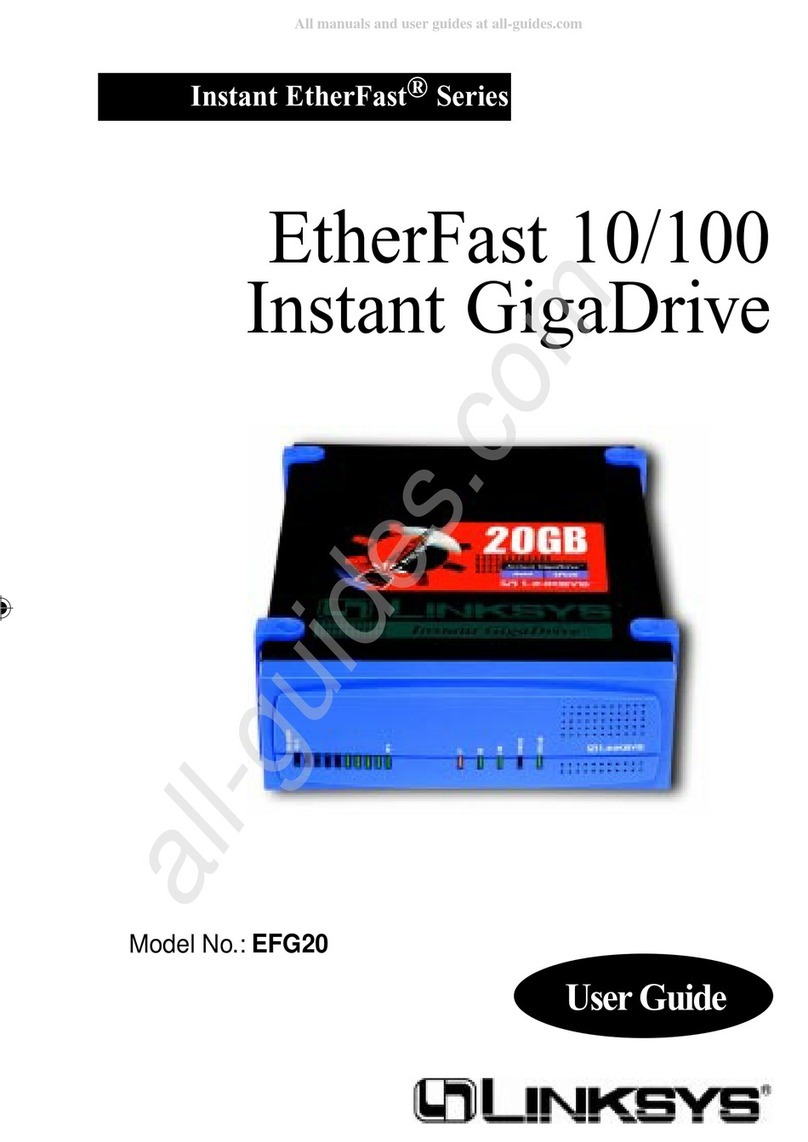Linksys NSLU2 - Network Storage Link NAS Server User manual
Other Linksys Storage manuals

Linksys
Linksys NMH Series User manual

Linksys
Linksys NAS200 User manual

Linksys
Linksys NAS200 Operation manual
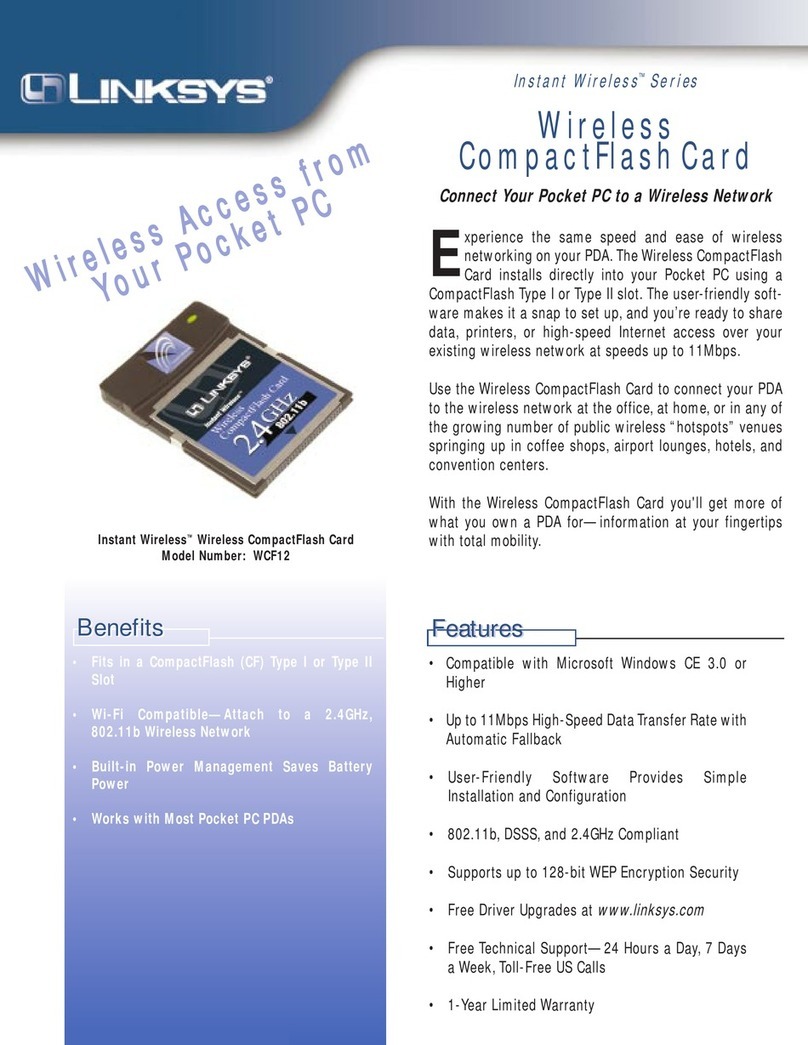
Linksys
Linksys WCF12 - Wireless-B Network CompactFlash Card User manual

Linksys
Linksys NSS4100 - Gigabit Storage System User manual
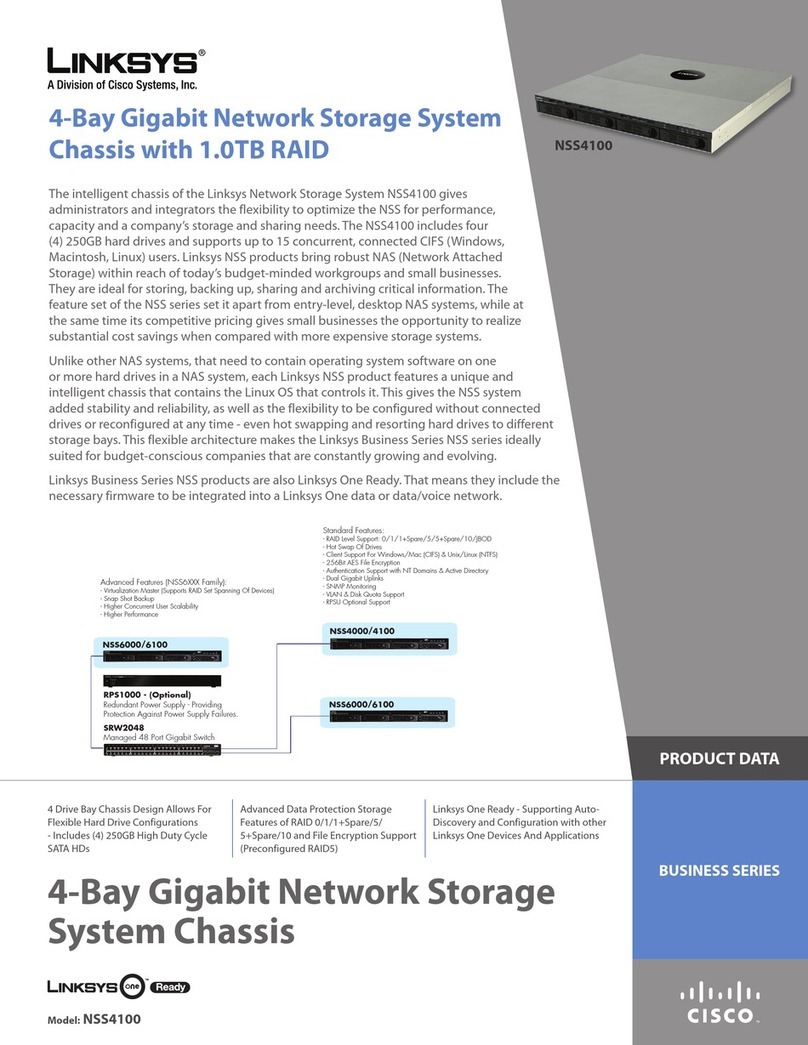
Linksys
Linksys NSS4100 - Gigabit Storage System Operation manual
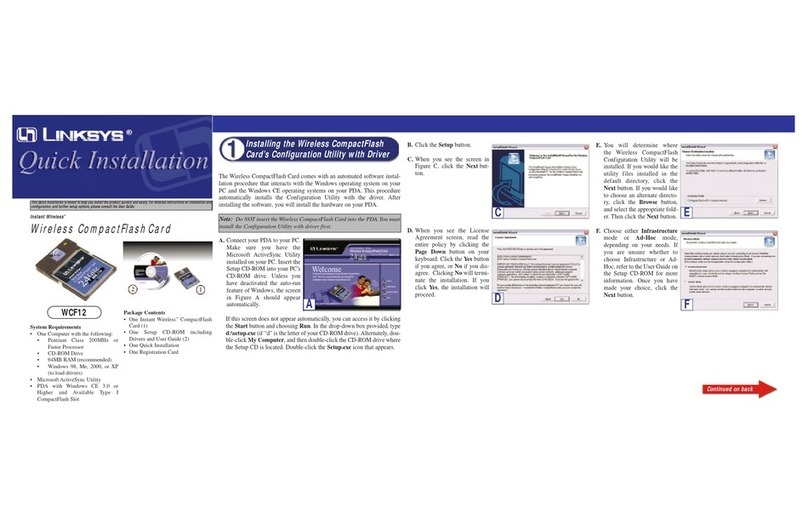
Linksys
Linksys WCF12 - Wireless-B Network CompactFlash Card Original operating instructions
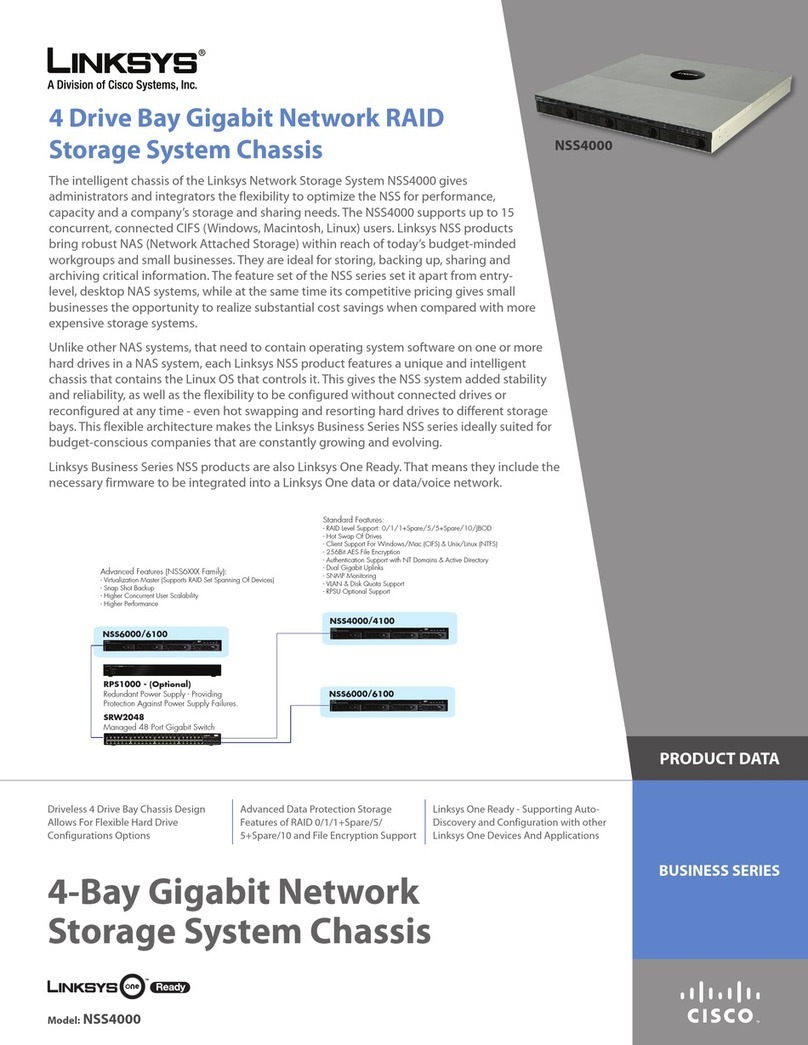
Linksys
Linksys NSS4000 Series Operation manual

Linksys
Linksys NAS200 User manual

Linksys
Linksys NMH Series User manual