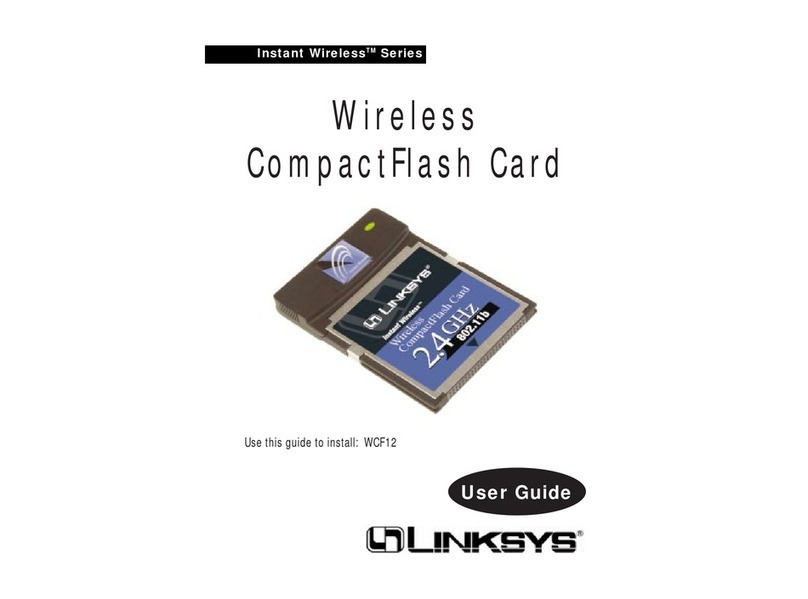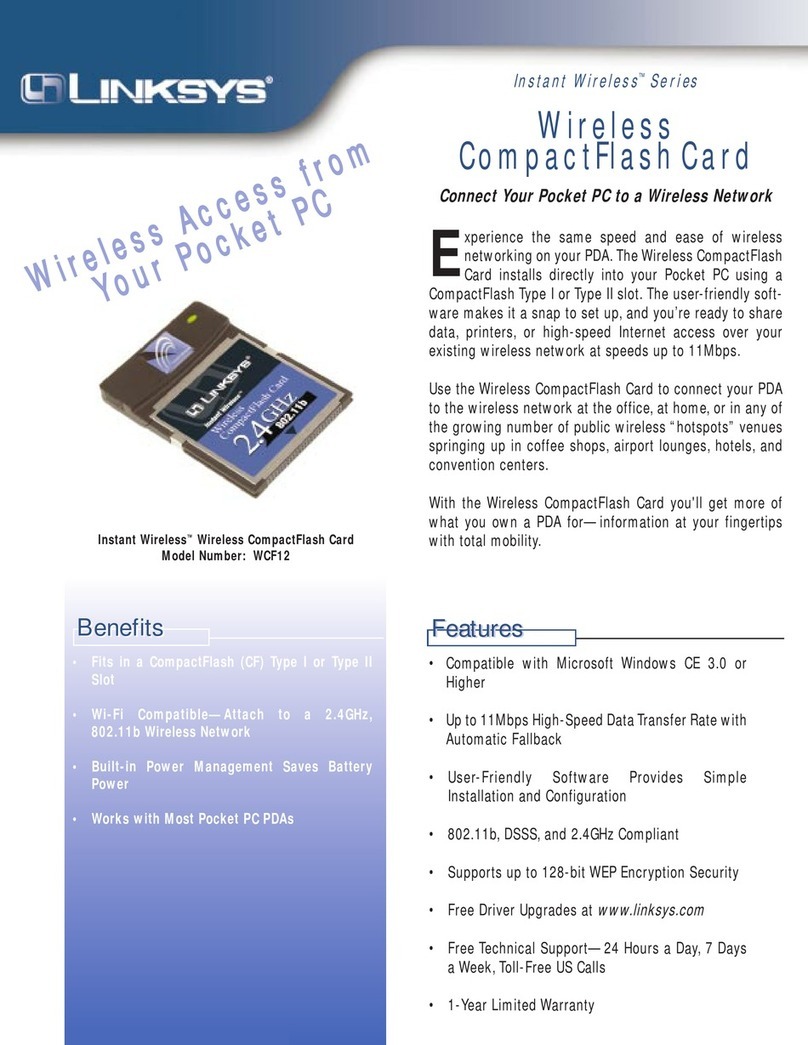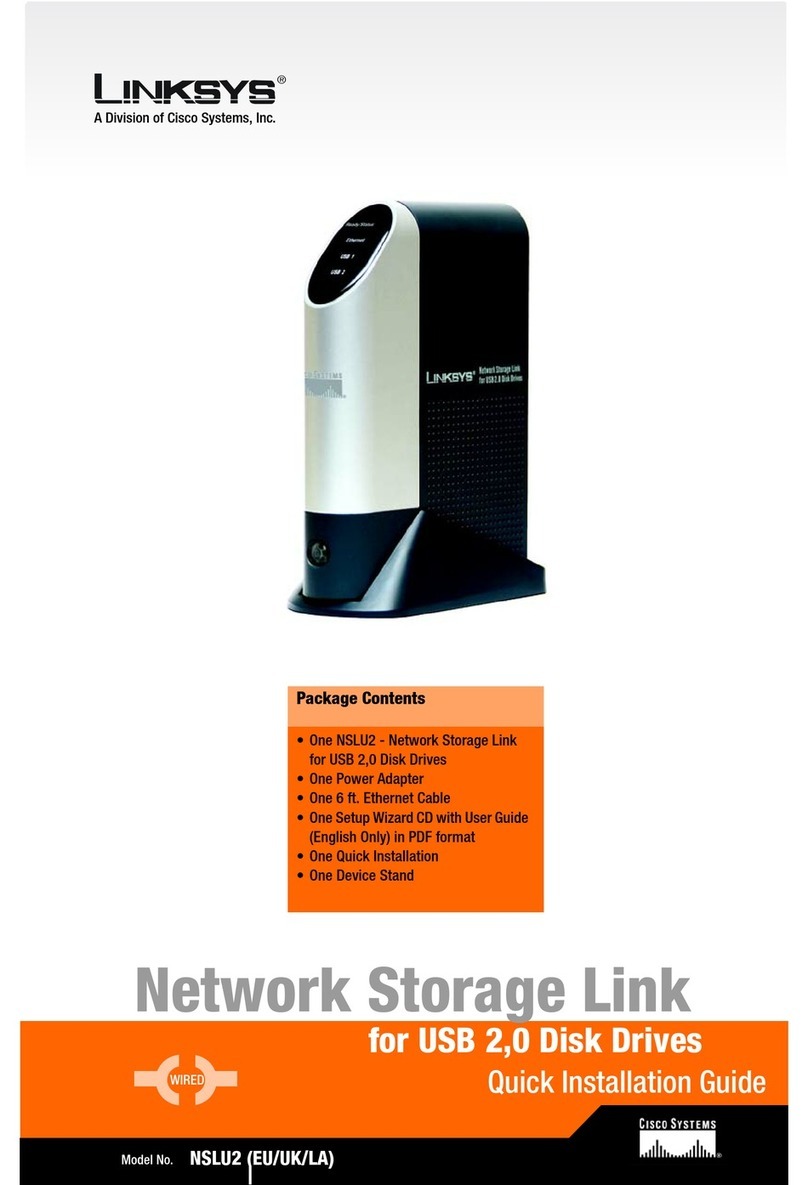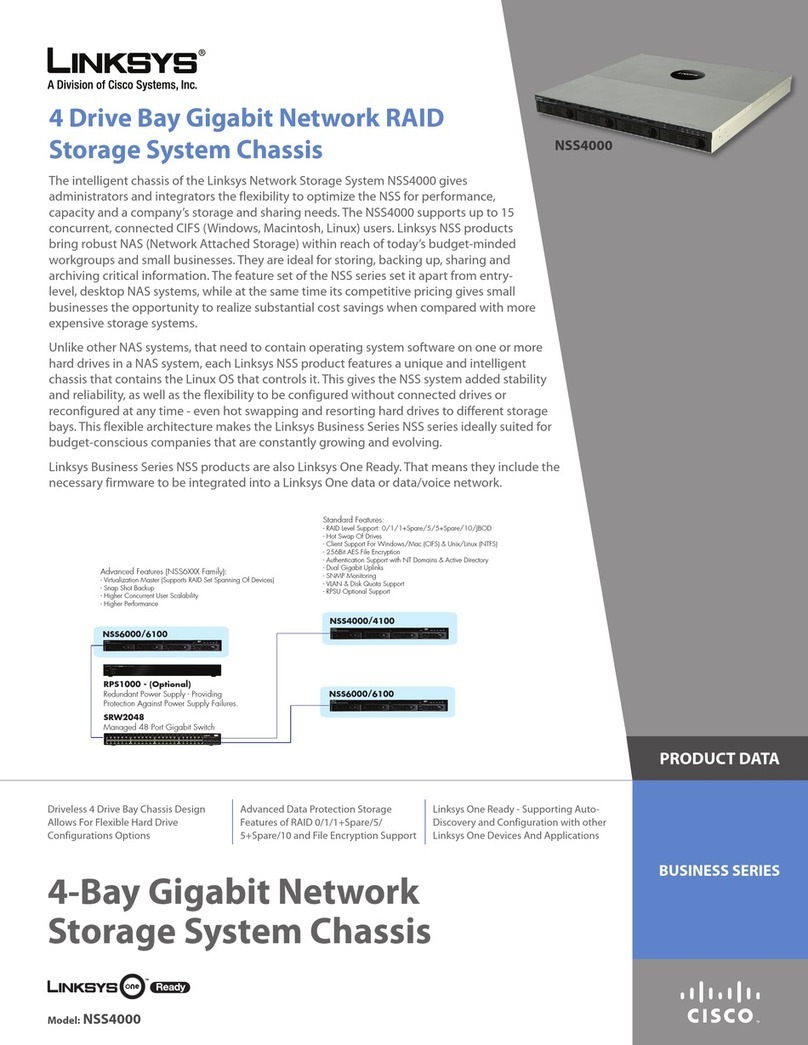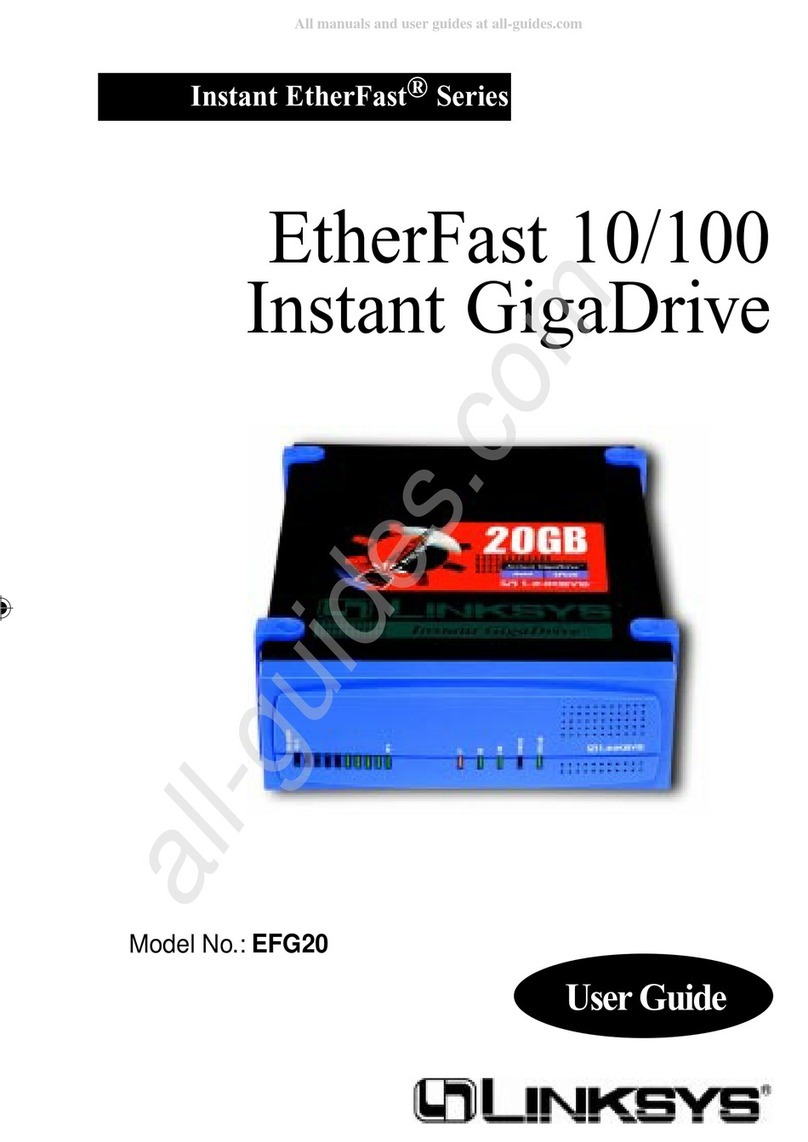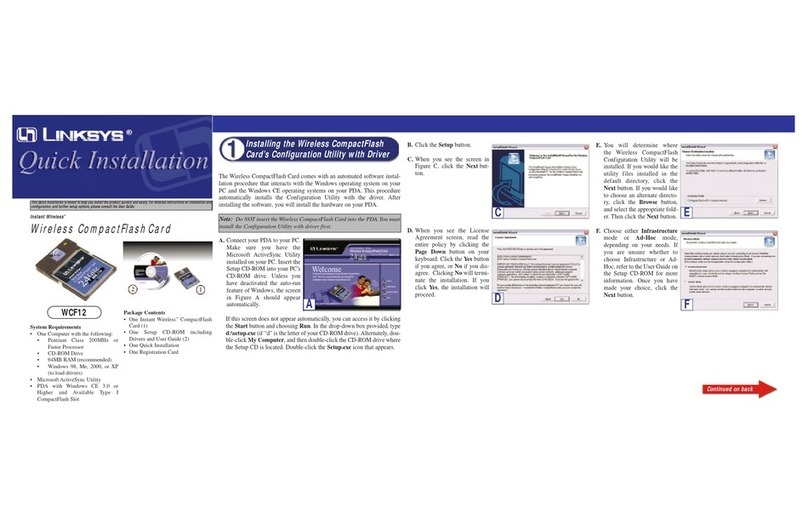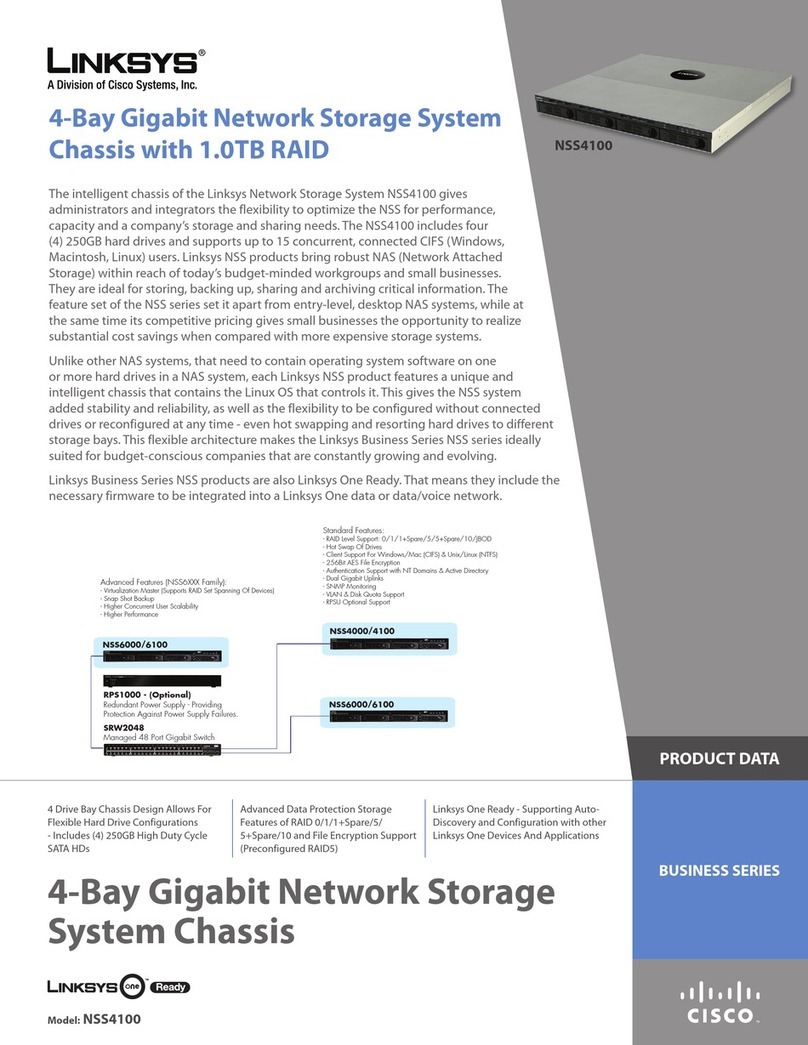2
Network Storage System (NSS) Administrator Guide
Contents
Windows End Users: Accessing a Snapshot for a Share 64
Volume Encryption Overview 65
Locking an Encrypted Volume 66
Unlocking a Locked Volume 67
Changing the Password for an Encrypted Volume 69
Storage Options 71
Setting the RAID Rebuild Priority 72
Setting the Spin Down Time 73
Chapter 5: Administering Access to the NSS. . . . . . . . . . . 74
Managing your NSS Users 75
Creating a User Profile 76
Editing a User Profile 78
Integrating Users from an ADS, NTv4, or NIS Domain 80
Deleting a User Profile 81
Working with Groups 82
Creating a Group 83
Changing the Users Assigned to a Group 85
Integrating Groups from an Active Directory, NTv4, or NIS Domain 86
Deleting a Group 87
Managing Volume Quotas 89
Creating Volume Quota for a User or Group 91
Setting up the Grace Period for a Volume Quota 93
Changing a Volume Quota for a User or Group 94
Clearing a Quota 95
Network Filters Overview 96
Defining the Default Network Policy 97
Creating a Network Filter 98
Available Access Filters 100
Deleting a Network Filter 102
Configuring the User/Group Settings 103
Chapter 6: Managing the Shares. . . . . . . . . . . . . . 104
Creating a Share 105
Editing an Existing Share 108
Adding a DFS Shared Folder 110
Restrictions using Microsoft DFS from the NSS 112
Setting up CIFS Access 113
Setting up Network Filesystem (NFS) Access 114
Configuring the NSS for FTP Access 115
Creating or Running a Backup of a Share 117
Creating a Scheduled Backup for a Share 118
Initiating a Backup for a Share 120