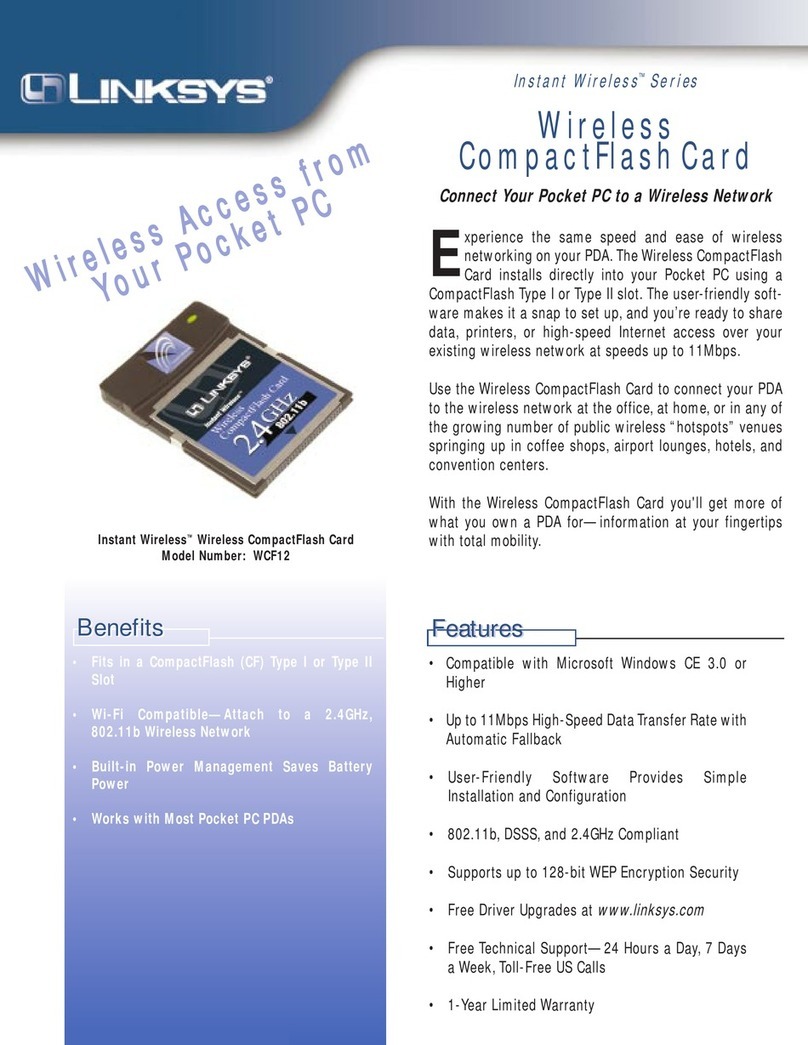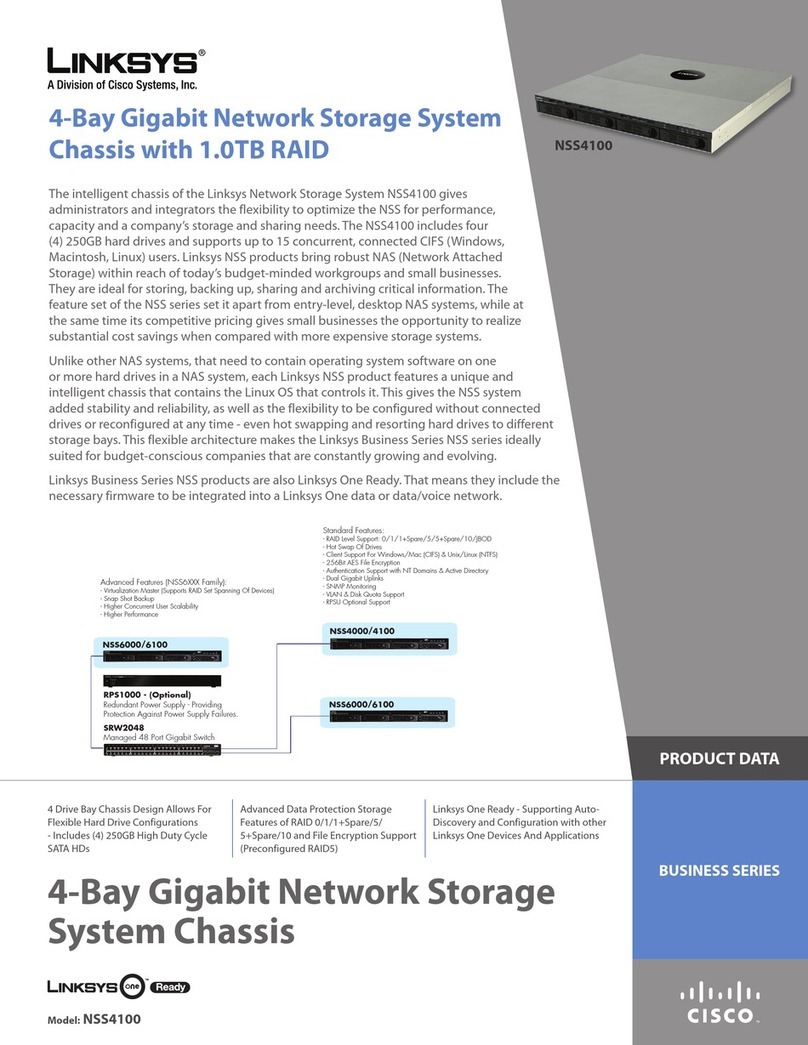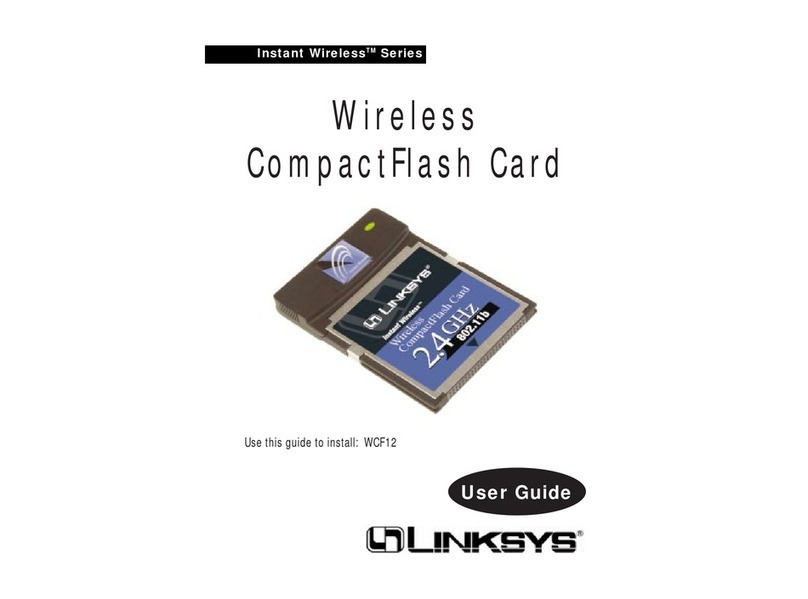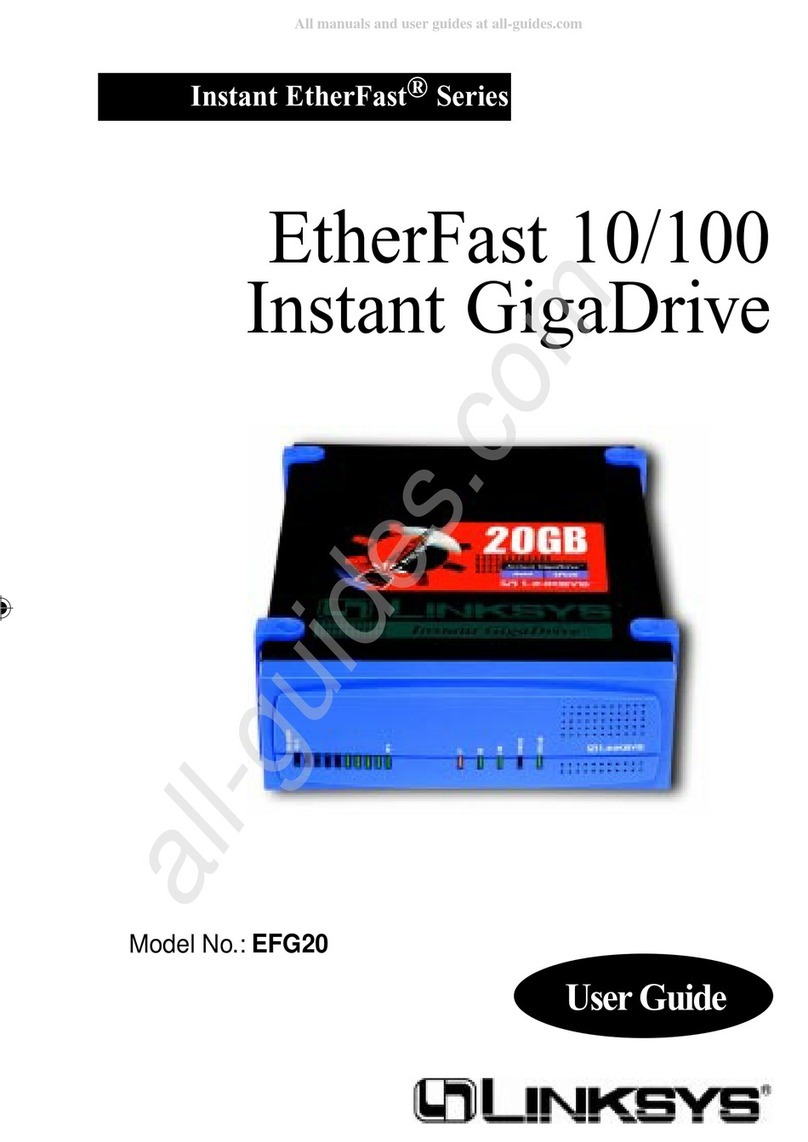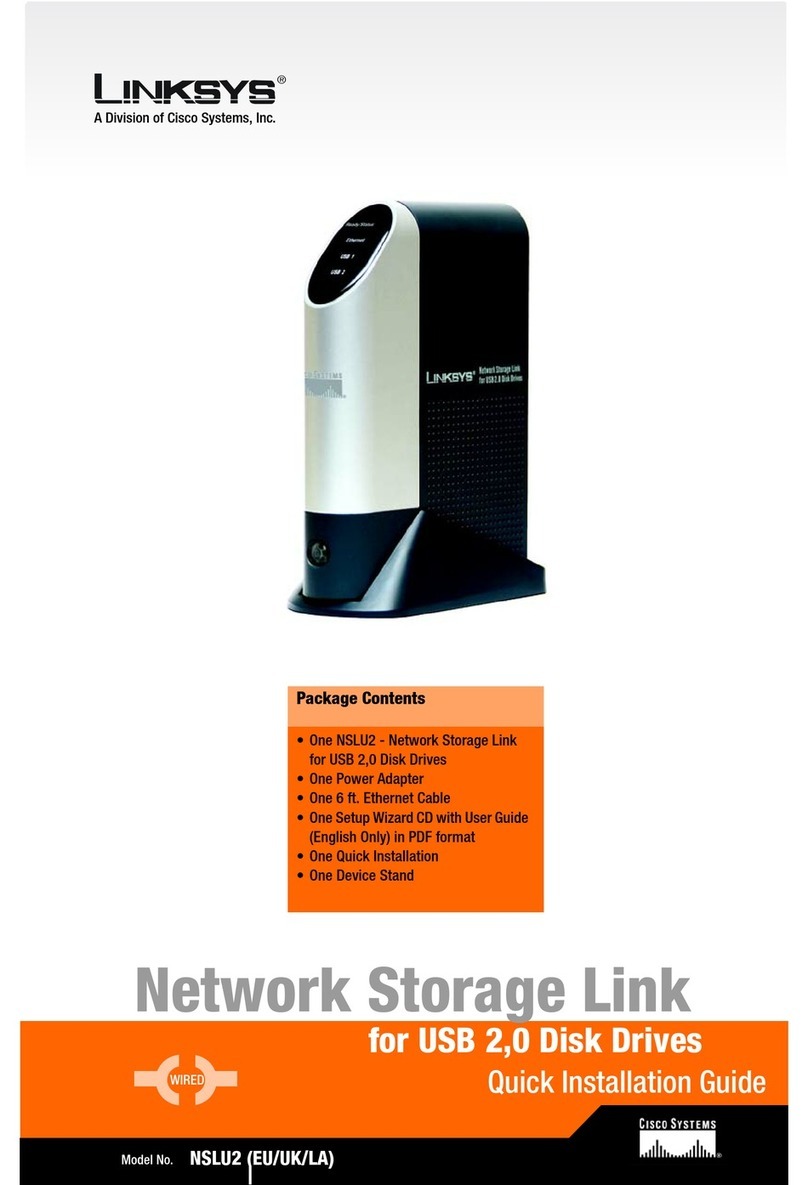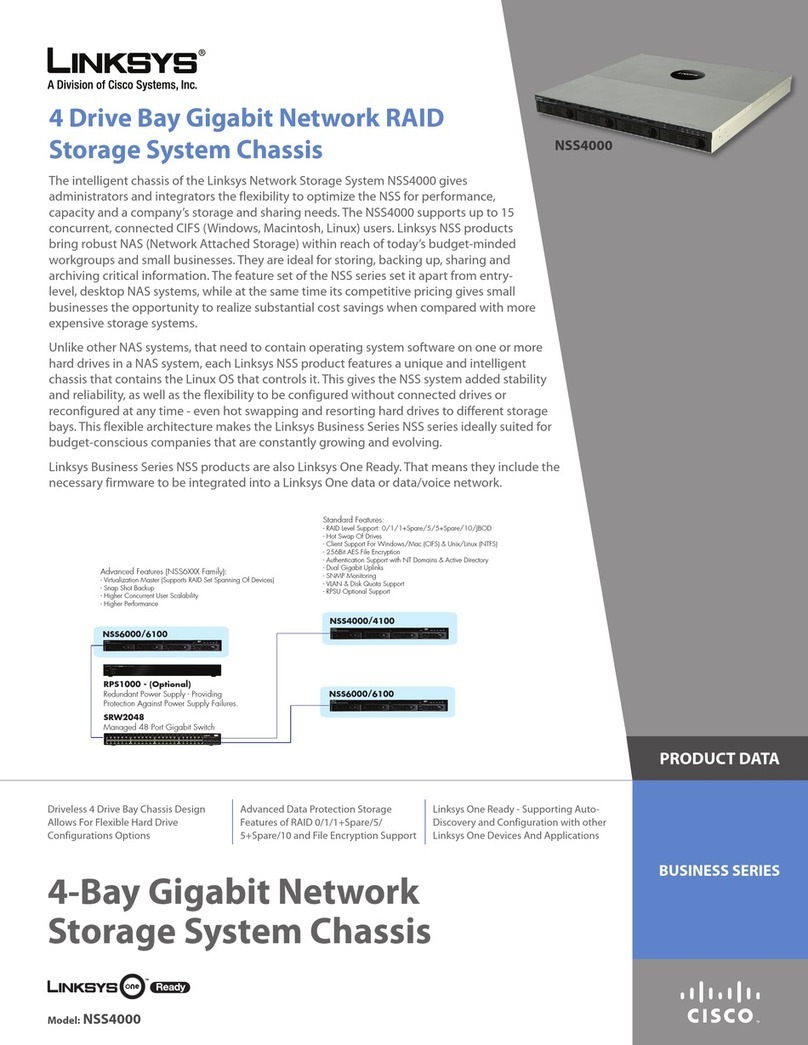WCF12
System Requirements
• One Computer with the following:
• Pentium Class 200MHz or
Faster Processor
• CD-ROM Drive
• 64MB RAM (recommended)
• Windows 98, Me, 2000, or XP
(to load drivers)
• Microsoft ActiveSync Utility
• PDA with Windows CE 3.0 or
Higher and Available Type I
CompactFlash Slot
Wireless CompactFlashCard
Instant Wireless™
Package Contents
• One Instant Wireless™CompactFlash
Card (1)
• One Setup CD-ROM including
Drivers and User Guide (2)
• One Quick Installation
• One Registration Card
The Wireless CompactFlash Card comes with an automated software instal-
lation procedure that interacts with the Windows operating system on your
PC and the Windows CE operating systems on your PDA. This procedure
automatically installs the Configuration Utility with the driver. After
installing the software, you will install the hardware on your PDA.
A. Connect your PDA to your PC.
Make sure you have the
Microsoft ActiveSync Utility
installed on your PC. Insert the
Setup CD-ROM into your PC’s
CD-ROM drive. Unless you
have deactivated the auto-run
feature of Windows, the screen
in Figure A should appear
automatically.
If this screen does not appear automatically, you can access it by clicking
the Start button and choosing Run. In the drop-down box provided, type
d:\setup.exe (if “d” is the letter of your CD-ROM drive). Alternately, dou-
ble-click My Computer, and then double-click the CD-ROM drive where
the Setup CD is located. Double-click the Setup.exe icon that appears.
Installing the Wireless CompactFlash
Card’s Configuration Utility with Driver
B. Click the Setup button.
C. When you see the screen in
Figure C, click the Next but-
ton.
D. When you see the License
Agreement screen, read the
entire policy by clicking the
Page Down button on your
keyboard. Click the Yes button
if you agree, or No if you dis-
agree. Clicking No will termi-
nate the installation. If you
click Yes, the installation will
proceed.
E. You will determine where
the Wireless CompactFlash
Configuration Utility will be
installed. If you would like the
utility files installed in the
default directory, click the
Next button. If you would like
to choose an alternate directo-
ry, click the Browse button,
and select the appropriate fold-
er.Then click the Next button.
F. Choose either Infrastructure
mode or Ad-Hoc mode,
depending on your needs. If
you are unsure whether to
choose Infrastructure or Ad-
Hoc, refer to the User Guide on
the Setup CD-ROM for more
information. Once you have
made your choice, click the
Next button.
AD
This Quick Installation is meant to help you install the product quickly and easily.For detailed instructions on installation and
configuration, and further setup options, please consult the User Guide.
Continued on back
E
F
C
Note: Do NOT insert theWireless CompactFlash Card into the PDA.You must
install the Configuration Utility with driver first.