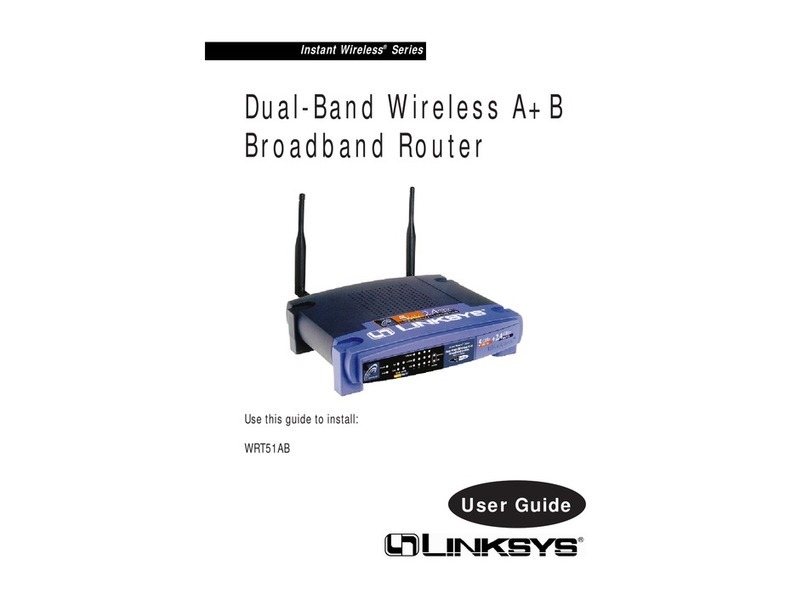Linksys WRT54GL - Wireless-G Broadband Router... User manual
Other Linksys Wireless Router manuals

Linksys
Linksys EA-Series User manual

Linksys
Linksys MAX-STREAM MR5500 Series User manual

Linksys
Linksys EtherFast Instant Broadband BEFW11S4 User manual

Linksys
Linksys WRT55AG - Wireless A+G Broadband Router User manual

Linksys
Linksys WRT54G - Wireless-G Broadband Router... User manual

Linksys
Linksys WRT160N - Wireless-N Broadband Router... User manual
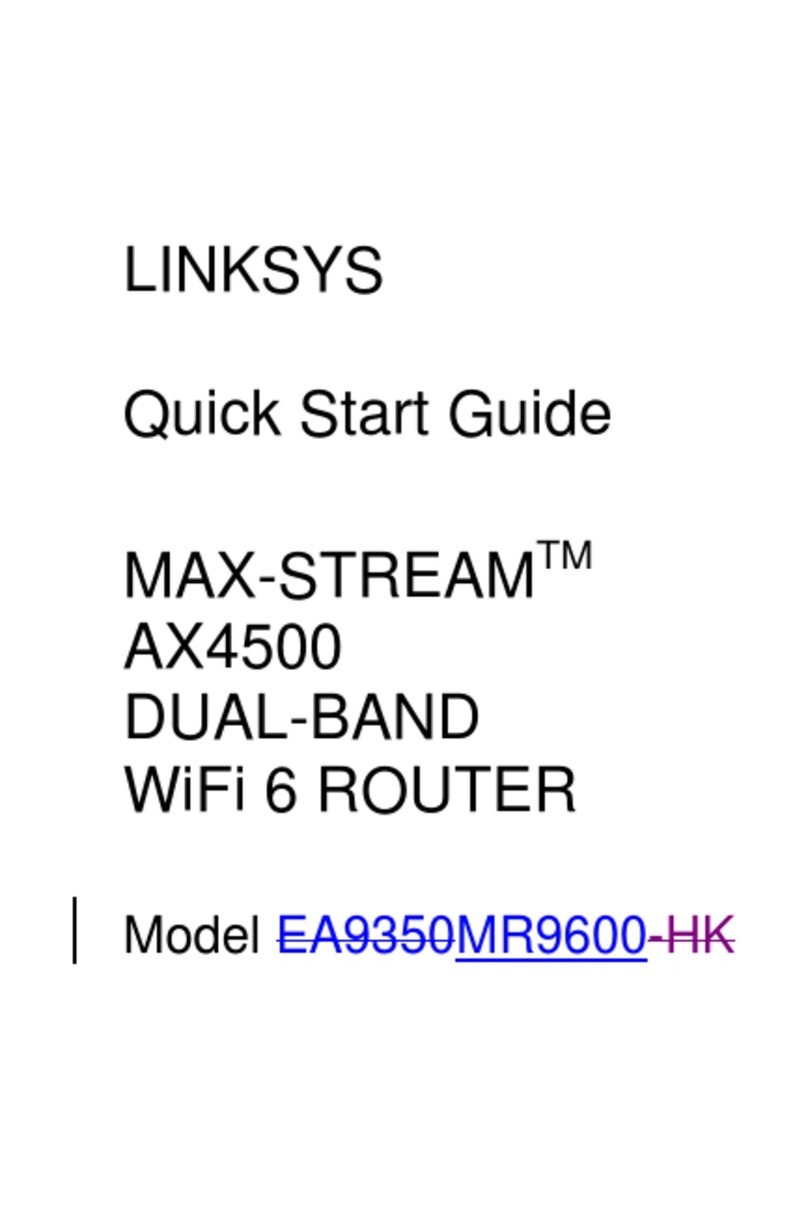
Linksys
Linksys MAX-STREAM AX4500 User manual

Linksys
Linksys WRT54G3G - Wireless-G Router For Verizon Wireless... User manual

Linksys
Linksys RT41-BU User manual
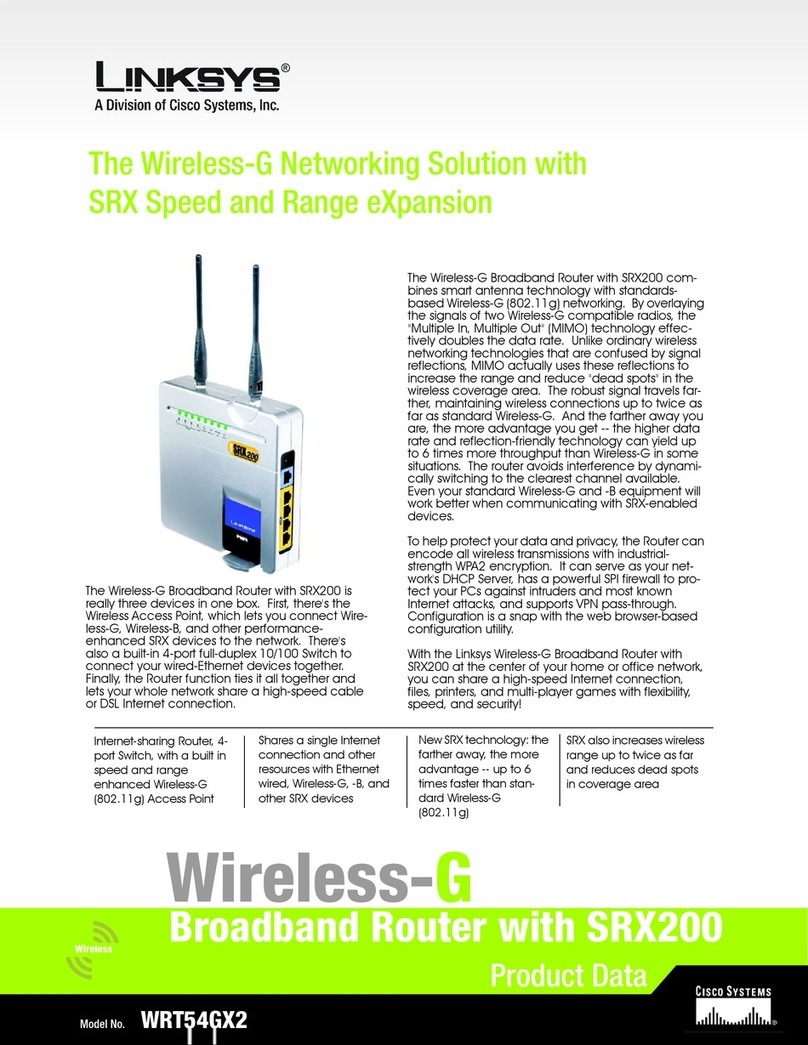
Linksys
Linksys WRT54GX2 - Wireless-G Broadband Router Operation manual

Linksys
Linksys E5600 User manual

Linksys
Linksys E2000 User manual

Linksys
Linksys WRT54GL - Wireless-G Broadband Router... User manual

Linksys
Linksys WRT54G - Wireless-G Broadband Router... User manual

Linksys
Linksys 5G WiFi 6 User manual

Linksys
Linksys E7350 User manual

Linksys
Linksys Compact Wireless-G User manual

Linksys
Linksys WRT54GX - Wireless-G Broadband Router User manual
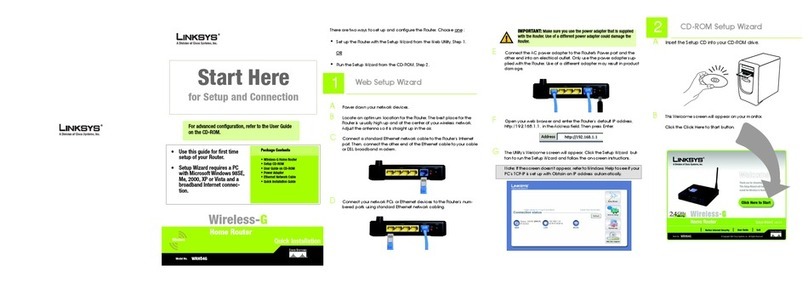
Linksys
Linksys WRH54G Original operating instructions
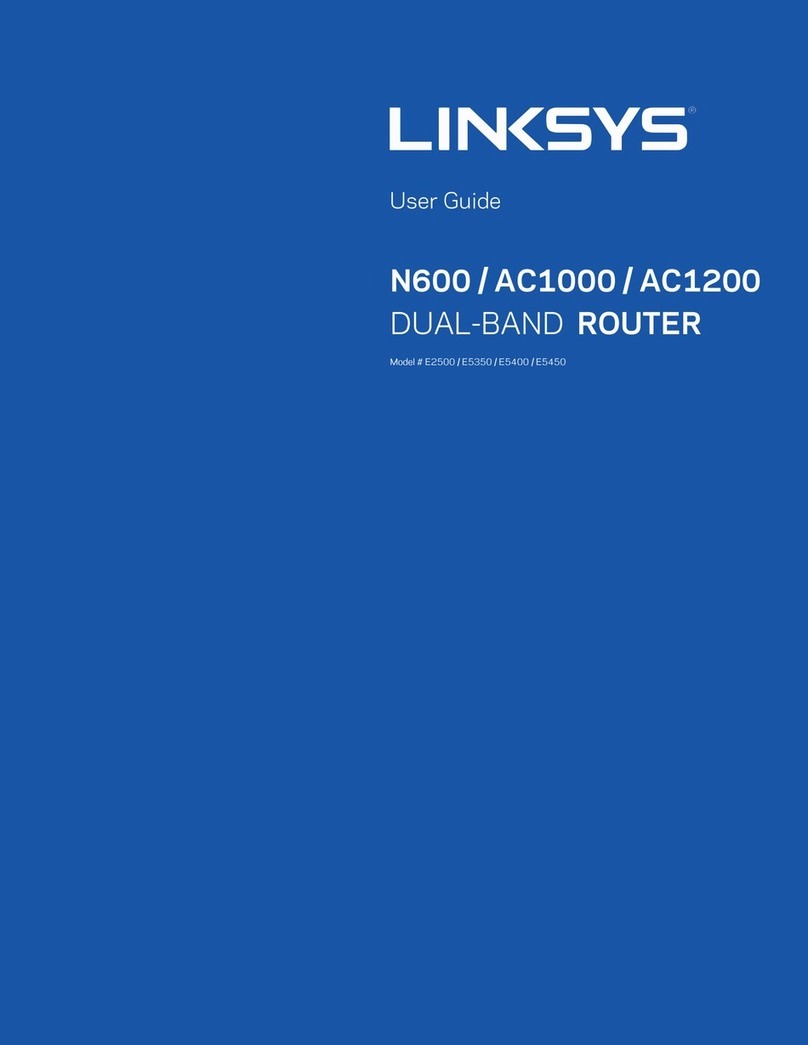
Linksys
Linksys E2500 User manual