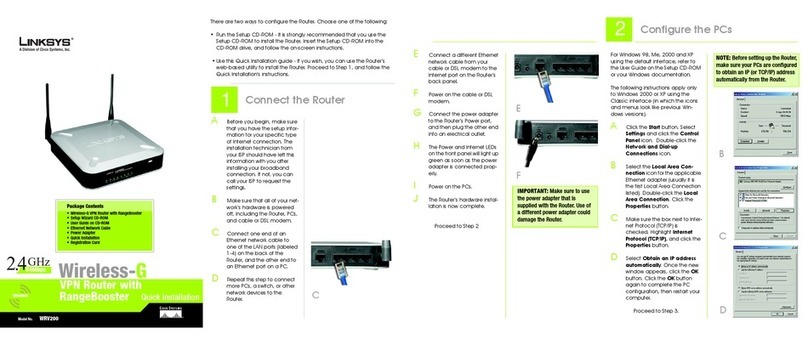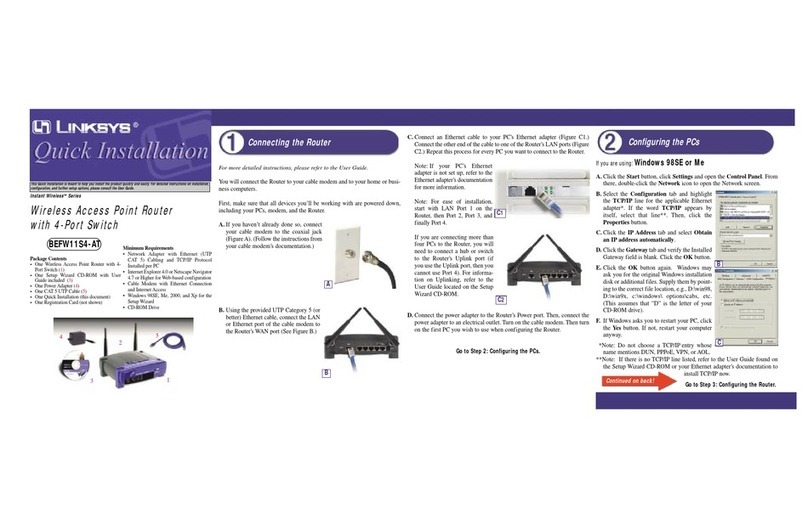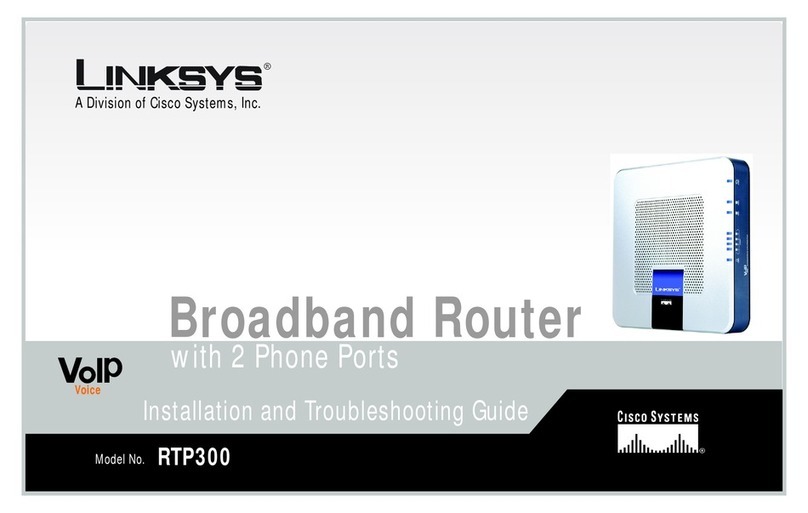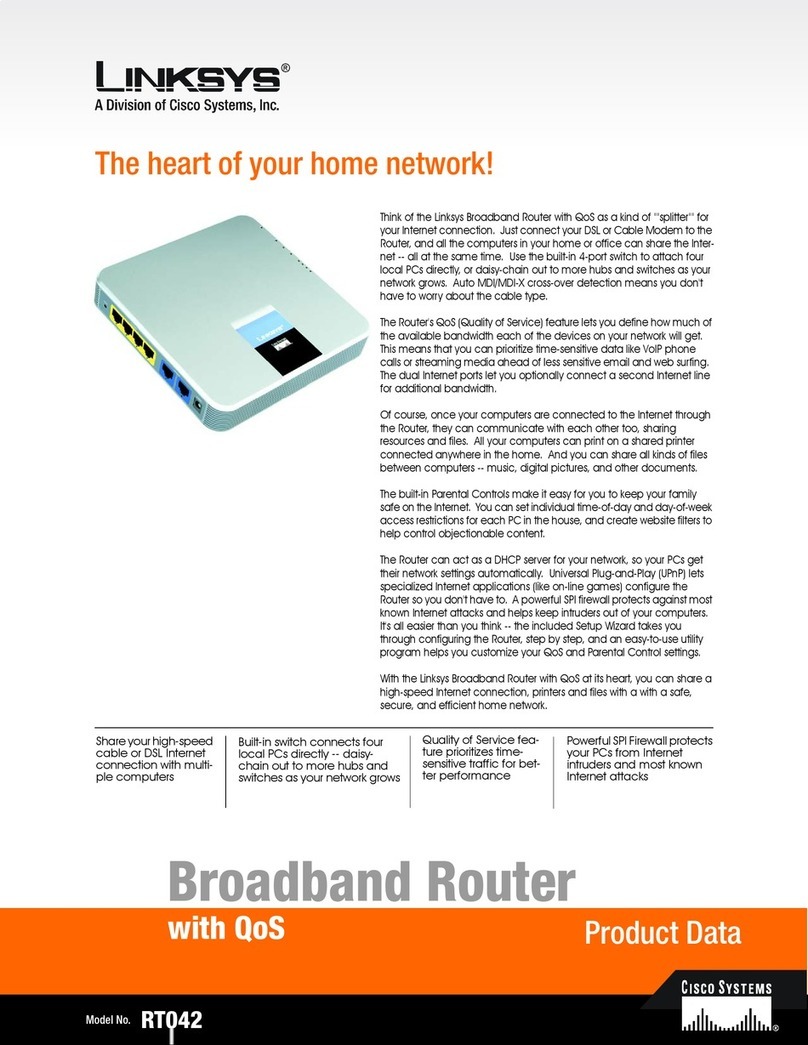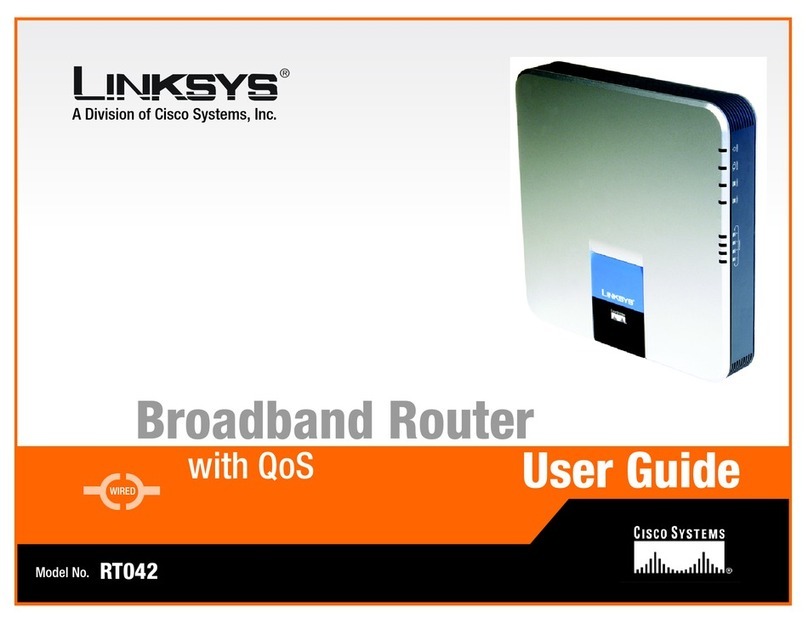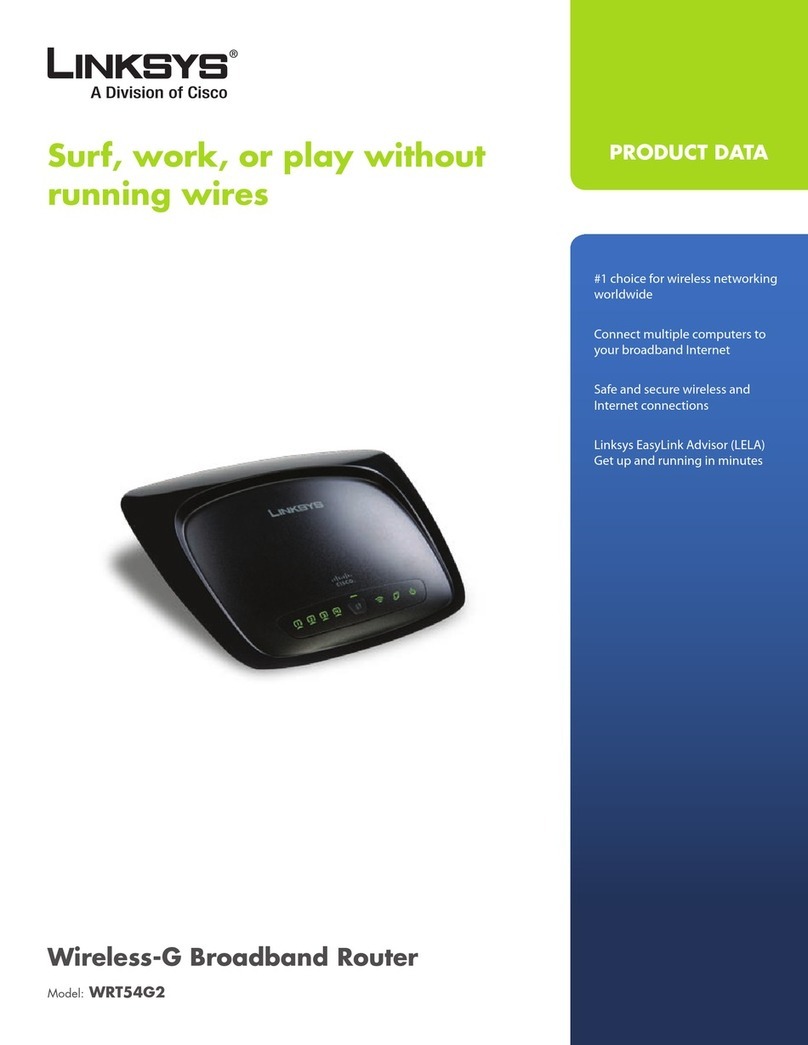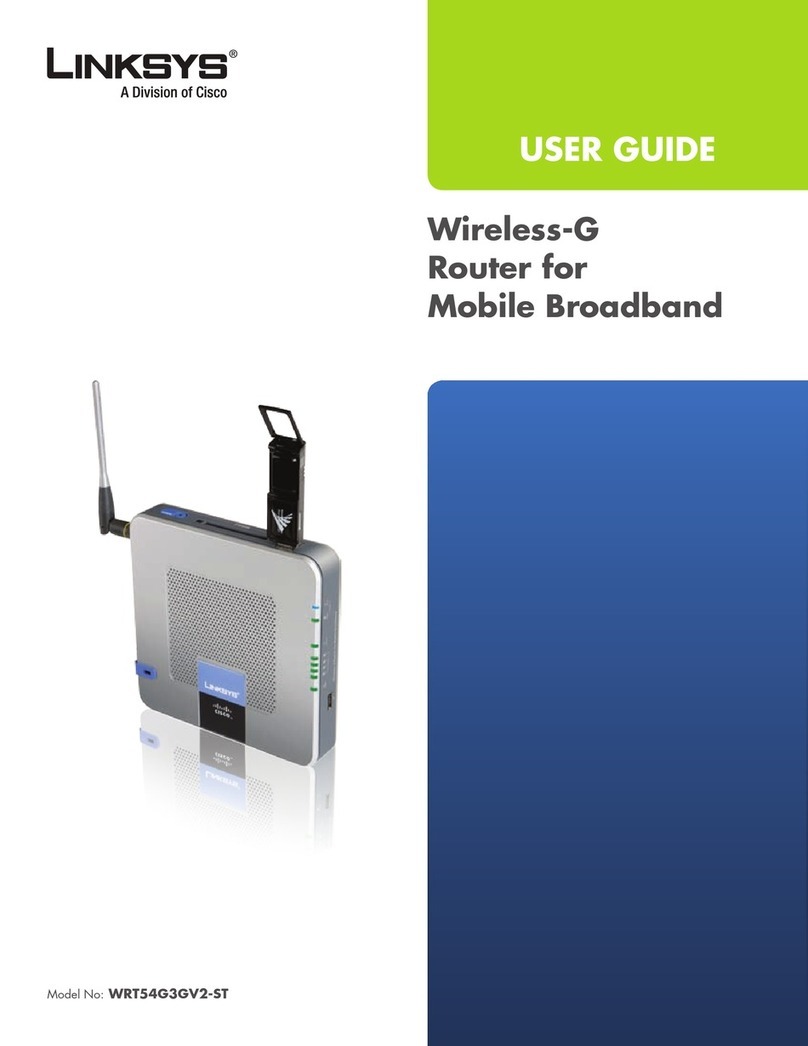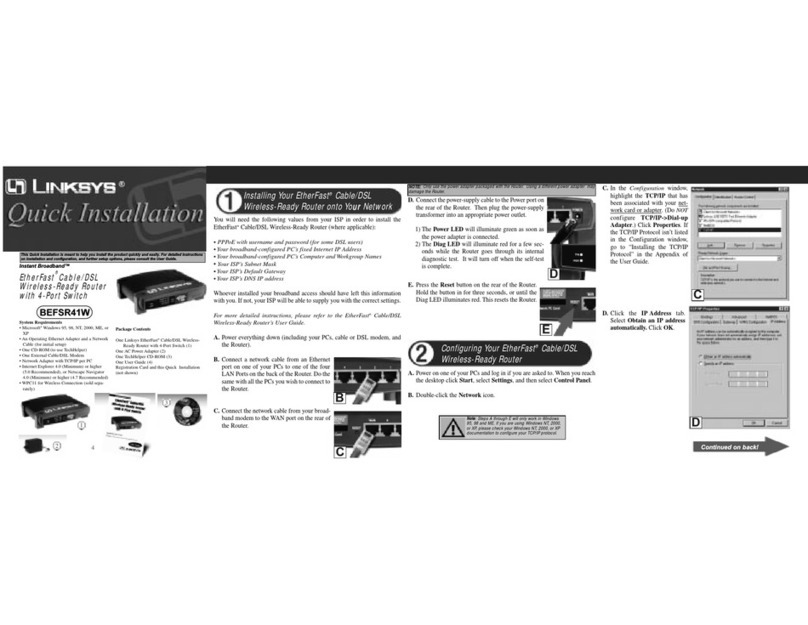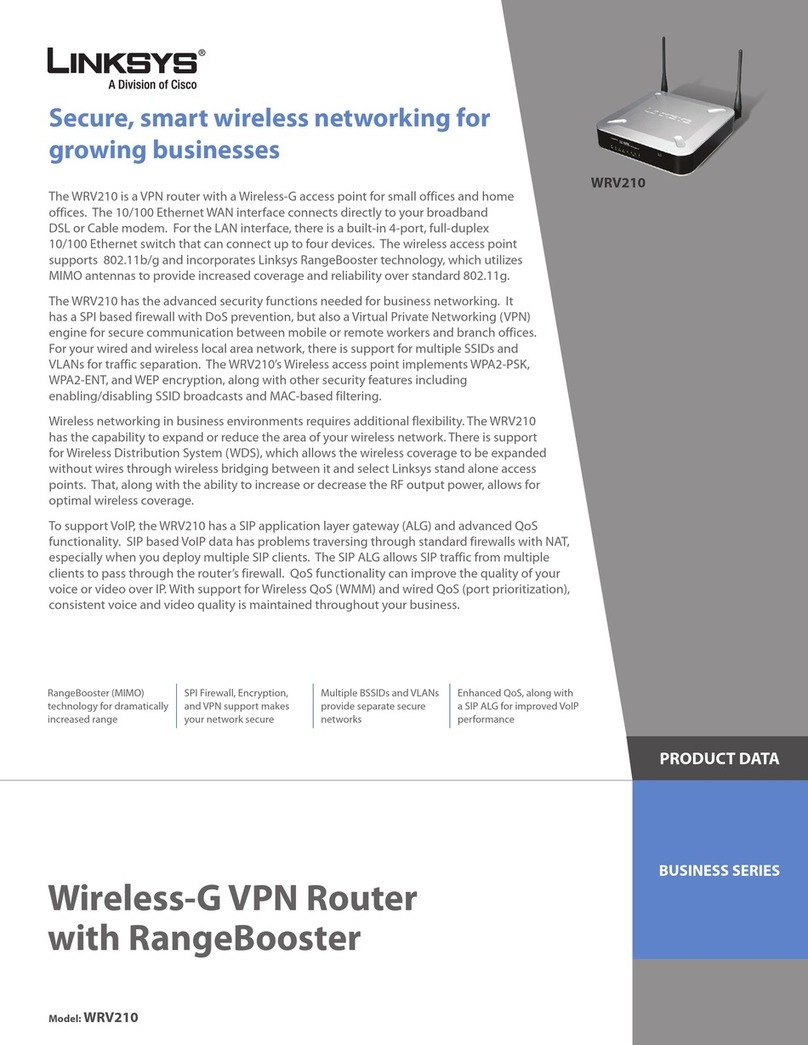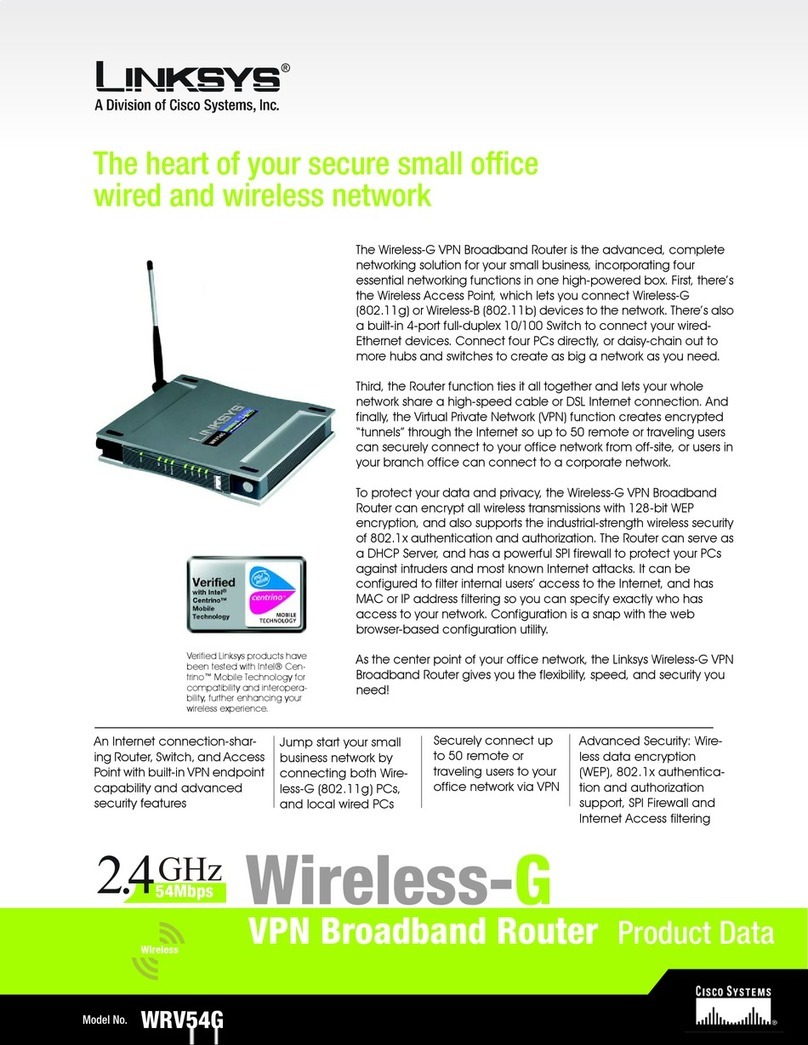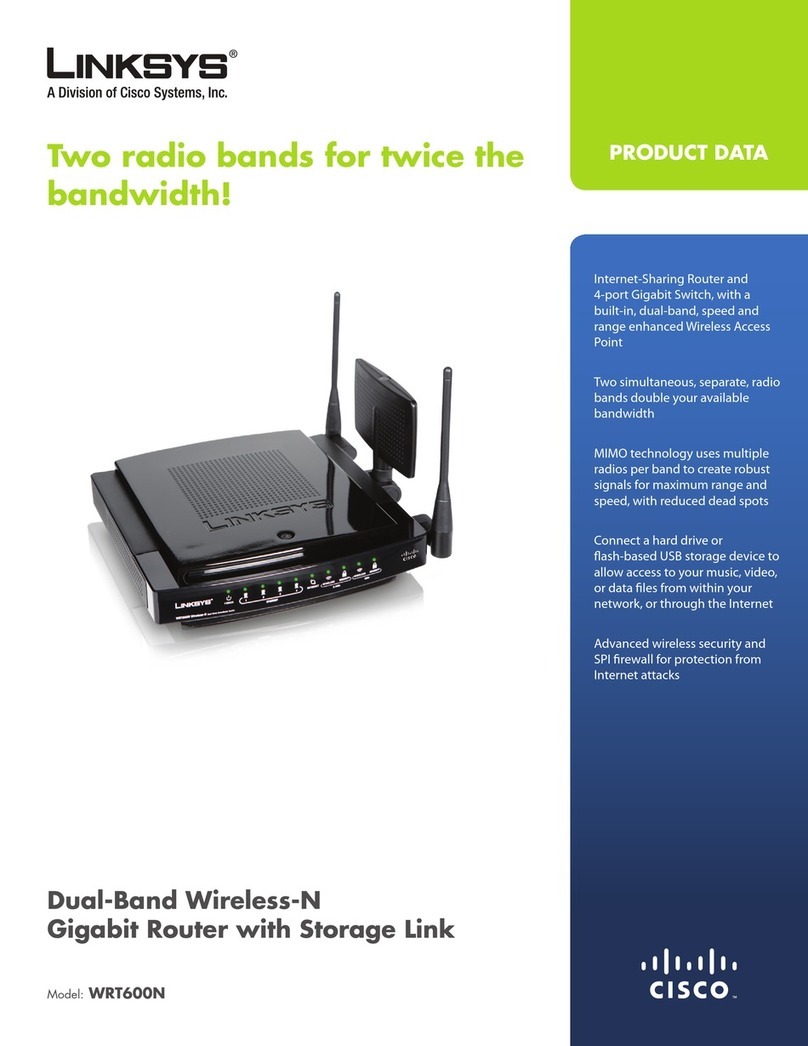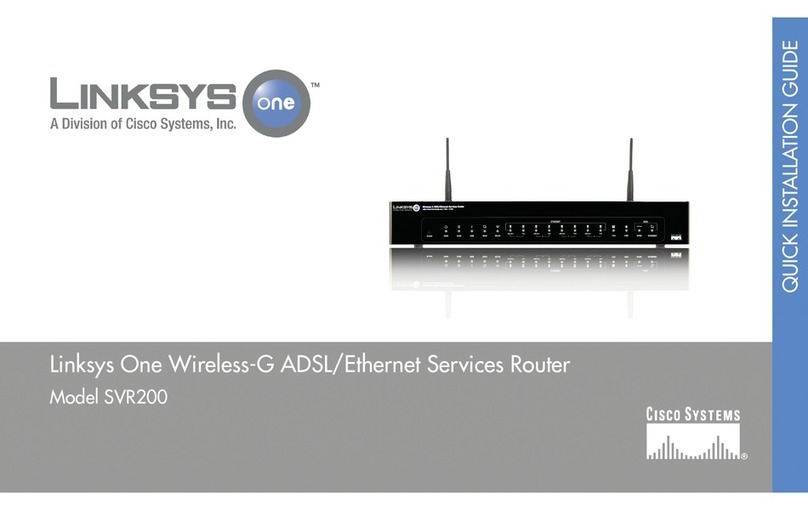Frequently Asked Questions (FAQ)
Features
Voicemail:
Your home phone’s voicemail works like your T-Mobile wireless phone’s voicemail.
To access voicemail, dial 123 on your home phone that is connected to your T-Mobile Router.
The voicemail system will prompt you to type a password, which will be the last four digits
of your new home phone number.
After you are in the voicemail box, follow the tutorial to setup your voicemail and change
your password to any 4-7 digit code.
Accessing your voicemail from another phone:
1. Type your T-Mobile home phone number and then
press the (*) star key to interrupt the greeting.
2. At the prompt, type your password.
Notes: You will know you have a new voicemail when the blue LED on your router is
blinking or you hear a stuttered dial tone on your home phone.
You can also use a compatible answering machine with your home phone while
plugged into your T-Mobile Router. Simply make sure to set your answering machine
to pick up by the third ring so that the call does not route to your T-Mobile Voicemail.
Directory Assistance:
Get the phone number you need anytime. An operator is ready to assist you 24/7 by
dialing 411 (charges apply). You can also get weather updates, the latest sports scores,
and more.
You must have Internet access through your HiPort(skip this step if you see a blue
light on your HiPort).
• Do a Internet search on your computer’s browser (i.e. using www.google.com).
• If you get results, you have Internet access and can move to Step 2.
• If you don’t get results (e.g., Error 404: Page Not Found), verify that you have plugged
your HiPort in and your setup looks exactly like screen 4 of Step 4 (Option A or Option B)
of the cabling section on the front of the poster.
• Next, unplug your HiPort and modem and then plug them back into the electrical
outlet (modem first). If you now have Internet access, it should take less than 15
minutes for the blue light to come on the router indicating you now have phone service.
• If you are unable to get Internet service, contact your Internet service provider.
You must see a blue light lit on your T-Mobile router (skip this step if it is lit).
• Disconnect your HiPort from the electrical outlet.
• Verify the SIM card is correctly seated in the SIM card holder (read SIM card insertion
on the front of this poster)
• After reseating the SIM card, make sure to unplug the HiPort and modem from
electrical outlet and then plug them back in (modem first).
• You may have to wait up to 15 minutes for the blue light to appear.
If the blue light still does not come on, you may have problems related to the
activation of your SIM card.
• Go to: www.mytmobile.com and login to your account.
• If nothing appears, your SIM card may not yet be active. If you are porting a number
in from another wireless or landline carrier, that process can sometimes take up to 10
days.
• If you are able to login, check the 911 tab and verify that you have registered your
address for 911 emergency services.
• If you are able to login to your account and see that you are registered for 911
services and yet do not have a blue light, we recommend you call Customer Care (611
from your mobile phone).
• If you cannot login and want to verify that your account is active, call sales at
1-800-TMOBILE.
You must have your landline phone connected to the correct phone port on the
HiPort.
If you placed your SIM card into the “Line 1” SIM card holder, then you should plug
your landline phone into the “Phone 1” phone port on the back of your router (“Line 2”
corresponds to “Phone 2”).
For additional help:
User Guide
Included on the CD in your HiPort’s box.
Linksys Firmware Updates
www.linksys.com.
T-Mobile Customer Care
For general questions, call 1-800-937-8997 or call 611 from your home phone that is plugged into the
T-Mobile @Home®HiPort™.
Broadband Internet connection, Wi-Fi signal, and compatible phone required. Device s for use with T-Mobile @Home may not be compatible with other devices
and services. See Pricing, Services and Device brochures, T-Mobile @Home Supplemental Terms and Condi tions, and T-Mobile’s Terms and Conditions
(including arbitration provisions) at T-Mobile.com for rate plan information, charges for features and services, and restrictions and det ails, including important
emergency 9-1-1 limitations of this service. When using T-M obile @Home®, 9-1-1 service may not be avai lable and your abilit y to receive emergency
serv ices may be imp eded. T-Mobile, the magenta color, and T-Mobile @Home are federall y registered trademarks of Deu tscheTelekom AG. Hi- Port is a
trademark of T-Mobile USA, Inc. © 2008 T-Mobile USA, Inc.
How do I run the CD if it does not automatically run when inserted in my computer’s
CD drive?
The autorun function of your CD drive may be disabled. To manually launch the Setup
Wizard:
1. Click Start > Run.
2. Type D:\SetupWizard.exe (where “D” is the
drive letter assigned to your CD-ROM drive).
3. Click OK to run the Setup Wizard.
Does the Setup Wizard support other operating systems besides Windows?
The Setup Wizard only supports Windows XP®and Windows Vista®. The Wizard is not
compatible with Mac®computers. Refer to Chapter 4 and 5 of the user guide included
on the CD or this poster for instructions for setting up the router.
How do I connect my mobile phone to my HiPort if security is enabled?
Go to your Wi-Fi menu (found under Settings) and select Get Security Key.
Follow the instructions on your phone.
Note: If you have not enabled security on your HiPort, your phone will automatically connect to
your unsecured network without the need to use the "Get Security Key" functionality.
Why can’t I wirelessly connect to my HiPort?
Make sure that the Wireless Network Name (SSID) and security settings are the same on your
HiPort, computer, and the device you are trying to connect wirelessly.
Change the channel on your HiPort to reduce interference. Channels 1, 6, and 11 usually give
the best results. Move your HiPort so it is at least three feet away from other electrical devices
that create radio frequency noise; such as cordless phones, microwave ovens, computer
monitors, and electric motors.
Place your HiPort in the most central location of the house and not in a closet, cabinet, or
garage.
Does it matter which Phone slot (Line 1 or 2) is used for inserting the SIM card?
No, it does not matter which slot you use, but you need to use the corresponding phone port.
So if you use Line 1, you need to use the Phone1 port on the back of your HiPort for the
connection.
Why can’t I connect to the Internet?
Check that the Power LED is solid green, the Internet LED is flashing green, and one of the
numbered Ethernet LEDs is green. Check that the modem is connected to your HiPort's Internet
port, that the computer is connected to one of the numbered Ethernet ports, and that your
HiPort’s power adapter is connected to your router and to an electrical outlet. Power off all
devices, then power on each device in this order: modem, HiPort, and then computer.
After installing the SIM card into my HiPort, how do I know if the subscription phone
service is operational?
Once a valid phone subscription SIM card is installed, the Phone LED will light up blue
on the HiPort. You will also receive a dial tone on the connected phone.
Can I have two home phone lines?
Yes. You must activate a second line of service through Customer Care by calling
1-800-937-8997. You will receive a second SIM card to be installed in your HiPort.
Separate charges apply.
How do I know if security is enabled on my HiPort?
A Security LED at the top of your router will glow green when encryption is enabled.
This LED will glow amber during the pairing process (see your Wi-Fi enabled mobile
phone’s Get Started poster for details on activating security with your mobile phone).
Where can I find additional information about security?
Chapter 4 of the User Guide contains additional information that is not found on this
poster. The User Guide is a PDF file and is located on the CD that came with your
HiPort. Although the Setup Wizard is PC only, the other files on the CD are accessible
by all platforms (e.g. Mac®, Linux).
Security Setup Troubleshooting
Router Configuration
5
6
Select the Wireless tab at the top of the page
and then select the Wireless Security sub-
tab. If the Security Mode says Disable, follow
steps 3 and 4 to set up Security.
Note: Security Mode will read Disable if your
HiPort does not have security enabled.
2
Notes: If you are not sure which settings apply,
contact your Internet Service Provider.
Click Save Settings if you make changes.
You will enter your router’s configuration
tool and see the Setup tab. In the Internet
Connection Type drop-down. DHCP is the
most common Internet type.
Enter http://192.168.0.1 in a web
browser on your computer and press
Enter.
Enter “admin” as both the User Name
and Password when prompted.
Enter http://192.168.0.1 in a web
browser on your computer and press
Enter.
Enter “admin” as both the User Name
and Password when prompted.
Note: If you are unable to access your login using
192.168.0.1, try 192.168.24.1.
11
2
3
Note: If you are unable to access your login using
192.168.0.1, try 192.168.24.1.
12
In the Security Mode drop-down select
WPA Personal. In the empty WPA Shared
Key input box, type the desired passkey (e.g.
RubberDuck268) and write it down for future
reference.
Click Save Settings to activate your HiPort's
security settings. Any device, including your
Wi-Fi enabled mobile phone, will need to use
this passkey to access the Internet through
your HiPort.
Note: You may choose any Security Mode you
wish. See Chapter 4 of the User Guide found on
the CD for further instructions.
Note: The security key can be sent to your HotSpot-
enabled mobile phone using the “Get Security Key”
option on your mobile phone’s Wi-Fi menu.
3 4
Select the Wireless tab at the top of the
page. Type the desired name for your wireless
network (e.g. MouseHouse or BobsRouter)
into the Wireless Network Name field.
Note: Click Save Settings if you make changes.
3
Congratulations!
Your HiPort is now ready to use.
Note: If you want other wireless devices
to connect to your new HiPort, make sure
they are updated with the new information
you have just entered. (SSID and Security
Key).
If you want to avoid reconfiguring the
wireless devices that connected to your
previous router, you should use the same
settings (SSID and Security Key) in your
new HiPort as your previous router.
If you cannot make a call from your landline phone, there are 3 things you need to verify:
Call Forwarding:
Call forwarding allows you to forward your calls to the phone number of your choice. The following
are the Call Forwarding activation and deactivation short-codes:
Call Forward Unconditional Call Forward No Reply
Description Always forwards the call (phone does
not ring)
Only forwards the call when you
do not answer
Activation Code *72 + [phone number] *42 + [phone number]
Deactivation Code *73 *93
Conference Calling:
Three way conference calling allows you to conduct a call with two other parties at the same time.
This feature only works if the second call is outgoing.
Call Waiting:
You can accept a second incoming call without losing the original connection. You can also switch
back and forth between the two calls.
Caller ID:
This feature displays the incoming caller’s phone number right on your phone (requires a phone
with a display that shows Caller ID information).
Note: Airtime charges may apply to the receipt and retrieval of voicemail, call forwarding, and conference
calling.