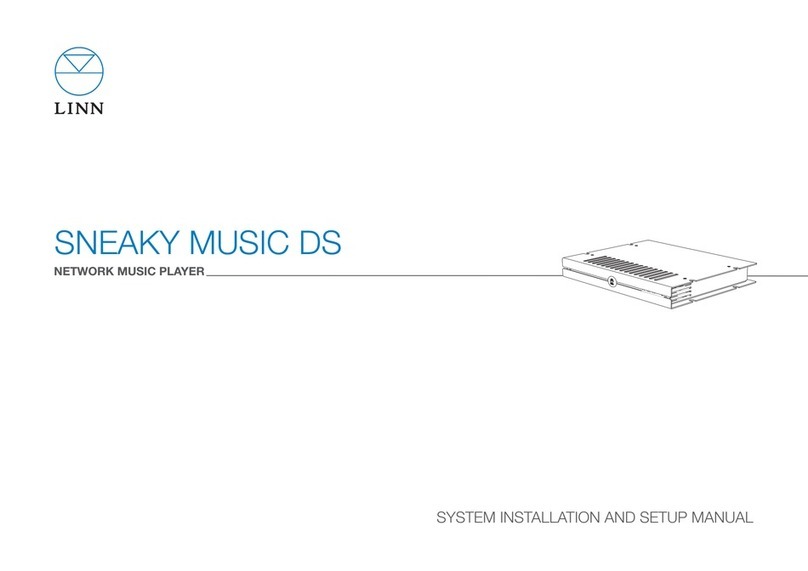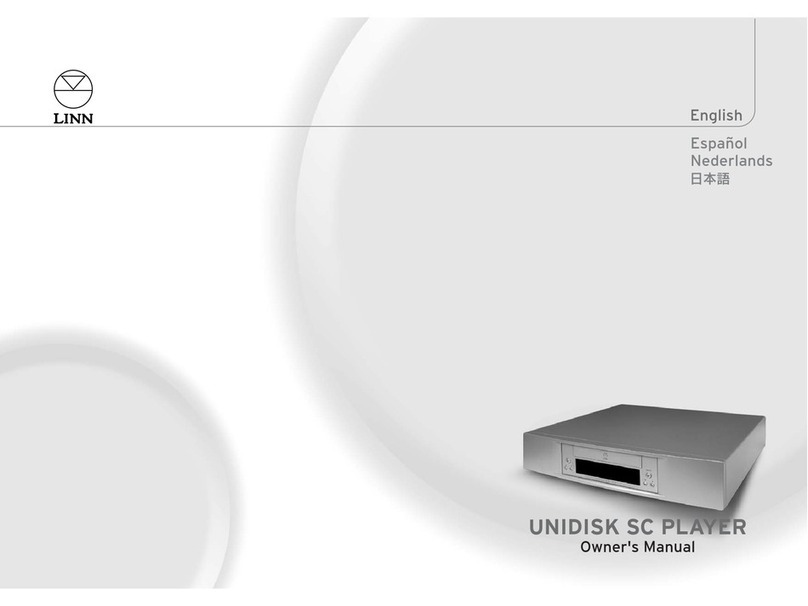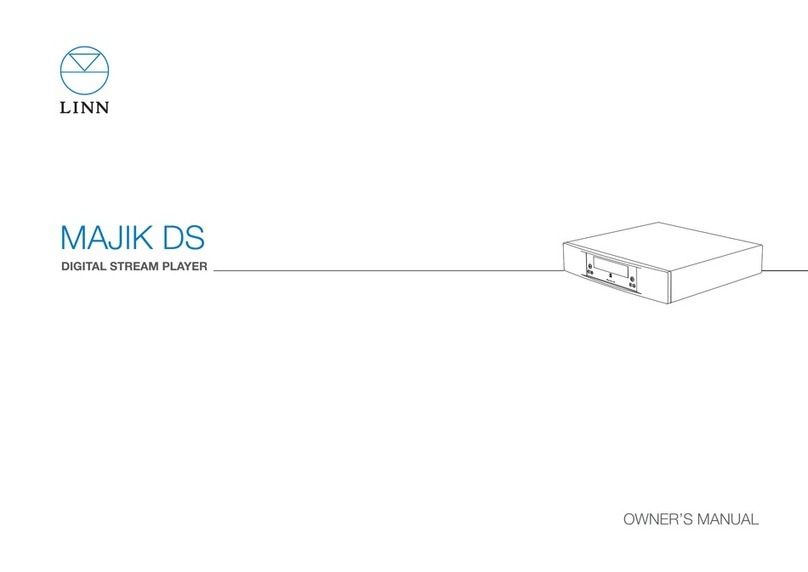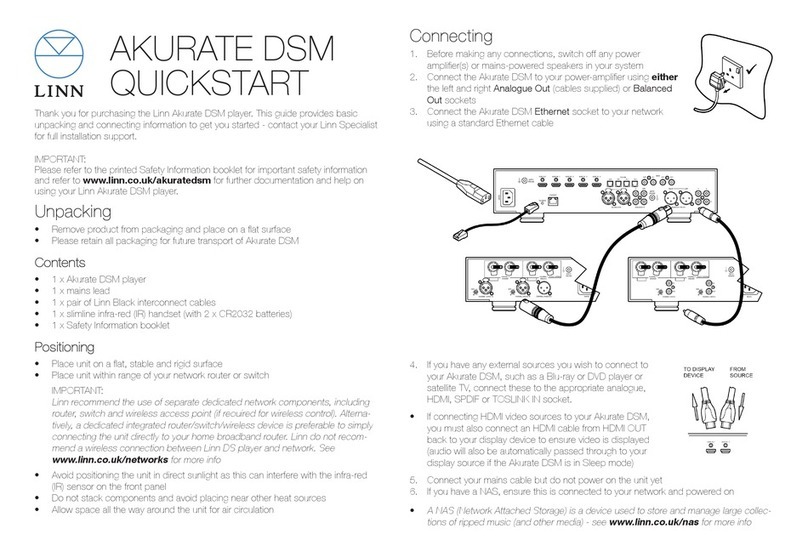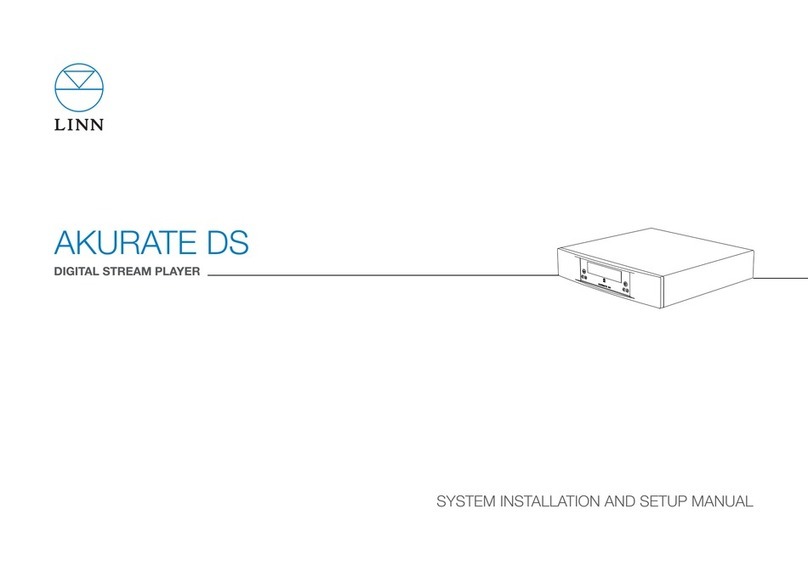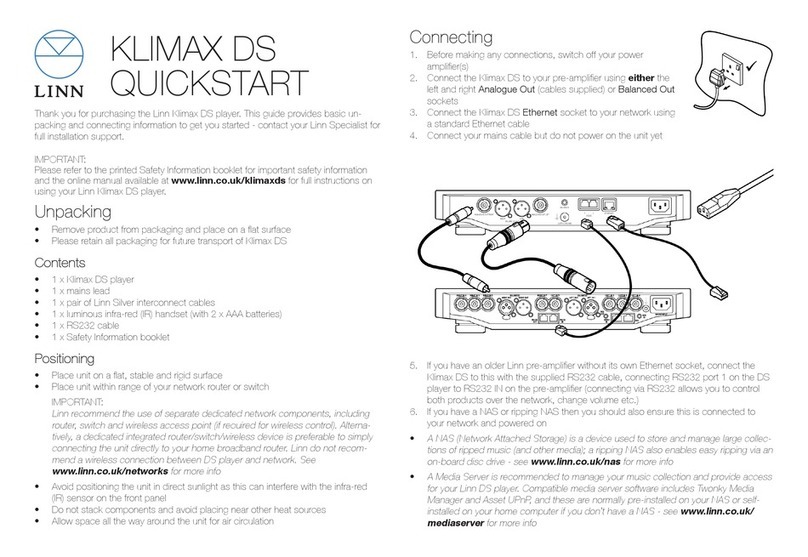Setup
Step 1 - add Majik DS-I
to network
1.1 Connect the Majik DS-I as shown overleaf and power the
unit on using the switch on the rear of the unit
1.2 The Majik DS-I should display a ashing blue dot for sev-
eral seconds before changing to a Linn logo
1.3 Press the Standby button to come out of standby mode - if you have a large X
displayed on the front panel then there is no active network connection
Go to• www.linn.co.uk/networks if you have any problems or questions
Step 2 - run Kong
2.1 Install Linn Kong on your computer from www.linn.co.uk/kong
2.2 Launch Kong and conrm that your Majik DS-I is visible
2.3 Kong will also display any media servers or other Linn devices you have connect-
ed to the network - if you can’t see these devices in Kong then you will be unable
to nd music on your NAS etc.
2.4 Select your Majik DS-I within Kong and choose the Conguration tab to begin
conguring your sources, including renaming them, changing volume settings and
dening a startup source (select Help from Kong for more info)
Go to• www.linn.co.uk/networks if you have any problems or questions
Step 3 - play music
3.1 Install KinskyDesktop on your computer from www.linn.co.uk/kinskydesktop
3.2 Launch KinskyDesktop and it will detect any DS players connected to the network
and automatically select the rst discovered DS player - check the Rooms menu -
if no Room is available, refer back to
Step 2
above
3.3 Select the Radio source from the top-right menu and double-click on an internet
radio station to play (internet connection required)
3.4 Select the Playlist source (if you have music les stored on your computer) and
go to your computer’s music folder and drag any track(s) into your KinskyDesktop
playlist and press Play
3.5 Ensure all connected sources are powered on and play music on each one to
conrm correct setup, selecting the appropriate source from the Sources menu
in KinskyDesktop or using Source -/+ to change sources on your front panel or
remote control handset
3.6 iTunes users - simply select iTunes from the Home page to browse your iTunes
library and playlists, and select and play tracks as normal
Go to• www.linn.co.uk/kinskydesktop for a short demo or further help
Step 4 - rip music
4.1 If you have a ripping NAS, simply insert the disc and ripping will start automatically (this
should take around 5 - 10 minutes and the disc will be ejected once complete)
4.2 If you are using a standard (non-ripping) NAS or computer to store your music les, rip
your music as normal and ensure you prompt your Media Server to update
A Media Server is required to manage your music collection and provide access for
•
your Linn DS player - see www.linn.co.uk/mediaserver for more info
4.3 Select Library from the Home page in KinskyDesktop to view available media servers
(e.g. Asset UPnP, Twonky) and double-click on a media server to browse and select
music
Go to• www.linn.co.uk/ripping for more info on ripping music discs, including a
beginner’s guide to ripping and software recommendations
Step 5 - add wireless device
5.1 Simply add a wireless device or smartphone to your network as normal
5.2 Download a suitable DS control app for that device
5.3 Launch the software on your wireless device and it should auto-detect your DS player
and music library, and allow you to select and play tracks
Go to• www.linn.co.uk/wireless for more info on wireless control of your DS and a
list of recommended devices and software - wireless is only recommended by Linn for
control of your DS player, not for actual streaming of music
Online Manual
Please visit www.linn.co.uk/majikdsi to view the latest Online Manual for Linn
Majik DS-I, which includes full instructions on conguring your network, ripping and down-
loading music, and controlling your DS player using a range of devices.
Warranty
Please visit www.linn.co.uk/warranty within 30 days of purchase to register your prod-
uct for an extended 5 year warranty.
Linn Records
Please visit www.linnrecords.com for a selection of recordings available as Studio Mas-
ter downloads, CD/SACD or 180g vinyl.
Linn Products Limited
Glasgow Road, Waterfoot, Eaglesham,
Glasgow G76 0EQ, Scotland, UK
• Phone: +44 (0)141 307 7777 • Fax: +44 (0)141 644 4262
• Website: www.linn.co.uk
Pack 1585 Copyright © 2010 Linn Products Limited