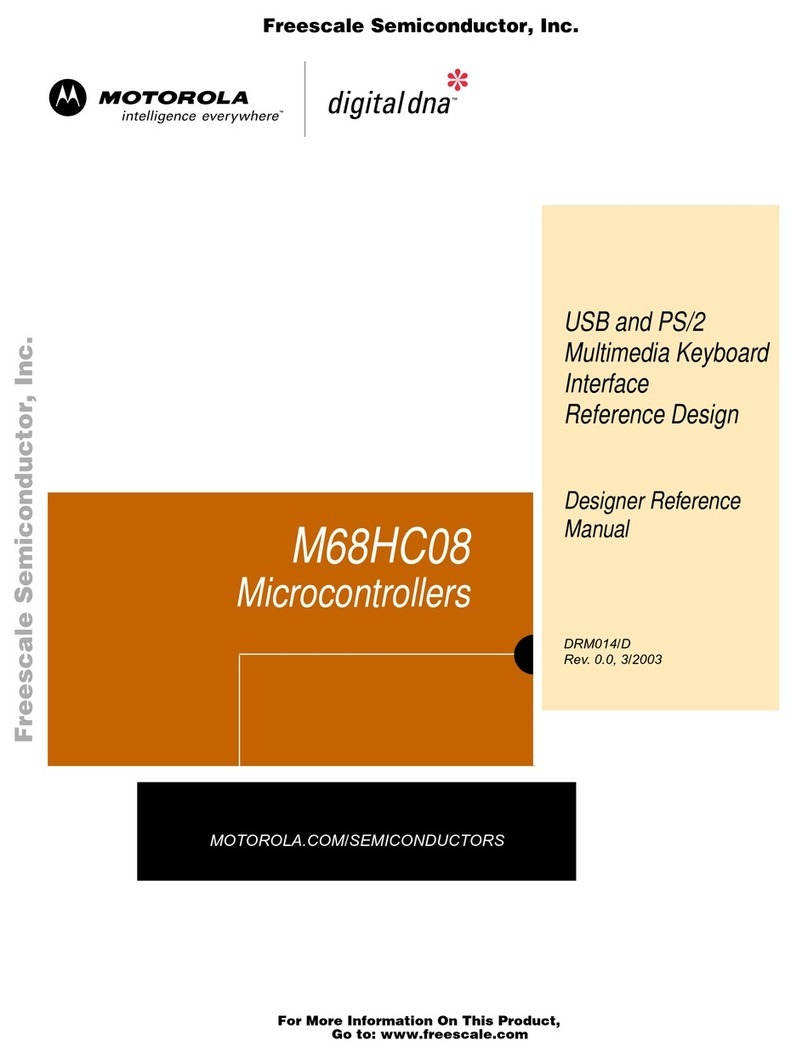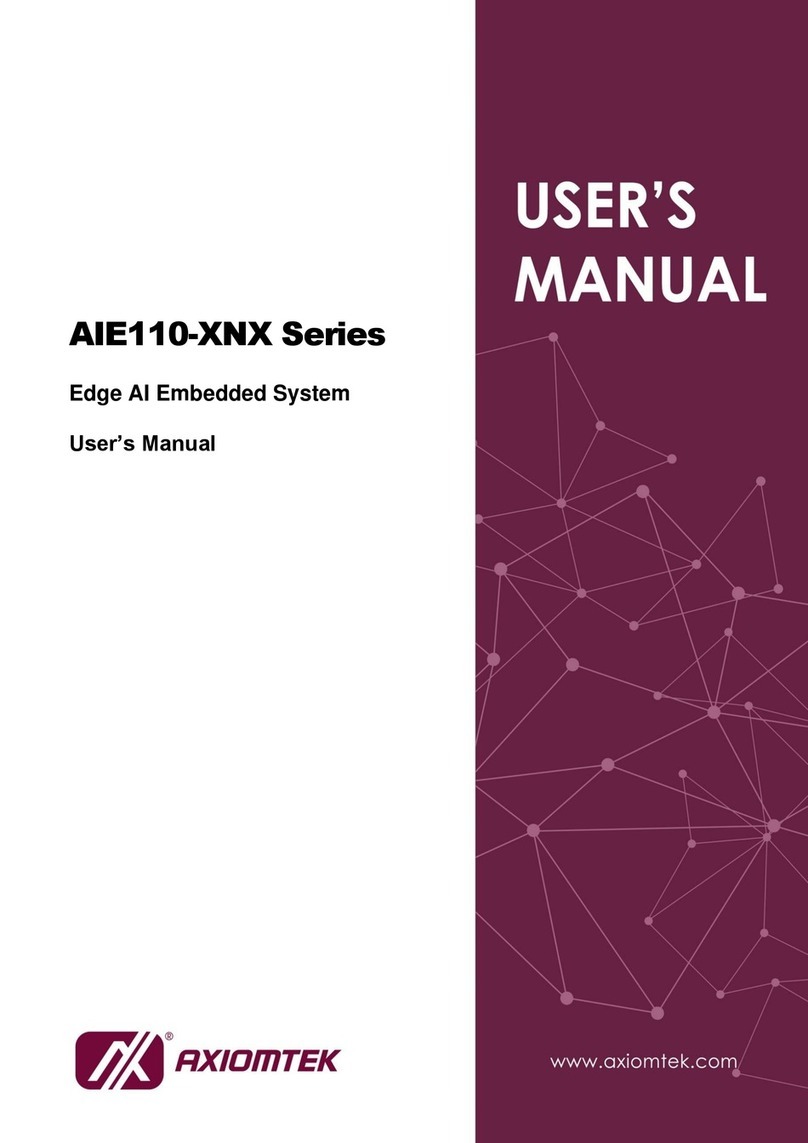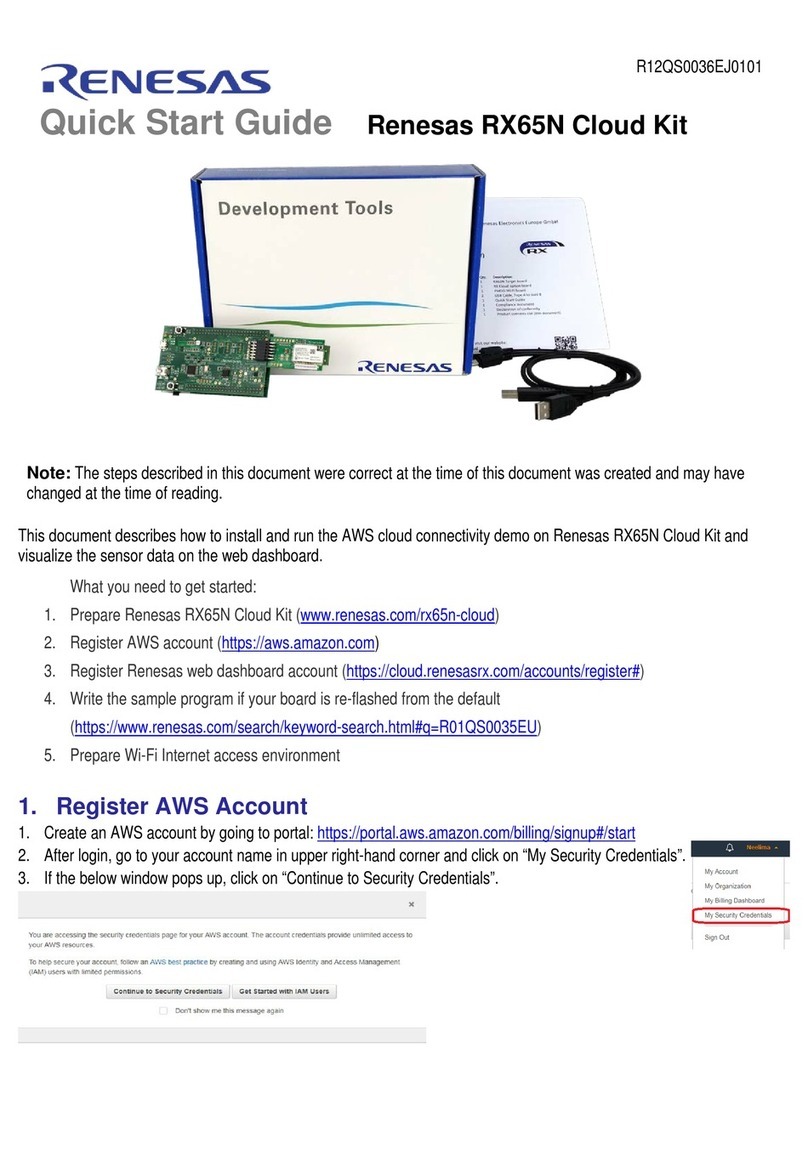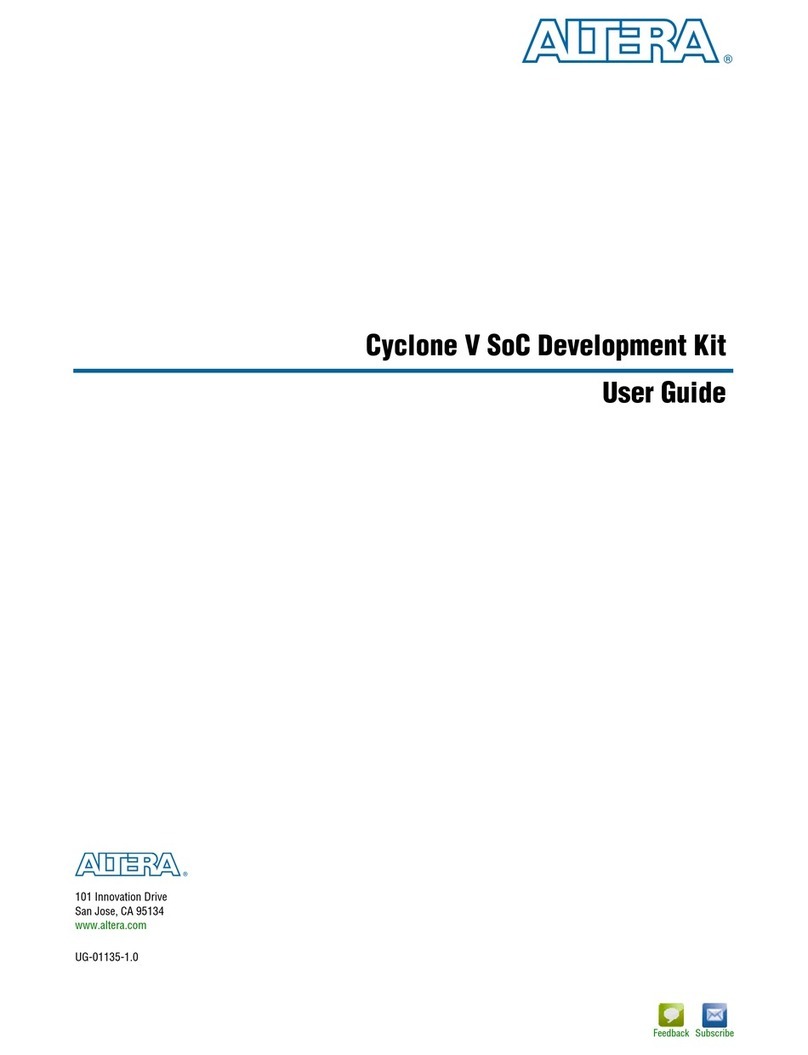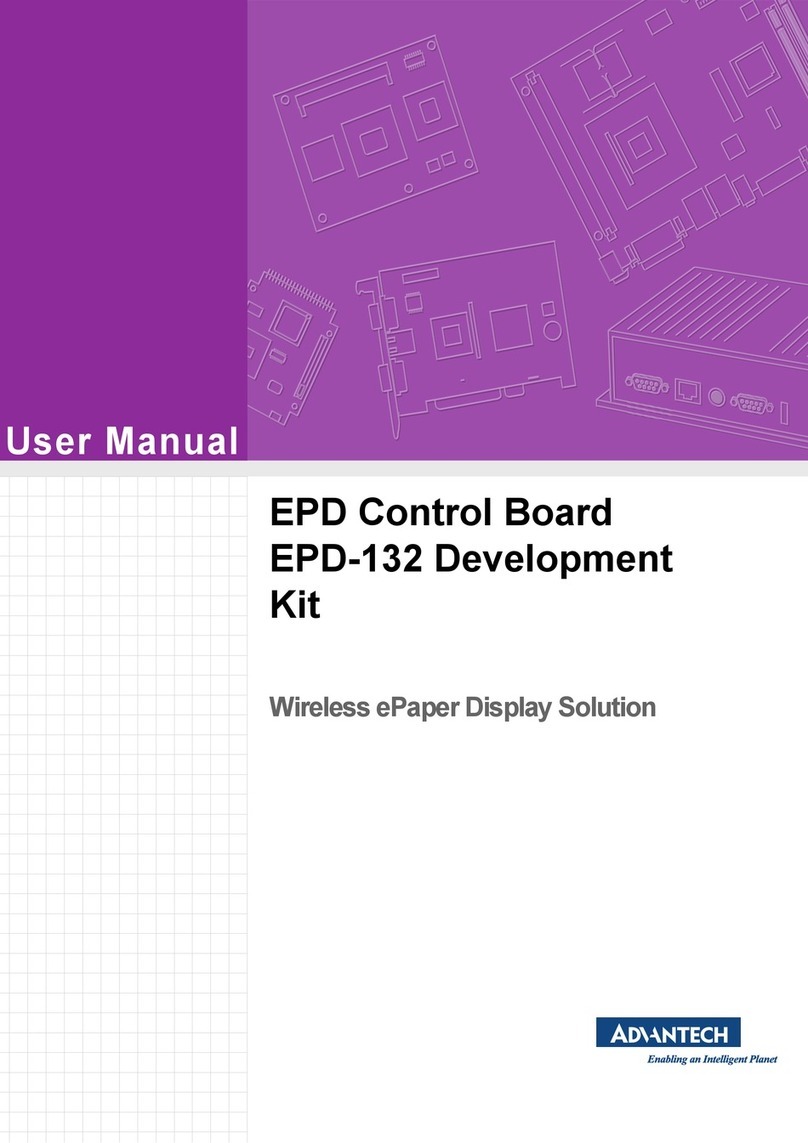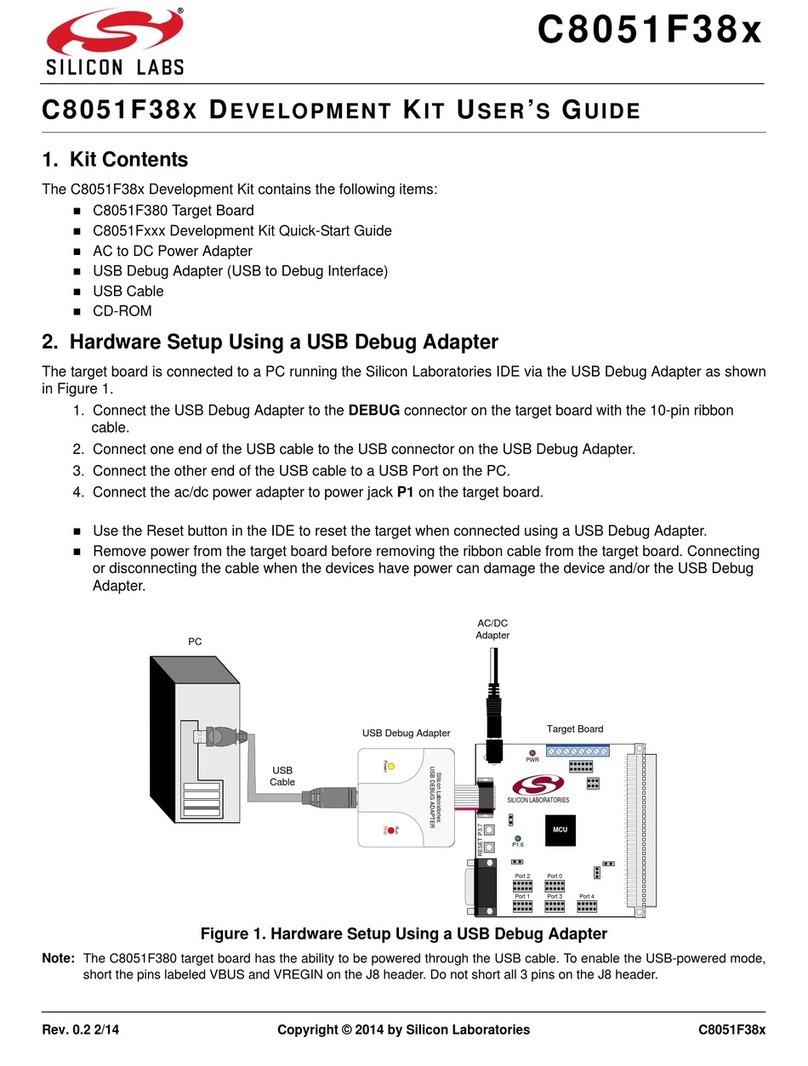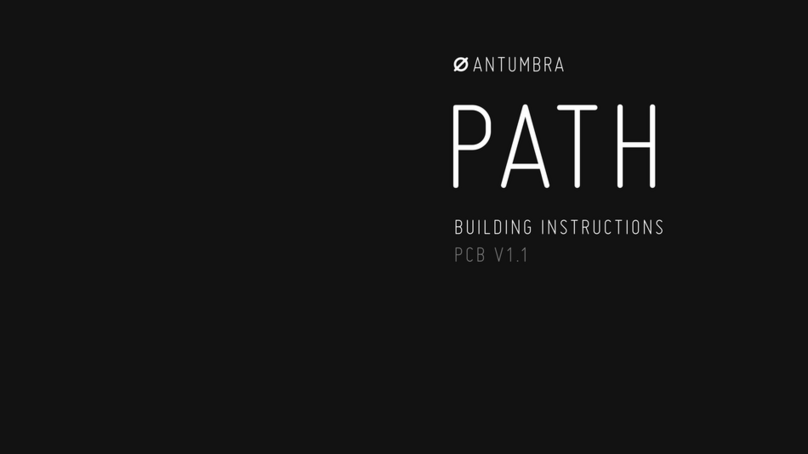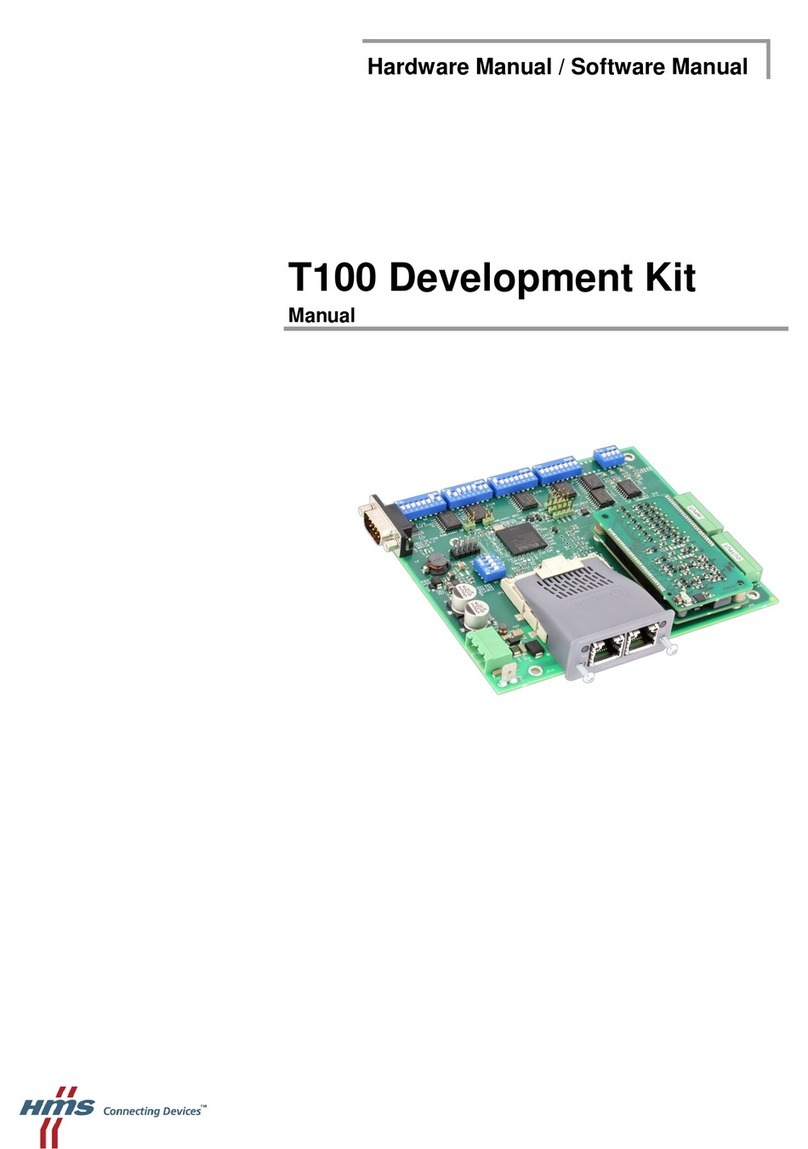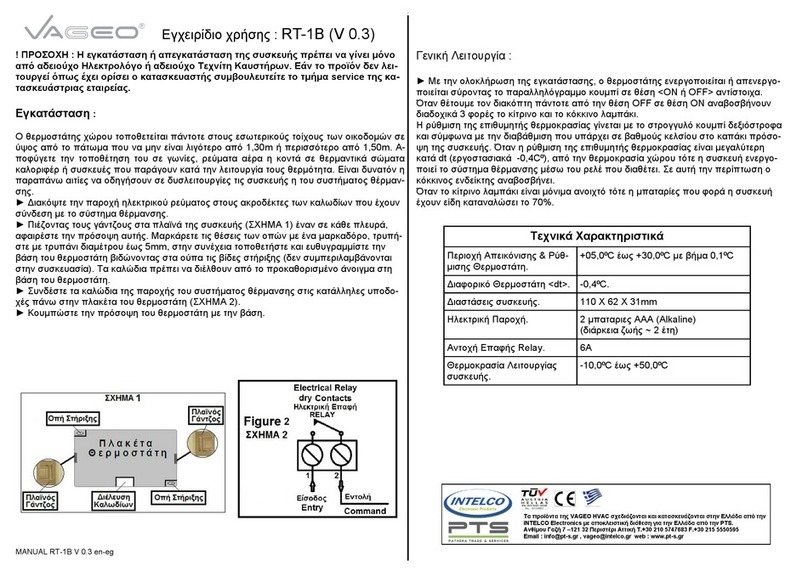Linx Technologies TT Series User manual

TT Series
Master Development System
User's Guide

A large-print version of this document is available at
www.linxtechnologies.com.
Table of Contents
1 Introduction
2 Ordering Information
2 TT Series Transceiver Carrier Board
2 TT Series Transceiver Carrier Board Objects
3 TT Series Transceiver Carrier Board Pin Assignments
3 Programming Dock
3 Programming Dock Objects
4 Remote Control Demo Board
4 Remote Control Demo Board Objects
5 Prototype Board
5 Prototype Board Objects
6 Initial Setup
7 Using the Programming Dock
8 Using the Remote Control Demo Board
10 Using the Prototype Board
13 The Development Kit Demonstration Software
20 Development Kit Demonstration Software Example
28 Carrier Board Schematic
29 Remote Control Demo Board Schematic
33 Programming Dock Board Schematic
37 Prototype Board Schematic

––
1
Introduction
The Linx TT Series Remote Control Transceiver modules offer a simple,
efficient and cost-effective method of adding remote control capabilities to
any product. The Master Development System provides a designer with all
the tools necessary to correctly and legally incorporate the TT Series into
an end product. The boards serve several important functions:
• Rapid Module Evaluation: The boards allow the performance of the Linx
TT Series modules to be evaluated quickly in a user’s environment. The
development boards can be used to evaluate the range performance of
the modules.
• Application Development: A prototyping board allows the development
of custom circuits directly on the board. All signal lines are available on
headers for easy access.
• Software Development: A programming dock with a PC interface allows
development and testing of custom software applications for control of
the module.
• Design Benchmark: The boards provide a known benchmark against
which the performance of a custom design may be judged.
The Master Development System includes 2 Carrier Boards, 2 RC Demo
Boards, 2 Programming Dock Boards, 2 Prototype Boards, 4 TT Series
transceivers*, antennas, batteries and full documentation.
TT Series Master Development System
User's Guide
Figure 1: TT Series Master Development System
* One part is soldered to each Carrier Board
Revised 1/13/14

–– – –
23
Ordering Information
Ordering Information
Part Number Description
MDEV-900-TT TT Series Master Development System
MDEV-900-TT-A Amplified TT Series Master Development System
EVAL-900-TT TT Series Basic Evaluation Kit
EVAL-900-TT-A Amplified TT Series Basic Evaluation Kit
TRM-900-TT 900MHz TT Series Remote Control Transceiver
TRM-900-TT-A 900MHz Amplified TT Series Remote Control and Sensor
Transceiver
EVM-900-TT 900MHz TT Series Carrier Board
EVM-900-TT-A 900MHz Amplified TT Series Evaluation Module
MDEV-DEMO-RC-A Development System Remote Control Demo Board, Type A
MDEV-DEMO-RC-B Development System Remote Control Demo Board, Type B
MDEV-PGDOCK Development System Programming Dock
MDEV-PROTO Development System Prototype Board
CON-SOC-EVM EVM Module Socket Kit
Figure 2: Ordering Information
TT Series Transceiver Carrier Board Objects
1. TT Series Transceiver
2. MMCX RF Connector
3. Dual Row Header
4. Single Row Header
TT Series Transceiver Carrier Board
Figure 3: TT Series Transceiver Carrier Board
1
2
2
33
4 4
BottomTop
TT Series Transceiver Carrier Board Pin Assignments
Figure 5: Programming Dock
7 MODE_IND
9 CMD_DATA_IN
11 LATCH_EN
13 ACK_EN
15 CMD_DATA_OUT
17 VCC
19 C0
21 C1
23 NC
25 RSSI
27 NC
29 NC
31 NC
33 NC
35 NC
37 NC
GND 6
RESET 8
PDN 10
NC 12
PAIR 14
NC 16
LVL_ADJ 18
NC 20
NC 22
NC 24
NC 26
NC 28
NC 30
NC 32
NC 34
NC 36
41 S3
42 S4
43 S5
44 S6
45 S7
46 ACK_OUT
47 NC
48 NC
49 NC
50 NC
51 NC
52 NC
53 NC
54 NC
55 NC
56 NC
40 S2
39 S1
38 S0
ANTENNA 1 2-5 GND (RF Connector)
Programming Dock
Programming Dock Objects
1. Carrier Board Socket
2. RP-SMA Antenna Connector
3. MODE_IND LED
4. Micro USB Connector
5. LCD Display
Figure 4: TT Series Transceiver Carrier Board Pin Assignments (Top View)
2
3
4
5
1

–– – –
45
1
Prototype Board
Prototype Board Objects
1. Carrier Board Socket
2. RP-SMA Antenna Connector
3. Micro USB Connector
4. Power Switch
5. Power LED
6. External Battery Connection
7. Prototyping Area
8. 3.3V Supply Bus
9. Ground Bus
10. USB Interface Lines
11. Module Interface Headers
12. Command Data Interface Routing Switches (on back)
Figure 7: Prototype Board
4
1
2
3
10
6
7
8
11
5
9
11
11
Remote Control Demo Board
Board BBoard A
Remote Control Demo Board Objects
1. Carrier Board Socket
2. RP-SMA Antenna Connector
3. Power Switch
4. MODE_IND LED
5. CONFIRM LED
6. PAIR button
7. Status Line Output LEDs
8. Status Line Input Buttons
9. 4 AAA Batteries (Not shown, on the back of the boards)
Figure 6: Remote Control Demo Board
1
2
3
4
5
6
7
8
1
2
3
4
5
6
7
8
12

–– – –
67
Initial Setup
There are several boards that are included with the Basic Evaluation
Kit and the Master Development System. The Basic Evaluation Kit
includes two Carrier Boards and two Remote Control Demo Boards. The
Master Development System includes these boards but also adds two
Programming Docks and two Prototype Boards.
The Carrier Boards have a TT Series transceiver on a daughter board with
headers. These boards snap into sockets on the other boards, enabling the
modules to be easily moved among the test boards.
There are two Remote Control Demo Boards that are populated differently.
Board A has the buttons on the right column and board B has them on the
left column. These accept the Carrier Boards and are used to demonstrate
the remote control functionality of the TT Series. They can also be used for
range testing. These boards use hardware configuration, so if any changes
have been made to the modules using the software then they may not
operate correctly. A restore to default configuration can be used to reset
the modules.
The Programming Docks have a socket for a Carrier Board and a USB
interface for connection to a PC. This is used with the demonstration
software included with the kit to configure the module through its
Command Data Interface.
The Prototype Boards have a socket for a Carrier Board, a USB interface
and a large area of plated through holes that can be used to develop
custom circuitry. The board can be powered either from the USB
connection or an external battery.
Warning: Installing or removing a Carrier Board while power is
applied could cause permanent damage to the module. Either turn
off power to the board or unplug the USB cable before installing or
removing a Carrier Board
!
Using the Programming Dock
Snap a Carrier Board onto the socket on the Programming Dock as shown
in Figure 8.
Connect a micro USB cable into the connector at the top of the board.
Plug the other end into a PC. The board is powered by the USB bus.
The demonstration software included with the kit or custom application
software can be used to configure the module through its Command
Data Interface. The LCD is used to display information about the module.
This includes the module’s local address and a custom nickname. The
nickname is entered using the development kit software and can be
any name that helps distinguish the modules from one another. This is
convenient when multiple programming docks are connected to the same
computer. Please see the development kit software section for more
information on the nicknames.
The TT Series transceiver has a serial Command Data Interface that offers
the option to configure and control the transceiver through software instead
of through hardware. This interface consists of a standard UART with a
serial command set. This allows for fewer connections in applications
controlled by a microcontroller as well as for more control and advanced
features than can be offered through hardware pins alone.
Figure 8: Programming Dock with a Carrier Board

–– – –
89
Range Testing
Several complex mathematical models exist for determining path loss in
many environments. These models vary as the transmitter and receiver are
moved from indoor operation to outdoor operation. Although these models
can provide an estimation of range performance in the field, the most
reliable method is to simply perform range tests using the modules in the
intended operational environment.
Range testing can be performed with the Remote Control Demo Boards.
To prepare the board for range testing, simply turn it on by switching the
power switch to the ON position. Pressing a status line button on one
board (the IU) activates an LED on the other board (the RU). The RU then
sends an acknowledgement back to the IU, which turns on the CONFIRM
LED. This indicates good bi-directional RF communications and lets the
user set one board down and walk with the other board.
As the maximum range of the link in the test area is approached, it is not
uncommon for the signal to cut in and out as the radio moves. This is
normal and can result from other interfering sources or fluctuating signal
levels due to multipath effects. This results in cancellation of the transmitted
signal as direct and reflected signals arrive at the receiver at differing times
and phases. The areas in which this occurs are commonly called “nulls”
and simply walking a little farther usually restores the signal. If the signal is
not restored, then the maximum range of the link has been reached.
To achieve maximum range, keep objects such as your hand away from
the antenna and ensure that the antenna on the transmitter has a clear and
unobstructed line-of-sight path to the receiver board. Range performance
is determined by many interdependent factors. If the range you are able to
achieve is significantly less than specified by Linx for the products you are
testing, then there is likely a problem with either the board or the ambient
RF environment in which the board is operating. First, check the battery,
switch positions, and antenna connection. Next, measure the receiver’s
RSSI voltage with the transmitter turned off to determine if ambient
interference is present. High RSSI readings while the transmitter off indicate
there is interference. If this fails to resolve the issue, please contact Linx
technical support.
Using the Remote Control Demo Board
Snap a Carrier Board onto the socket on each Remote Control Demo
Board as shown in Figure 9.
Insert 4 AAA batteries into the holders on the back of each board, connect
antennas and turn on power.
The modules come paired out of the box, but to Pair additional modules,
press the PAIR button on both boards. The MODE_IND LEDs flash to
indicate that the modules are searching for each other and exchanging
addresses. The MODE_IND has a quick flash while searching (100ms on,
900ms off) and a longer flash once Pairing is complete (400ms on, 100ms
off). This process only takes a few seconds. The pairing process takes the
status line input / output directions into account. If these are changed then
the modules should be paired again.
Once complete, pressing a button on one board (the Initiating Unit or IU)
causes an LED to light up on the other board (the Responding Unit or RU).
The RU sends an acknowledgement message to the IU. If the message is
valid, the IU turns on the CONFIRM LED.
Figure 9: Remote Control Demo Board with a Carrier Board
Note: The Remote Control Demo boards are designed for hardware
configuration. If the modules are changed through software configuration
then the boards may not operate as expected. A restore to default
configuration can be used to reset the modules.
Note: To restore the default configuration, push the PAIR button four
times and hold it down on the fifth press. The MODE_IND LED flashes
when it has reset. Alternatively press and hold the RESTORE button on
the back of the board for 5 seconds. When the LED turns off, release the
button and the LED flashes twice to indicate a successful restore.

–– – –
10 11
Supply for the module is connected through R17. This can be removed and
replaced by another supply or used to measure the current consumption of
the module.
Figure 11 shows the bottom of the board.
SW1 and SW2 connect the USB interface to the Command Data Interface
lines on the module. This allows the prototype board to be used with the
development kit software or a custom application. When in the “USB
Connected position”, the module is connected to the USB interface. The
“Header Only” position connects the module to the header.
Footprints for 0603 size resistors are on most lines so that pull-ups or
pull-downs can easily be added to the lines. The pads are connected to
VCC or GND based on the most common configuration for the module. The
schematic at the end of this document shows how each line is connected.
Using the Prototype Board
Snap a Carrier Board onto the socket on the Prototype Board as shown in
Figure 10.
Connect a micro USB cable into the connector at the top of the board.
Plug the other end into a PC or any USB power adapter. The board is
powered by the USB bus. This board features a prototyping area to
facilitate the addition of application-specific circuitry. The prototyping area
contains a large area of plated through-holes so that external circuitry
can be placed on the board. The holes are set at 0.100" on center with
a 0.040" diameter, accommodating most industry-standard SIP and DIP
packages.
At the top of the prototyping area is a row connected to the 3.3V power
supply and at the bottom is a row connected to ground. External circuitry
can be interfaced to the transceiver through the breakout headers. The
numbers next to the headers correspond to the pin numbers on the Carrier
Board. Figure Figure 4 shows the pin assignments for the Carrier Board.
The OVERLOAD LED indicates that that too much current is being pulled
from the USB bus. This is used to prevent damage to the parts or the bus.
Figure 10: Prototype Board with a Carrier Board
Note: The onboard 3.3-volt regulator has approximately 400mA available
for additional circuitry when plugged into a PC. If more current is
required, the user must power the board from an external supply or a
USB charger with more current capabilities, up to 1A.
Figure 11: Prototype Board Bottom Side

–– – –
12 13
The Development Kit Demonstration Software
The development kit includes software that is used to configure and control
the module through the Programming Dock. The software defaults to the
Demo & EZConfiguration tab when opened (Figure 13). This window offers
basic configuration and demonstration of the module’s functionality with the
current configuration.
1. Clicking the Contact Linx, Documentation and About labels on the
left side expands them to show additional information and links to the
latest documentation. This is shown in Figure 15.
2. The Help window shows tips and comments about the software.
3. The active module is connected to the PC and being configured by the
software.
4. Available modules are connected to the PC but are not currently being
configured or controlled by the PC
5. Known Modules are not currently connected to the PC, but have either
been connected to the software in the past or have been manually
entered.
6. The Given Permissions window shows the list of modules that are
paired with the active module and the Permissions Mask for each one.
7. The demo area replicates a remote control device. The appearance
changes with the programmed configurations.
7
4
1
2
3
10
6
8
11
5
9
Figure 13: The Master Development System Software Demo and EZConfiguration Tab
Module to Prototype Board Pin Number Cross Reference
Pin Name Module Pin Number Prototype Board Pin Number
MODE_IND 35 7
RESET 16 8
CMD_DATA_IN 27 9
POWER_DOWN 24 10
LATCH_EN 15 11
ACK_EN 36 13
PAIR 33 14
CMD_DATA_OUT 29 15
VCC 25 17
LVL_ADJ 14 18
C0 30 19
C1 32 21
RSSI 21 25
S0 9 38
S1 10 39
S2 12 40
S3 13 41
S4 20 42
S5 26 43
S6 19 44
S7 18 45
ACK_OUT 31 46
Figure 12: Module to Prototype Board Pin Number Cross Reference
The overload condition is reset once the excess current draw is removed.
The LADJ line has pads for both a pull up and pull down resistor. This can
be populated based on the needs of the specific module that is connected
to the prototype board. The TT Series uses the pull-down resistor. Do
not populate both resistors at the same time as this results in a direct
connection between power and ground.
Figure 12 shows a convenient cross reference showing which lines on the
module connect to which lines on the prototype board.

–– – –
14 15
8. The Status Details section shows the module’s control line states, radio
state and RSSI level.
9. The Sent and Received Packets window shows the commands
sent to the module and the responses from the module. This aids in
debugging custom software.
10. Once a module has been configured, the configurations can be saved
into a profile that can be recalled and programmed into other modules.
The Saved Profiles list shows all of the profiles that have been saved
into the software.
11. The Show Commands button opens a larger window to view the serial
commands sent to and received from the module.
The modules are shown with three identifiers as shown in Figure 14.
1. The type of module (TT Series)
2. The module’s local address.
3. A custom name that can be given to the module. Type a name into
the box and press Enter to apply it. This name is shown on the LCD
display on the programming dock.
Figure 14: The Master Development System
Software Module Identifiers
1
2 3
Figure 15: The Master Development System
Software Additional Information
The Advanced Configuration tab (Figure 16) offers more detailed
configuration options for the active module.
1. The Local Address box shows the module’s local address in
hexadecimal format. This can be changed by typing a new hex value.
2. The Status Line Mask sets the status lines as either inputs or outputs.
If the box is checked then the line is an input.
3. The Latch Mask determines if the status line outputs are latched or
momentary. If the box is checked then the output is latched. This
setting has no effect on lines that are configured as inputs.
4. The Paired Modules Window lists all of the modules that are paired
with the active module and their Permissions Mask.
5. The Address box enables manual pairing of a module. Enter an
address into this box and press the Set Module button to add the
address to the list.
6. The Permissions Mask determines whether a specific module is
authorized to control a specific status line output. If the box is checked
then the module is authorized to control that line.
Figure 16: The Master Development System Software Advanced Configuration Tab
7
4
12
3
10
6
8
11
5
9
12
13
14
16
17 18
15
19

–– – –
16 17
7. The Set Module button adds the address and Permissions Mask to
the list. If a current module is selected, then the Permissions can be
updated. The Remove module button removes the selected module
from the list. The Remove All Modules button removes all of the
modules from the list.
8. The Interrupt Mask sets the conditions under which an interrupt is to
be generated on the CMD_DATA_OUT line. The Message Select menu
sets the type of message that triggers the interrupt when the Selected
Message Ready box is checked.
9. The TX Power Level Source configures how the transmitter output
power is set. It uses either the voltage on the LVL_ADJ line or the value
in the box. The accepted range of values is –20 to +12.
10. The Transmitter Mode selection sets whether the module transmits
command messages when a status line input is asserted or when it
receives a software command.
11. The Receiver Mode selection turns the receiver on or off for power
savings. If the module is set as an Initiating Unit only with all status lines
as inputs, then the receiver is disabled by default.
12. The Status Line Direction selection sets how the status lines are
configured as inputs and outputs. Either the C0 and C1 hardware lines
are used to set them in groups of 4 or the Status Line Mask is used to
set them individually.
13. The Latch Status Outputs selection configures how the latched or
momentary operation for each status line output is set. Either the
LATCH_EN hardware line is used to set all of the lines the same way or
the Latch Mask is used to set the lines individually.
14. The Custom Data box enables a custom 2-byte value to be loaded
into the module to be transmitted with each control message or
Acknowledge with Data packet.
15. The Duty Cycle configuration sets the interval and Keep on times for
automatically cycling power to the receiver.
16. The Module Identity box displays the module type, firmware version
and serial number of the active module.
17. The Read All button reads all of the current configurations from the
active module.
18. The Submit button writes all changes to the active module.
19. The Set Defaults button restores the active module to factory default
conditions.
The Command Set tab (Figure 17) allows specific commands to be written
to the module.
1. The Command box shows the hexadecimal values that are written to
the module. Values can be typed into the box or a command can be
selected from the Commands menu.
2. The Response box shows the hexadecimal values that are returned
from the module in response to a command.
3. The Commands drop-down menu shows all of the commands that
are available for the active module (Figure 18). Selecting one of the
commands from this menu automatically fills in the Command box. The
values can be adjusted by typing in the box.
4
1
23
6
5
Figure 17: The Master Development System Software Command Set Tab
Figure 18: The Master Development System Software
Demo Command Set Tab Commands Menu

–– – –
18 19
4. The Items drop down menu displays all of the items that are available
for the active module (Figure 19). Selecting one of the items from
this menu automatically fills in the Command box. The values can be
adjusted by typing in the box.
5. Clicking the Send button writes the values in the Command box to the
module.
6. The structure of the selected command and its response is shown
in the main window. Please see the TT Series Transceiver Command
Data Interface Reference Guide for definitions of each value.
Figure 19: The Master Development System Software
Demo Command Set Tab Items Menu
The Sandbox tab shows the interaction of all of the connected modules
on one screen. Figure 20 shows two modules on the screen, but up to 8
modules can fit at one time.
Clicking a button on one device causes the module to transmit control
messages. Paired modules with appropriate Permissions Mask settings
activate and their status is updated in the software. Paired modules that are
not connected to the PC can activate a module that is connected and the
connected module’s status is reflected in the software.
The Sandbox is a convenient place to show the interaction of multiple units
in one location, but it is a reflection of actual module operation. It is not a
simulation.
Figure 20: The Master Development System Software Sandbox Tab

–– – –
20 21
Development Kit Demonstration Software Example
This example shows how to configure two modules to work with each
other. The software defaults to the Demo & EZConfiguration tab when
opened (Figure 21).
Install Carrier Boards onto the Programming Docks and plug a USB cable
between the Programming Docks and the PC. The software automatically
detects attached devices. The first module that is identified appears
under the Active label. This is the module that is actively controlled by
the software. Subsequent modules are listed under the Available label as
shown in Figure 22.
Modules must be paired with the active device. This is accomplished by
dragging modules from the Available or Known Modules lists to the Given
Permissions window as shown in Figure 23.
Figure 21: The Master Development System Software Demo and EZConfiguration Tab
Figure 22: The Master Development System
Software Connected Modules
Once the module is dropped into the Given Permissions window it is
written to the active module’s memory. Clicking on the down arrow displays
the paired module’s Permissions Mask. This configures which output lines
the paired module is authorized to control. In Figure 24 the Permissions are
inactive since the active module only has inputs and no outputs to control.
Figure 24: The Master Development System Software Paired Modules
Figure 23: The Master Development System Software Pairing Modules

–– – –
22 23
Changing the active module is accomplished by dragging a module from
the Available list to the Active spot, as shown in Figure 25.
With the new module active, drag the original module to the Given
Permissions window. Click on the Advanced Configuration tab (Figure 26).
Figure 25: The Master Development System Software Changing the Active Module
Figure 26: The Master Development System Software Advanced Configuration
This tab shows the advanced configurations enabled by the module’s
Command Data Interface. Any changes are highlighted in red. In the
example in Figure 27 the output mask has been changed to all inputs, S0 is
latched, the Paired module is given full permissions, the status line direction
is set by the mask and the outputs are latched by the Latch Mask. Clicking
the Set Module button sets the updated Permissions Mask. Clicking the
Submit button writes all of the changes to the module’s memory.
This configuration changes the module to have all outputs. This is shown
by clicking on the Demo & EZConfiguration tab Figure 28.
Figure 27: The Master Development System Software Advanced Configuration with Changes

–– – –
24 25
The buttons have all changed to LEDs. The symbol next to each LED
indicates if it is latching or momentary (Figure 29). S0 is latching, the rest
are momentary.
Now that the modules are configured their use can be demonstrated.
Clicking a button on the transmitter module activates an LED on the
receiving module. Figure 30 shows the transmitter, Figure 31 shows the
receiver.
Figure 28: The Master Development System Software Demo and EZConfiguration Tab with Changes
Figure 29: The Master Development System Software
Latching (1) and Momentary (2) Symbols
1 2
Figure 30: The Master Development System Software Transmitting Module
Figure 31: The Master Development System Software Receiving Module

–– – –
26 27
Full system operation is demonstrated by clicking on the Sandbox tab
(Figure 32).
These configurations can be saved as a profile for recalling or programming
into other modules. The Demo & EZConfiguration tab has the profile
window (Figure 33).
Clicking the Save Current button brings up a prompt asking for a name of
the profile (Figure 34).
Figure 32: The Master Development System Software Sandbox
Figure 33: The Master Development System
Software Saved Profiles Window
Once saved, the profile appears in the window, as shown in Figure 35.
To apply a profile, select it from a list and click the Program button. Clicking
the Remove button removes it from the list.
Figure 34: The Master Development System Software Save Profile
Figure 35: The Master Development System Software with a Saved Profile

–– – –
28 29
CONFIRM
S0
S1
S2
S3
S4
S5
S6
S7
38
39
40
41
42
43
44
45
46
47
48
49
50
51
52
53
54
55
56
PAIR
MODE_IND
LATCH_EN
RSSI
ACK_EN
RESET
PDN
LVL_ADJ
CMD_DATA_IN
CMD_DATA_OUT
ANT
C0
C1
1
23
45
67
89
10 11
12 13
14 15
16 17
18 19
20 21
22 23
24 25
26 27
28 29
30 31
32 33
34 35
36 37
J1
Carrier Interconnect Male
GND
GND
GND
GND
GND
VCC
RF MODULE AREA RF MODULE CARRIER AREA
NC
2
GND
3
NC
4
NC
5
GND
6
NC
7
S0
9
S1
10
GND
11
S7
18
S6
19
RSSI
21
GND
22 GND23
POWER_DOWN 24
VCC 25
S5 26
CMD_DATA_IN 27
S2
12
GND
17
S3
13
LVL_ADJ
14
LATCH_EN
15
RESET
16
NC
8
S4
20
GND
1
GND28
CMD_DATA_OUT 29
C0 30
ACK_OUT 31
C1 32
PAIR33
GND34
MODE_IND 35
ACK_EN 36
NC 37
NC 38
GND39
NC 40
NC 41
GND42
ANTENNA 43
GND44
TR1
TRM-XXX-TT
C1
LATCH_EN
S0
S1
S2
S3
S4
D5S6
S7
RSSI
ACK_EN
RESET
PDN
LVL_ADJ
CMD_DATA_IN
CMD_DATA_OUT
MODE_IND
PAIR
CONFIRM
ANT
C0
GND
GND
GND
GND
GND
GN
DG
ND
GND
GND
GND
GND
GND
VCC
Figure 36: TT Series Transceiver Carrier Board Module Schematic
Carrier Board Schematic
Remote Control Demo Board Schematic
1
2
3
P2
Header 3
D4
D5
D6
1
2
3
4
P1
Header 4
D0
D1
D2
D3
GND
R2
330
VCC
D1
POWER GREEN
MODE_IND
GND
R3
330
D2
MODE_IND BLUE
CONFIRM
GND
R27
330
D20
CONFIRM RED
RF 1
GND
2-5
ANT1
CONREVSMA002
PAIR
MODE_IND
CONFIRM
LATCH_EN
D0
D1
D2
D3
D4
D5
ACK_EN
PDN
CMD_DATA_IN
CMD_DATA_OUT
D6
D7
SER_I/O
C0
C1
SEND
CRT_LRN
GND
GND
VCC
GNDGND
GND
GND
1
23
45
67
89
10 11
12 13
14 15
16 17
18 19
20 21
22 23
24 25
26 27
28 29
30 31
32 33
34 35
36 37
38
39
40
41
42
43
44
45
46
47
48
49
50
51
52
53
54
55
56
J1
Carrier Interconnect Female
LVL_ADJ IDENTITY
GND
X2
DNP
X1
1.8nH
ED_SEL
SEL_TIMER
D8
D9
D_CFG
A_CFG_0
A_CFG_1
BAUD_0
GND
SW1
SPDT
GND
VCC
B1
GND
Vin
1
GND
2
Vout3
U1
C1
0.47uF
GND
+C2
100uF
VDD
1
RA5
2
RA4
3
MCLR
4
RC5
5
RC4
6
RC3
7RC28
RC19
RC010
RA211
ICSPCLK 12
ICSPDAT 13
GND14
U2
PIC16F1824
VCC GND
PGD
PGC
MCLR
CMD_DATA_IN
CMD_DATA_OUT
IDENTIT
YC
RT_LRN
MODE_IND
GND
SER_I/O
R14
330
GND
S9
RESTORE
D7
RESTORE COMPLETE GREEN
PIC A/B
R36
0
R33
0
VCC
GND
SW2
LVL_ADJ
ACK_EN
R32 0
VCC
R34 10K
GND
BAUD_0
IDENTITY
SEL_TIMER
SEND
LATCH_EN
PDN
R8 0
R38 10K
R37 10K
R35 10K
R9 10K
D8
D9
R41 10K
R42 10K
D_CFG
A_CGF_0
A_CFG_1
R6 10K
R5 10K
R4 10K
GND
VCC
S8
PAIR
R1
10K
PAIR CRT_LRN
REMOTE CONTROL AREA
POWER SUPPLY AREA RF MODULE AREA
MISC CIRCUITS
MICROCONTROLLER AREA
1
2
3
P3
Header 3
D7
VCC
GND1
2
3
4
J2
MCLR
PGD
5
6
PGC
VCC
GND
VCCS0
D0
SEND
D5
R12
330
D3
R10
10K
GND
GND
VCCS1
D1
SEND
R17
330
R15
10K
GND
GND
D10
D8
VCCS2
D2
SEND
R21
330
R19
10K
GND
GND
D14
D12
VCCS3
D3
SEND
R25
330
R23
10K
GND
GND
D18
D16
VCCS4
D4
SEND
R13
330
R11
10K
GND
GND
D6
D4
VCCS5
D5
SEND
R18
330
R16
10K
GND
GND
D11
D9
VCCS6
D6
SEND
R22
330
R20
10K
GND
GND
D15
D13
VCCS7
D7
SEND
R26
330
R24
10K
GND
GND
D19
D17
C0
C1 GND
VCC
R30 0 ohm
R31 0 ohm
ED_SEL R7 10K
R39 0 ohm GND
GND
PIC A/B
C0
C1
R28 0 ohm GND
VCC
R29 0 ohm
R40 0 ohm VCC
ED_SEL R43 10K VCC
PIC A/B
A Board B Board A Board
Figure 38: Remote Control Demo Board Microcontroller Area Schematic
CONFIRM
S0
S1
S2
S3
S4
S5
S6
S7
38
39
40
41
42
43
44
45
46
47
48
49
50
51
52
53
54
55
56
PAIR
MODE_IND
LATCH_EN
RSSI
ACK_EN
RESET
PDN
LVL_ADJ
CMD_DATA_IN
CMD_DATA_OUT
ANT
C0
C1
1
23
45
67
89
10 11
12 13
14 15
16 17
18 19
20 21
22 23
24 25
26 27
28 29
30 31
32 33
34 35
36 37
J1
Carrier Interconnect Male
GND
GND
GND
GND
GND
VCC
RF MODULE AREA RF MODULE CARRIER AREA
NC
2
GND
3
NC
4
NC
5
GND
6
NC
7
S0
9
S1
10
GND
11
S7
18
S6
19
RSSI
21
GND
22 GND23
POWER_DOWN 24
VCC 25
S5 26
CMD_DATA_IN 27
S2
12
GND
17
S3
13
LVL_ADJ
14
LATCH_EN
15
RESET
16
NC
8
S4
20
GND
1
GND28
CMD_DATA_OUT 29
C0 30
ACK_OUT 31
C1 32
PAIR33
GND34
MODE_IND 35
ACK_EN 36
NC 37
NC 38
GND39
NC 40
NC 41
GND42
ANTENNA 43
GND44
TR1
TRM-XXX-TT
C1
LATCH_EN
S0
S1
S2
S3
S4
D5S6
S7
RSSI
ACK_EN
RESET
PDN
LVL_ADJ
CMD_DATA_IN
CMD_DATA_OUT
MODE_IND
PAIR
CONFIRM
ANT
C0
GND
GND
GND
GND
GND
GNDGND
GND
GND
GND
GND
GND
VCC
Figure 37: TT Series Carrier Board Header Schematic
Note: The Remote Control Demo boards are designed to accept carrier
boards for multiple module families. Some circuitry is not applicable for
some modules.

–– – –
30 31
1
2
3
P2
Header 3
D4
D5
D6
1
2
3
4
P1
Header 4
D0
D1
D2
D3
GND
R2
330
VCC
D1
POWER GREEN
MODE_IND
GND
R3
330
D2
MODE_IND BLUE
CONFIRM
GND
R27
330
D20
CONFIRM RED
RF 1
GND
2-5
ANT1
CONREVSMA002
PAIR
MODE_IND
CONFIRM
LATCH_EN
D0
D1
D2
D3
D4
D5
ACK_EN
PDN
CMD_DATA_IN
CMD_DATA_OUT
D6
D7
SER_I/O
C0
C1
SEND
CRT_LRN
GND
GND
VCC
GNDGND
GND
GND
1
23
45
67
89
10 11
12 13
14 15
16 17
18 19
20 21
22 23
24 25
26 27
28 29
30 31
32 33
34 35
36 37
38
39
40
41
42
43
44
45
46
47
48
49
50
51
52
53
54
55
56
J1
Carrier Interconnect Female
LVL_ADJ IDENTITY
GND
X2
DNP
X1
1.8nH
ED_SEL
SEL_TIMER
D8
D9
D_CFG
A_CFG_0
A_CFG_1
BAUD_0
GND
SW1
SPDT
GND
VCC
B1
GND
Vin
1
GND
2
Vout3
U1
C1
0.47uF
GND
+C2
100uF
VDD
1
RA5
2
RA4
3
MCLR
4
RC5
5
RC4
6
RC3
7RC28
RC19
RC010
RA211
ICSPCLK 12
ICSPDAT 13
GND14
U2
PIC16F1824
VCC GND
PGD
PGC
MCLR
CMD_DATA_IN
CMD_DATA_OUT
IDENTITYCRT_LRN
MODE_IND
GND
SER_I/O
R14
330
GND
S9
RESTORE
D7
RESTORE COMPLETE GREEN
PIC A/B
R36
0
R33
0
VCC
GND
SW2
LVL_ADJ
ACK_EN
R32 0
VCC
R34 10K
GND
BAUD_0
IDENTITY
SEL_TIMER
SEND
LATCH_EN
PDN
R8 0
R38 10K
R37 10K
R35 10K
R9 10K
D8
D9
R41 10K
R42 10K
D_CFG
A_CGF_0
A_CFG_1
R6 10K
R5 10K
R4 10K
GND
VCC
S8
PAIR
R1
10K
PAIR CRT_LRN
REMOTE CONTROL AREA
POWER SUPPLY AREA RF MODULE AREA
MISC CIRCUITS
MICROCONTROLLER AREA
1
2
3
P3
Header 3
D7
VCC
GND1
2
3
4
J2
MCLR
PGD
5
6
PGC
VCC
GND
VCCS0
D0
SEND
D5
R12
330
D3
R10
10K
GND
GND
VCCS1
D1
SEND
R17
330
R15
10K
GND
GND
D10
D8
VCCS2
D2
SEND
R21
330
R19
10K
GND
GND
D14
D12
VCCS3
D3
SEND
R25
330
R23
10K
GND
GND
D18
D16
VCCS4
D4
SEND
R13
330
R11
10K
GND
GND
D6
D4
VCCS5
D5
SEND
R18
330
R16
10K
GND
GND
D11
D9
VCCS6
D6
SEND
R22
330
R20
10K
GND
GND
D15
D13
VCCS7
D7
SEND
R26
330
R24
10K
GND
GND
D19
D17
C0
C1 GND
VCC
R30 0 ohm
R31 0 ohm
ED_SEL R7 10K
R39 0 ohm GND
GND
PIC A/B
C0
C1
R28 0 ohm GND
VCC
R29 0 ohm
R40 0 ohm VCC
ED_SEL R43 10K VCC
PIC A/B
A Board B Board A Board
Figure 40: Remote Control Demo Board Power Supply Area Schematic
1
2
3
P2
Header 3
D4
D5
D6
1
2
3
4
P1
Header 4
D0
D1
D2
D3
GND
R2
330
VCC
D1
POWER GREEN
MODE_IND
GND
R3
330
D2
MODE_IND BLUE
CONFIRM
GND
R27
330
D20
CONFIRM RED
RF 1
GND
2-5
ANT1
CONREVSMA002
PAIR
MODE_IND
CONFIRM
LATCH_EN
D0
D1
D2
D3
D4
D5
ACK_EN
PDN
CMD_DATA_IN
CMD_DATA_OUT
D6
D7
SER_I/O
C0
C1
SEND
CRT_LRN
GND
GND
VCC
GNDGND
GND
GND
1
23
45
67
89
10 11
12 13
14 15
16 17
18 19
20 21
22 23
24 25
26 27
28 29
30 31
32 33
34 35
36 37
38
39
40
41
42
43
44
45
46
47
48
49
50
51
52
53
54
55
56
J1
Carrier Interconnect Female
LVL_ADJ IDENTITY
GND
X2
DNP
X1
1.8nH
ED_SEL
SEL_TIMER
D8
D9
D_CFG
A_CFG_0
A_CFG_1
BAUD_0
GND
SW1
SPDT
GND
VCC
B1
GND
Vin
1
GND
2
Vout3
U1
C1
0.47uF
GND
+C2
100uF
VDD
1
RA5
2
RA4
3
MCLR
4
RC5
5
RC4
6
RC3
7RC28
RC19
RC010
RA211
ICSPCLK 12
ICSPDAT 13
GND14
U2
PIC16F1824
VCC GND
PGD
PGC
MCLR
CMD_DATA_IN
CMD_DATA_OUT
IDENTITYCRT_LRN
MODE_IND
GND
SER_I/O
R14
330
GND
S9
RESTORE
D7
RESTORE COMPLETE GREEN
PIC A/B
R36
0
R33
0
VCC
GND
SW2
LVL_ADJ
ACK_EN
R32 0
VCC
R34 10K
GND
BAUD_0
IDENTITY
SEL_TIMER
SEND
LATCH_EN
PDN
R8 0
R38 10K
R37 10K
R35 10K
R9 10K
D8
D9
R41 10K
R42 10K
D_CFG
A_CGF_0
A_CFG_1
R6 10K
R5 10K
R4 10K
GND
VCC
S8
PAIR
R1
10K
PAIR CRT_LRN
REMOTE CONTROL AREA
POWER SUPPLY AREA RF MODULE AREA
MISC CIRCUITS
MICROCONTROLLER AREA
1
2
3
P3
Header 3
D7
VCC
GND1
2
3
4
J2
MCLR
PGD
5
6
PGC
VCC
GND
VCCS0
D0
SEND
D5
R12
330
D3
R10
10K
GND
GND
VCCS1
D1
SEND
R17
330
R15
10K
GND
GND
D10
D8
VCCS2
D2
SEND
R21
330
R19
10K
GND
GND
D14
D12
VCCS3
D3
SEND
R25
330
R23
10K
GND
GND
D18
D16
VCCS4
D4
SEND
R13
330
R11
10K
GND
GND
D6
D4
VCCS5
D5
SEND
R18
330
R16
10K
GND
GND
D11
D9
VCCS6
D6
SEND
R22
330
R20
10K
GND
GND
D15
D13
VCCS7
D7
SEND
R26
330
R24
10K
GND
GND
D19
D17
C0
C1 GND
VCC
R30 0 ohm
R31 0 ohm
ED_SEL R7 10K
R39 0 ohm GND
GND
PIC A/B
C0
C1
R28 0 ohm GND
VCC
R29 0 ohm
R40 0 ohm VCC
ED_SEL R43 10K VCC
PIC A/B
A Board B Board A Board
Figure 39: Remote Control Demo Board RF Carrier Area Schematic
1
2
3
P2
Header 3
D4
D5
D6
1
2
3
4
P1
Header 4
D0
D1
D2
D3
GND
R2
330
VCC
D1
POWER GREEN
MODE_IND
GND
R3
330
D2
MODE_IND BLUE
CONFIRM
GND
R27
330
D20
CONFIRM RED
RF 1
GND
2-5
ANT1
CONREVSMA002
PAIR
MODE_IND
CONFIRM
LATCH_EN
D0
D1
D2
D3
D4
D5
ACK_EN
PDN
CMD_DATA_IN
CMD_DATA_OUT
D6
D7
SER_I/O
C0
C1
SEND
CRT_LRN
GND
GND
VCC
GNDGND
GND
GND
1
23
45
67
89
10 11
12 13
14 15
16 17
18 19
20 21
22 23
24 25
26 27
28 29
30 31
32 33
34 35
36 37
38
39
40
41
42
43
44
45
46
47
48
49
50
51
52
53
54
55
56
J1
Carrier Interconnect Female
LVL_ADJ IDENTITY
GND
X2
DNP
X1
1.8nH
ED_SEL
SEL_TIMER
D8
D9
D_CFG
A_CFG_0
A_CFG_1
BAUD_0
GND
SW1
SPDT
GND
VCC
B1
GND
Vin
1
GND
2
Vout3
U1
C1
0.47uF
GND
+C2
100uF
VDD
1
RA5
2
RA4
3
MCLR
4
RC5
5
RC4
6
RC3
7RC28
RC19
RC010
RA211
ICSPCLK 12
ICSPDAT 13
GND14
U2
PIC16F1824
VCC GND
PGD
PGC
MCLR
CMD_DATA_IN
CMD_DATA_OUT
IDENTITYCRT_LRN
MODE_IND
GND
SER_I/O
R14
330
GND
S9
RESTORE
D7
RESTORE COMPLETE GREEN
PIC A/B
R36
0
R33
0
VCC
GND
SW2
LVL_ADJ
ACK_EN
R32 0
VCC
R34 10K
GND
BAUD_0
IDENTITY
SEL_TIMER
SEND
LATCH_EN
PDN
R8 0
R38 10K
R37 10K
R35 10K
R9 10K
D8
D9
R41 10K
R42 10K
D_CFG
A_CGF_0
A_CFG_1
R6 10K
R5 10K
R4 10K
GND
VCC
S8
PAIR
R1
10K
PAIR CRT_LRN
REMOTE CONTROL AREA
POWER SUPPLY AREA RF MODULE AREA
MISC CIRCUITS
MICROCONTROLLER AREA
1
2
3
P3
Header 3
D7
VCC
GND1
2
3
4
J2
MCLR
PGD
5
6
PGC
VCC
GND
VCCS0
D0
SEND
D5
R12
330
D3
R10
10K
GND
GND
VCCS1
D1
SEND
R17
330
R15
10K
GND
GND
D10
D8
VCCS2
D2
SEND
R21
330
R19
10K
GND
GND
D14
D12
VCCS3
D3
SEND
R25
330
R23
10K
GND
GND
D18
D16
VCCS4
D4
SEND
R13
330
R11
10K
GND
GND
D6
D4
VCCS5
D5
SEND
R18
330
R16
10K
GND
GND
D11
D9
VCCS6
D6
SEND
R22
330
R20
10K
GND
GND
D15
D13
VCCS7
D7
SEND
R26
330
R24
10K
GND
GND
D19
D17
C0
C1 GND
VCC
R30 0 ohm
R31 0 ohm
ED_SEL R7 10K
R39 0 ohm GND
GND
PIC A/B
C0
C1
R28 0 ohm GND
VCC
R29 0 ohm
R40 0 ohm VCC
ED_SEL R43 10K VCC
PIC A/B
A Board B Board A Board
Figure 41: Remote Control Demo Board Remote Control Area Schematic

–– – –
32 33
1
2
3
P2
Header 3
D4
D5
D6
1
2
3
4
P1
Header 4
D0
D1
D2
D3
GND
R2
330
VCC
D1
POWER GREEN
MODE_IND
GND
R3
330
D2
MODE_IND BLUE
CONFIRM
GND
R27
330
D20
CONFIRM RED
RF 1
GND
2-5
ANT1
CONREVSMA002
PAIR
MODE_IND
CONFIRM
LATCH_EN
D0
D1
D2
D3
D4
D5
ACK_EN
PDN
CMD_DATA_IN
CMD_DATA_OUT
D6
D7
SER_I/O
C0
C1
SEND
CRT_LRN
GND
GND
VCC
GNDGND
GND
GND
1
23
45
67
89
10 11
12 13
14 15
16 17
18 19
20 21
22 23
24 25
26 27
28 29
30 31
32 33
34 35
36 37
38
39
40
41
42
43
44
45
46
47
48
49
50
51
52
53
54
55
56
J1
Carrier Interconnect Female
LVL_ADJ IDENTITY
GND
X2
DNP
X1
1.8nH
ED_SEL
SEL_TIMER
D8
D9
D_CFG
A_CFG_0
A_CFG_1
BAUD_0
GND
SW1
SPDT
GND
VCC
B1
GND
Vin
1
GND
2
Vout3
U1
C1
0.47uF
GND
+C2
100uF
VDD
1
RA5
2
RA4
3
MCLR
4
RC5
5
RC4
6
RC3
7RC28
RC19
RC010
RA211
ICSPCLK 12
ICSPDAT 13
GND14
U2
PIC16F1824
VCC GND
PGD
PGC
MCLR
CMD_DATA_IN
CMD_DATA_OUT
IDENTITYCRT_LRN
MODE_IND
GND
SER_I/O
R14
330
GND
S9
RESTORE
D7
RESTORE COMPLETE GREEN
PIC A/B
R36
0
R33
0
VCC
GND
SW2
LVL_ADJ
ACK_EN
R32 0
VCC
R34 10K
GND
BAUD_0
IDENTITY
SEL_TIMER
SEND
LATCH_EN
PDN
R8 0
R38 10K
R37 10K
R35 10K
R9 10K
D8
D9
R41 10K
R42 10K
D_CFG
A_CGF_0
A_CFG_1
R6 10K
R5 10K
R4 10K
GND
VCC
S8
PAIR
R1
10K
PAIR CRT_LRN
REMOTE CONTROL AREA
POWER SUPPLY AREA RF MODULE AREA
MISC CIRCUITS
MICROCONTROLLER AREA
1
2
3
P3
Header 3
D7
VCC
GND1
2
3
4
J2
MCLR
PGD
5
6
PGC
VCC
GND
VCCS0
D0
SEND
D5
R12
330
D3
R10
10K
GND
GND
VCCS1
D1
SEND
R17
330
R15
10K
GND
GND
D10
D8
VCCS2
D2
SEND
R21
330
R19
10K
GND
GND
D14
D12
VCCS3
D3
SEND
R25
330
R23
10K
GND
GND
D18
D16
VCCS4
D4
SEND
R13
330
R11
10K
GND
GND
D6
D4
VCCS5
D5
SEND
R18
330
R16
10K
GND
GND
D11
D9
VCCS6
D6
SEND
R22
330
R20
10K
GND
GND
D15
D13
VCCS7
D7
SEND
R26
330
R24
10K
GND
GND
D19
D17
C0
C1 GND
VCC
R30 0 ohm
R31 0 ohm
ED_SEL R7 10K
R39 0 ohm GND
GND
PIC A/B
C0
C1
R28 0 ohm GND
VCC
R29 0 ohm
R40 0 ohm VCC
ED_SEL R43 10K VCC
PIC A/B
A Board B Board A Board
Figure 42: Remote Control Demo Board Miscellaneous Circuits Schematic
C12
0.1uF
VCC
GND
GND
MODE_IND
R8
330
D4
MODE_IND BLUE
IN 1
VCC2
GND3
NC
4
COM
5
NO
6
U5
MAX4544EUT
MODE_IND_MT
GND
C10
0.1uF
//IDENTITY
VCC
GND
IDENTITY
GND
VCC
A
1
GND
2
B
3/B 4
VCC5
/A 6
U7
NC7WZ04
GND
C11
0.1uF
/IDENTITY
/IDENTITY //IDENTITY
R24
10k
S2
VCC
PAIR
PAIR CRT_LRN
GND
GND
+C8
100uF
VCC
GND
Vin
1
GND
2
Vout 3
U4
LM3940IMP 3.3V
C9
0.47uF
GND
IN
1
GND
2
EN
3FAULT 4
ILIM 5
OUT 6
U3
TPS2552
GND
5VUSB VCCU
GND
R11
53.6k
PWREN#
CMD_DATA_OUT
CMD_DATA_IN
GND
GND
+
C1
4.7uF
C4
0.01uF
L1
600R/1.3A
GND
C6
47pF
R4
0
C2
0.1uF
VCC 12
VCCIO 3
3V3OUT
10
GND
5
GND
13
USBDM
9
USBDP
8
RESET#
11
TXD 1
RXD 4
RTS# 2
CTS# 6
CBUS0 15
CBUS1 14
CBUS2 7
CBUS3 16
U2
FT230X
C5
47pF
PWREN#
C7
0.1uF
GND
5V 1
DAT- 2
DAT+ 3
NC 4
GSHD
6GSHD
7
GND 5
J1
Micro USB
5VUSB
5VUSB
D1
TX/RX_IND ORANGE
RTS
CTS
R2 27
R3 27
R5
330
USB AREA POWER SUPPLY AREA RF MODULE CARRIER AREA
SIGNAL ROUTING
GND
CRT_LRNIN 1
VCC 2
GND 3
NC
4
COM
5
NO
6
U1
MAX4544EUT
GND
C3
0.1uF
SER_I
SER_O
VCC
SER_I/O
U8
VDC
1
RA5
2
RA4
3
MCLR
4
RC5
5
RC4
6
RC3
7RC2 8
RC1 9
RC0 10
RA2 11
ICSPCLK 12
ICSPDAT 13
GND 14
PIC16F1825-I/ST
VCC GND
PGM
CMD_DATA_IN
CMD_DATA_OUT
CSB RS
SI
SCL
RST
PGC
PGD
R42
DNP
VCCP
R46
0 Ohm
VCC
RS
SI
SCL
RST
CSB
VCC
GND
GND
C13
1uF
GND
C14
1uF C1-
2
C1+
3
VOUT
4
VCC
5
GND
6
SI
7
SCL
8
CSB
9
RS
10
LED+
1
LED-
12
RST
11
LCD1
2x16 LCD
R6
0 Ohm
CRT_LRN
CMD_DATA_IN
CMD_DATA_OUT
MODE_IND_MT
SER_ISER_O
RTS
CTS
DIR
1
A1
2
A2
3
A3
4
A4
5
A5
6
A6
7
A7
8
A8
9
GND
10 B8 11
B7 12
B6 13
B5 14
B4 15
B3 16
B2 17
B1 18
OE 19
VCC 20
U6
SN74AHC245
VCCVCC
/IDENTITY
GND
CRT_LRN
38
39
40
41
42
43
44
45
46
47
48
49
50
51
52
53
54
55
56
IDENTITY R9 10k GND
GND
GND
GND
GND
GND
GND
GND
GND
GND
GND
GND
GND
GND
R35 10k
R34 10k
R33 10k
R32 10k
R30 10k
R28 10k
R22 10k
R21 10k
R18 10k
R15 10k
R14 10k
R13 10k
R12 10k
R10 10k
R36 1k
GND
R38 10k VCC
R41
0 Ohm
R40
0 Ohm
VCC
GND
SW1
VCC
R1
1 Ohm
MODE_IND
CMD_DATA_IN
CMD_DATA_OUT
GND
GND
GND GND
GND
VCC
1
23
45
67
89
10 11
12 13
14 15
16 17
18 19
20 21
22 23
24 25
26 27
28 29
30 31
32 33
34 35
36 37
J2
Carrier Interconnect
SER_I/O
R29 10k
GND
GND
VCC
GND
VCC
VCC
R27 10k
R25 10k
R20 10k
R17 10kR1610k
R1910k
R3110k
VCC
PAIR
GND R7 10k
GND R2310k
GND R2610k
GND R3710k
GND R3910k
GND R4310k
R44 10k GND
R45 10k GND
RF 1
GND
2-5
ANT1
GND
GND
X1
1nH X3
DNP
GND
X2
DNP
MICROCONTROLLER AREA
Figure 43: Programming Dock Board RF Carrier Area Schematic
Programming Dock Board Schematic

–– – –
34 35
C12
0.1uF
VCC
GND
GND
MODE_IND
R8
330
D4
MODE_IND BLUE
IN 1
VCC2
GND3
NC
4
COM
5
NO
6
U5
MAX4544EUT
MODE_IND_MT
GND
C10
0.1uF
//IDENTITY
VCC
GND
IDENTITY
GND
VCC
A
1
GND
2
B
3/B 4
VCC5
/A 6
U7
NC7WZ04
GND
C11
0.1uF
/IDENTITY
/IDENTITY //IDENTITY
R24
10k
S2
VCC
PAIR
PAIR CRT_LRN
GND
GND
+C8
100uF
VCC
GND
Vin
1
GND
2
Vout 3
U4
LM3940IMP 3.3V
C9
0.47uF
GND
IN
1
GND
2
EN
3FAULT 4
ILIM 5
OUT 6
U3
TPS2552
GND
5VUSB VCCU
GND
R11
53.6k
PWREN#
CMD_DATA_OUT
CMD_DATA_IN
GND
GND
+
C1
4.7uF
C4
0.01uF
L1
600R/1.3A
GND
C6
47pF
R4
0
C2
0.1uF
VCC 12
VCCIO 3
3V3OUT
10
GND
5
GND
13
USBDM
9
USBDP
8
RESET#
11
TXD 1
RXD 4
RTS# 2
CTS# 6
CBUS0 15
CBUS1 14
CBUS2 7
CBUS3 16
U2
FT230X
C5
47pF
PWREN#
C7
0.1uF
GND
5V 1
DAT- 2
DAT+ 3
NC 4
GSHD
6GSHD
7
GND 5
J1
Micro USB
5VUSB
5VUSB
D1
TX/RX_IND ORANGE
RTS
CTS
R2 27
R3 27
R5
330
USB AREA POWER SUPPLY AREA RF MODULE CARRIER AREA
SIGNAL ROUTING
GND
CRT_LRNIN 1
VCC 2
GND 3
NC
4
COM
5
NO
6
U1
MAX4544EUT
GND
C3
0.1uF
SER_I
SER_O
VCC
SER_I/O
U8
VDC
1
RA5
2
RA4
3
MCLR
4
RC5
5
RC4
6
RC3
7RC2 8
RC1 9
RC0 10
RA2 11
ICSPCLK 12
ICSPDAT 13
GND 14
PIC16F1825-I/ST
VCC GND
PGM
CMD_DATA_IN
CMD_DATA_OUT
CSB RS
SI
SCL
RST
PGC
PGD
R42
DNP
VCCP
R46
0 Ohm
VCC
RS
SI
SCL
RST
CSB
VCC
GND
GND
C13
1uF
GND
C14
1uF C1-
2
C1+
3
VOUT
4
VCC
5
GND
6
SI
7
SCL
8
CSB
9
RS
10
LED+
1
LED-
12
RST
11
LCD1
2x16 LCD
R6
0 Ohm
CRT_LRN
CMD_DATA_IN
CMD_DATA_OUT
MODE_IND_MT
SER_ISER_O
RTS
CTS
DIR
1
A1
2
A2
3
A3
4
A4
5
A5
6
A6
7
A7
8
A8
9
GND
10 B8 11
B7 12
B6 13
B5 14
B4 15
B3 16
B2 17
B1 18
OE 19
VCC 20
U6
SN74AHC245
VCCVCC
/IDENTITY
GND
CRT_LRN
38
39
40
41
42
43
44
45
46
47
48
49
50
51
52
53
54
55
56
IDENTITY R9 10k GND
GND
GND
GND
GND
GND
GND
GND
GND
GND
GND
GND
GND
GND
R35 10k
R34 10k
R33 10k
R32 10k
R30 10k
R28 10k
R22 10k
R21 10k
R18 10k
R15 10k
R14 10k
R13 10k
R12 10k
R10 10k
R36 1k
GND
R38 10k VCC
R41
0 Ohm
R40
0 Ohm
VCC
GND
SW1
VCC
R1
1 Ohm
MODE_IND
CMD_DATA_IN
CMD_DATA_OUT
GND
GND
GND GND
GND
VCC
1
23
45
67
89
10 11
12 13
14 15
16 17
18 19
20 21
22 23
24 25
26 27
28 29
30 31
32 33
34 35
36 37
J2
Carrier Interconnect
SER_I/O
R29 10k
GND
GND
VCC
GND
VCC
VCC
R27 10k
R25 10k
R20 10k
R17 10kR1610k
R1910k
R3110k
VCC
PAIR
GND R7 10k
GND R2310k
GND R2610k
GND R3710k
GND R3910k
GND R4310k
R44 10k GND
R45 10k GND
RF 1
GND
2-5
ANT1
GND
GND
X1
1nH X3
DNP
GND
X2
DNP
MICROCONTROLLER AREA
Figure 44: Programming Dock Board Power Supply Area Schematic
C12
0.1uF
VCC
GND
GND
MODE_IND
R8
330
D4
MODE_IND BLUE
IN 1
VCC2
GND3
NC
4
COM
5
NO
6
U5
MAX4544EUT
MODE_IND_MT
GND
C10
0.1uF
//IDENTITY
VCC
GND
IDENTITY
GND
VCC
A
1
GND
2
B
3/B 4
VCC5
/A 6
U7
NC7WZ04
GND
C11
0.1uF
/IDENTITY
/IDENTITY //IDENTITY
R24
10k
S2
VCC
PAIR
PAIR CRT_LRN
GND
GND
+C8
100uF
VCC
GND
Vin
1
GND
2
Vout 3
U4
LM3940IMP 3.3V
C9
0.47uF
GND
IN
1
GND
2
EN
3FAULT 4
ILIM 5
OUT 6
U3
TPS2552
GND
5VUSB VCCU
GND
R11
53.6k
PWREN#
CMD_DATA_OUT
CMD_DATA_IN
GND
GND
+
C1
4.7uF
C4
0.01uF
L1
600R/1.3A
GND
C6
47pF
R4
0
C2
0.1uF
VCC 12
VCCIO 3
3V3OUT
10
GND
5
GND
13
USBDM
9
USBDP
8
RESET#
11
TXD 1
RXD 4
RTS# 2
CTS# 6
CBUS0 15
CBUS1 14
CBUS2 7
CBUS3 16
U2
FT230X
C5
47pF
PWREN#
C7
0.1uF
GND
5V 1
DAT- 2
DAT+ 3
NC 4
GSHD
6GSHD
7
GND 5
J1
Micro USB
5VUSB
5VUSB
D1
TX/RX_IND ORANGE
RTS
CTS
R2 27
R3 27
R5
330
USB AREA POWER SUPPLY AREA RF MODULE CARRIER AREA
SIGNAL ROUTING
GND
CRT_LRNIN 1
VCC 2
GND 3
NC
4
COM
5
NO
6
U1
MAX4544EUT
GND
C3
0.1uF
SER_I
SER_O
VCC
SER_I/O
U8
VDC
1
RA5
2
RA4
3
MCLR
4
RC5
5
RC4
6
RC3
7RC2 8
RC1 9
RC0 10
RA2 11
ICSPCLK 12
ICSPDAT 13
GND 14
PIC16F1825-I/ST
VCC GND
PGM
CMD_DATA_IN
CMD_DATA_OUT
CSB RS
SI
SCL
RST
PGC
PGD
R42
DNP
VCCP
R46
0 Ohm
VCC
RS
SI
SCL
RST
CSB
VCC
GND
GND
C13
1uF
GND
C14
1uF C1-
2
C1+
3
VOUT
4
VCC
5
GND
6
SI
7
SCL
8
CSB
9
RS
10
LED+
1
LED-
12
RST
11
LCD1
2x16 LCD
R6
0 Ohm
CRT_LRN
CMD_DATA_IN
CMD_DATA_OUT
MODE_IND_MT
SER_ISER_O
RTS
CTS
DIR
1
A1
2
A2
3
A3
4
A4
5
A5
6
A6
7
A7
8
A8
9
GND
10 B8 11
B7 12
B6 13
B5 14
B4 15
B3 16
B2 17
B1 18
OE 19
VCC 20
U6
SN74AHC245
VCCVCC
/IDENTITY
GND
CRT_LRN
38
39
40
41
42
43
44
45
46
47
48
49
50
51
52
53
54
55
56
IDENTITY R9 10k GND
GND
GND
GND
GND
GND
GND
GND
GND
GND
GND
GND
GND
GND
R35 10k
R34 10k
R33 10k
R32 10k
R30 10k
R28 10k
R22 10k
R21 10k
R18 10k
R15 10k
R14 10k
R13 10k
R12 10k
R10 10k
R36 1k
GND
R38 10k VCC
R41
0 Ohm
R40
0 Ohm
VCC
GND
SW1
VCC
R1
1 Ohm
MODE_IND
CMD_DATA_IN
CMD_DATA_OUT
GND
GND
GND GND
GND
VCC
1
23
45
67
89
10 11
12 13
14 15
16 17
18 19
20 21
22 23
24 25
26 27
28 29
30 31
32 33
34 35
36 37
J2
Carrier Interconnect
SER_I/O
R29 10k
GND
GND
VCC
GND
VCC
VCC
R27 10k
R25 10k
R20 10k
R17 10kR1610k
R1910k
R3110k
VCC
PAIR
GND R7 10k
GND R2310k
GND R2610k
GND R3710k
GND R3910k
GND R4310k
R44 10k GND
R45 10k GND
RF 1
GND
2-5
ANT1
GND
GND
X1
1nH X3
DNP
GND
X2
DNP
MICROCONTROLLER AREA
Figure 45: Programming Dock Board Signal Routing Schematic
C12
0.1uF
VCC
GND
GND
MODE_IND
R8
330
D4
MODE_IND BLUE
IN 1
VCC2
GND3
NC
4
COM
5
NO
6
U5
MAX4544EUT
MODE_IND_MT
GND
C10
0.1uF
//IDENTITY
VCC
GND
IDENTITY
GND
VCC
A
1
GND
2
B
3/B 4
VCC5
/A 6
U7
NC7WZ04
GND
C11
0.1uF
/IDENTITY
/IDENTITY //IDENTITY
R24
10k
S2
VCC
PAIR
PAIR CRT_LRN
GND
GND
+C8
100uF
VCC
GND
Vin
1
GND
2
Vout 3
U4
LM3940IMP 3.3V
C9
0.47uF
GND
IN
1
GND
2
EN
3FAULT 4
ILIM 5
OUT 6
U3
TPS2552
GND
5VUSB VCCU
GND
R11
53.6k
PWREN#
CMD_DATA_OUT
CMD_DATA_IN
GND
GND
+
C1
4.7uF
C4
0.01uF
L1
600R/1.3A
GND
C6
47pF
R4
0
C2
0.1uF
VCC 12
VCCIO 3
3V3OUT
10
GND
5
GND
13
USBDM
9
USBDP
8
RESET#
11
TXD 1
RXD 4
RTS# 2
CTS# 6
CBUS0 15
CBUS1 14
CBUS2 7
CBUS3 16
U2
FT230X
C5
47pF
PWREN#
C7
0.1uF
GND
5V 1
DAT- 2
DAT+ 3
NC 4
GSHD
6GSHD
7
GND 5
J1
Micro USB
5VUSB
5VUSB
D1
TX/RX_IND ORANGE
RTS
CTS
R2 27
R3 27
R5
330
USB AREA POWER SUPPLY AREA RF MODULE CARRIER AREA
SIGNAL ROUTING
GND
CRT_LRNIN 1
VCC 2
GND 3
NC
4
COM
5
NO
6
U1
MAX4544EUT
GND
C3
0.1uF
SER_I
SER_O
VCC
SER_I/O
U8
VDC
1
RA5
2
RA4
3
MCLR
4
RC5
5
RC4
6
RC3
7RC2 8
RC1 9
RC0 10
RA2 11
ICSPCLK 12
ICSPDAT 13
GND 14
PIC16F1825-I/ST
VCC GND
PGM
CMD_DATA_IN
CMD_DATA_OUT
CSB RS
SI
SCL
RST
PGC
PGD
R42
DNP
VCCP
R46
0 Ohm
VCC
RS
SI
SCL
RST
CSB
VCC
GND
GND
C13
1uF
GND
C14
1uF C1-
2
C1+
3
VOUT
4
VCC
5
GND
6
SI
7
SCL
8
CSB
9
RS
10
LED+
1
LED-
12
RST
11
LCD1
2x16 LCD
R6
0 Ohm
CRT_LRN
CMD_DATA_IN
CMD_DATA_OUT
MODE_IND_MT
SER_ISER_O
RTS
CTS
DIR
1
A1
2
A2
3
A3
4
A4
5
A5
6
A6
7
A7
8
A8
9
GND
10 B8 11
B7 12
B6 13
B5 14
B4 15
B3 16
B2 17
B1 18
OE 19
VCC 20
U6
SN74AHC245
VCCVCC
/IDENTITY
GND
CRT_LRN
38
39
40
41
42
43
44
45
46
47
48
49
50
51
52
53
54
55
56
IDENTITY R9 10k GND
GND
GND
GND
GND
GND
GND
GND
GND
GND
GND
GND
GND
GND
R35 10k
R34 10k
R33 10k
R32 10k
R30 10k
R28 10k
R22 10k
R21 10k
R18 10k
R15 10k
R14 10k
R13 10k
R12 10k
R10 10k
R36 1k
GND
R38 10k VCC
R41
0 Ohm
R40
0 Ohm
VCC
GND
SW1
VCC
R1
1 Ohm
MODE_IND
CMD_DATA_IN
CMD_DATA_OUT
GND
GND
GND GND
GND
VCC
1
23
45
67
89
10 11
12 13
14 15
16 17
18 19
20 21
22 23
24 25
26 27
28 29
30 31
32 33
34 35
36 37
J2
Carrier Interconnect
SER_I/O
R29 10k
GND
GND
VCC
GND
VCC
VCC
R27 10k
R25 10k
R20 10k
R17 10kR1610k
R1910k
R3110k
VCC
PAIR
GND R7 10k
GND R2310k
GND R2610k
GND R3710k
GND R3910k
GND R4310k
R44 10k GND
R45 10k GND
RF 1
GND
2-5
ANT1
GND
GND
X1
1nH X3
DNP
GND
X2
DNP
MICROCONTROLLER AREA
Figure 46: Programming Dock Board USB Area Schematic
Other manuals for TT Series
1
This manual suits for next models
13
Table of contents
Other Linx Technologies Microcontroller manuals

Linx Technologies
Linx Technologies TT Series User manual
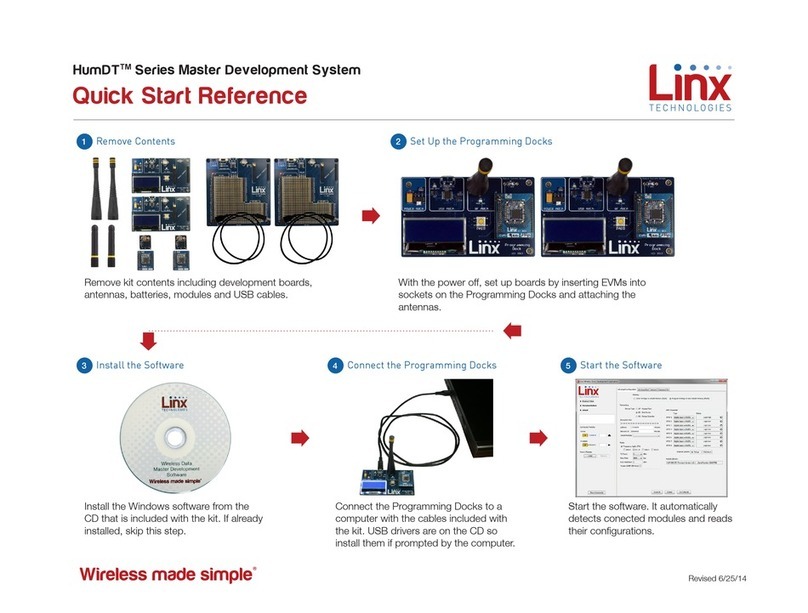
Linx Technologies
Linx Technologies HumDT Series Service manual
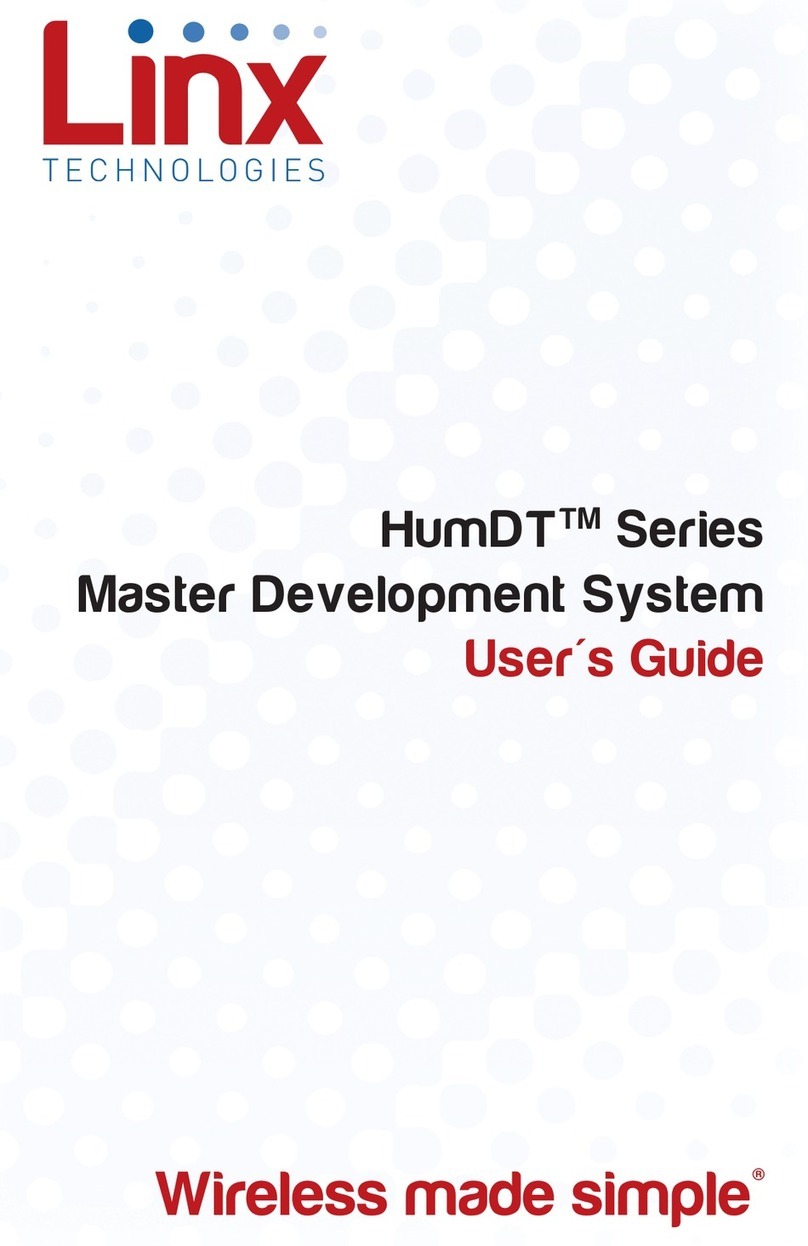
Linx Technologies
Linx Technologies HumDT Series User manual
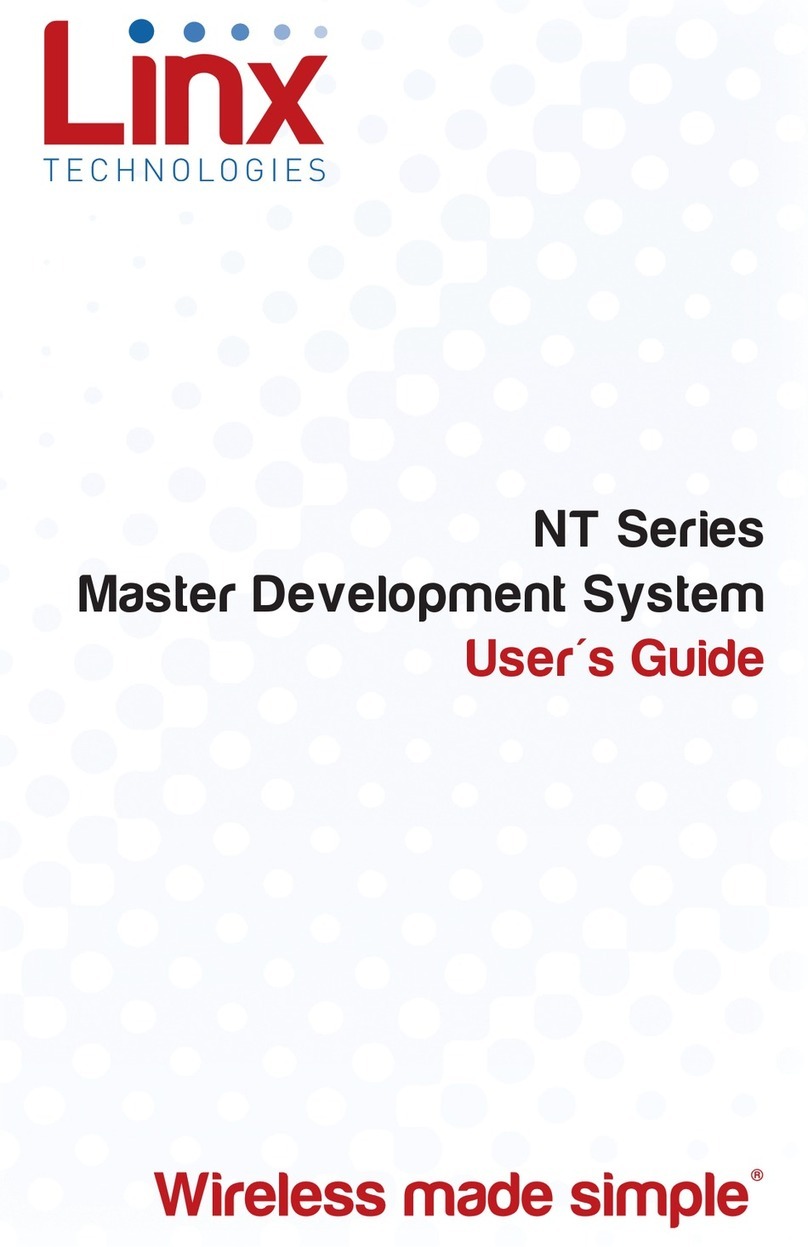
Linx Technologies
Linx Technologies NT Series User manual
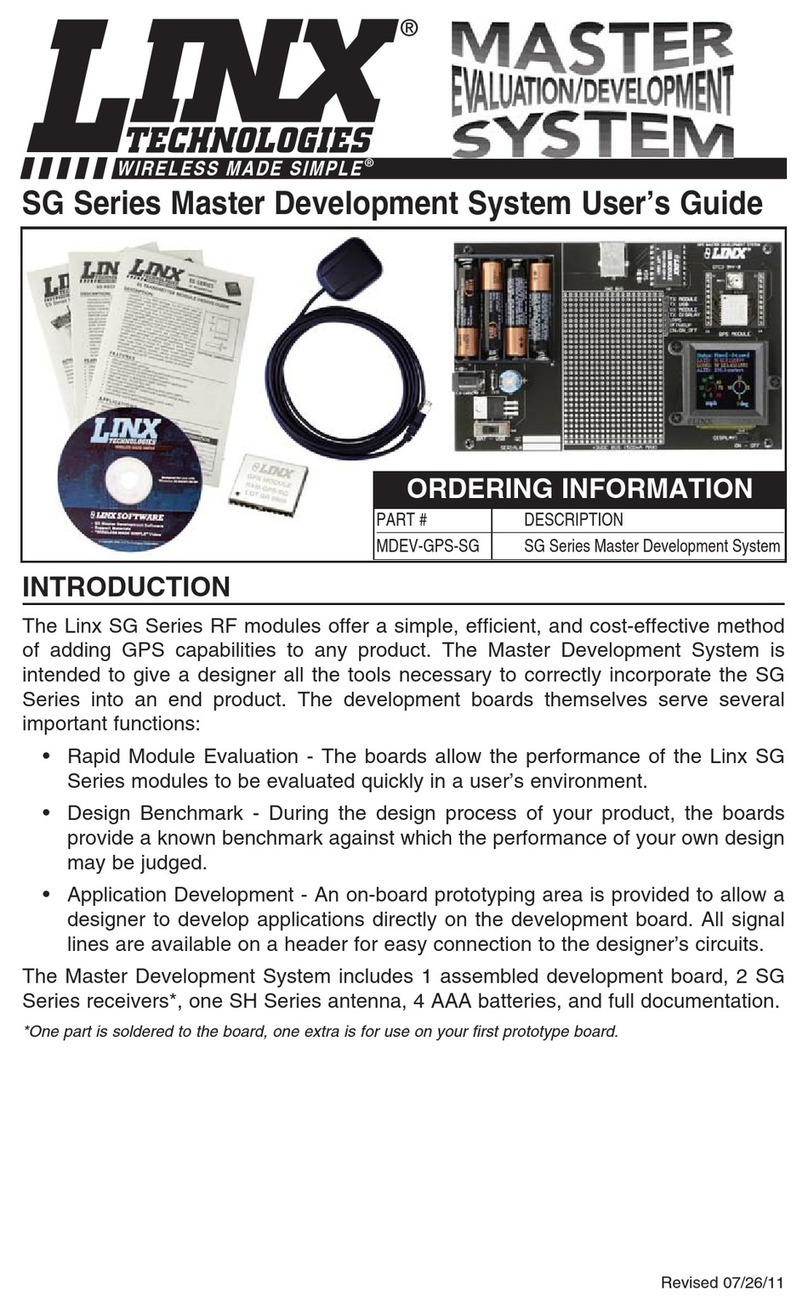
Linx Technologies
Linx Technologies MDEV-GPS-SG User manual

Linx Technologies
Linx Technologies HumPRO Series Service manual
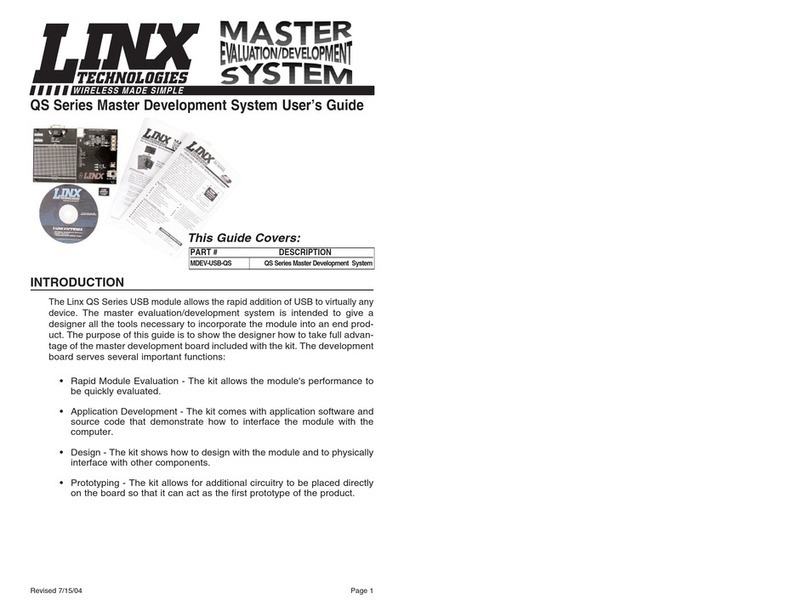
Linx Technologies
Linx Technologies QS Series User manual