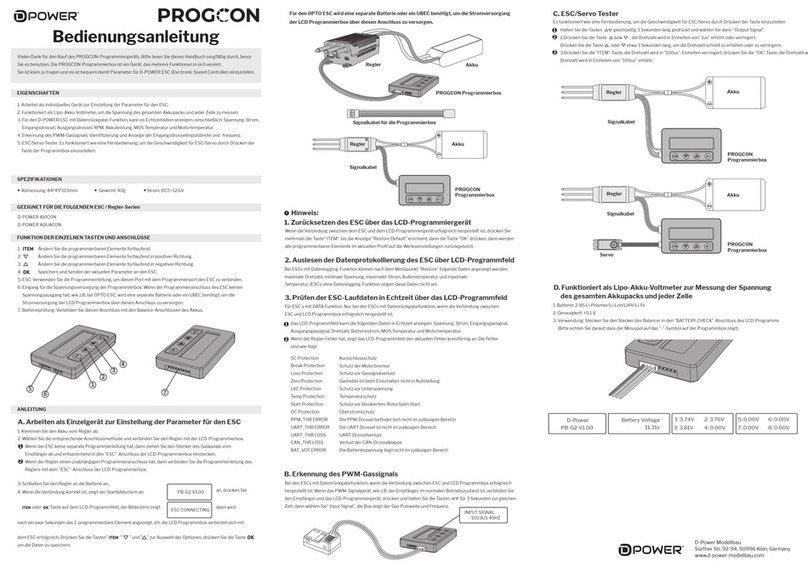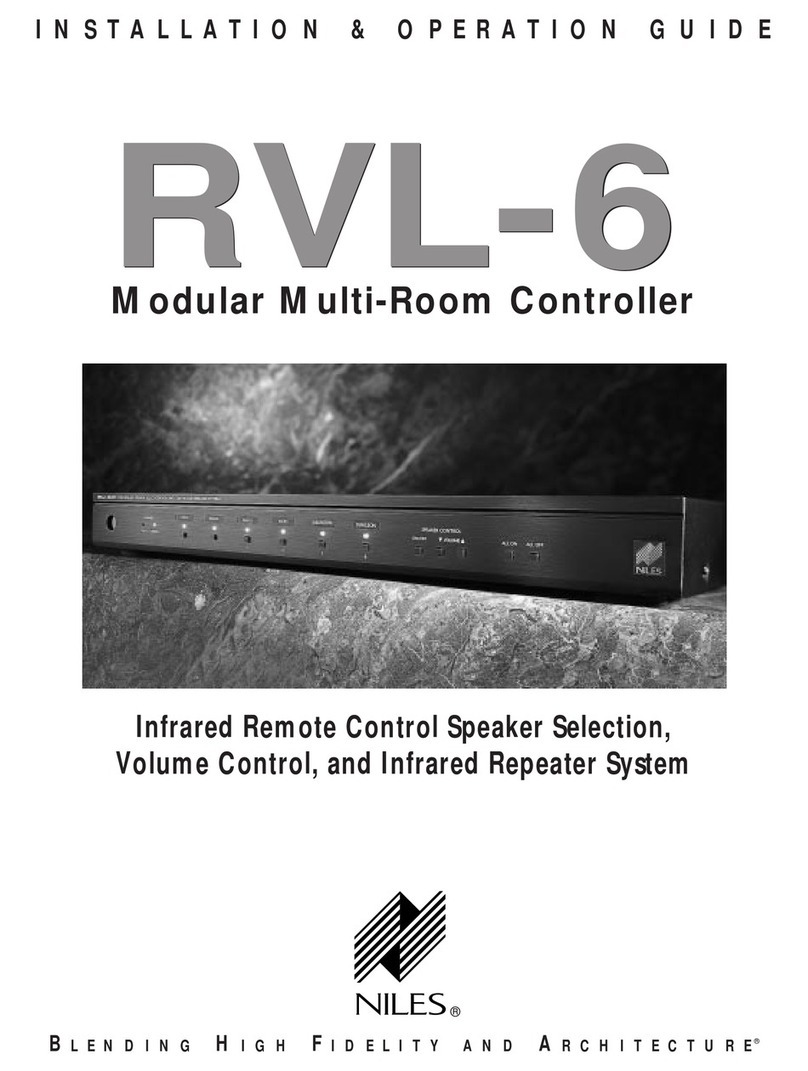Linx 7900 User manual

How To Create a Production
Schedule
Linx 7900

Page 1 of 23 FA69350–2 English
Jun 2013
How To Create a Production Schedule
Linx 7900
Contents
1 Introduction................................................................................................................................... 2
1.1 Health and Safety ................................................................................................................... 2
2 About production schedules ....................................................................................................... 3
3 Create a production schedule ..................................................................................................... 4
3.1 Edit the production schedule .................................................................................................. 8
3.1.1 Production Schedule Store page.................................................................................... 8
3.1.2 Production Schedule Editor page ................................................................................... 9
3.1.3 Edit Item page .............................................................................................................. 10
3.1.4 Status page .................................................................................................................. 11
3.2 Multiprint ............................................................................................................................... 13
3.3 Trigger setup......................................................................................................................... 15
3.3.1 Next Trigger.................................................................................................................. 15
3.3.2 Reset Trigger................................................................................................................ 19
4 Applications ................................................................................................................................ 22
4.1 Application example.............................................................................................................. 22
4.1.1 Setup ............................................................................................................................ 22

Page 2 of 23 FA69350–2 English
Jun 2013
23
How To Create a Production Schedule
Linx 7900
1 Introduction
This document tells you how you create a production schedule.
You need a User Level C password to perform all the tasks that are described in this
document.
1.1 Health and Safety
Make sure that you read and understand the Health and Safety information in the ’Safety’
section of the Linx 5900 & 7900 Quick Start Guide.

Page 3 of 23 FA69350–2 English
Jun 2013
23
How To Create a Production Schedule
Linx 7900
2 About production schedules
A production schedule allows you to print a sequence of messages automatically. You can
set the number of repeats for each message, or use a trigger signal to change to the next
message. You can use an external device or an internal signal (for example the time or date)
to provide the trigger signal.
NOTE: A production schedule can use any messages that exist in the message store. Before
you delete a message from the store, make sure that the message is not used in a
production schedule.

Page 4 of 23 FA69350–2 English
Jun 2013
23
How To Create a Production Schedule
Linx 7900
3 Create a production schedule
The following example shows how you create a new production schedule. This example
uses the following three messages:
Message name Text
‘Message1’ “AAA”
‘Message2’ “BBB”
‘Message3’ “CCC”
Before you begin, create and store these three messages in the message store, as shown in
the Linx 5900 & 7900 Quick Start Guide.
To create the production schedule, do the following:
1At the Print Monitor page, press the Menu key then select the Stores option.
2Scroll down to the Production Schedule Store and select this option to display the
Production Schedule Store page.
Figure 1. Production Schedule Store page
This page displays a list of the existing production schedules. In Figure 1, the store
is empty.
69411

Page 5 of 23 FA69350–2 English
Jun 2013
23
How To Create a Production Schedule
Linx 7900
3Press the New key to display the following page.
Figure 2. Production Schedule Editor page
4Press the Insert key to display the Insert Item page.
Figure 3. Insert Item page
5Select the Message option to display a list of the messages that are stored in the
printer.
Figure 4. List of stored messages
69412
69413
69414

Page 6 of 23 FA69350–2 English
Jun 2013
23
How To Create a Production Schedule
Linx 7900
6Highlight the required message then press the OK key to return to the Insert Item
page.
Figure 5. Insert Item page: first item
The Message option on the Insert Item page shows the name of the selected
message. The other options (Position, Repeat, and Next Trigger) are described in
‘Edit the production schedule’ on page 8.
7Press the Exit key to return to the Production Schedule Editor page. This page
shows that the production schedule contains one message.
Figure 6. Production Schedule Editor page: first item
The options on this page are described in ‘Edit the production schedule’ on page 8.
8Move the highlight downwards into the empty position.
69415
69416

Page 7 of 23 FA69350–2 English
Jun 2013
23
How To Create a Production Schedule
Linx 7900
9Repeat steps 4to 8to add the second message, then the third message. The
completed production schedule is shown below.
Figure 7. Production Schedule Editor page: complete schedule
10 Press the Exit key to display the Save As page.
Figure 8. Save As page
Use this page to save or discard the production schedule, or change the default
name before you save the schedule.
69417
69418

Page 8 of 23 FA69350–2 English
Jun 2013
23
How To Create a Production Schedule
Linx 7900
3.1 Edit the production schedule
At the Production Schedule Store page, you can create a new production schedule or edit
the highlighted schedule.
Figure 9. Production Schedule Store page
3.1.1 Production Schedule Store page
The options on this page are as follows.
Edit
Use the Edit key to display the Production Schedule Editor page (see page 9).
New
Use the New key to create a new production schedule.
Manage Schedules
You can use the Manage Schedules key to copy a schedule, change a schedule name, or
delete a schedule. The Copy option, the Rename option, and the Delete option are not
described in this document. These options are like the options in the Message Store >
Manage Messages page, which is described in the Linx 5900 & 7900 Quick Start Guide.
69420

Page 9 of 23 FA69350–2 English
Jun 2013
23
How To Create a Production Schedule
Linx 7900
3.1.2 Production Schedule Editor page
Figure 10. Production Schedule Editor page
This page contains the following options.
Edit
Use this option to display the Edit Item page for the highlighted item (see page 10).
Insert
Use this option to insert another item at the position indicated by the cursor.
Delete
Use this option to delete the item at the position indicated by the cursor. A confirmation
page is displayed.
Reset Trigger
Use this option to define the external signal or internal condition that you use to reset the
schedule to the start. (See ‘Reset Trigger’ on page 19).
Status
Use this option to display the Status page (see page 11).
Exit
Press the Exit key to save the completed Production Schedule. The printer displays the Save
As page.
69417

Page 10 of 23 FA69350–2 English
Jun 2013
23
How To Create a Production Schedule
Linx 7900
3.1.3 Edit Item page
The Insert Item page and the Edit Item page have the same options.
Figure 11. Edit Item page
Orientation
Use this option to define the orientation of this item. (Orientation is described in the Linx
5900 & 7900 Quick Start Guide.)
This option is not present unless the Dictate Orientations option in the Status page is set to
Yes (see page 11).
Message
Use this option to change the message that you use for this schedule item.
Position
Use this option to change the position of the item in the schedule. In Figure 10 on page 9
‘Message3’ is the third item in the schedule.
Repeat
Use this option to change the number of repeats for this item. The printer maintains a
counter to count the number of Next Trigger signals for each item in the schedule. For
example, if the value is 20, the printer prints the same message 20 times, then prints the next
message in the schedule. The default value is 1.
Next Trigger
Use this option to define the signal that tells the printer to update the counter that controls
the schedule position. If the Repeat value for the current item is reached, the schedule
moves to the next item. The Next Trigger settings are described on page 15.
69419

Page 11 of 23 FA69350–2 English
Jun 2013
23
How To Create a Production Schedule
Linx 7900
3.1.4 Status page
The Status page allows you to inspect and change the current state of the sequence.
Figure 12. Status page
The options on this page are as follows.
Current Position
Use this option to set the schedule to a different position in the sequence of messages (for
example, change from item 1 to item 3). The maximum value is equal to the number of
items in the sequence.
Current Repeat
Use this option to set the Repeat counter to a different position for the current item. For
example if the Repeat option is set to 200, you can set the Current Repeat option to 170.
When you restart the print, the printer prints 30 more copies of the message then moves to
the next message.
The maximum value is 1 less than the value of the Repeat option for the current item (see
‘Repeat’ on page 10). For example if the Repeat value is 1, the Current Repeat option is
fixed at 0 and you cannot change the value.
Dictate Orientations
Set this option to Yes to enable the Orientation option in the Edit Item page (see page 10).
Aux-P/C Switches
If you set this option to Yes, you can use the secondary trigger device to control the
schedule. The messages that are printed depend on the state of the input signal (active or
inactive). The printer prints the following messages in the schedule:
Active input: Messages 1, 3, 5, 7...
Inactive input: Messages 2, 4, 6, 8...
You can change the input state during the schedule, so that the printer prints the other set of
messages. For example if you change the input while the printer prints message 4, the
printer changes to messages 5, 7, 9...
69421

Page 12 of 23 FA69350–2 English
Jun 2013
23
How To Create a Production Schedule
Linx 7900
If the schedule contains an odd number of messages, the printer adds another message
when you save the schedule. The additional message is a copy of the last message that has
an even number, as shown in the following example.
The production schedule shown below contains an odd number of messages.
Figure 13. Production Schedule with five messages
The last message that has an even number is Message4. The printer adds Message4 to the
end of the list when you save the schedule.
Figure 14. Production Schedule with six messages
Continuous
Set this option to Yes or No. The printer operation is as shown below:
Yes After the last message is printed, the printer returns to the start of the schedule and
repeats the schedule. While the trigger signals are received, this process continues.
No The printer does not print any messages after the last item in the schedule is
printed.
Multiprint
This option allows you to print multiple messages from a single trigger. See ‘Multiprint’ on
page 13 for further details.
69466
69467

Page 13 of 23 FA69350–2 English
Jun 2013
23
How To Create a Production Schedule
Linx 7900
3.2 Multiprint
The Multiprint option allows you to create an entire production schedule that you can print
from a single trigger. To use the Multiprint option with a production schedule:
1Create a production schedule or edit an existing schedule, as described in ‘Create a
production schedule’ on page 4 or ‘Edit the production schedule’ on page 8. An
example production schedule is shown in Figure 15.
Figure 15. Example Multiprint production schedule
2At the Production Schedule Editor page, press the Status key to display the Status
page (see Figure 12 on page 11). Set the Multiprint option to Yes and press the Exit
key to return to the Production Schedule Editor page.
When you use the Multiprint option the following items on the Edit Item page are
changed:
•Repeat—in ‘Multiprint’ mode a message in a Production Schedule will be
printed until the repeat count reaches zero. For example if the Next Trigger is
set to ‘Keyboard Trigger’ and the repeat count to 1, the message is printed
continuously until a keyboard trigger event occurs.
•Next Trigger—this defaults to ‘Every Print’ in ‘Multiprint’ mode.
3Set the options you require for each message in the schedule on the Edit Item page
and press the Exit key two times to save the completed Production Schedule. The
printer displays the Save As page as shown in Figure 8 on page 7. The Production
Schedule is saved to the Message Store.
69128

Page 14 of 23 FA69350–2 English
Jun 2013
23
How To Create a Production Schedule
Linx 7900
4To print multiple prints from a single trigger, select the Production Schedule you
require from the Message Store. The Inter-Print Distance page is displayed.
Figure 16. Inter-Print Distance page
You must enter an inter-print distance for the messages in the schedule. This value
is the distance between the start of one message and the start of the next message.
5You must then select a trigger for the Production Schedule as shown in ‘Trigger
setup’ on page 15.
NOTE: If you use the High Level or Low Level Primary or Secondary trigger
options, the Multiprint option is ignored. The Production Schedule returns
to the default printing option.
6For the example Production Schedule shown in Figure 15, Message1 is printed four
times, followed by one print of Message2 and two prints of Message3 from one
trigger.
69616

Page 15 of 23 FA69350–2 English
Jun 2013
23
How To Create a Production Schedule
Linx 7900
3.3 Trigger setup
3.3.1 Next Trigger
Figure 17. Trigger Type page
This option defines the signal that tells the printer to update the counter that controls the
schedule position. The trigger type that you use controls the production schedule as
follows:
Product Sensor
If the Repeat option is set to 5, the printer prints the message “AAA” until five pulses are
received from the product sensor.
For many applications the Product Sensor trigger and the Every Print trigger give the same
result. This is because the product sensor starts a print for each product that it detects.
If you use this type of trigger, the printer displays an additional option.
Figure 18. Trigger Editor page: Product Sensor
69235
69240

Page 16 of 23 FA69350–2 English
Jun 2013
23
How To Create a Production Schedule
Linx 7900
Product Sensor
Use the Product Sensor option to select the product sensor setup that you use.
Figure 19. Trigger Editor: Product Sensor page
Leading Edge Primary
The printer updates the production schedule counter when the primary product sensor
detects the leading edge of a product.
Trailing Edge Primary
The printer updates the production schedule counter when the primary product sensor
detects the trailing edge of the product.
Leading Edge Secondary
The printer updates the production schedule counter when the secondary product sensor
detects the leading edge of a product.
Trailing Edge Secondary
The printer updates the production schedule counter when the secondary product sensor
detects the trailing edge of the product.
High Level Primary Trigger or High Level Secondary Trigger
The printer continuously prints or updates the message while the product sensor detects
the presence of a product (the signal is active).
Low Level Primary Trigger or Low Level Secondary Trigger
The printer continuously prints or updates the message while the printer does not detect the
presence of a product (the signal is not active).
Gated Auxiliary Input Triggers
You can use an auxiliary input (the Secondary Trigger input) to control the operation of a
production schedule. The example in Figure 20 on page 17 shows the current state of the
production schedule counter: N, N+1, N+2... The ‘Print Go’ signal is the signal that starts
each print.
69642

Page 17 of 23 FA69350–2 English
Jun 2013
23
How To Create a Production Schedule
Linx 7900
The printer checks the state of the Secondary Trigger input (‘Aux’ input) at the start of every
message. The printer does not update the production schedule counter unless the
Secondary Trigger input is in the correct state.
Figure 20. Production schedule counter
Gated Print Go Aux High
The printer updates the production schedule counter if the Secondary Trigger input signal
is in the high state.
Figure 20 shows how the printer updates the production schedule counter when you use
the Gated Print Go Aux High trigger setting.
•When the Print Go signal number 2 occurs, the Secondary Trigger input is in the high
state. The printer updates the production schedule counter to prepare the message for
Print Go number 3.
•When the Print Go signal number 3 occurs, the Secondary Trigger input is in the low
state. The printer does not update the production schedule counter to prepare the
message for Print Go number 4.
Gated Print Go Aux Low
The printer updates the sequence for the next message if the Secondary Trigger input is low.
Keyboard Trigger
If the Repeat option is set to 10, the printer prints the same message on every product until
you generate a keyboard trigger signal 10 times. (To generate a keyboard trigger signal,
press the [alt] key and the [T] key together.)
Timed Trigger
You can set this option to Daily, Weekly, Monthly, or Yearly. The printer updates the
production schedule counter at the same time every day, every week, every month, or every
year. The operation of the schedule is as follows.
Daily The schedule changes every day at the same time of day. If the Repeat
option is set to 10, the printer prints the same message for 10 days, then
changes to the next message.
Weekly The schedule changes on the same day of every week, and at the same time
of day. If the Repeat option is set to 5, the printer prints the same message
for five weeks, then changes to the next message.
12345
Print Go
Aux Input
Sequence N+3N+2N+2N N+1
6121

Page 18 of 23 FA69350–2 English
Jun 2013
23
How To Create a Production Schedule
Linx 7900
Monthly The sequence changes on the same day of every month, and at the same
time of day. If the Repeat option is set to 5, the printer prints the same
message for five months, then changes to the next message.
Yearly The sequence changes on the same day of every year, and at the same time
of day. If the Repeat option is set to 5, the printer prints the same message
for five years, then changes to the next message.
If you use this type of trigger, the printer displays additional options that you must set.
These additional options are described below.
Time
If you set the Timed Trigger option to “Daily” or “Weekly” or “Monthly”, use this option to
set the time of day at which the trigger occurs.
Day of Week
If you set the Timed Trigger option to “Weekly”, use this option to set the day of the week
and the time of day for the trigger.
Day of Month
If you set the Timed Trigger option to “Monthly” or “Yearly”, use this option to set the day
of the month for the trigger. The range of values allowed for the day of the month is 1 to 31,
or “End Of Month”.
NOTE: If a month does not include the day you set for the monthly trigger, the trigger does
not occur in that month. For example, if you set Day of Month to 31, the trigger
does not occur in February, April, June, September, and November.
Month
If you set the Timed Trigger option to “Yearly”, use this option to set the month of the year
for the trigger.
Every Print
The printer updates the production schedule counter at every print.
Every Second
The printer updates the production schedule counter every second. If the Repeat option is
set to 10, the printer prints the same message on every product that passes the printhead
within 10 seconds. (The number of products is not defined.)
Time Interval Trigger
The printer begins the schedule at the Start Time that you set. The Time Interval that you set
defines the times at which the printer updates the production schedule counter.

Page 19 of 23 FA69350–2 English
Jun 2013
23
How To Create a Production Schedule
Linx 7900
You can set any Start Time between 00:00:00 and 23:59:00. You can set any Time Interval
from 00:01:00 until 23:59:00. If you set a Time Interval of 00:00:00, the printer uses 00:01:00
for the Time Interval.
NOTE: If you start the print before or after the Start Time, the printer adjusts the schedule
position for the Current Message. This adjustment sets the schedule to the correct
position for the current date and time.
No Trigger
The schedule counter is disabled and the printer always prints the first item.
3.3.2 Reset Trigger
You can use a trigger signal to reset the schedule to the start before the schedule is complete.
Use the Reset Trigger option to define the type of trigger signal that you use to reset the
schedule.
Figure 21. Trigger Editor page: No Trigger
Select the Trigger Type option to display a list of the trigger signals that are available.
Figure 22. Trigger Type page
You can use any of the following trigger types:
69396
69235
Other manuals for 7900
1
Table of contents
Popular Controllers manuals by other brands

MADRIX
MADRIX LUNA user manual

Federal Signal Corporation
Federal Signal Corporation SmartSystem SS2000C31 Operation and configuration instructions
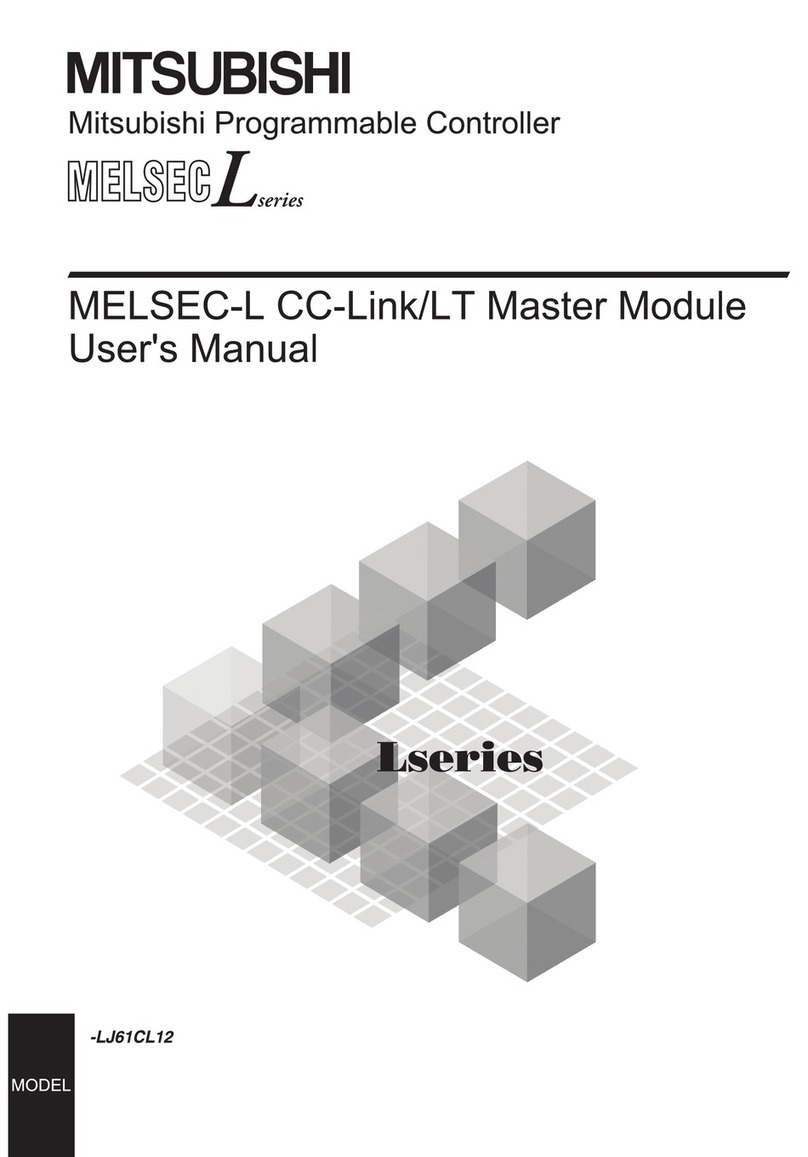
Mitsubishi
Mitsubishi MELSEC-L Series user manual

Fisher
Fisher 1032 instruction manual
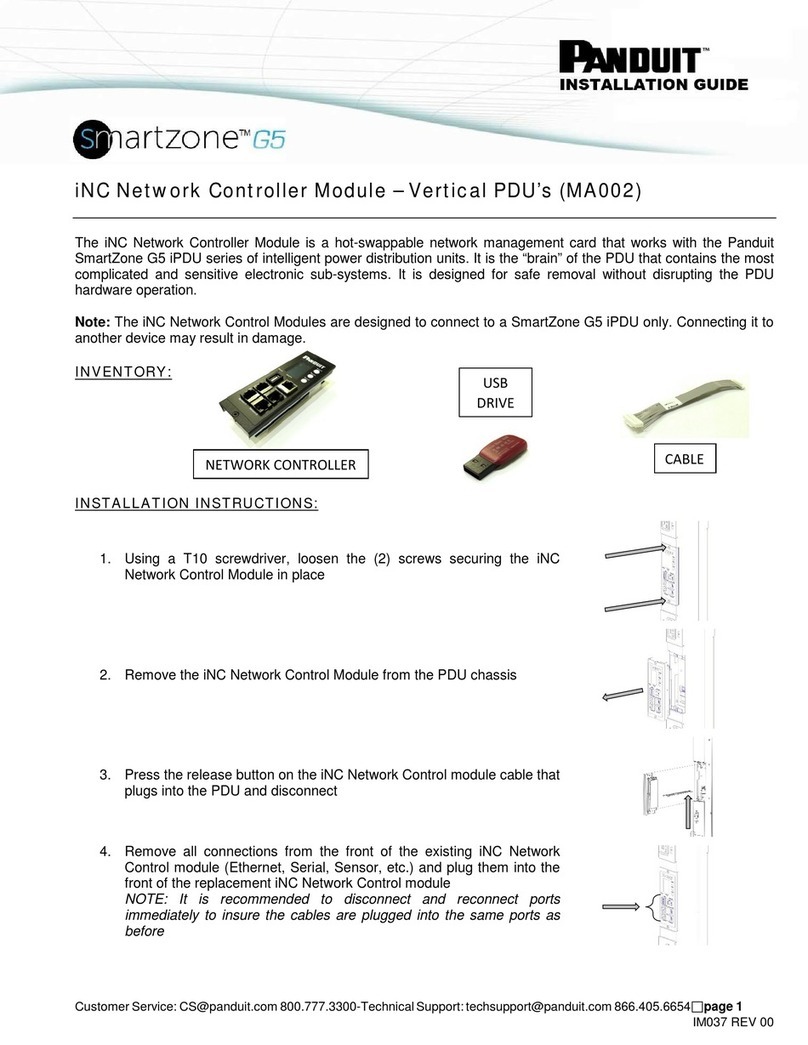
Panduit
Panduit MA002 installation guide

Regin
Regin REGIO ARDO Instruction