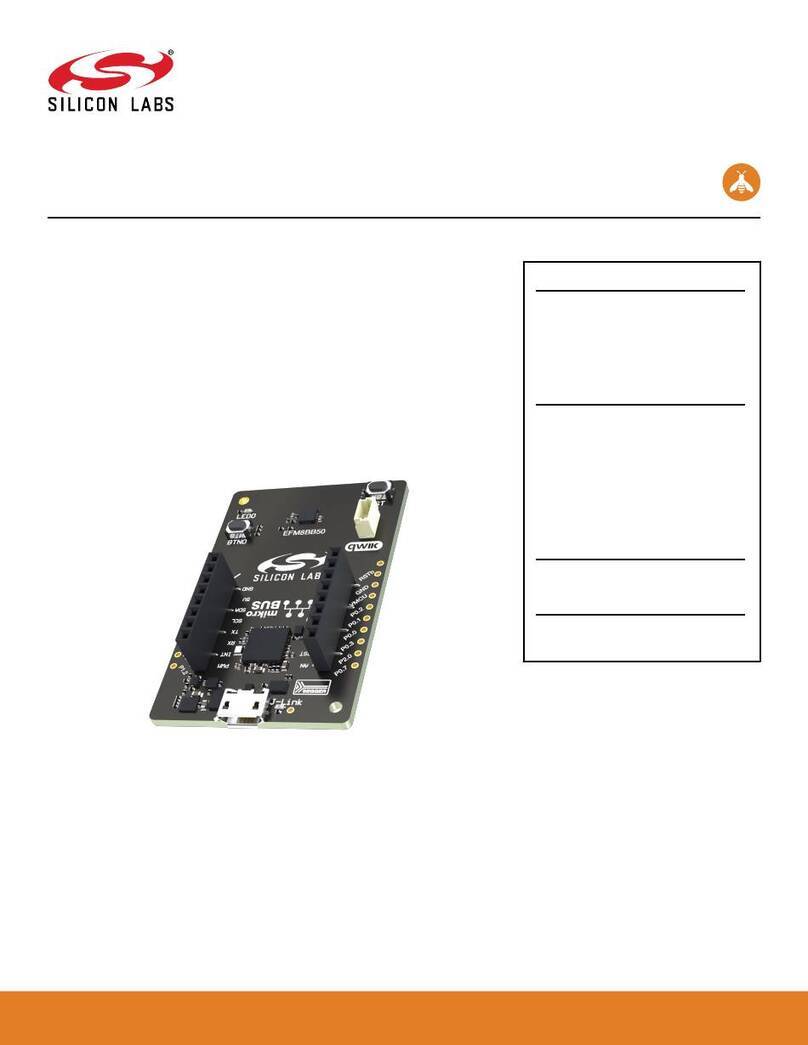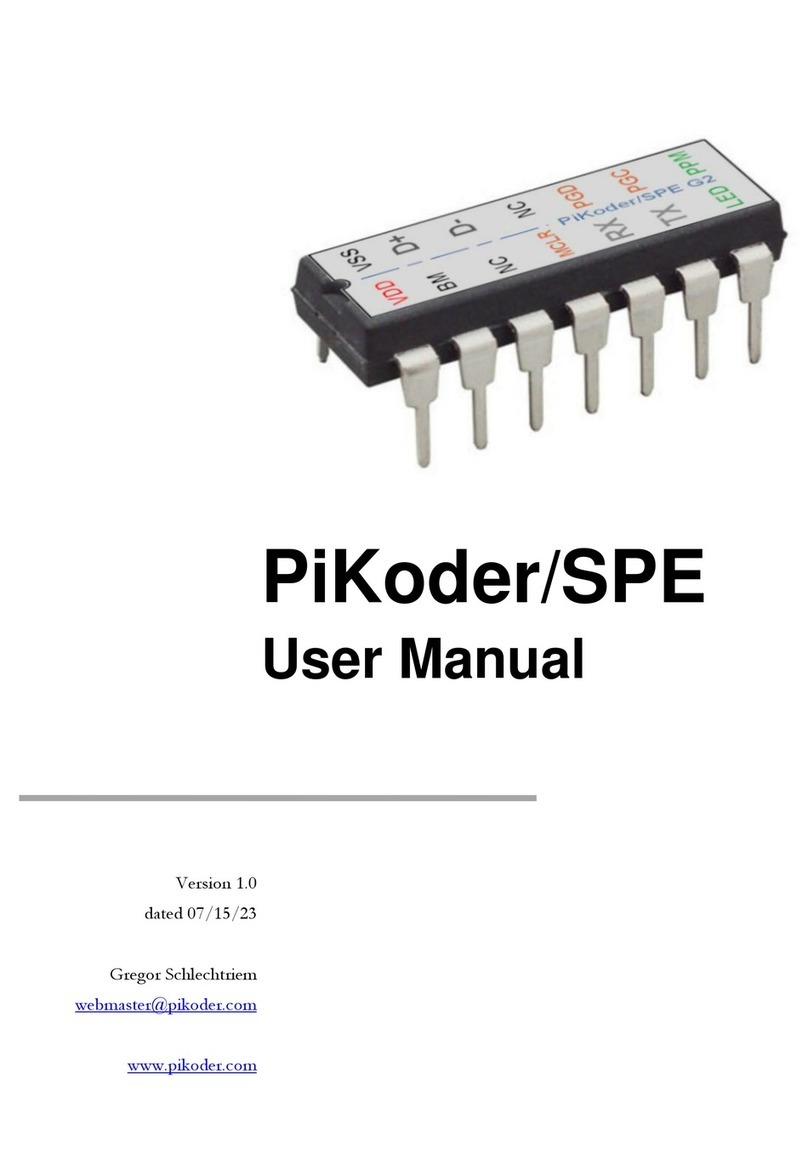Linx HumPRC Series User manual

HumPRCTM Series
Master Development System
User's Guide

Table of Contents
1 Introduction
2 Ordering Information
3 HumPRCTM Series Transceiver Carrier Board
3 HumPRCTM Series Transceiver Carrier Board Objects
3 HumPRCTM Series Transceiver Carrier Board Pin
Assignments
4 Programming Dock
4 Programming Dock Objects
5 Remote Control Demo Board
5 Remote Control Demo Board Objects
6 Prototype Board
6 Prototype Board Objects
7 HumPRCTM Series Handheld Transmitter Evaluation
Board
8 Long-range Handheld Transmitter Button
Assignments
8 Initial Setup
10 Using the Programming Dock
11 Using the Remote Control Demo Board
13 Using the Prototype Board
16 Using the Handheld Transmitter Evaluation Board
17 Joining a Transmitter
18 The Development Kit Demonstration Software
25 Development Kit Demonstration Software Example
31 Carrier Board Schematic
32 Remote Control Demo Board Schematic
36 Programming Dock Board Schematic
40 Prototype Board Schematic
43 HumPRCTM Series Evaluation Board Schematic
Warning: Some customers may want Linx radio frequency (“RF”)
products to control machinery or devices remotely, including machinery
or devices that can cause death, bodily injuries, and/or property
damage if improperly or inadvertently triggered, particularly in industrial
settings or other applications implicating life-safety concerns (“Life and
Property Safety Situations”).
NO OEM LINX REMOTE CONTROL OR FUNCTION MODULE
SHOULD EVER BE USED IN LIFE AND PROPERTY SAFETY
SITUATIONS. No OEM Linx Remote Control or Function Module
should be modified for Life and Property Safety Situations. Such
modification cannot provide sufficient safety and will void the product’s
regulatory certification and warranty.
Customers may use our (non-Function) Modules, Antenna and
Connectors as part of other systems in Life Safety Situations, but
only with necessary and industry appropriate redundancies and
in compliance with applicable safety standards, including without
limitation, ANSI and NFPA standards. It is solely the responsibility
of any Linx customer who uses one or more of these products to
incorporate appropriate redundancies and safety standards for the Life
and Property Safety Situation application.
Do not use this or any Linx product to trigger an action directly
from the data line or RSSI lines without a protocol or encoder/
decoder to validate the data. Without validation, any signal from
another unrelated transmitter in the environment received by the module
could inadvertently trigger the action.
All RF products are susceptible to RF interference that can prevent
communication. RF products without frequency agility or hopping
implemented are more subject to interference. This module does have
a frequency hopping protocol built in, but the developer should still be
aware of the risk of interference.
Do not use any Linx product over the limits in this data guide.
Excessive voltage or extended operation at the maximum voltage could
cause product failure. Exceeding the reflow temperature profile could
cause product failure which is not immediately evident.
Do not make any physical or electrical modifications to any Linx
product. This will void the warranty and regulatory and UL certifications
and may cause product failure which is not immediately evident.
!

– –
1
Introduction
The Linx HumPRCTM Series Remote Control Transceiver modules offer
a simple, efficient and cost-effective method of adding remote control
capabilities to any product. The Master Development System provides a
designer with all the tools necessary to correctly and legally incorporate the
module into an end product. The boards serve several important functions:
• Rapid Module Evaluation: The boards allow the performance of the
Linx HumPRC™ Series modules to be evaluated quickly in a user’s
environment. The development boards can be used to evaluate the
range performance of the modules.
• Application Development: A prototyping board allows the development
of custom circuits directly on the board. All signal lines are available on
headers for easy access.
• Software Development: A programming dock with a PC interface allows
development and testing of custom software applications for control of
the module.
• Design Benchmark: The boards provide a known benchmark against
which the performance of a custom design may be judged.
Includes 3 Carrier Boards, 2 PRC Demo Boards, 1 Programming Dock, 1
Prototype Board, 2 HumPRC™ Series transceivers, 1 PRC Long-Range
Handheld transmitter and accessories, 1 evaluation board, antennas,
batteries, USB cables, software and full documentation.
HumPRCTM Master Development System
User's Guide
Figure 1: HumPRCTM Series Master Development System
Revised 9/18/2017

– – – –
2 3
HumPRCTM Series Transceiver Carrier Board Objects
1. HumPRCTM Series Transceiver
2. MMCX RF Connector
3. Dual Row Header
4. Single Row Header
HumPRCTM Series Transceiver Carrier BoardOrdering Information
Figure 2: Ordering Information
Figure 3: HumPRCTM Series Transceiver Carrier Board
1
2
34
HumPRCTM Series Transceiver Carrier Board Pin Assignments
Figure 4: HumPRCTM Series Transceiver Carrier Board Pin Assignments (Top View)
Ordering Information
Part Number Description
MDEV-***-PRC HumPRCTM Series Master Development System
HUM-***-PRC HumPRCTM Series Remote Control Transceiver, Castellation
Interface, External Antenna Connection
HUM-***-PRC-CAS HumPRCTM Series Remote Control Transceiver, Certified,
Castellation Interface, External Antenna Connection
HUM-***-PRC-UFL HumPRCTM Series Remote Control Transceiver, Certified,
Castellation Interface, U.FL Connector
EVM-***-PRC HumPRCTM Series Carrier Board, Not Certified, Through-Hole
Pin Interface, MMCX Connector for the Development System
EVM-***-PRC-CAS HumPRCTM Series Carrier Board, Certified, Through-Hole Pin
Interface, RP-SMA Connector
EVM-***-PRC-UFL HumPRCTM Series Carrier Board, Certified, Through-Hole Pin
Interface, U.FL Connector
MDEV-DEMO-RC-A Development System Remote Control Demo Board, Type A
MDEV-DEMO-RC-B Development System Remote Control Demo Board, Type B
MDEV-PGDOCK Development System Programming Dock
MDEV-PROTO Development System Prototype Board
CON-SOC-EVM EVM Module Socket Kit
*** = Frequency; 868, 900MHz
7 MODE_IND
9 CMD_DATA_IN
11 LATCH_EN
13 ACK_EN
15 CMD_DATA_OUT
17 VCC
19 C0
21 C1
23 NC
25 NC
27 NC
29 NC
31 NC
33 NC
35 NC
37 NC
GND 6
RESET 8
POWER_DOWN 10
NC 12
PAIR 14
LNA_EN 16
NC 18
PA_EN 20
NC 22
NC 24
NC 26
NC 28
NC 30
NC 32
NC 34
NC 36
41 S3
42 S4
43 S5
44 S6
45 S7
46 ACK_OUT
47 NC
48 NC
49 NC
50 NC
51 NC
52 NC
53 NC
54 NC
55 NC
56 NC
40 S2
39 S1
38 S0
ANTENNA 1 2-5 GND (RF Connector)

– – – –
4 5
1
Remote Control Demo Board
Board BBoard A
Remote Control Demo Board Objects
1. Carrier Board Socket
2. RP-SMA Antenna Connector
3. Power Switch
4. MODE_IND LED
5. CONFIRM LED
6. PAIR button
7. Status Line Output LEDs
8. Status Line Input Buttons
9. 4 AAA Batteries (Not shown, on the back of the boards)
Figure 6: Remote Control Demo Board
1
2
3
4
5
6
7
8
1
2
3
4
5
6
7
8
Programming Dock
Programming Dock Objects
1. Carrier Board Socket
2. RP-SMA Antenna Connector
3. MODE_IND LED
4. Micro USB Connector
5. LCD Display
Figure 5: Programming Dock
2
3
4
5
1

– – – –
6 7
Prototype Board
Prototype Board Objects
1. Carrier Board Socket
2. RP-SMA Antenna Connector
3. Micro USB Connector
4. Power Switch
5. Power LED
6. External Battery Connection
7. Prototyping Area
8. 3.3V Supply Bus
9. Ground Bus
10. USB Interface Lines
11. Module Interface Headers
12. Standard IC Package Footprints
13. Command Data Interface Routing Switches (on back)
Figure 7: Prototype Board
4
1
2
3
10
6
7
8
11
5
9
11
11
13
12
HumPRCTM Series Handheld Transmitter Evaluation Board
Figure 8: HumPRCTM Series Transceiver Evaluation Board
1. Battery – 3VDC (use 2 AAA style batteries)
2. Power Switch
3. Power On Indicator LED
4. Prototyping Area
5. Breakout Header
6. HumPRCTM Series Transceiver Carrier Board
7. Reverse-Polarity SMA Antenna Connector
8. LEDs – S1–S7
9. Buzzer – S0
10. Latch Enable Selection Switch
11. ACK Enable Selection Switch
12. PAIR Button
23
45
16
7
8
9
10 11 12

– – – –
8 9
Initial Setup
Several boards are included with the Development System that are
intended for different use cases:
1. Two Remote Control Demo Boards for bi-directional operation and
range testing
2. One Programming Dock to demonstrate use of the Command Data
Interface with a PC.
3. One Prototype Board for use in developing a custom application
4. One Handheld transmitter and Handheld Transmitter Evalution Board
for one-way operation with a finished transmitter.
The Carrier Boards have a HumPRCTM Series transceiver on a daughter
board with headers. These boards snap into sockets on the other boards,
enabling the modules to be easily moved among the test boards.
Warning: Installing or removing a Carrier Board while power is
applied could cause permanent damage to the module. Either turn
off power to the board or unplug the USB cable before installing or
removing a Carrier Board
!
Long-range Handheld Transmitter Button Assignments
S0 S7
S1 S6
S2 S5
S3 S4
Figure 9: OTX-***-HH-LR8-PRC Button Assignments
There are two Remote Control Demo Boards that are populated differently.
Board A has the buttons on the right column and board B has them on the
left column. These accept the Carrier Boards and are used to demonstrate
the bi-directional remote control functionality of the HumPRCTM Series.
They can also be used for range testing. These boards use hardware
configuration, so if any changes have been made to the modules using
the software then they may not operate correctly. A restore to default
configuration can be used to reset the modules.
The Programming Dock that has a socket for a Carrier Board and a USB
interface for connection to a PC. This is used with the demonstration
software included with the kit to configure the module through its
Command Data Interface.
There is one Prototype Board that has a socket for a Carrier Board, a USB
interface and a large area of plated through holes that can be used to
develop custom circuitry. The board can be powered either from the USB
connection or an external battery.
There is one Handheld Transmitter Evaluation Board that is used to receive
transmissions from the included Long-Range Handheld Transmitter. This
board has a buzzer and LEDs that are activated by the transmitter. This can
be used for simple range testing.
The development software supports Windows 7 and 10; with Java 1.6 or
later.

– – – –
10 11
Using the Programming Dock
Snap a Carrier Board onto the socket on the Programming Dock as shown
in Figure 10.
Connect a micro USB cable into the connector at the top of the board.
Plug the other end into a PC. The board is powered by the USB bus.
The demonstration software included with the kit or custom application
software can be used to configure the module through its Command
Data Interface. The LCD is used to display information about the module.
This includes the module’s local address and a custom nickname. The
nickname is entered using the development kit software and can be
any name that helps distinguish the modules from one another. This is
convenient when multiple programming docks are connected to the same
computer. Please see the development kit software section for more
information on the nicknames.
The HumPRCTM Series transceiver has a serial Command Data Interface
that offers the option to configure the transceiver through software instead
of through hardware. This interface consists of a standard UART with a
serial command set.
Figure 10: Programming Dock with a Carrier Board
Using the Remote Control Demo Board
Snap a Carrier Board onto the socket on each Remote Control Demo
Board as shown in Figure 11.
Insert 4 AAA batteries into the holders on the back of each board, connect
antennas and turn on power.
The modules come paired out of the box, but to pair additional modules,
ensure that one module is an Administrator (see page 17). Press the
PAIR button on both boards. The MODE_IND LEDs flash to indicate that
the modules are searching for each other and exchanging addresses. The
MODE_IND has a quick flash while searching (100ms on, 900ms off) and a
longer flash once Pairing is complete (400ms on, 100ms off). This process
only takes a few seconds. The pairing process accounts for the status line
input / output directions. If these are changed then the modules should be
paired again.
Once complete, pressing a button on one board (the Initiating Unit or IU)
causes an LED to light up on the other board (the Responding Unit or RU).
The RU sends an acknowledgement message to the IU. If the message is
valid, the IU turns on the CONFIRM LED.
Figure 11: Remote Control Demo Board with a Carrier Board
Note: To restore the default configuration, push the PAIR button four
times and hold it down on the fifth press. The MODE_IND LED flashes
when it has reset.

– – – –
12 13
Range Testing
Several complex mathematical models exist for determining path loss in
many environments. These models vary as the transmitter and receiver are
moved from indoor operation to outdoor operation. Although these models
can provide an estimation of range performance in the field, the most
reliable method is to simply perform range tests using the modules in the
intended operational environment.
Range testing can be performed with the Remote Control Demo Boards.
To prepare the board for range testing, simply turn it on by switching the
power switch to the ON position. Pressing a status line button on one
board (the IU) activates an LED on the other board (the RU). The RU then
sends an acknowledgement back to the IU, which turns on the CONFIRM
LED. This indicates good bi-directional RF communications and lets the
user set one board down and walk with the other board.
As the maximum range of the link in the test area is approached, it is not
uncommon for the signal to cut in and out as the radio moves. This is
normal and can result from other interfering sources or fluctuating signal
levels due to multipath effects. This results in cancellation of the transmitted
signal as direct and reflected signals arrive at the receiver at differing times
and phases. The areas in which this occurs are commonly called “nulls”
and simply walking a little farther usually restores the signal. If the signal is
not restored, then the maximum range of the link has been reached.
To achieve maximum range, keep objects such as your hand away from
the antenna and ensure that the antenna on the transmitter has a clear and
unobstructed line-of-sight path to the receiver board. Range performance
is determined by many interdependent factors. If the range you are able to
achieve is significantly less than specified by Linx for the products you are
testing, then there is likely a problem with either the board or the ambient
RF environment in which the board is operating. First, check the battery,
switch positions, and antenna connection. Next, measure the receiver’s
RSSI voltage with the transmitter turned off to determine if ambient
interference is present. High RSSI readings while the transmitter off indicate
there is interference. If this fails to resolve the issue, please contact Linx
technical support.
Note: The Remote Control Demo boards are designed for hardware
configuration. If the modules are changed through software configuration
then the boards may not operate as expected. A restore to default
configuration can be used to reset the modules.
Using the Prototype Board
Snap a Carrier Board onto the socket on the Prototype Board as shown in
Figure 12.
Place the power switch into the “USB” position then connect a micro USB
cable into the connector at the top of the board. Plug the other end into a
PC or any USB charger. The board is powered by the USB bus. This board
features a prototyping area to facilitate the addition of application-specific
circuitry. The prototyping area contains a large area of plated through-holes
so that external circuitry can be placed on the board. The holes are set at
0.100” on center with a 0.040” diameter, accommodating most industry-
standard SIP and DIP packages.
At the top of the prototyping area is a row connected to the 3.3V power
supply and at the bottom is a row connected to ground. External circuitry
can be interfaced to the transceiver through the breakout headers. The
numbers next to the headers correspond to the pin numbers on the Carrier
Board. Figure 4 shows the pin assignments for the Carrier Board.
The OVERLOAD LED indicates that that too much current is being pulled
from the USB bus. This is used to prevent damage to the parts or the bus.
The overload condition is reset once the excess current draw is removed.
Figure 12: Prototype Board with a Carrier Board

– – – –
14 15
Supply for the module is connected through R17. This can be removed and
replaced by another supply or used to measure the current consumption of
the module.
Figure 13 shows the bottom of the board.
SW1 and SW2 connect the USB interface to the Command Data Interface
lines on the module. This allows the prototype board to be used with the
development kit software or a custom application. When in the “USB
Connected position”, the module is connected to the USB interface. The
“Header Only” position connects the module to the header. The prototype
board is shipped with the switches in the “Header Only” position.
Footprints for 0603 size resistors are on most lines so that pull-ups or
pull-downs can easily be added to the lines. The pads are connected to
VCC or GND based on the most common configuration for the module. The
schematic at the end of this document shows how each line is connected.
Note: The onboard 3.3-volt regulator has approximately 400mA
available for additional circuitry when plugged into a PC. If more current
is required, the user must power the board from an external supply or a
USB charger with more current capabilities, up to 1A.
Figure 13: Prototype Board Bottom Side
Figure 14 shows a convenient cross reference showing which lines on the
module connect to which lines on the prototype board.
Module to Prototype Board Pin Number Cross Reference
Pin Name Module Pin Number Prototype Board Pin Number
GND 9, 14, 15, 16, 17, 18, 20,
25, 32 6
MODE_IND 30 7
RESET 22 8
CMD_DATA_IN 27 9
POWER_DOWN 12 10
LATCH_EN 13 11
ACK_EN 28 13
PAIR 29 14
CMD_DATA_OUT 26 15
LNA_EN 23 16
VCC 21 17
C0 10 19
PA_EN 24 20
C1 11 21
S0 8 38
S1 7 39
S2 6 40
S3 5 41
S4 4 42
S5 3 43
S6 2 44
S7 1 45
ACK_OUT 31 46
Figure 14: Module to Prototype Board Pin Number Cross Reference

– – – –
16 17
Joining a Transmitter
The transmitter is associated with a receiver using the built-in Join
Process. This process configures a star network with the central unit as
the system Administrator. Other units are added to the network as nodes
one at a time. Typically, the handheld transmitter is added as a node to a
module that has been configured as an administrator. While transmitters
and evaluation board are paired at the factory, the following procedure
describes how to configure the evaluation board and pair a transmitter.
Configure the evaluation board as an
Administrator by pressing and holding
the PAIR button for 30 seconds. While
the button is held, the MODE_IND line
is on. After 30 seconds, the MODE_IND
line repeats a double blink, indicating
that the operation has begun. When the
button is released the key and address
generation are complete and the module
is an Administrator. A full explanation of
this operation is in the HumPRCTM Series
data guide.
The handheld transmitter is joined
to an Administrator by pressing and
releasing the PAIR buttons on both
units. The modules automatically
search for each other using a special
protocol. When they find each
other, the administrator sends the
node the encryption key, UMASK
and its network address. The
UDESTID is set to the address of
the administrator. The values are
encrypted using a special factory-
defined key. Once the JOIN process
is complete, the MODE_IND blinks on
both units and they now operate together.
MODE_IND Window
PAIR Button
Figure 16: Evaluation Board PAIR Button
Figure 17: Transmitter PAIR Button Access
Using the Handheld Transmitter Evaluation Board
Snap a Carrier Board onto the socket on the Handheld Transmitter
Evaluation Board and install the batteries and an antenna as shown in
Figure.
The receiver board is powered by two AAA batteries. A Linx HumPRCTM
Series transceiver is used for reception of the transmitted signal. This
receiver provides exceptional sensitivity, allowing the transmitter and
receiver to operate at distances of up to 0.8 mile (1,300m) depending on
signal conditions. The data recovered by the transceiver is validated and
if everything is correct, the status line outputs are updated to match the
states of the buttons on the transmitter. To demonstrate this, one status
line on the evaluation board is used to drive a buzzer while the other
lines activate LEDs. The board also has a prototyping area with all of the
transceiver lines brought out to a header.
Turn on the power to the board, and press a button on the handheld
transmitter. When S0 is pressed, the buzzer sounds; when S1–S7 are
pressed, the LEDs turn on. When any button (S0–S7) is pressed on the
transmitter, the corresponding output (S0–S7) is active high (VCC) on the
prototyping header.
Simple range testing can be performed with the transmitter and Evaluation
Board by placing the board in a stationary location and walking away with
the transmitter. When in good signal range, as a button is pressed on the
transmitter, the buzzer will sound or an LED will light up on the Evaluation
Board. Also, the Acknowledgement LED will light on the transmitter.
When the Evaluation Board no longer activates and moving around a
few feet does not restore operation, the maximum range in the operating
environment has been reached.
Figure 15: Assembled Handheld Transmitter Evaluation Board

– – – –
18 19
The Development Kit Demonstration Software
The development kit includes software that is used to configure and control
the module through the Programming Dock. The software defaults to the
RC Configuration tab when opened (Figure 18). This window offers basic
configuration and demonstration of the module’s functionality with the
current configuration.
1. Clicking the Contact Linx, Documentation and
About labels on the left side expands them to
show additional information and links to the
latest documentation. This is shown in Figure 19.
2. The Help window shows tips and comments
about the software.
3. The active module is connected to the PC and
being configured by the software.
4. Available modules are connected to the PC but
are not currently being configured or controlled
by the PC
5. Known Modules are not currently connected to
the PC, but have either been connected to the
software in the past or have been manually entered.
6. The Memory group selects if changes are written to volatile or
non-volatile memory.
7
4
1
2
3
10
6
8
11
5
9
Figure 18: The Master Development System Software Demo and EZConfiguration Tab
7. The Status Line Mask selects the input / output direction of the
individual status lines. A checked box sets that line as an input, an
unchecked box is an output. The Status Line Direction needs to be
configured before this can be changed. Settings are reflected in the
image on the right.
8. The Status Line Direction option determines if the input / output
direction of the status lines is set by the C0 and C1 lines or the Status
Line Mask
9. The Output Latching option sets the outputs as either all latched or
set by the LATCH_EN line on the module. Settings are reflected in the
image on the right.
10. The Module Identity group displays the Release and Firmware Version
of the active module.
11. The Read All button reads all of the active module’s configurations and
updates the items in the window.
12. The Write button writes the changed configurations to the selected
memory location of the active module.
13. The Set Defaults button returns the module to the factory default
configurations.
14. The Reset Module button issues a soft reset that causes the module to
reboot. This sets all volatile memory configurations to the non-volatile
default values.
15. The Show Commands button opens a larger window to view the serial
commands sent to and received from the module.
The modules are shown with three identifiers as shown in Figure 20.
1. The type of module (HumPRC™ Series)
2. The module’s local address.
3. A custom name that can be given to the module. Type a name into
the box and press Enter to apply it. This name is shown on the LCD
display on the programming dock.
Figure 20: The Master Development System Software Module Identifiers
123
12 13 14
15
Figure 19: Additional Information

– – – –
20 21
The Advanced Configuration tab (Figure 21) offers more detailed
configuration options for the active module.
1. The Memory group selects if changes are written to volatile or
non-volatile memory.
2. The configurations are divided into groups. The Addressing group
configures the addressing features of the module.
• The Addressing Mode (ADDMODE) menu sets the addressing mode
used by the module; either DSN, User or Extended User.
• The Auto Addressing (AUTOADDR) menu turns the automatic
addressing feature on and off.
• The MYDSN address is the module’s local address. This is configured
at the factory and cannot be changed.
• The DSN Destination Address (DESTDSN) is the address of the desired
destination module when DSN addressing mode is used.
• User Source Address (USRCID) is the module’s local address when
User and Extended User modes are used.
Figure 21: The Master Development System Software Advanced Configuration Tab
7
4
1
2 3
6
5
• User Destination Address (UDESTID) is the address of the destination
module when User and Extended User addressing modes are used.
• User ID Address Mask (UMASK) is the mask for screening incoming
packets.
• The LASTNETAD is the last address that the module assigned using
the JOIN process. This is only used if encryption is used and the
module is an administrator.
• The Compatibility (COMPAT) setting allows communication with legacy
products. COMPAT = 0x00 is not available with the 868MHz module.
3. The Radio group configures the radio settings of the module.
• For 900MHz units, checking the ENCSMA box enables the Carrier
Sense Multiple Access feature.
• The HOPTABLE menu selects the module’s hopping pattern
• The TXPWR menu sets the module’s transmitter output power.
• The IDLE menu sets the module’s operating state as awake or asleep.
• The ARSSI measurement is the ambient RSSI in the local environment
on the current channel at the time when the read command is issued.
• The PRSSI is the RSSI measurement of the last valid packet that was
received.
• Checking the Extended Preamble box configures the module to send a
long preamble at the beginning of every packet.
• Checking the Assured Delivery box enables RF acknowledgements
and retries when an acknowledgement is not received.
• MAXTXRETRY sets the maximum number of times that the module will
retry sending the packet before an exception is thrown.
• Checking the ENCRC box enables the CRC checks on the incoming
data. The CRC Errors box shows the number of errors since the last
power cycle or the last time the count was reset.
4. The Serial Port group configures all of the UART serial port settings.
• The UARTBAUD menu configures the serial port baud rate, which is
used by the module to set the over-the-air RF data rate.
• The Byte Count Trigger (BCTRIG) sets the number of bytes that the
UART receives before triggering the transmission of a packet.

– – – –
22 23
The Command Set tab (Figure 24) allows specific commands to be written
to the module.
1. The Command box shows the hexadecimal values that are written to
the module. Values can be typed into the box or a command can be
selected from the Commands menu.
2. The Response box shows the hexadecimal values that are returned
from the module in response to a command.
3. The Commands drop-down menu shows all of the commands that
are available for the active module (Figure 25). Selecting one of the
commands from this menu automatically fills in the Command box. The
values can be adjusted by typing in the box.
• The UART Data Timeout (DATATO) sets the number of milliseconds
from the last character received on the UART before the module
transmits the data in its buffer.
• Selecting the WAKEACK box instructs the module to output the
acknowledgement (0x06) on the UART when the module wakes from
sleep or power cycle.
• Selecting the CMDHOLD box instructs the module to buffer any
received over-the-air data while processing configuration commands.
5. The Encryption Options group configures the encryption settings.
• Selecting the Encrypted Transmission box enables encryption.
• Clicking the Write Key button opens a window where the 128-bit AES
key can be entered (Figure 22).
• Clicking the Clear Key button opens a window where the key can be
cleared (Figure 22).
6. The Security Options group corresponds to the SECOPT register.
This configures the security options related to encryption and the Join
Process for setting up networks.
7. The Exceptions group configures the Extended Exception Flags and
Extended Exception Mask.
• Checking the boxes in the EEMASK0 and EEMASK1 rows sets which
exception conditions trigger the exception flags
• The EEXFLAG0 and EEXFLAG1 boxes show the current value for the
flags. 0x00 means no exceptions were detected. A non-zero value
means an exception flag is set. Clicking on the box opens a menu
showing which flags are set. Clicking on the flag clears it (Figure 23).
Figure 22: The Master Development System Software Write Key and Clear Key Windows
4
1
23
6
5
Figure 23: The Master Development System Software Exception Flags
Figure 24: The Master Development System Software Command Set Tab
Figure 25: The Master Development System Software Command Set Tab Commands Menu

– – – –
24 25
4. The Items drop down menu displays all of the items that are available
for the active module (Figure 26). Selecting one of the items from
this menu automatically fills in the Command box. The values can be
adjusted by typing in the box.
5. Clicking the Send button writes the values in the Command box to the
module.
6. The structure of the selected command and its response is shown in
the main window. Please see the HumPRC™ Series Transceiver Data
Guide for definitions of each value.
Development Kit Demonstration Software Example
This example shows how to configure a module using the development kit
software. The software defaults to the RC Configuration tab (Figure 27).
Install a Carrier Board onto the Programming Dock and plug a USB cable
between the Programming Dock and the PC. The software automatically
detects attached devices. The first module that is identified appears
under the Active label. This is the module that is actively controlled by
the software. Subsequent modules are listed under the Available label as
shown in Figure 28.
Figure 26: The Master Development System Software Command Set Tab Items Menu
Figure 27: The Master Development System Software RC Configuration Tab
Figure 28: The Master Development System Software Connected Modules

– – – –
26 27
To change the status line directions, first change the Status Line Direction
option to “Direction set by Status Line Mask.” The change is highlighted in
red (Figure 29). Click the Write button to write the change to the module.
Then change the Status Line Mask as desired. Checked boxes are set as
inputs for buttons (Figure 30).
When the Write button is clicked, the new states are written to the module
and are reflected in the model to the right. All lines that were unchecked
become outputs represented by LEDs (Figure 31).
The lines can be configured as momentary or latched. By default, this is
set by the logic state of the LATCH_EN line on the module. All of the lines
can be set as latched by selecting the “All output are latched” option and
clicking the Write button (Figure 32).
Figure 30: The Master Development System Changed Status Line Mask
Figure 29: The Master Development System Changed Status Line Direction Figure 31: The Master Development System Software Configured Module
Figure 32: The Master Development System Software Changed Latch Status

– – – –
28 29
The Advanced Configuration tab shows the addressing and radio
configurations for the module. Figure 36 and Figure 37 show the tab for
two modules.
In the Addressing group, the MYDSN is the unique serial number for each
module. The modules are configured by the Join Process to use Extended
User address mode. This makes use of the USRCID, UDESTID and
UMASK fields.
When the latched configuration is written to the module, the symbol next to
the LEDs changes to reflect the operation (Figure 33).
Figure 34 shows the latching and momentary symbols.
The software continuously polls the module checking the state of its
outputs. When it detects that the module has taken a line high, this is
reflected in the software as an active LED (Figure 35).
1 2
Figure 33: The Master Development System Software Configured Module
Figure 36: The Master Development System Software Module 1 Advanced Configuration Tab
Figure 37: The Master Development System Software Module 2 Advanced Configuration Tab
Figure 34: The Master Development System Software Latching (1) and Momentary (2) Symbols
Figure 35: The Master Development System Software Activated Module

– – – –
30 31
S7
38
39
40
41
42
43
44
45
46
47
48
49
50
51
52
53
54
55
56
ACK_OUT
S0
S1
S2
S3
S4
S5
S6
S7PAIR
MODE_IND
LATCH_EN
ACK_EN
RESET
PDN
NC1
CMD_DATA_IN
CMD_DATA_OUT
LNA_EN
PAIR
PA_EN
RESETPDN
NC1
LNA_EN
MODE_IND
LATCH_EN
ACK_EN
ACK_OUT
S0
S1
S2
S3
S4
S5
S6
S7 C0
C1
C0
C1
1
23
45
67
89
10 11
12 13
14 15
16 17
18 19
20 21
22 23
24 25
26 27
28 29
30 31
32 33
34 35
36 37
J1
Carrier Interconnect
CMD_DATA_OUT
CMD_DATA_IN
X1
1.2pF
X2 5.3nH
GND
GND
GND
GND
GND
GND
GND
GND
GND
GND
GND
GND
GND
GND
VCC
VCC
PA_EN
GND 17
VCC 21
GND 18
RESET 22
LNA_EN 23
PA_EN 24
CMD_DATA_OUT 26
CMD_DATA_IN 27
ACK_EN 28
PAIR 29
S6
2
GND 25
1
MODE_IND
30
ACK_OUT
31
GND
32
S5
3
S4
4
ANT 19
GND 20
S3
5
S2
6
S1
7
S0
8
C0
10
C1
11
POWER_DOWN
12
LATCH_EN
13
GND
9
GND 16
GND 15
GND 14
TR1
X3
DNP
GND
HUM-***-PRC
Figure 38: HumPRCTM Series Transceiver Carrier Board Module Schematic
Carrier Board Schematic
The Join Process selects a random 3-byte number that is used as a
network address. This is placed in the upper 3 bytes of the module’s local
source address (USRCID) and the destination address (UDESTID). In this
example, the number is 0x4CA664. The last byte in the USRCID field is the
module’s unique address, in this case 0x03 and 0x04 for the two modules.
The UMASK value is 0x000000FF. This divides the address into two
groups. All of the address bits in a received message represented by the
‘0’s must match the local USRCID exactly in order for the message to be
accepted. In this case, the UDESTID address in a received packet must be
0x4CA664 or the packet is rejected.
The bits in a received packet represented by the 0xFF in the mask must
match exactly or be all ‘1’s in order for the message to be accepted. In this
case, the low byte of the received UDESTID must match the last byte of the
local USRCID or be 0xFF in order for the received packet to be accepted.
Since all modules will accept a 0xFF, this is the network broadcast address.
The HumPRCTM Join Process automatically sets the lower byte UDESTID
to 0xFF, so all modules broadcast to the entire network. This means all
modules can control all other modules in the network. This is limited by the
status line input / output configurations as a line set as an input cannot be
activated. Only lines set as outputs can be activated.
For more information on the addressing modes and join process, please
see RG-00105, the HumPROTM Series Addressing Mode Reference Guide
and RG-00107, The HumPROTM Series Join Process Reference Guide.

– – – –
32 33
Remote Control Demo Board Schematic
1
2
3
P2
Header 3
D4
D5
D6
1
2
3
4
P1
Header 4
D0
D1
D2
D3
GND
R2
330
VCC
D1
POWER GREEN
MODE_IND
GND
R3
330
D2
MODE_IND BLUE
CONFIRM
GND
R27
330
D20
CONFIRM RED
RF 1
GND
2-5
ANT1
CONREVSMA002
PAIR
MODE_IND
CONFIRM
LATCH_EN
D0
D1
D2
D3
D4
D5
ACK_EN
PDN
CMD_DATA_IN
CMD_DATA_OUT
D6
D7
SER_I/O
C0
C1
SEND
CRT_LRN
GND
GND
VCC
GNDGND
GND
GND
1
23
45
67
89
10 11
12 13
14 15
16 17
18 19
20 21
22 23
24 25
26 27
28 29
30 31
32 33
34 35
36 37
38
39
40
41
42
43
44
45
46
47
48
49
50
51
52
53
54
55
56
J1
Carrier Interconnect Female
LVL_ADJ IDENTITY
GND
X2
DNP
X1
1.8nH
ED_SEL
SEL_TIMER
D8
D9
D_CFG
A_CFG_0
A_CFG_1
BAUD_0
GND
SW1
SPDT
GND
VCC
B1
GND
Vin
1
GND
2
Vout3
U1
C1
0.47uF
GND
+C2
100uF
VDD
1
RA5
2
RA4
3
MCLR
4
RC5
5
RC4
6
RC3
7RC28
RC19
RC010
RA211
ICSPCLK 12
ICSPDAT 13
GND14
U2
PIC16F1824
VCC GND
PGD
PGC
MCLR
CMD_DATA_IN
CMD_DATA_OUT
IDENTIT
YC
RT_LRN
MODE_IND
GND
SER_I/O
R14
330
GND
S9
RESTORE
D7
RESTORE COMPLETE GREEN
PIC A/B
R36
0
R33
0
VCC
GND
SW2
LVL_ADJ
ACK_EN
R32 0
VCC
R34 10K
GND
BAUD_0
IDENTITY
SEL_TIMER
SEND
LATCH_EN
PDN
R8 0
R38 10K
R37 10K
R35 10K
R9 10K
D8
D9
R41 10K
R42 10K
D_CFG
A_CGF_0
A_CFG_1
R6 10K
R5 10K
R4 10K
GND
VCC
S8
PAIR
R1
10K
PAIR CRT_LRN
REMOTE CONTROL AREA
POWER SUPPLY AREA RF MODULE AREA
MISC CIRCUITS
MICROCONTROLLER AREA
1
2
3
P3
Header 3
D7
VCC
GND1
2
3
4
J2
MCLR
PGD
5
6
PGC
VCC
GND
VCCS0
D0
SEND
D5
R12
330
D3
R10
10K
GND
GND
VCCS1
D1
SEND
R17
330
R15
10K
GND
GND
D10
D8
VCCS2
D2
SEND
R21
330
R19
10K
GND
GND
D14
D12
VCCS3
D3
SEND
R25
330
R23
10K
GND
GND
D18
D16
VCCS4
D4
SEND
R13
330
R11
10K
GND
GND
D6
D4
VCCS5
D5
SEND
R18
330
R16
10K
GND
GND
D11
D9
VCCS6
D6
SEND
R22
330
R20
10K
GND
GND
D15
D13
VCCS7
D7
SEND
R26
330
R24
10K
GND
GND
D19
D17
C0
C1 GND
VCC
R30 0 ohm
R31 0 ohm
ED_SEL R7 10K
R39 0 ohm GND
GND
PIC A/B
C0
C1
R28 0 ohm GND
VCC
R29 0 ohm
R40 0 ohm VCC
ED_SEL R43 10K VCC
PIC A/B
A Board B Board A Board
Figure 39: Remote Control Demo Board Microcontroller Area Schematic
Note: The Remote Control Demo boards are designed to accept carrier
boards for multiple module families. Some circuitry is not applicable for
some modules.
1
2
3
P2
Header 3
D4
D5
D6
1
2
3
4
P1
Header 4
D0
D1
D2
D3
GND
R2
330
VCC
D1
POWER GREEN
MODE_IND
GND
R3
330
D2
MODE_IND BLUE
CONFIRM
GND
R27
330
D20
CONFIRM RED
RF 1
GND
2-5
ANT1
CONREVSMA002
PAIR
MODE_IND
CONFIRM
LATCH_EN
D0
D1
D2
D3
D4
D5
ACK_EN
PDN
CMD_DATA_IN
CMD_DATA_OUT
D6
D7
SER_I/O
C0
C1
SEND
CRT_LRN
GND
GND
VCC
GNDGND
GND
GND
1
23
45
67
89
10 11
12 13
14 15
16 17
18 19
20 21
22 23
24 25
26 27
28 29
30 31
32 33
34 35
36 37
38
39
40
41
42
43
44
45
46
47
48
49
50
51
52
53
54
55
56
J1
Carrier Interconnect Female
LVL_ADJ IDENTITY
GND
X2
DNP
X1
1.8nH
ED_SEL
SEL_TIMER
D8
D9
D_CFG
A_CFG_0
A_CFG_1
BAUD_0
GND
SW1
SPDT
GND
VCC
B1
GND
Vin
1
GND
2
Vout3
U1
C1
0.47uF
GND
+C2
100uF
VDD
1
RA5
2
RA4
3
MCLR
4
RC5
5
RC4
6
RC3
7RC28
RC19
RC010
RA211
ICSPCLK 12
ICSPDAT 13
GND14
U2
PIC16F1824
VCC GND
PGD
PGC
MCLR
CMD_DATA_IN
CMD_DATA_OUT
IDENTITYCRT_LRN
MODE_IND
GND
SER_I/O
R14
330
GND
S9
RESTORE
D7
RESTORE COMPLETE GREEN
PIC A/B
R36
0
R33
0
VCC
GND
SW2
LVL_ADJ
ACK_EN
R32 0
VCC
R34 10K
GND
BAUD_0
IDENTITY
SEL_TIMER
SEND
LATCH_EN
PDN
R8 0
R38 10K
R37 10K
R35 10K
R9 10K
D8
D9
R41 10K
R42 10K
D_CFG
A_CGF_0
A_CFG_1
R6 10K
R5 10K
R4 10K
GND
VCC
S8
PAIR
R1
10K
PAIR CRT_LRN
REMOTE CONTROL AREA
POWER SUPPLY AREA RF MODULE AREA
MISC CIRCUITS
MICROCONTROLLER AREA
1
2
3
P3
Header 3
D7
VCC
GND1
2
3
4
J2
MCLR
PGD
5
6
PGC
VCC
GND
VCCS0
D0
SEND
D5
R12
330
D3
R10
10K
GND
GND
VCCS1
D1
SEND
R17
330
R15
10K
GND
GND
D10
D8
VCCS2
D2
SEND
R21
330
R19
10K
GND
GND
D14
D12
VCCS3
D3
SEND
R25
330
R23
10K
GND
GND
D18
D16
VCCS4
D4
SEND
R13
330
R11
10K
GND
GND
D6
D4
VCCS5
D5
SEND
R18
330
R16
10K
GND
GND
D11
D9
VCCS6
D6
SEND
R22
330
R20
10K
GND
GND
D15
D13
VCCS7
D7
SEND
R26
330
R24
10K
GND
GND
D19
D17
C0
C1 GND
VCC
R30 0 ohm
R31 0 ohm
ED_SEL R7 10K
R39 0 ohm GND
GND
PIC A/B
C0
C1
R28 0 ohm GND
VCC
R29 0 ohm
R40 0 ohm VCC
ED_SEL R43 10K VCC
PIC A/B
A Board B Board A Board
Figure 40: Remote Control Demo Board Power Supply Area Schematic
1
2
3
P2
Header 3
D4
D5
D6
1
2
3
4
P1
Header 4
D0
D1
D2
D3
GND
R2
330
VCC
D1
POWER GREEN
MODE_IND
GND
R3
330
D2
MODE_IND BLUE
CONFIRM
GND
R27
330
D20
CONFIRM RED
RF 1
GND
2-5
ANT1
CONREVSMA002
PAIR
MODE_IND
CONFIRM
LATCH_EN
D0
D1
D2
D3
D4
D5
ACK_EN
PDN
CMD_DATA_IN
CMD_DATA_OUT
D6
D7
SER_I/O
C0
C1
SEND
CRT_LRN
GND
GND
VCC
GNDGND
GND
GND
1
23
45
67
89
10 11
12 13
14 15
16 17
18 19
20 21
22 23
24 25
26 27
28 29
30 31
32 33
34 35
36 37
38
39
40
41
42
43
44
45
46
47
48
49
50
51
52
53
54
55
56
J1
Carrier Interconnect Female
LVL_ADJ IDENTITY
GND
X2
DNP
X1
1.8nH
ED_SEL
SEL_TIMER
D8
D9
D_CFG
A_CFG_0
A_CFG_1
BAUD_0
GND
SW1
SPDT
GND
VCC
B1
GND
Vin
1
GND
2
Vout3
U1
C1
0.47uF
GND
+C2
100uF
VDD
1
RA5
2
RA4
3
MCLR
4
RC5
5
RC4
6
RC3
7RC28
RC19
RC010
RA211
ICSPCLK 12
ICSPDAT 13
GND14
U2
PIC16F1824
VCC GND
PGD
PGC
MCLR
CMD_DATA_IN
CMD_DATA_OUT
IDENTITYCRT_LRN
MODE_IND
GND
SER_I/O
R14
330
GND
S9
RESTORE
D7
RESTORE COMPLETE GREEN
PIC A/B
R36
0
R33
0
VCC
GND
SW2
LVL_ADJ
ACK_EN
R32 0
VCC
R34 10K
GND
BAUD_0
IDENTITY
SEL_TIMER
SEND
LATCH_EN
PDN
R8 0
R38 10K
R37 10K
R35 10K
R9 10K
D8
D9
R41 10K
R42 10K
D_CFG
A_CGF_0
A_CFG_1
R6 10K
R5 10K
R4 10K
GND
VCC
S8
PAIR
R1
10K
PAIR CRT_LRN
REMOTE CONTROL AREA
POWER SUPPLY AREA RF MODULE AREA
MISC CIRCUITS
MICROCONTROLLER AREA
1
2
3
P3
Header 3
D7
VCC
GND1
2
3
4
J2
MCLR
PGD
5
6
PGC
VCC
GND
VCCS0
D0
SEND
D5
R12
330
D3
R10
10K
GND
GND
VCCS1
D1
SEND
R17
330
R15
10K
GND
GND
D10
D8
VCCS2
D2
SEND
R21
330
R19
10K
GND
GND
D14
D12
VCCS3
D3
SEND
R25
330
R23
10K
GND
GND
D18
D16
VCCS4
D4
SEND
R13
330
R11
10K
GND
GND
D6
D4
VCCS5
D5
SEND
R18
330
R16
10K
GND
GND
D11
D9
VCCS6
D6
SEND
R22
330
R20
10K
GND
GND
D15
D13
VCCS7
D7
SEND
R26
330
R24
10K
GND
GND
D19
D17
C0
C1 GND
VCC
R30 0 ohm
R31 0 ohm
ED_SEL R7 10K
R39 0 ohm GND
GND
PIC A/B
C0
C1
R28 0 ohm GND
VCC
R29 0 ohm
R40 0 ohm VCC
ED_SEL R43 10K VCC
PIC A/B
A Board B Board A Board
Figure 41: Remote Control Demo Board RF Carrier Area Schematic

– – – –
34 35
1
2
3
P2
Header 3
D4
D5
D6
1
2
3
4
P1
Header 4
D0
D1
D2
D3
GND
R2
330
VCC
D1
POWER GREEN
MODE_IND
GND
R3
330
D2
MODE_IND BLUE
CONFIRM
GND
R27
330
D20
CONFIRM RED
RF 1
GND
2-5
ANT1
CONREVSMA002
PAIR
MODE_IND
CONFIRM
LATCH_EN
D0
D1
D2
D3
D4
D5
ACK_EN
PDN
CMD_DATA_IN
CMD_DATA_OUT
D6
D7
SER_I/O
C0
C1
SEND
CRT_LRN
GND
GND
VCC
GNDGND
GND
GND
1
23
45
67
89
10 11
12 13
14 15
16 17
18 19
20 21
22 23
24 25
26 27
28 29
30 31
32 33
34 35
36 37
38
39
40
41
42
43
44
45
46
47
48
49
50
51
52
53
54
55
56
J1
Carrier Interconnect Female
LVL_ADJ IDENTITY
GND
X2
DNP
X1
1.8nH
ED_SEL
SEL_TIMER
D8
D9
D_CFG
A_CFG_0
A_CFG_1
BAUD_0
GND
SW1
SPDT
GND
VCC
B1
GND
Vin
1
GND
2
Vout3
U1
C1
0.47uF
GND
+C2
100uF
VDD
1
RA5
2
RA4
3
MCLR
4
RC5
5
RC4
6
RC3
7RC28
RC19
RC010
RA211
ICSPCLK 12
ICSPDAT 13
GND14
U2
PIC16F1824
VCC GND
PGD
PGC
MCLR
CMD_DATA_IN
CMD_DATA_OUT
IDENTITYCRT_LRN
MODE_IND
GND
SER_I/O
R14
330
GND
S9
RESTORE
D7
RESTORE COMPLETE GREEN
PIC A/B
R36
0
R33
0
VCC
GND
SW2
LVL_ADJ
ACK_EN
R32 0
VCC
R34 10K
GND
BAUD_0
IDENTITY
SEL_TIMER
SEND
LATCH_EN
PDN
R8 0
R38 10K
R37 10K
R35 10K
R9 10K
D8
D9
R41 10K
R42 10K
D_CFG
A_CGF_0
A_CFG_1
R6 10K
R5 10K
R4 10K
GND
VCC
S8
PAIR
R1
10K
PAIR CRT_LRN
REMOTE CONTROL AREA
POWER SUPPLY AREA RF MODULE AREA
MISC CIRCUITS
MICROCONTROLLER AREA
1
2
3
P3
Header 3
D7
VCC
GND1
2
3
4
J2
MCLR
PGD
5
6
PGC
VCC
GND
VCCS0
D0
SEND
D5
R12
330
D3
R10
10K
GND
GND
VCCS1
D1
SEND
R17
330
R15
10K
GND
GND
D10
D8
VCCS2
D2
SEND
R21
330
R19
10K
GND
GND
D14
D12
VCCS3
D3
SEND
R25
330
R23
10K
GND
GND
D18
D16
VCCS4
D4
SEND
R13
330
R11
10K
GND
GND
D6
D4
VCCS5
D5
SEND
R18
330
R16
10K
GND
GND
D11
D9
VCCS6
D6
SEND
R22
330
R20
10K
GND
GND
D15
D13
VCCS7
D7
SEND
R26
330
R24
10K
GND
GND
D19
D17
C0
C1 GND
VCC
R30 0 ohm
R31 0 ohm
ED_SEL R7 10K
R39 0 ohm GND
GND
PIC A/B
C0
C1
R28 0 ohm GND
VCC
R29 0 ohm
R40 0 ohm VCC
ED_SEL R43 10K VCC
PIC A/B
A Board B Board A Board
Figure 42: Remote Control Demo Board Remote Control Area Schematic
1
2
3
P2
Header 3
D4
D5
D6
1
2
3
4
P1
Header 4
D0
D1
D2
D3
GND
R2
330
VCC
D1
POWER GREEN
MODE_IND
GND
R3
330
D2
MODE_IND BLUE
CONFIRM
GND
R27
330
D20
CONFIRM RED
RF 1
GND
2-5
ANT1
CONREVSMA002
PAIR
MODE_IND
CONFIRM
LATCH_EN
D0
D1
D2
D3
D4
D5
ACK_EN
PDN
CMD_DATA_IN
CMD_DATA_OUT
D6
D7
SER_I/O
C0
C1
SEND
CRT_LRN
GND
GND
VCC
GNDGND
GND
GND
1
23
45
67
89
10 11
12 13
14 15
16 17
18 19
20 21
22 23
24 25
26 27
28 29
30 31
32 33
34 35
36 37
38
39
40
41
42
43
44
45
46
47
48
49
50
51
52
53
54
55
56
J1
Carrier Interconnect Female
LVL_ADJ IDENTITY
GND
X2
DNP
X1
1.8nH
ED_SEL
SEL_TIMER
D8
D9
D_CFG
A_CFG_0
A_CFG_1
BAUD_0
GND
SW1
SPDT
GND
VCC
B1
GND
Vin
1
GND
2
Vout3
U1
C1
0.47uF
GND
+C2
100uF
VDD
1
RA5
2
RA4
3
MCLR
4
RC5
5
RC4
6
RC3
7RC28
RC19
RC010
RA211
ICSPCLK 12
ICSPDAT 13
GND14
U2
PIC16F1824
VCC GND
PGD
PGC
MCLR
CMD_DATA_IN
CMD_DATA_OUT
IDENTITYCRT_LRN
MODE_IND
GND
SER_I/O
R14
330
GND
S9
RESTORE
D7
RESTORE COMPLETE GREEN
PIC A/B
R36
0
R33
0
VCC
GND
SW2
LVL_ADJ
ACK_EN
R32 0
VCC
R34 10K
GND
BAUD_0
IDENTITY
SEL_TIMER
SEND
LATCH_EN
PDN
R8 0
R38 10K
R37 10K
R35 10K
R9 10K
D8
D9
R41 10K
R42 10K
D_CFG
A_CGF_0
A_CFG_1
R6 10K
R5 10K
R4 10K
GND
VCC
S8
PAIR
R1
10K
PAIR CRT_LRN
REMOTE CONTROL AREA
POWER SUPPLY AREA RF MODULE AREA
MISC CIRCUITS
MICROCONTROLLER AREA
1
2
3
P3
Header 3
D7
VCC
GND1
2
3
4
J2
MCLR
PGD
5
6
PGC
VCC
GND
VCCS0
D0
SEND
D5
R12
330
D3
R10
10K
GND
GND
VCCS1
D1
SEND
R17
330
R15
10K
GND
GND
D10
D8
VCCS2
D2
SEND
R21
330
R19
10K
GND
GND
D14
D12
VCCS3
D3
SEND
R25
330
R23
10K
GND
GND
D18
D16
VCCS4
D4
SEND
R13
330
R11
10K
GND
GND
D6
D4
VCCS5
D5
SEND
R18
330
R16
10K
GND
GND
D11
D9
VCCS6
D6
SEND
R22
330
R20
10K
GND
GND
D15
D13
VCCS7
D7
SEND
R26
330
R24
10K
GND
GND
D19
D17
C0
C1 GND
VCC
R30 0 ohm
R31 0 ohm
ED_SEL R7 10K
R39 0 ohm GND
GND
PIC A/B
C0
C1
R28 0 ohm GND
VCC
R29 0 ohm
R40 0 ohm VCC
ED_SEL R43 10K VCC
PIC A/B
A Board B Board A Board
Figure 43: Remote Control Demo Board Miscellaneous Circuits Schematic
Other manuals for HumPRC Series
1
Table of contents
Other Linx Microcontroller manuals
Popular Microcontroller manuals by other brands
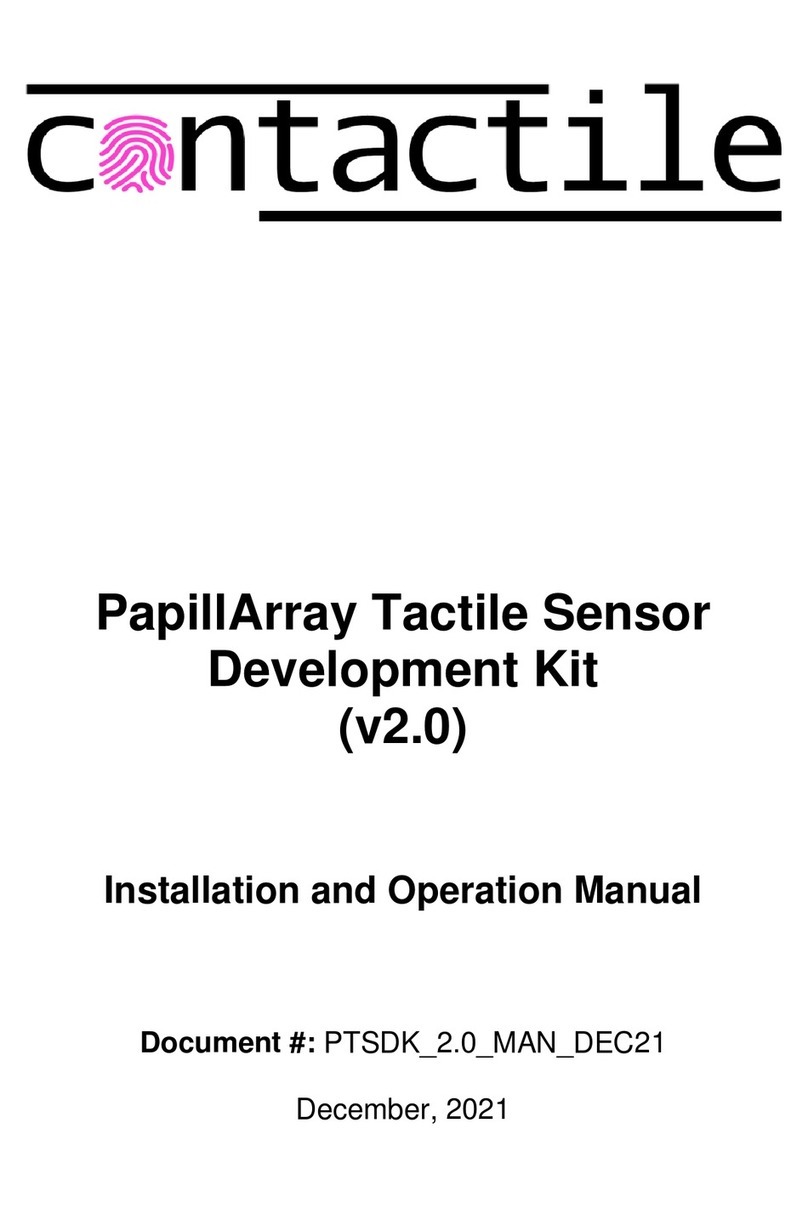
contactile
contactile PapillArray Tactile Sensor Development Kit... Installation and operation manual
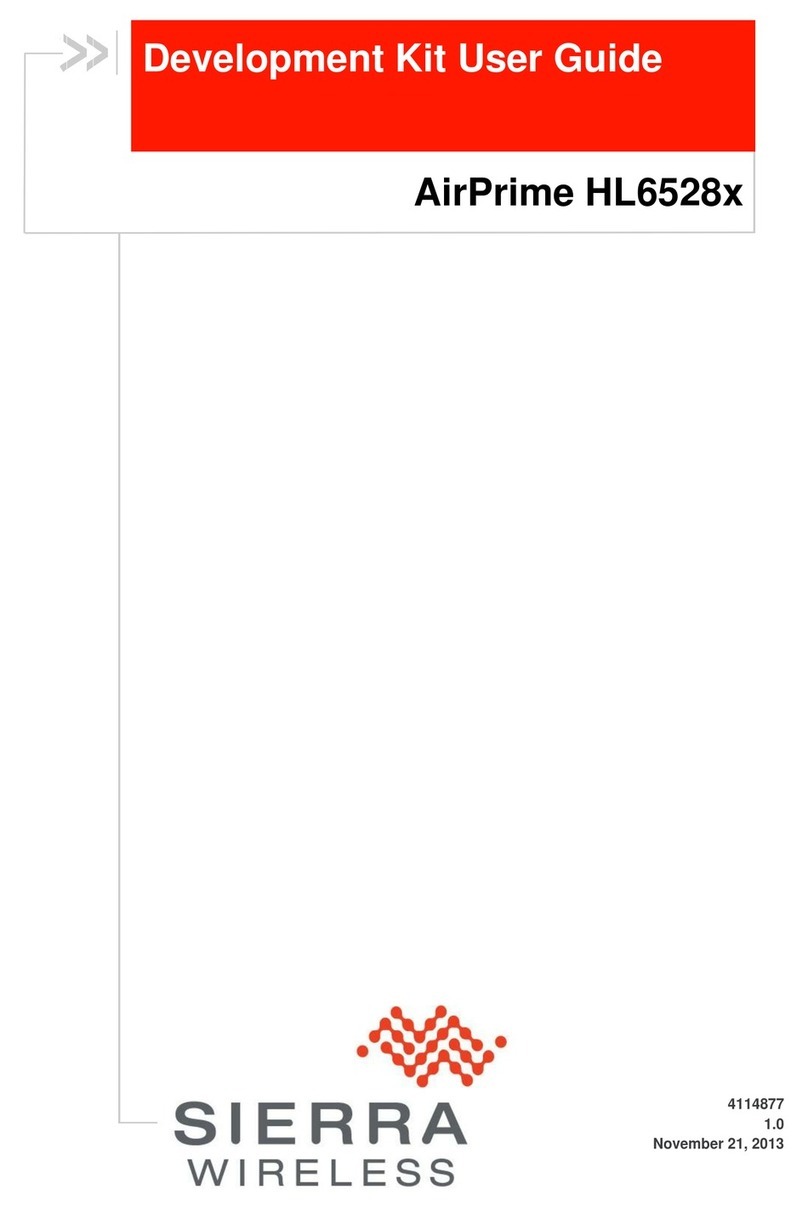
Sierra Wireless
Sierra Wireless AirPrime HL6528 Series user guide
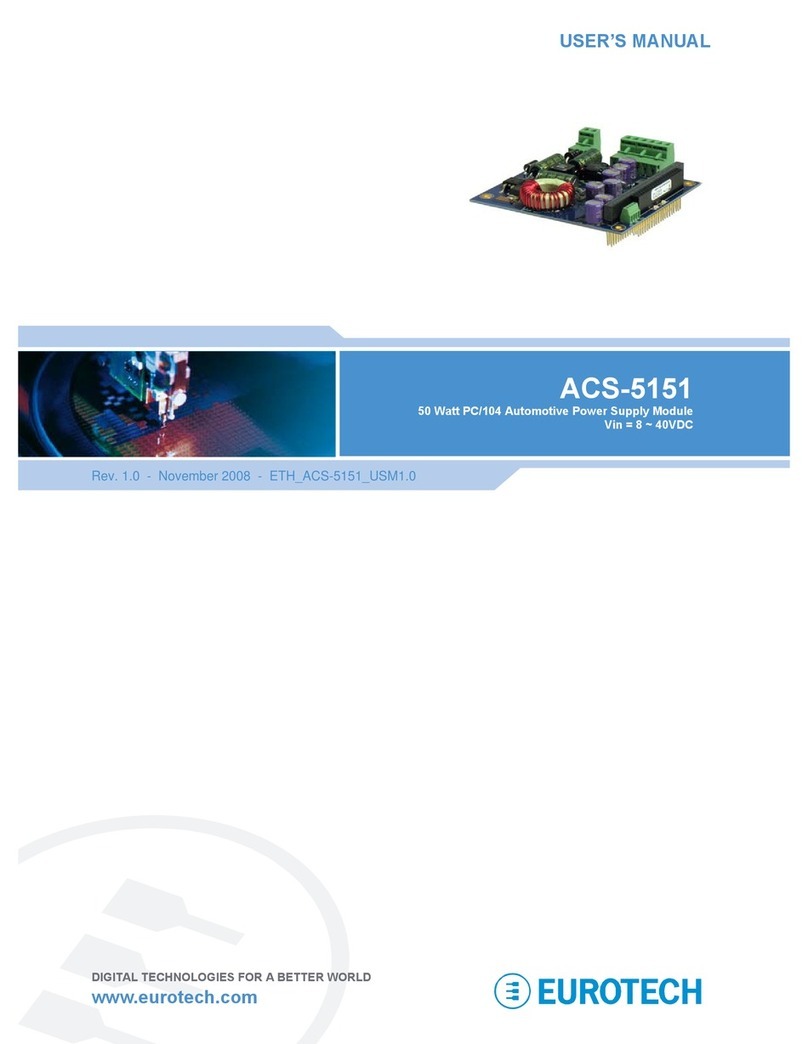
Eurotech
Eurotech ACS-5151 user manual
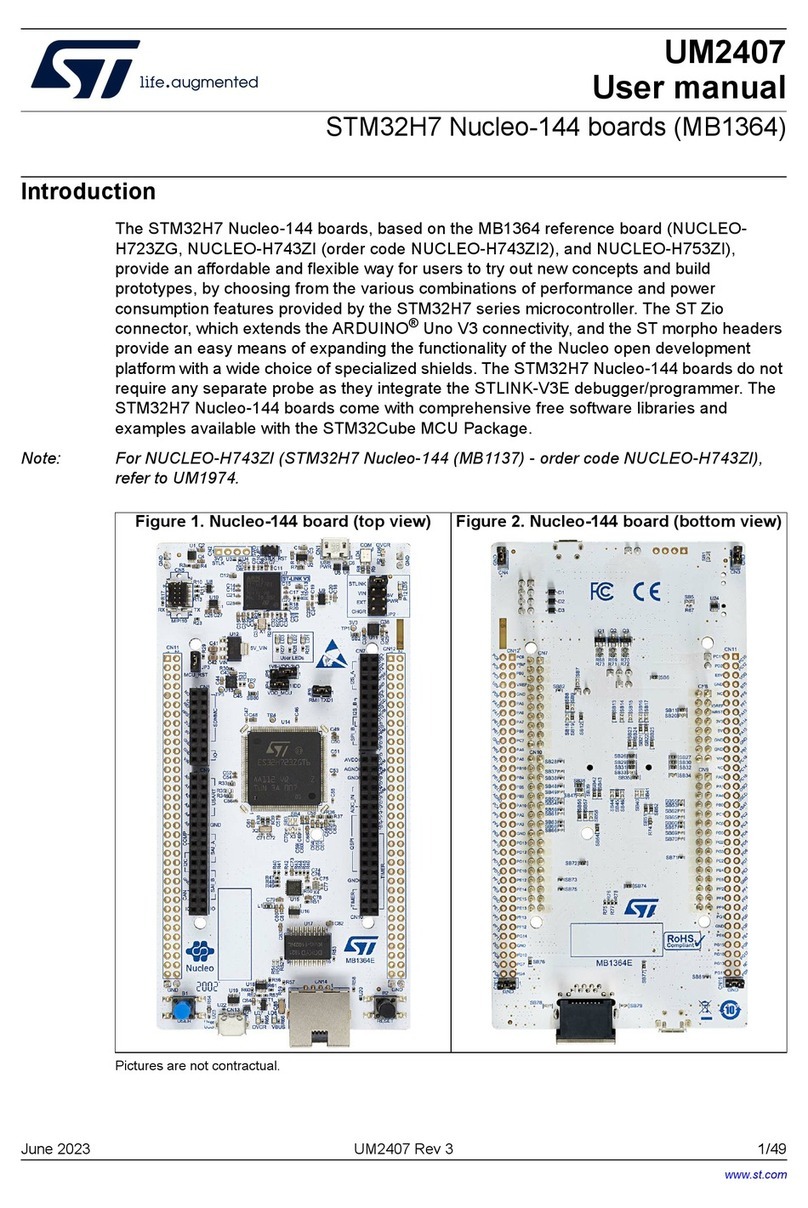
STMicroelectronics
STMicroelectronics STM32H7 user manual
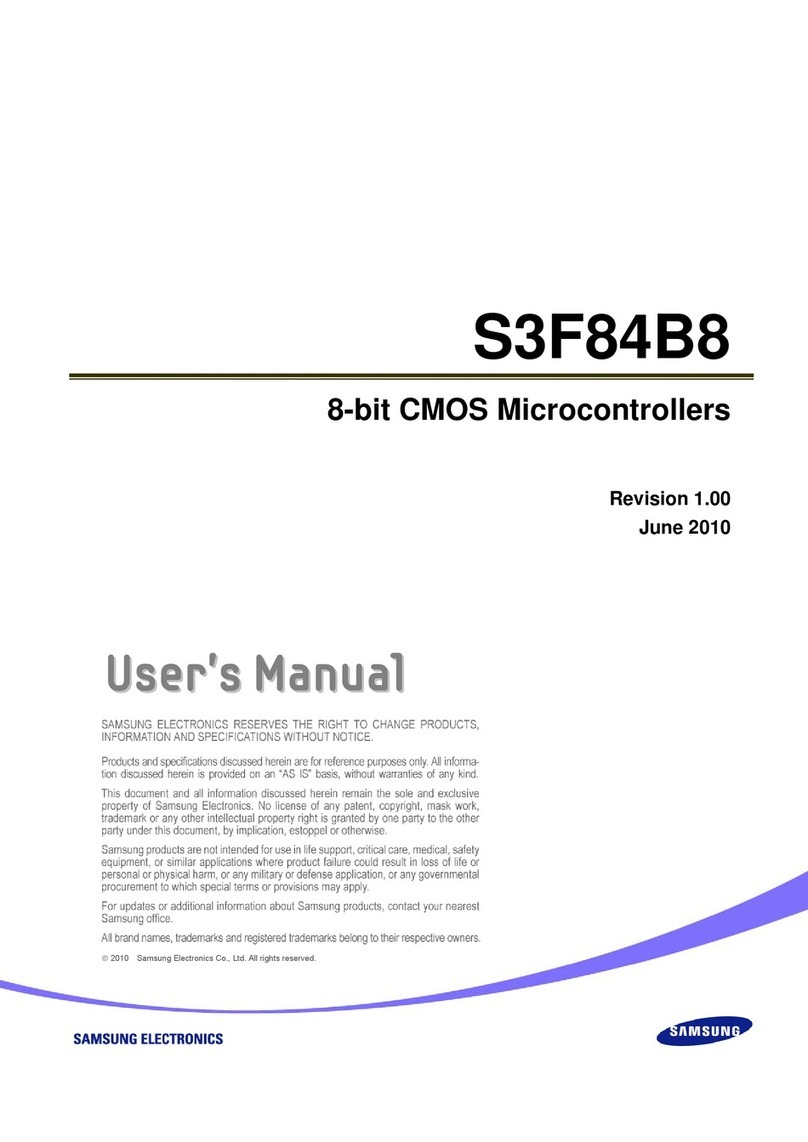
Samsung
Samsung S3F84B8 user manual

Texas Instruments
Texas Instruments CC2531 user guide

Infineon
Infineon C166S V1 SubSystem user manual
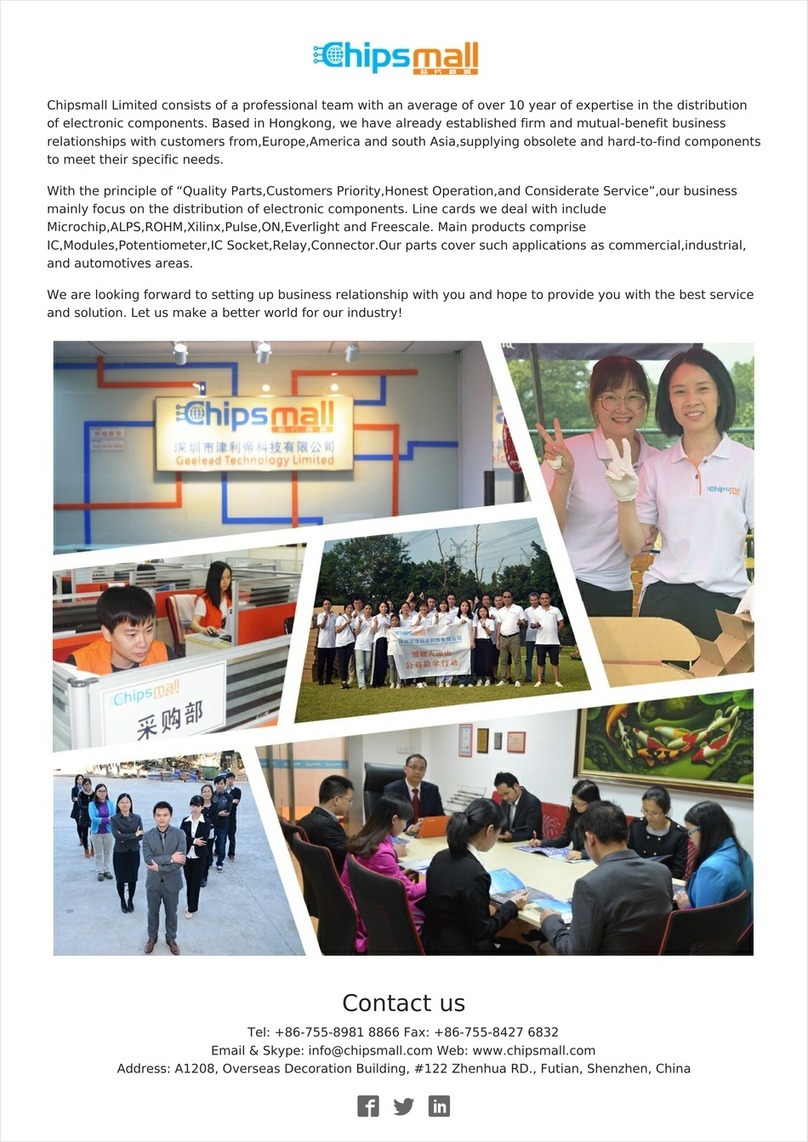
Silicon Laboratories
Silicon Laboratories C8051F02x-DK user guide

Toshiba
Toshiba TXZ+ Series Reference manual
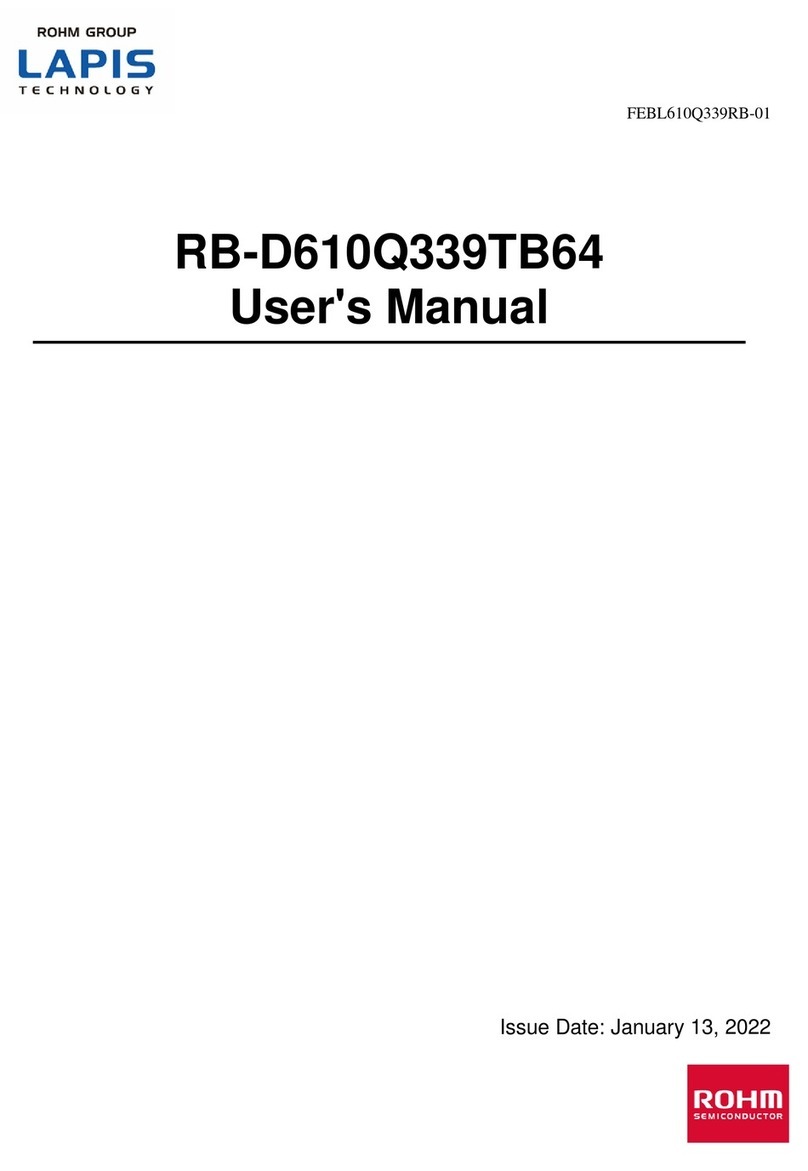
Rohm
Rohm LAPIS Technology RB-D610Q339TB64 user manual

MULTILANE
MULTILANE ML4064-MCB-TR Technical reference
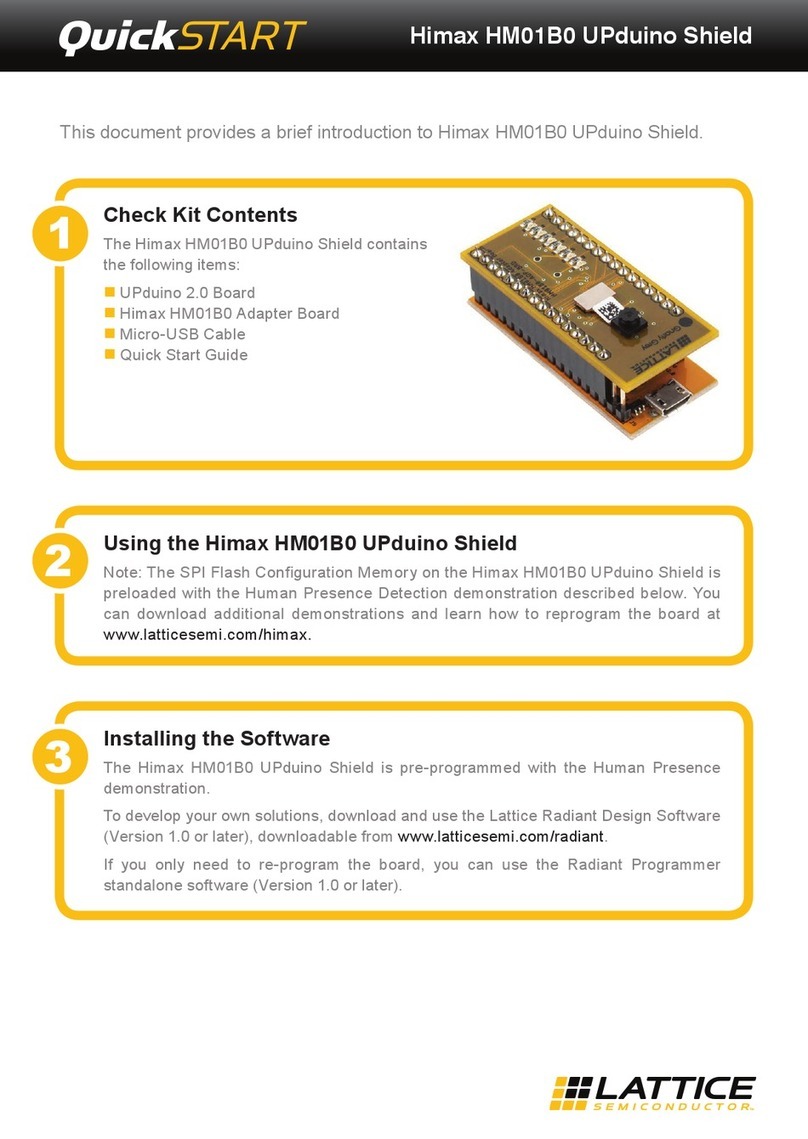
Lattice
Lattice Himax HM01B0 UPduino Shield quick start