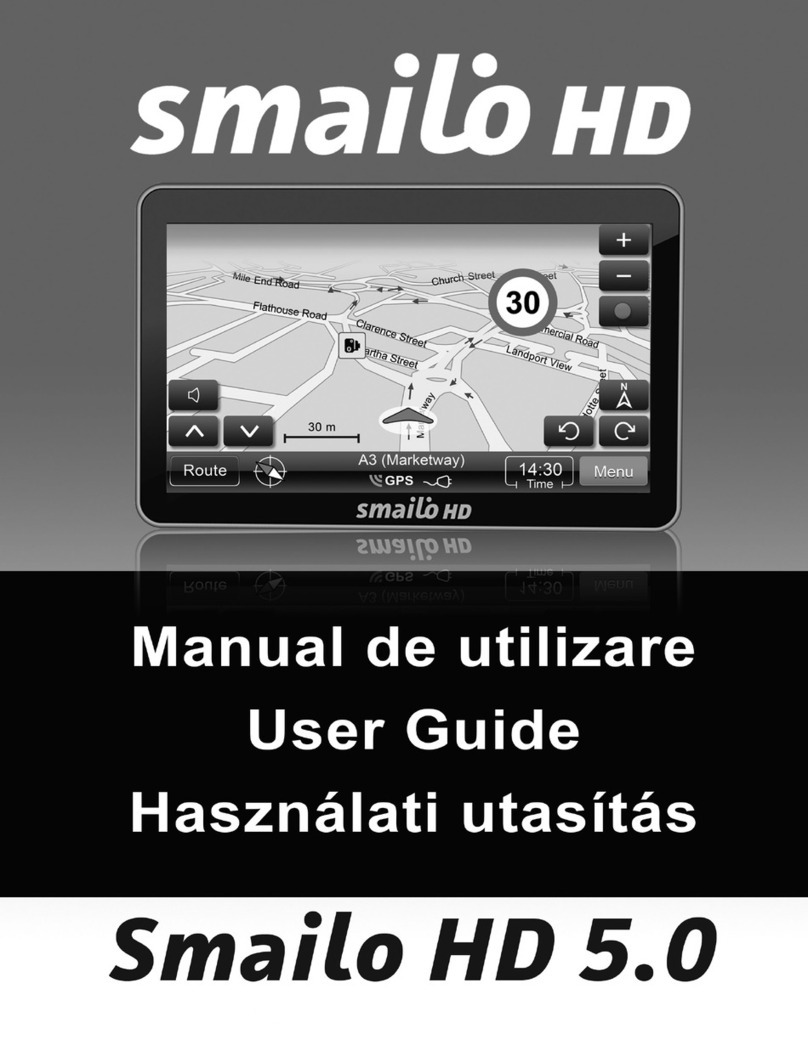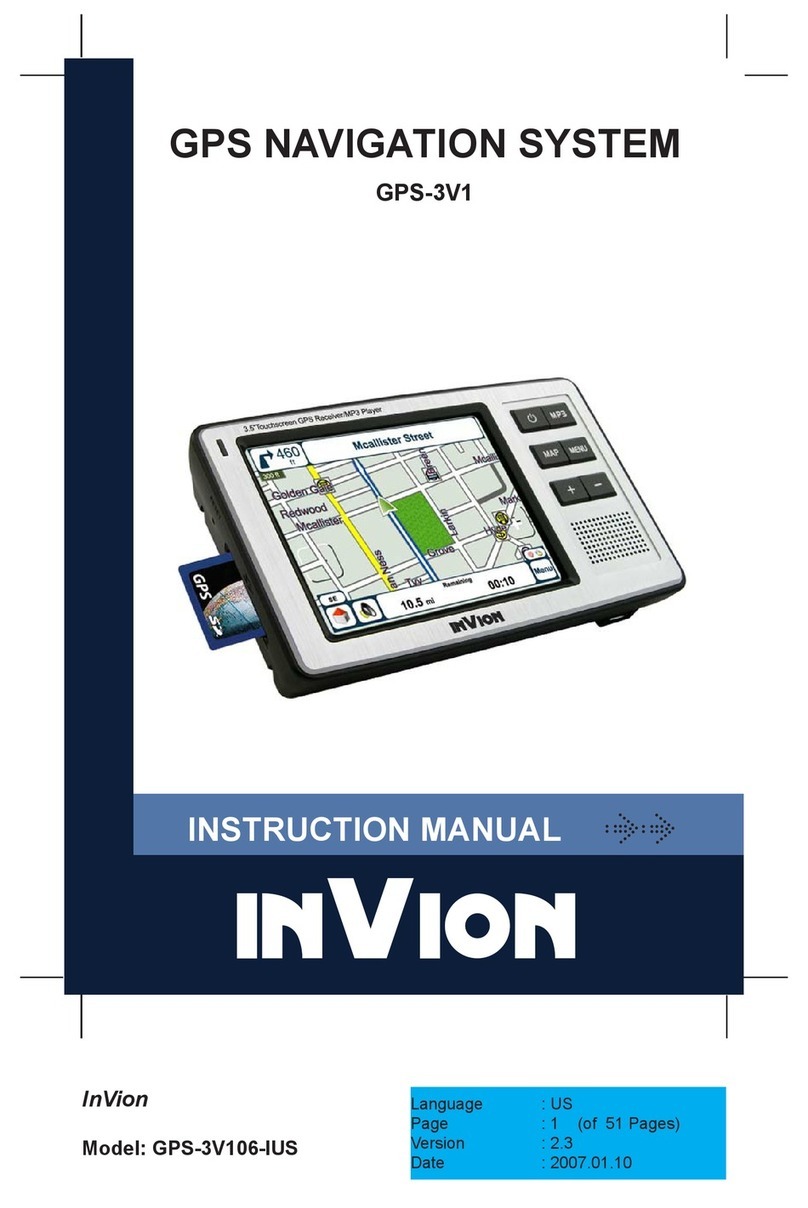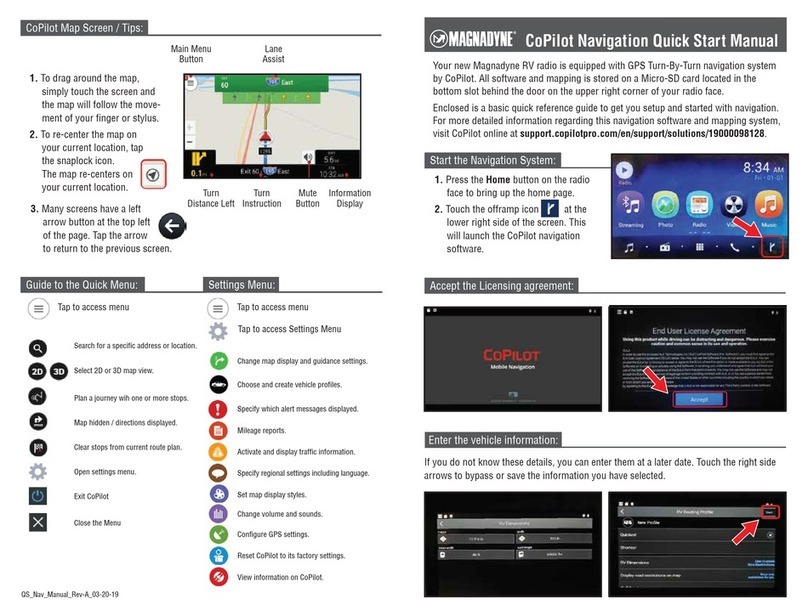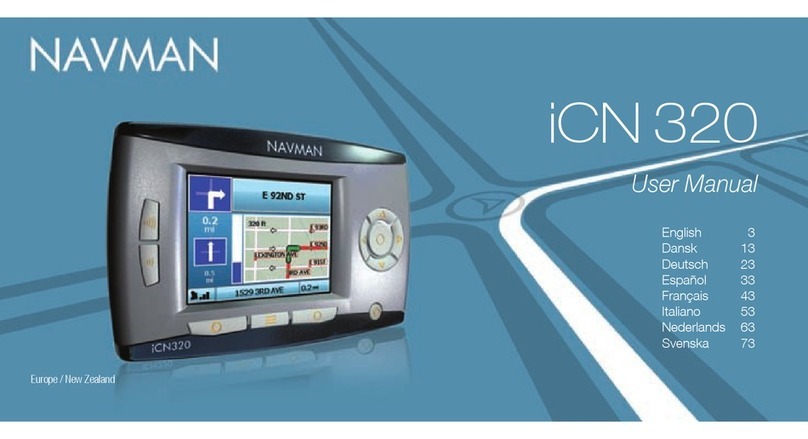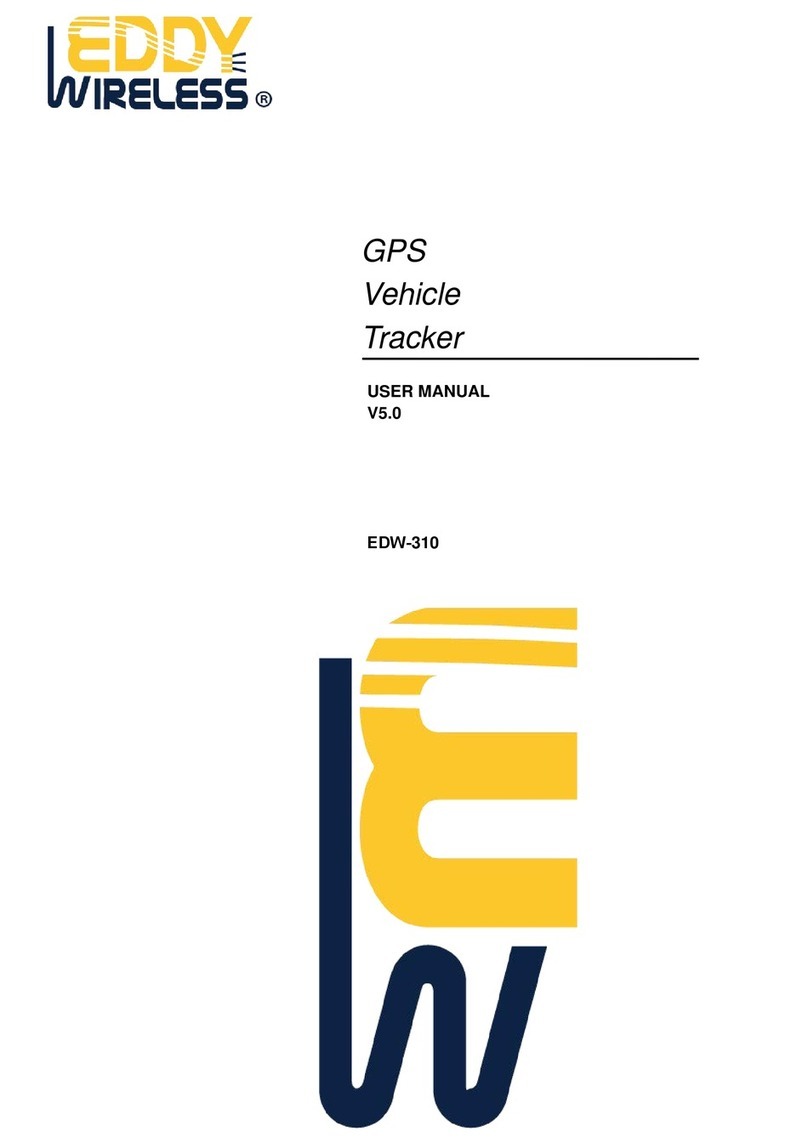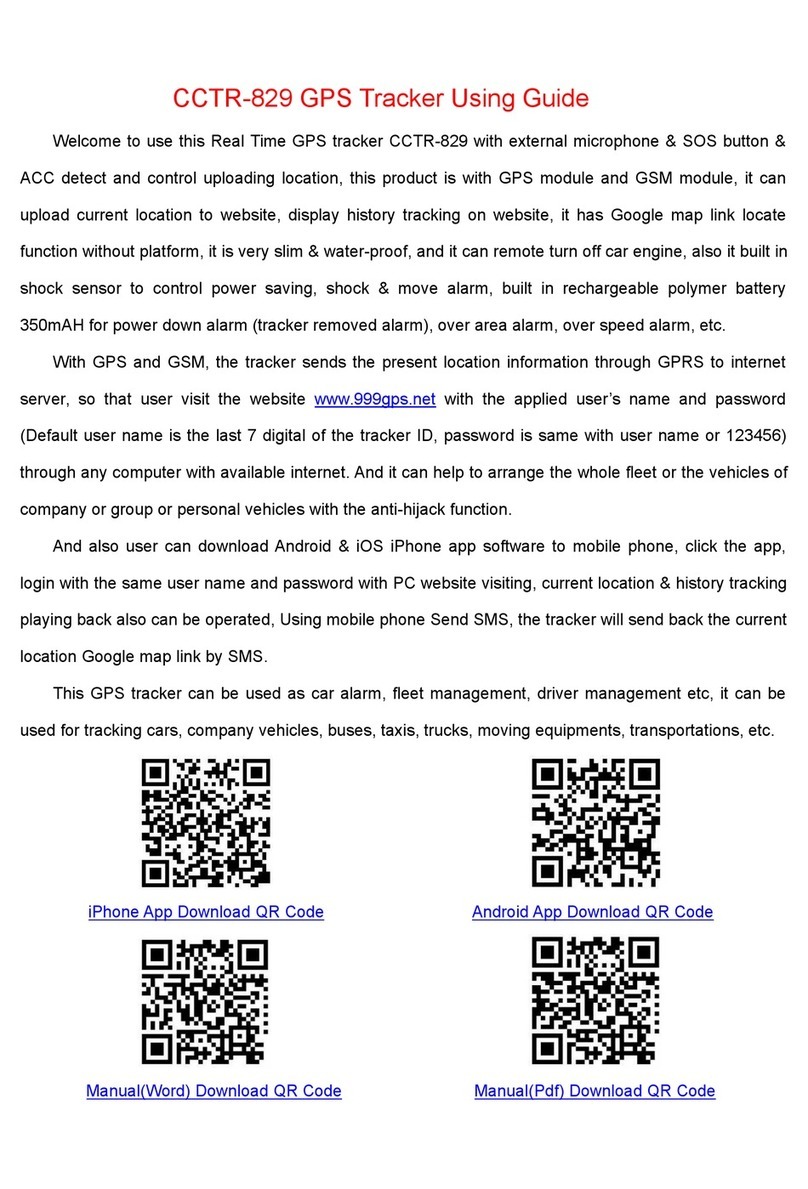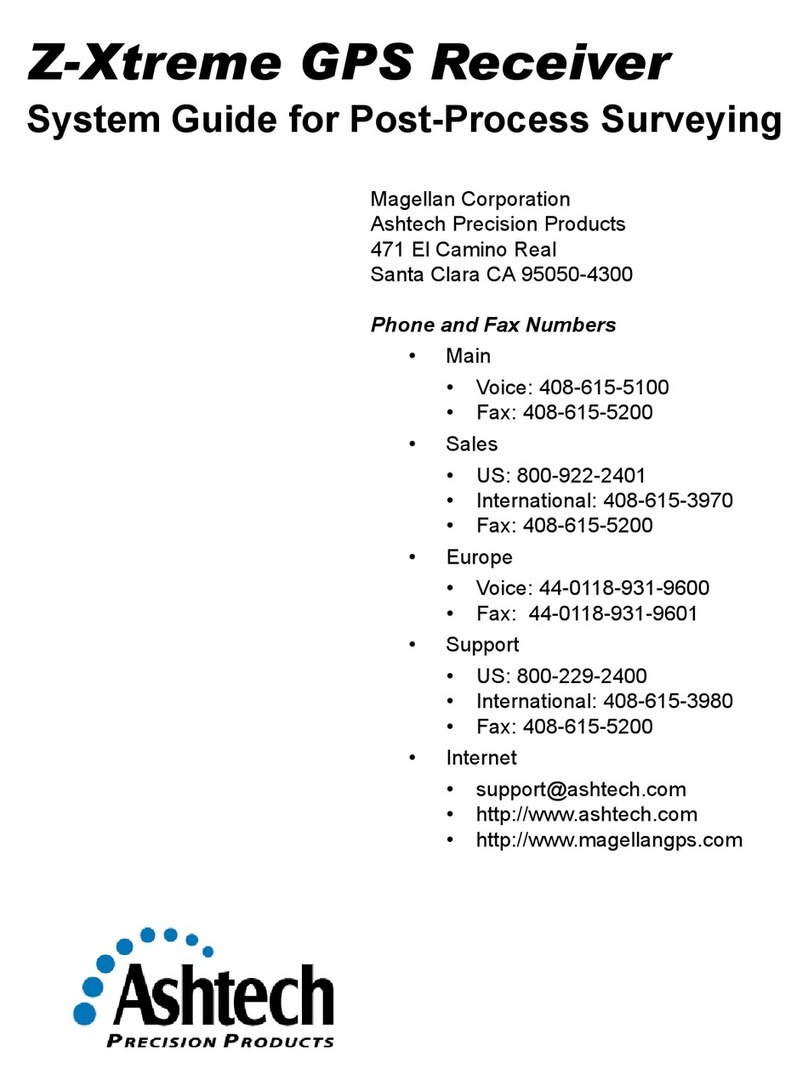Activate Your Device
www.linxup.com/getstarted
Open a web browser and go to:
Follow the instructions for activating your device(s).
Create an account, or log in to your existing account.
Sticker
Goes
Here
1
2
3
Here’s your device activation code:
If not already on file, you
may be prompted for
your billing information.
Installing Your Wired Asset Tracker
You have purchased a wired asset tracker device which contains an internal rechargeable battery.
This battery may not be fully charged when you first receive it. In order to register and activate this
device, please either charge the asset tracker device for a minimum of four hours, or wire the device
for installation to an appropriate power source.
You have two options when it comes to the installation of your AT3 or AT6 Linxup asset tracker. You
can wire the tracker to constant power, enabling continuous 10 minute tracking updates. Or, you can
wire the tracker to an ignition, enabling 10 minute updates with the ignition on and once a day
updates when the ignition is off. Wiring the device to the ignition will allow you to track usage hours
and receive unauthorized use alerts.
Both the AT3 and AT6 asset trackers have a series of wires, but you only need to attach three. (The
additional wires are for future functions.) The three wires you need are: the red wire (power), the
white wire (ignition), and the black wire (ground).
Confirm the power connection.
Following installation, allow 5-10 minutes
for the Linxup asset tracker to power up
and obtain a cellular and GPS fix. Your
asset must be outside and not in a covered
area so that it will receive GPS signal.
Once you have LED confirmation of power,
your installation is complete.
4
5
Make sure the activation code in this
guide matches the code on screen. Or, if
your activation code does not show up
re-enter it and press continue.
WE’RE CONFIDENT WE CAN MAKE IT RIGHT!
If you have any questions or problems with your GPS
tracker, please give us a call before you make a return.
Linxup Customer Support Phone: 1-877-732-4980
For more valuable information, please like us
on Facebook, and follow us on Twitter and
LinkedIn. You can also check out our blog at
www.linxup.com/blog
STOP
How are we doing? We'd love to know.
We hope you will be pleased with your order and
the service you receive. We love to hear from
customers about features they love, and ways we
can continue to improve your experience.
Leave us a review where you made your purchase.
Thank you!
To wire to constant power: To wire to ignition:
a. If available, obtain the wiring diagram
online or from your owner’s manual.
Find the constant power wire on your
equipment. Strip this wire.
b. Strip the asset tracker’s red and white
wires, then connect them to the constant
power wire from your equipment and
crimp. This connection provides power
to the device.
c. Strip the asset tracker’s black wire and
connect it to a grounded source.
d. Using screws, zip ties or tape, secure
the device to your asset.
a. If available, obtain the wiring diagram
online or from your owner’s manual. Find
the ignition wire on your asset. Verify the
ignition wire by measuring the operating
voltage while the key is in the ON or
START position (voltage should read 0VDC
when OFF, and typically between 11V and
14V when ON). Strip this wire.
b. Strip the asset tracker’s red and white
wires, then connect them to the ignition
wire from your asset and crimp. This
connection lets the asset tracker report
ignition ON/OFF events.
c. Strip the asset tracker’s black wire and
connect it to a grounded source.
d. Using screws, zip ties or tape, secure the
device to your asset.
Linxup AT6
(See reverse for solar asset tracker installation instructions)
Quick Start Guide
ASSET TRACKERS
AT3
AT6
ATSolar
Visit www.linxup.com/ATinstall for a video tutorial of these installation steps