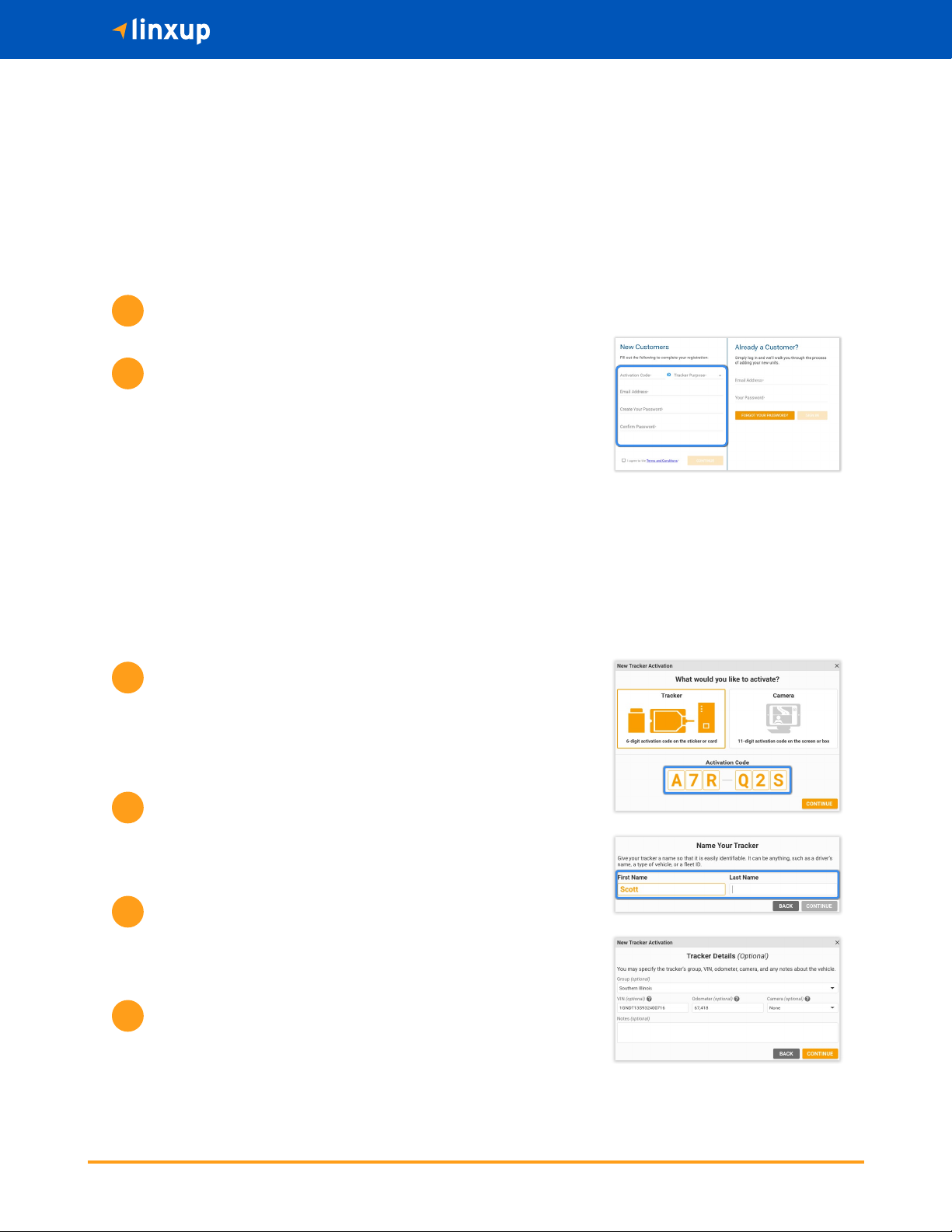
If
you
need
help
or
hav
e
any
questions,
contact
us
at
1-877-732-4980 or [email protected]Account and Device Activation
Account Activation
Open your web browser (Chrome is recommended) and go to:
https://activate.linxup.com
You will be directed to the Activation Page where you will nish
your account registration. Fill out the following information:
• Activation Code: You can enter either the Activation Code found
on your device OR your Billing Account Number (BAN) provided
in your conrmation email.
• Email Address: Please use the email address you provided when
completing the order.
• Create/Conrm Your Password: Make it strong and secure!
• Read through our Terms & Conditions and then click the radio
box to agree before clicking “Next”.
Welcome to Linxup!
This simple step-by-step guide will walk you through activating your account and installing your GPS tracker.
You’ll also nd easy instructions to customize your Customer Portal for tracking vehicles and equipment, monitor
reports, set alerts, and much more. Let’s get started!
1
2
Welcome to your portal!
• If you entered in your activation code on the previous screen it
will auto populate here.
• If you entered your Billing Account Number (BAN), you will need
to enter the activation code shown on your device here.
Name your tracker based on the naming convention you use to
manage your vehicles.
• Some common ways to name your vehicle: Blue Truck, Van ##,
Sophie’s Car, Ford F150, Tractor ###, etc.
Enter in any optional information you would like to add for your
tracker.
• Tip! If you are adding trackers into multiple groups, complete
Group Setup before activating the remainder of your devices.
Congratulations! You have now set up your rst device and your
portal has been activated for use. From here, you can either choose
to Activate More Trackers or Complete the process and begin using
your system.
2
1
4
3
Device Activation