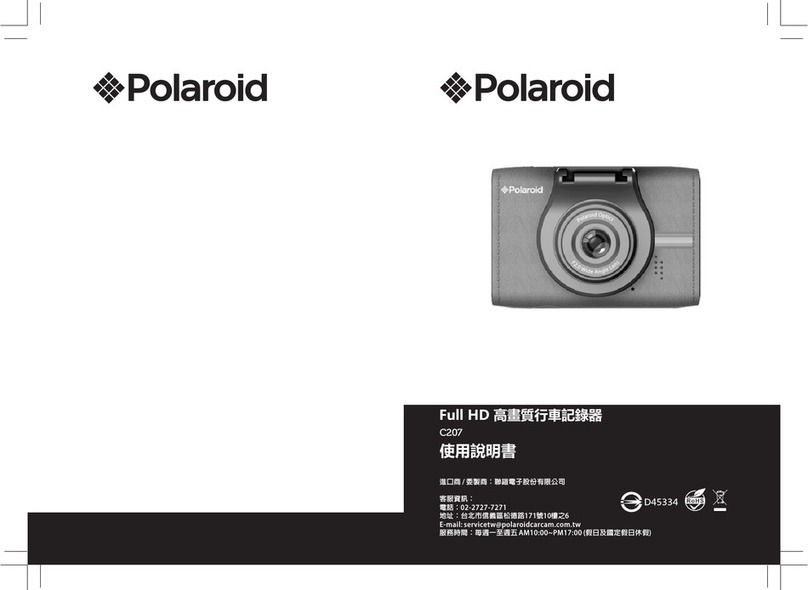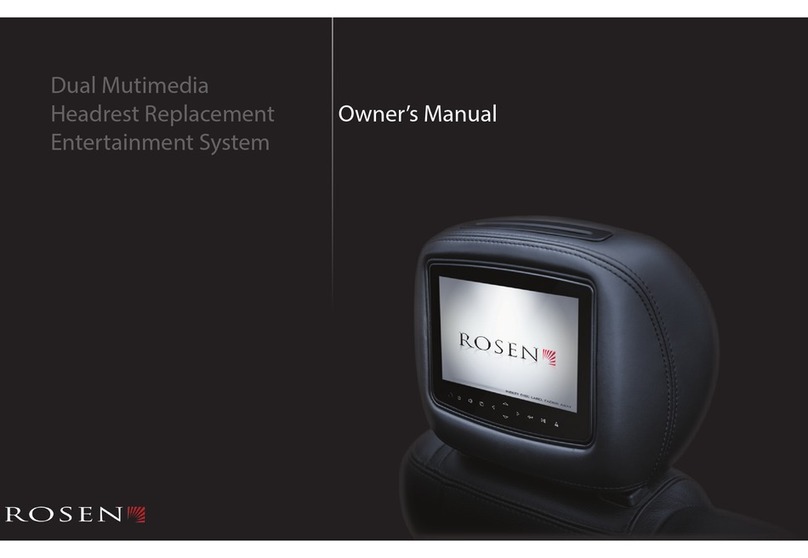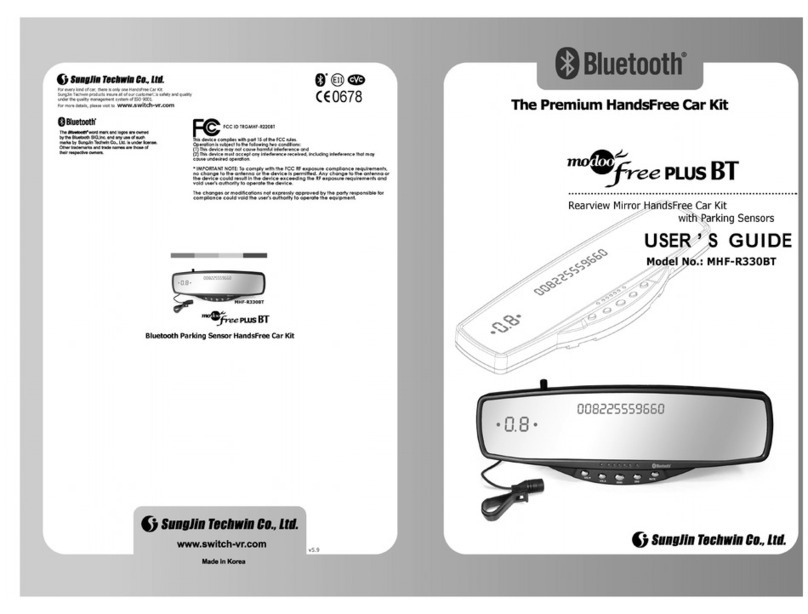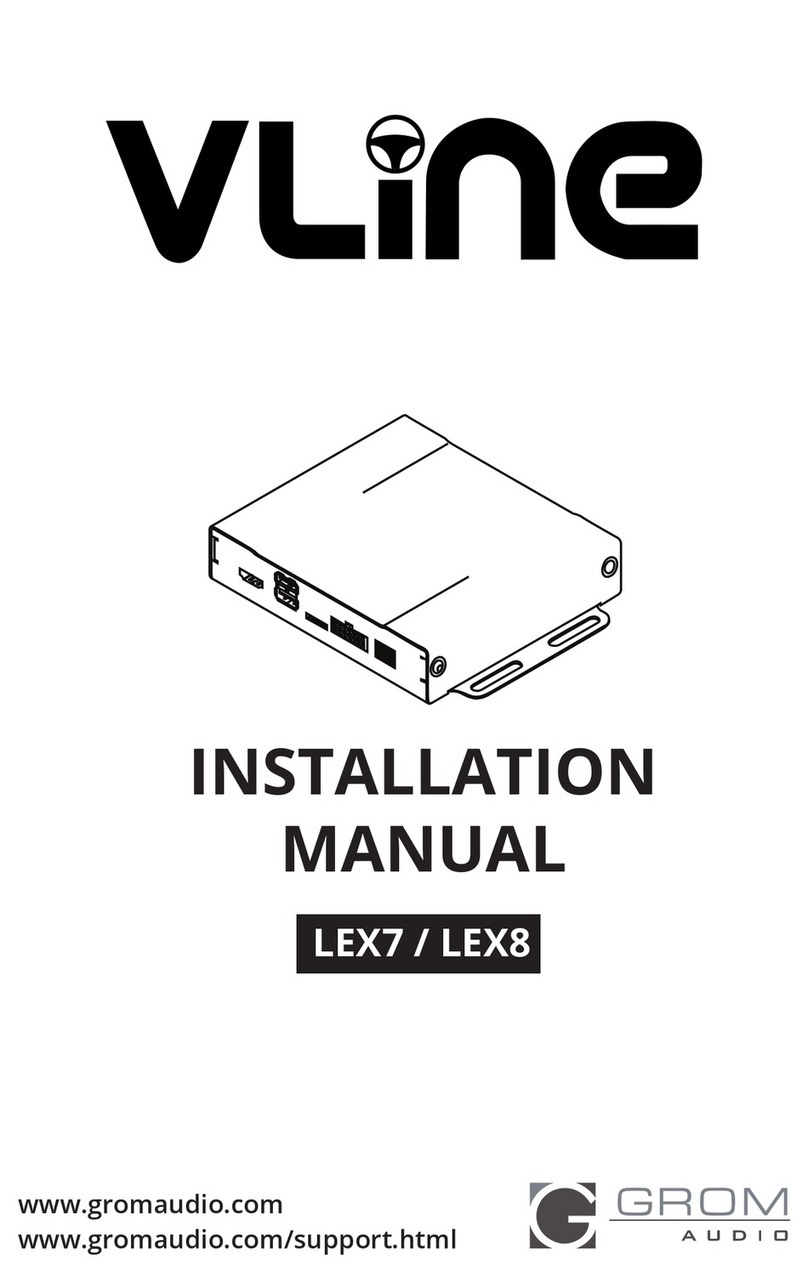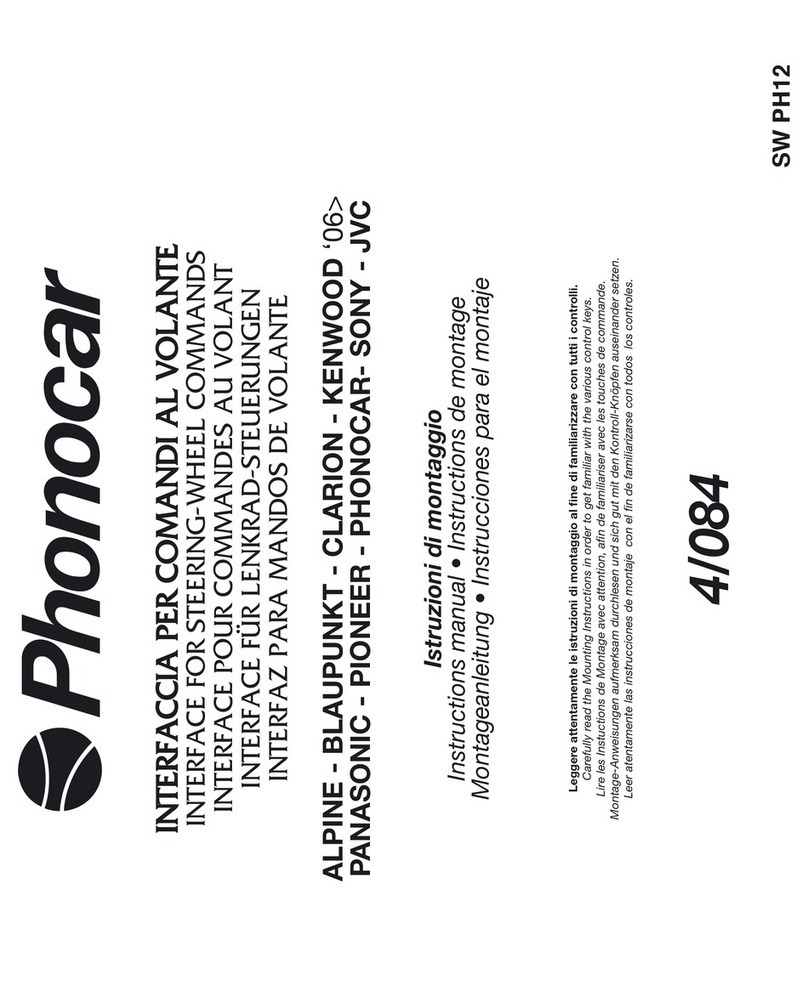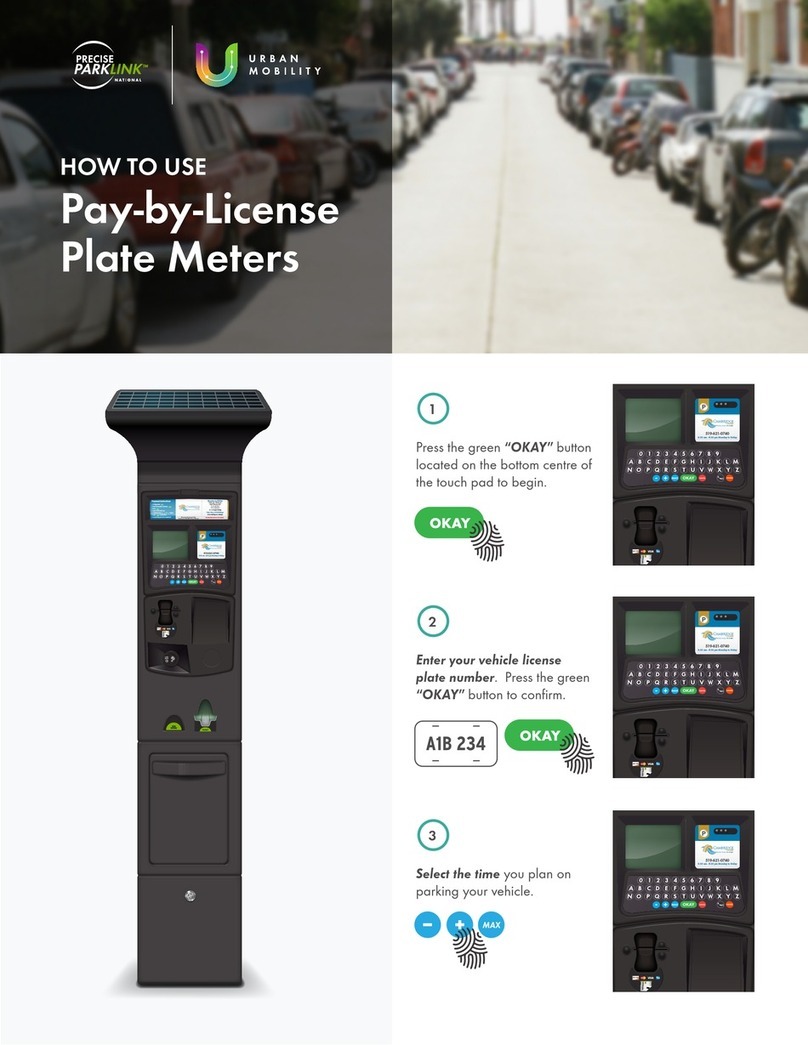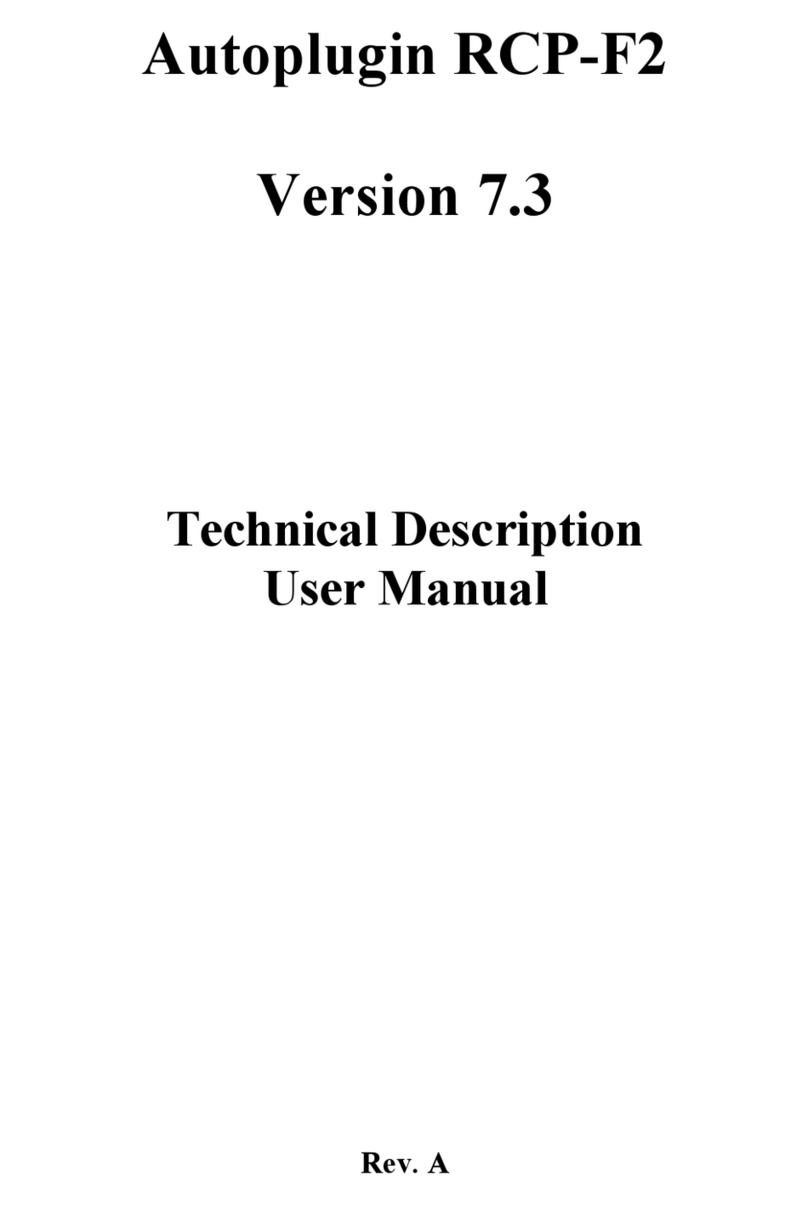Lippert Components Lippert Insight User manual

Lippert Insight™
back-up camera
OWNER'S MANUAL

Rev: 04.28.21 Page 2 CCD-0004030
TABLE OF CONTENTS
Introduction 2
Safety 2
Camera Setup 3
Operation 8
Troubleshooting 8
Camera reset 9
Introduction
The Lippert Insight™ Back-up Camera is a 12V camera that streams wireless video to a mobile device using
the OneControl application showing the rear view of the trailer.
Images used in this document are for reference only when assembling, installing and/or operating this
product. Actual appearance of provided and/or purchased parts and assemblies differ.
For information on the assembly or individual components of this product, please visit:
https://support.lci1.com/electronics/
Note: Images used in this document are for reference only when assembling, installing and/or operating
this product. Actual appearance of provided and/or purchased parts and assemblies may differ.
Safety
Read and understand all instructions before installing or operating this product. Adhere to all safety labels.
This manual provides general instructions. Many variables can change the circumstances of the instructions,
i.e., the degree of difficulty, operation and ability of the individual performing the instructions. This
manual cannot begin to plot out instructions for every possibility, but provides the general instructions,
as necessary, for effectively interfacing with the device, product or system. Failure to correctly follow the
provided instructions may result in death, serious personal injury, severe product and/or property damage,
including voiding of the Lippert limited warranty.

Rev: 04.28.21 Page 3 CCD-0004030
The "WARNING" symbol above is a sign that a procedure has a safety risk involved and may cause
death or serious personal injury if not performed safely and within the parameters set forth in this
manual.
The “CAUTION” symbol above is a sign that a safety risk is involved and may cause personal injury
and/or product or property damage if not safely adhered to and within the parameters set forth
in this manual.
Camera Setup
1. Download and install the Lippert OneControl app (Fig. 1) for either and iOS or Android mobile device.
Note: Make sure that Wi-fi on the smart device is turned on.
2. Start the Lippert OneControl app by tapping the OneControl icon (Fig. 2A) to launch the app.
Fig. 1 Fig. 2
A

Rev: 04.28.21 Page 4 CCD-0004030
3. Read through and accept the License Agreement by tapping I Accept>> (Fig.3A).
4. Login to access the camera by tapping Login>> (Fig. 4A).
A. If you have an existing community account, fill in your email and password for that account and
tap Login (Fig. 5A).
B. Or continue with Facebook, Google, Apple ID, or Create Your Account (Fig. 5B).
5. Begin connecting the OneControl app to the new camera by tapping Let's Go>> (Fig. 6A).
Fig. 3 Fig. 4
Fig. 5 Fig. 6
AA
A
A
B

Rev: 04.28.21 Page 5 CCD-0004030
6. Choose Scan with Camera (Fig7A).
A. Tap Grant Location Permissions (Fig. 8A) and grant location permissions to the app.
B. Tap Grant Camera Permissions (Fig. 8B) and grant camera permissions to the app.
7. Scan the gateway label (Fig 9). This label is found on the bottom of the camera (Fig. 10A) and also on a
sticker placed in the unit by the OEM.
Fig. 7 Fig. 8
Fig. 9
B
A
A
Fig. 10
A

Rev: 04.28.21 Page 6 CCD-0004030
8. The ID field will auto populate with the camera's SSID number (Fig. 11A) and the Password field (Fig. 11B)
will be blank. No password is needed at this time. Tap Connect>> (Fig. 11C).
Note: Be sure that the mobile device's Wi-fi is turned on. If Wi-Fi is not on, the app will prompt you to turn
it on.
9. The app will ask to connect the mobile device to a temporary Wi-Fi network. The temporary Wi-Fi
network is the camera. Tap Connect (Fig. 12A).
10. RV Connected Successfully should now be showing on your mobile device. Tap Continue>> (Fig. 13A).
11. Tap Let's Go>> (Fig. 14A) to enter the Year, Make, Model, and Floor Plan of your RV.
Fig. 11 Fig. 12
A
AA
B
C
A
Fig. 13 Fig. 14

Rev: 04.28.21 Page 7 CCD-0004030
12. Confirm the details entered by tapping Confirm>> (Fig. 15A).
13. Set up a 4-digit security pin for the OneControl app (Fig. 16A).
Note: You can skip the Pin Setup by tapping Skip>> (Fig. 16B ).
14. OneControl app setup is now complete, tap Continue to App>> (Fig. 17A).
15. Tap Camera (Fig. 18A) to open the back-up camera view.
16. The app will now ask you to set up a password for connection to the back-up camera (Fig 19A). Enter a
password that is at 8 characters but no more than 20 characters in length.
17. Tap Update (Fig. 19B).
Fig. 15 B
Fig. 16 Fig. 17
A
Fig. 18 Fig. 19
A
A
A
A
B

Rev: 04.28.21 Page 8 CCD-0004030
Camera
Operation
1. When in full view (Fig. 20), you can use your thumb and index finger to "pinch zoom" the main viewing
area of the camera.
2. While zoomed in, a small full view window will appear in the lower right corner of the screen (Fig. 21A).
A. Use your index finger to move around the main zoomed in view.
B. Double tap the full view window (Fig. 21A) to return to full camera view (Fig. 20).
3. The gear icon (Fig.20A) may be used to view the current password or change it if desired.
A. Input new password and tap Update (Fig. 22A).
B. Remove Camera (Fig. 22B) will remove the camera connection to the OneControl app.
Troubleshooting
Note: The Lippert Back-up Camera is adjustable for acceptable visibility.
1. With a ladder, climb to location of the camera, which is located on the back of unit (Fig. 23).
2. Rotate camera up or down to achieve the desired view (Fig. 24).
A
B
A
A
Fig. 20 Fig. 21 Fig. 22
Fig. 23 Fig. 24
Adhere to all product or tool safety labels and weight limits to prevent possible personal injury.
Do NOT exceed product/tool weight limits.

Rev: 04.28.21 Page 9 CCD-0004030
What is happening?What is happening? Why?Why? What should be done?What should be done?
Mobile device does not
connect to camera.
Camera not powered up.
Turn battery disconnect on.
Connect to shore power.
Connect 7-way to tow vehicle.
Wi-Fi not turned on. Make sure Wi-Fi is active on mobile device.
SSID is not correct.
Check that the SSID in the ID field (Fig. 10)
is the same as the SSID shown on the
sticker.
Camera is displaying a blank
screen after connection.
Another mobile device is connected
to the camera.
Power down or restart other connected
mobile devices.
Cycle power to unit.
Remove power from camera for 2 minutes
by cycling battery disconnect,
disconnection and reconnection shore
power and the 7-way connector.
Not connected to Wi-Fi.
Check Wi-Fi connections on mobile
device. Connect to Wi-Fi network within
mobile device’s Wi-Fi manager, no pass-
word needed.
Mobile device disconnected from
camera Wi-Fi due to lack of internet
connection.
Select “continue to use network”, or “keep
network and use mobile data” when menu
pops up on mobile device.
A
If further assistance is required, please contact the Lippert Customer Care Center.
Camera reset
In the event that the password is forgot, lost, or is unknown to the current user, a reset procedure can be
performed to reset the camera to a factory installation state. Perform the following steps:
1. Press the reset button, located on the bottom of the camera (Fig. 25A), for 15 seconds.
Note: During reset, you should see the four red LEDs around the camera light up for approximately 1
second (Fig. 26A).
2. Disconnect all power from the trailer for 2 minutes:
A. Turn off battery disconnect.
B. Disconnect shore power.
C. Disconnect the 7-way connection from the tow vehicle.
3. After 2 minutes, restore power to the trailer and open up the OneControl app on your mobile device
and select Camera (Fig. 18).
4. When prompted, create a new password (Fig. 19).
A
Fig. 25 Fig. 26

The contents of this manual are proprietary and copyright protected by Lippert Components, Inc. Lippert
prohibits the copying or dissemination of portions of this manual unless prior written consent from an
authorized Lippert representative has been provided. Any unauthorized use shall void any applicable warranty.
The information contained in this manual is subject to change without notice and at the sole discretion of
Lippert. Revised editions are available for free download from lippert.com.
Please recycle all obsolete materials.
For all concerns or questions, please contact
Lippert Components, Inc.
Table of contents