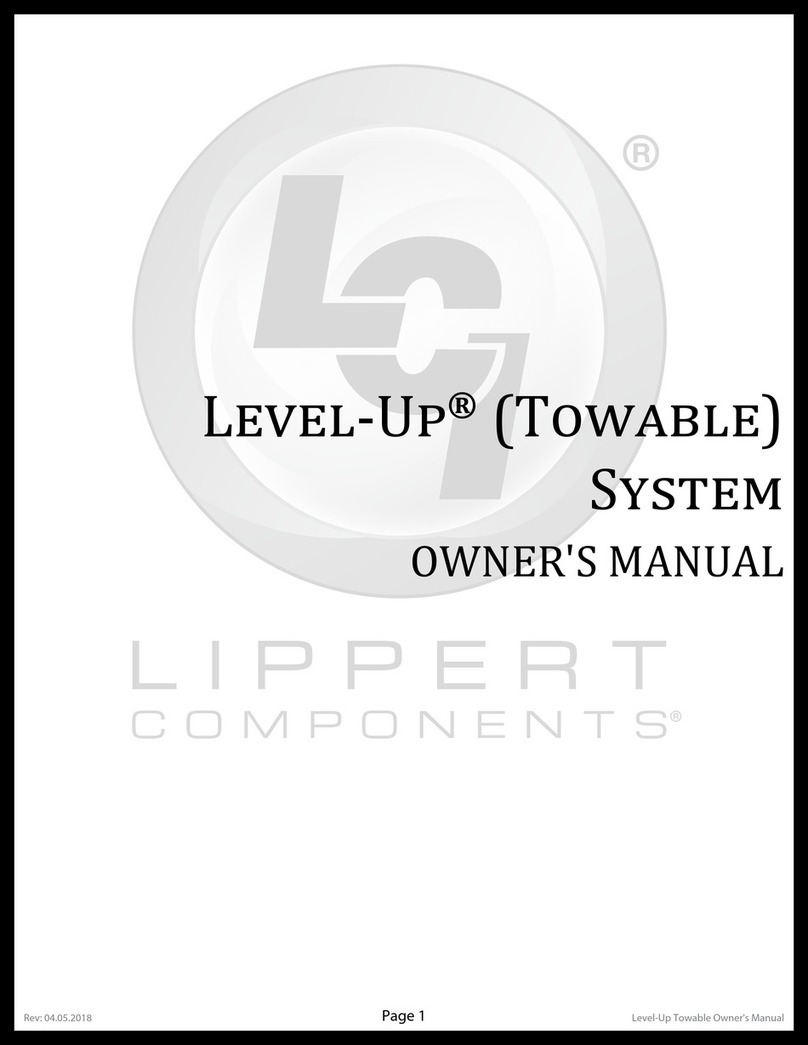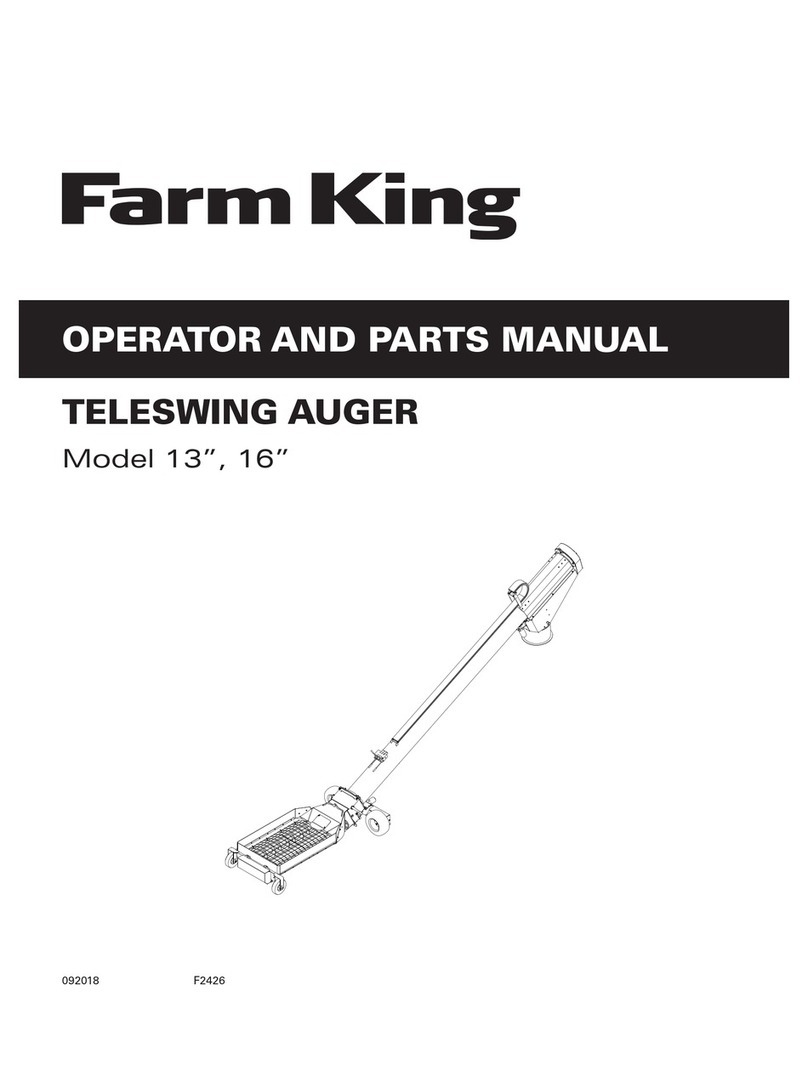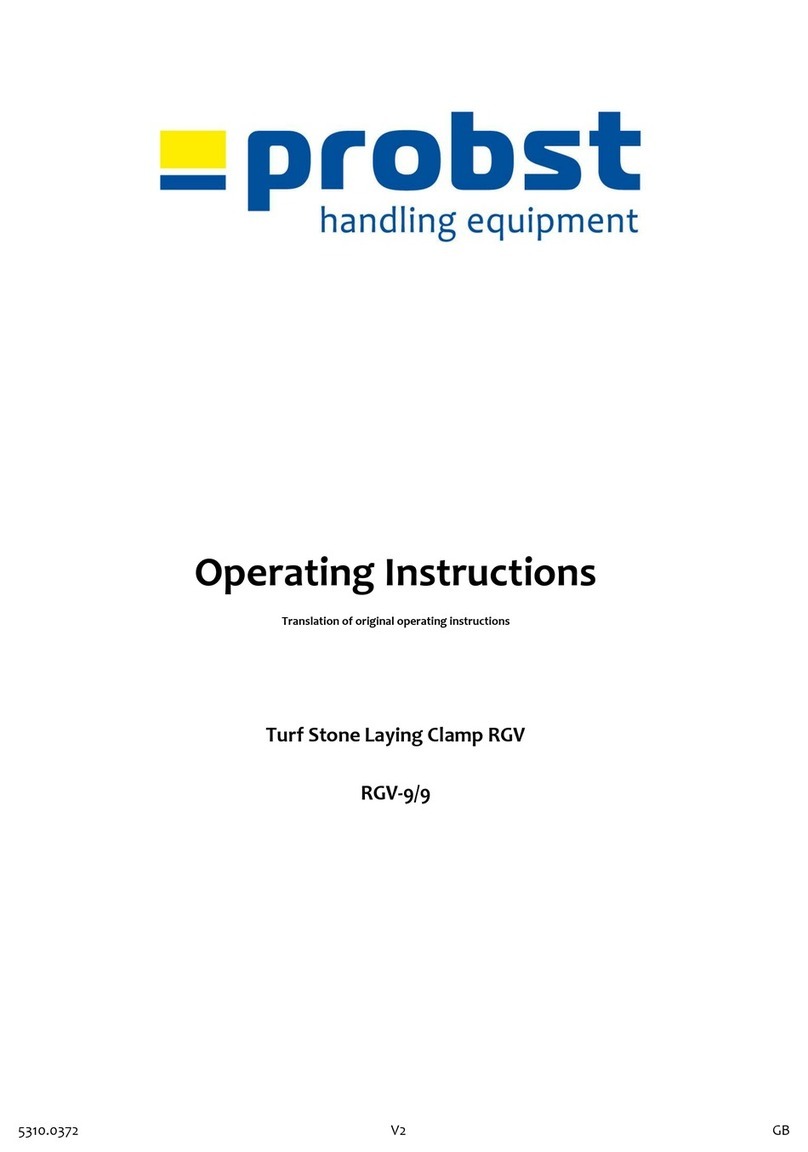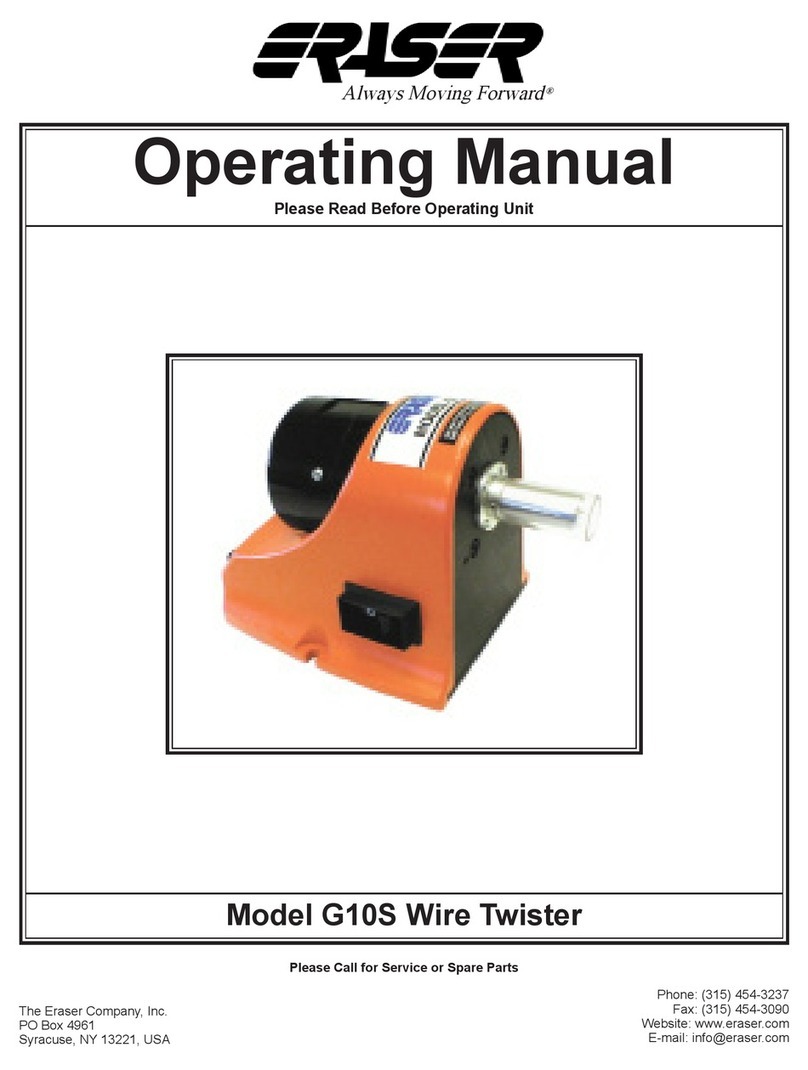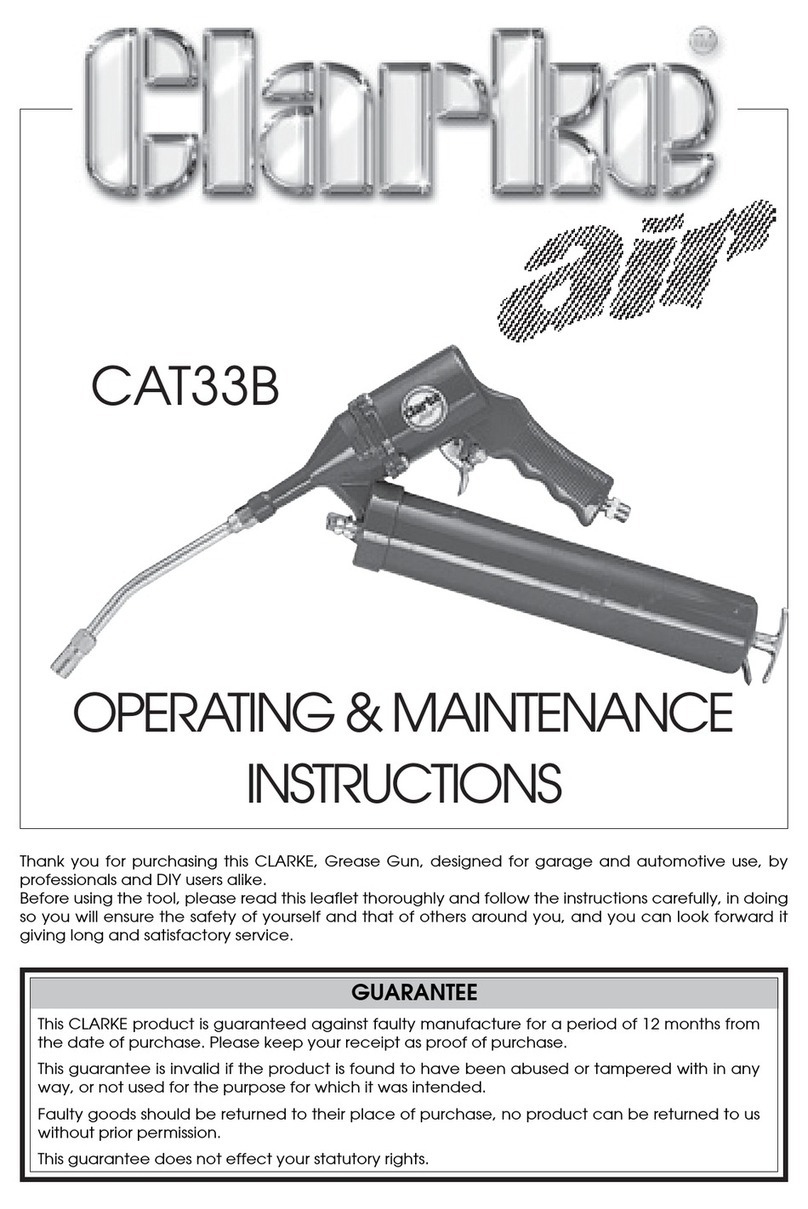Lippert Components ground control 3.0 User manual

Contact us: Lippert Components Inc. - www.lci1.com/support - Phone: (574) 537-8900 - Email: [email protected]
Rev: 03.20.2017 Page 1 QR - 014
Quick Reference
GROUND CONTROL
®
3.0 TOUCH PANEL/PAD OPTIONS
Product Information
Ground Control 3.0® automatic leveling system for 5th wheel applications features two
controllers. The earlier version, Rev. A, will have an A on the serial number sticker and black
text for the Lippert part number on the controller (Figs. 1A and 2A). Rev. B will have a B on
the serial number sticker and the Lippert part number text on the controller will be blue (Figs.
3A and 4A). The controllers will be generally located on the ceiling of a compartment toward
the front of the trailer, and the serial number stickers are located in the top left corner on the
back of the controller.
Fig. 1 Fig. 2
Fig. 3 Fig. 4
AA
AA

Contact us: Lippert Components Inc. - www.lci1.com/support - Phone: (574) 537-8900 - Email: [email protected]
Rev: 03.20.2017 Page 2 QR - 014
Quick Reference
GROUND CONTROL
®
3.0 TOUCH PANEL/PAD OPTIONS
B
C
D
F
E
Features
* LED Indicator (Rev. A)
•Off - Touch pad is locked
•Solid Green - Touch pad is active
¤Blinking Green - Jacks are moving and/or pump active
•Solid Red - Low battery
¤Blinking Red - Error (Consult OneControl Touch Panel or
OneControl App for instructions. NOTE: Pressing the UP
and DOWN arrows
simultaneously turns
the touch panel ON.
* LED Indicator (Rev. B)
•Off - Touch pad is locked
•Solid Green - Touch pad is active
¤Blinking Green - Jacks are moving and/or pump active
•Solid Red - Low battery
¤Blinking Red - Error: Most codes can be cleared by pressing
"Retract All." Otherwise, consult OneControl Touch Panel
or OneControl App for instructions. Three faults cannot
be cleared from the Auto Leveling Control Touch Pad and
must be addressed inside the trailer: Hall power short, bad
calibration and sensor problem.
¤Slowly Blinking Faded Red (Red and Green Blinking
Simultaneously) - Jack Fault: Can clear by holding down
"Retract All" until the jacks begin to retract or by utilizing
OneControl Touch Panel or OneControl App.
A
Using the Auto Leveling Control Touch Pad - 5th Wheels
A - Red/Green LED* -
Indicates the status of the
system.
B - Up Arrow - Extends
landing gear (raises the front
of the trailer).
C - Down Arrow - Retracts
landing gear (lowers the
front of the trailer).
D - Auto Level Button
-Initiates Auto Level
sequence.
E - Hitch Height Button -
Initiates smart hitch feature.
F - Retract All Button -
Initiates full retract of all
leveling jacks.

Contact us: Lippert Components Inc. - www.lci1.com/support - Phone: (574) 537-8900 - Email: [email protected]
Rev: 03.20.2017 Page 3 QR - 014
Quick Reference
GROUND CONTROL
®
3.0 TOUCH PANEL/PAD OPTIONS
Frequently Asked Questions - Auto Leveling Control Touch Pad
Q. How do I turn on Auto Leveling Control Touch Pad?
A. Press the UP and DOWN arrows simultaneously.
Q. Do I need to have the OneControl Touch Panel connected for the Auto Leveling Control
Touch Pad to function?
A. The OneControl Touch Panel does not have to be connected for the Auto Leveling
Control Touch Pad to function.
Q. Is the Auto Leveling Control Touch Pad on the outside of my trailer?
A. The Auto Leveling Control Touch Pad will be mounted outside the trailer within view of
the hitch.
Q. Is the Auto Leveling Control Touch Pad waterproof?
A. Yes, the Auto Leveling Control Touch Pad is waterproof.
Q. How do I operate the rear jacks from the Auto Leveling Control Touch Pad?
A. You cannot operate the rear jacks from the Auto Leveling Control Pad. The rear jacks
must be operated from the OneControl Touch Panel inside the trailer or the OneControl
App.
Q. How do I know there is an error in the system?
A. Rev. A: The red LED on the Auto Leveling Control Touch Pad will blink red if an error is
present.
A. Rev. B: The red LED on the Auto Leveling Control Touch Pad will blink red or a faded red
(red and green blinking simultaneously) if an error is present.
Features
A - Jack Button - FRONT: Operates landing
gear; REAR: Operates rear jacks.
B - Up and Down Arrows - Scrolls through
options on screen.
C - Connected Icon - Press 6 times to
program zero point/wireless configurations.
D - Auto Retract - Enters Auto Retract
mode to retract all jacks.
E - Manual Mode - Enters Manual Mode to
manually operate jacks.
F - Enter - Push to select various modes.
G - Retract - Press to enter Retract mode.
H - Extend - Press to enter Extend mode.
I - Power - Turn touch panel on and off.
J - Auto Level - Starts auto level sequence.
K - Auto Hitch - Initiates smart hitch feature.
AB
GJ
HK
I
E
C
D
F
Using the OneControl™ Touch Panel

Contact us: Lippert Components Inc. - www.lci1.com/support - Phone: (574) 537-8900 - Email: [email protected]
Rev: 03.20.2017 Page 4 QR - 014
Quick Reference
GROUND CONTROL
®
3.0 TOUCH PANEL/PAD OPTIONS
Frequently Asked Questions - OneControl Touch Panel
Q. Do I need to have the Auto Leveling Control Touch Pad connected for the OneControl
Touch Panel™ to work?
A. No, the Auto Leveling Control Touch Pad does not need to be connected for the
OneControl Touch Panel to work.
Q. How do you set the zero point calibration?
A. Press the CONNECTED icon at the top of the leveling screen quickly 6 times. Wait a few
seconds, press the gear icon with "OPTIONS.” Follow the screen prompts for setting
up zero mode, further leveling options and zero point calibration. The OneControl
App can be used by pressing the gear icon with "OPTIONS."
Q. What jacks can be operated in Standard/Idle Mode? (Screen shown on previous page).
A. Landing gear can be extended and retracted. Rear jacks can be retracted only.
Q. How do I enter Manual Mode?
A. Use the UP and DOWN arrows
to scroll to Manual Mode and hit
ENTER. Jacks can be operated in
Manual Mode (displayed at right).
The mid jacks cannot be operated
independently in manual mode but
may operate with movement of
the front or rear jacks. The available
jack will be highlighted in dark blue
when the appropriate extend or
retract button is pressed.
Q. How do I clear an error code on my system?
A. Rev. A: Error codes can be cleared from the OneControl Touch Panel or OneControl
App (follow instructions on the screen).
A. Rev. B: The Auto Leveling Control Touch Pad can be used to clear most standard faults
which cause the red LED to flash steadily. To clear most standard faults, press "Retract
All." To clear jack faults, which cause a slow blinking faded red LED (red and green
blinking simultaneously), press and hold "Retract All" until the jacks begin to retract.
If neither option clears the error code, the error code will need to be cleared from the
OneControl Touch Panel or OneControl App (follow instructions on the screen).
Other manuals for ground control 3.0
7
Other Lippert Components Tools manuals
Popular Tools manuals by other brands
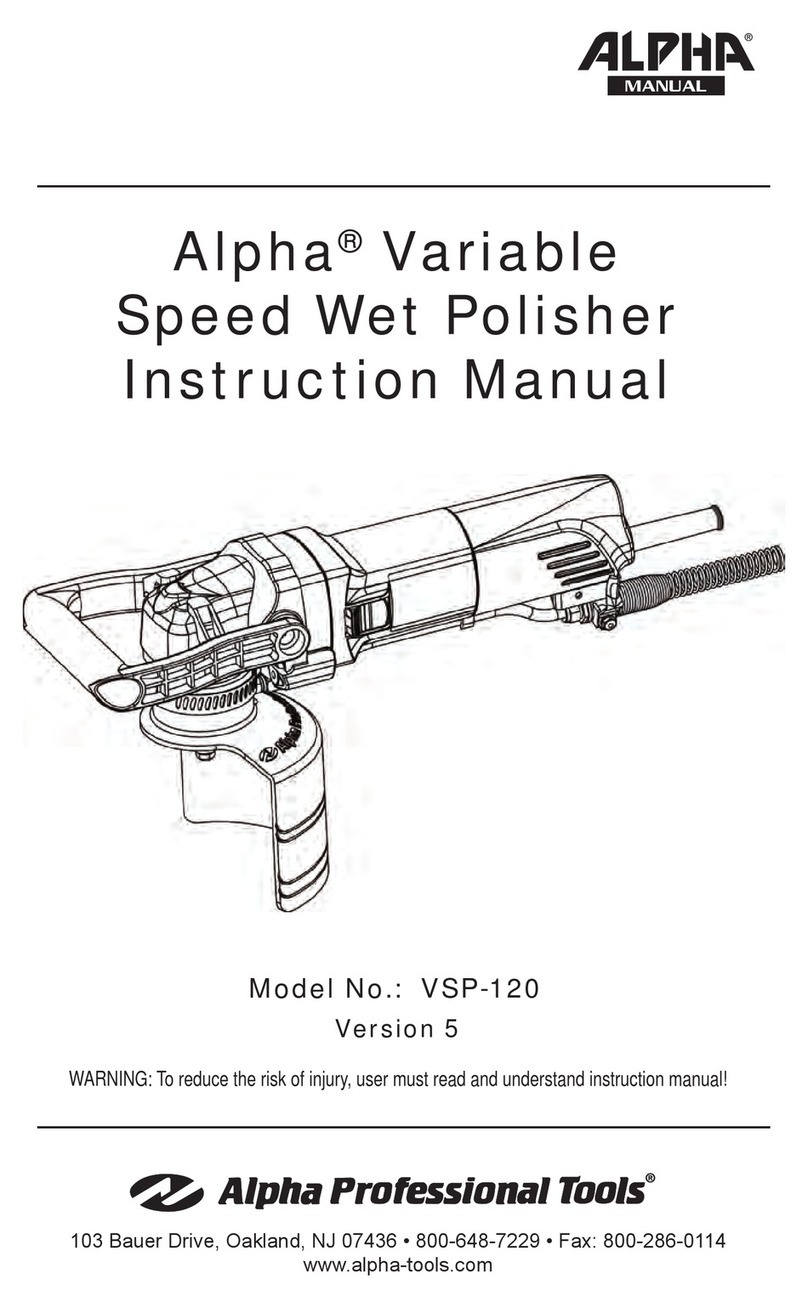
Alpha Professional Tools
Alpha Professional Tools VSP-120 instruction manual

JETStream
JETStream MAGJET X40 quick start guide
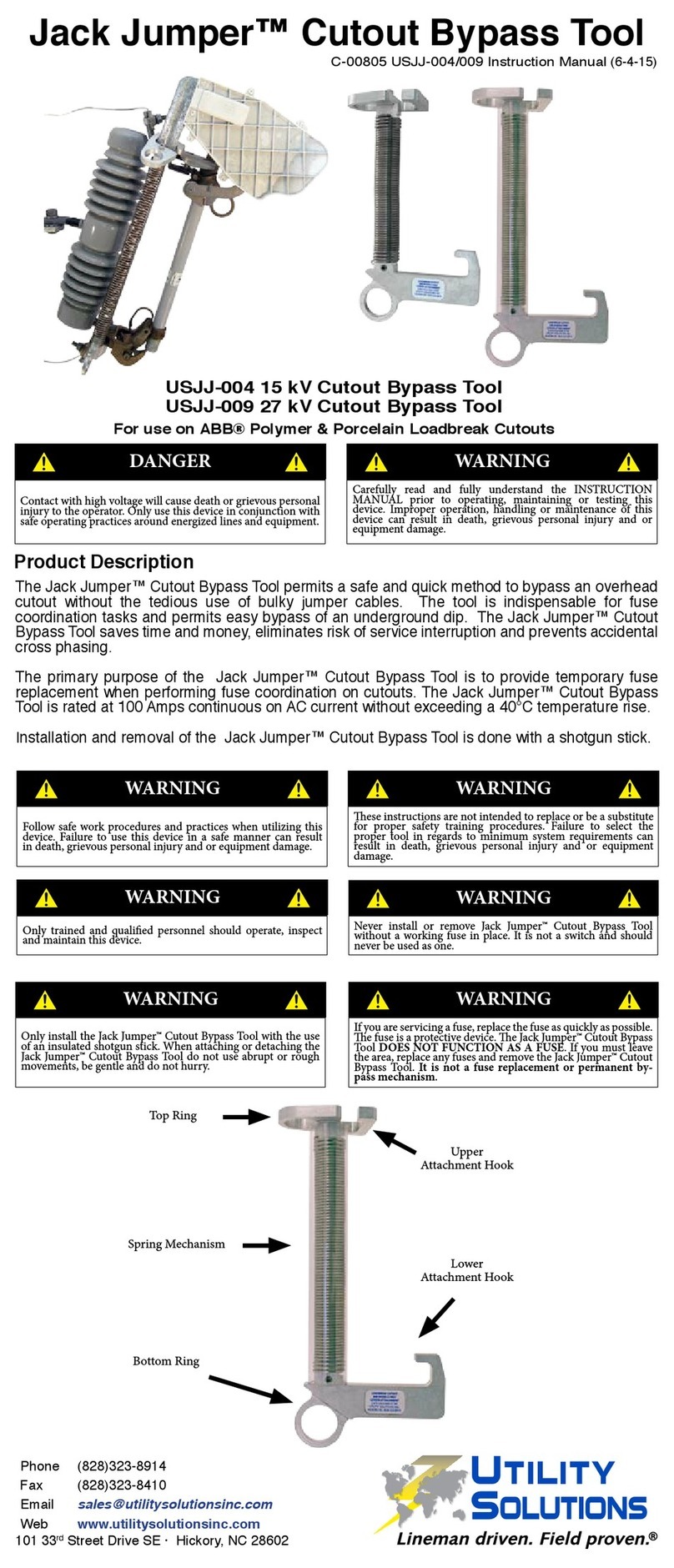
Utility Solutions
Utility Solutions Jack Jumper USJJ-004 instruction manual
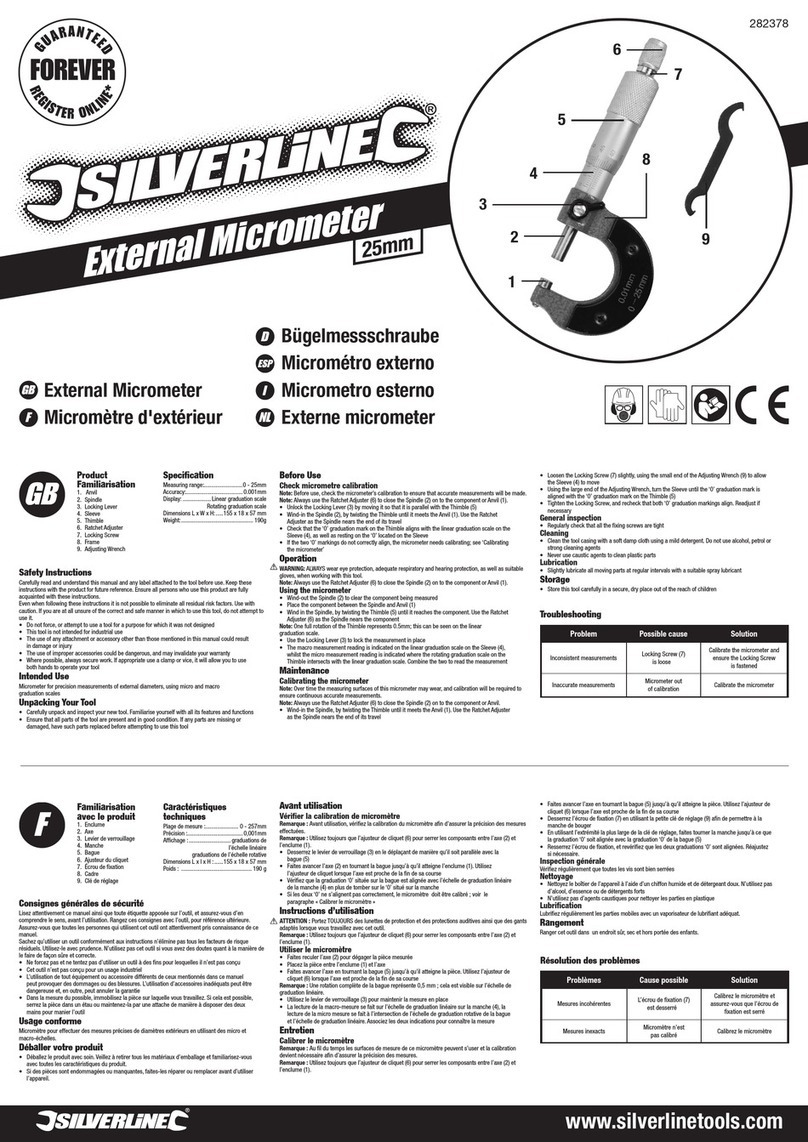
Silverline
Silverline 282378 quick start guide

KNOVA
KNOVA KN MS-625A manual
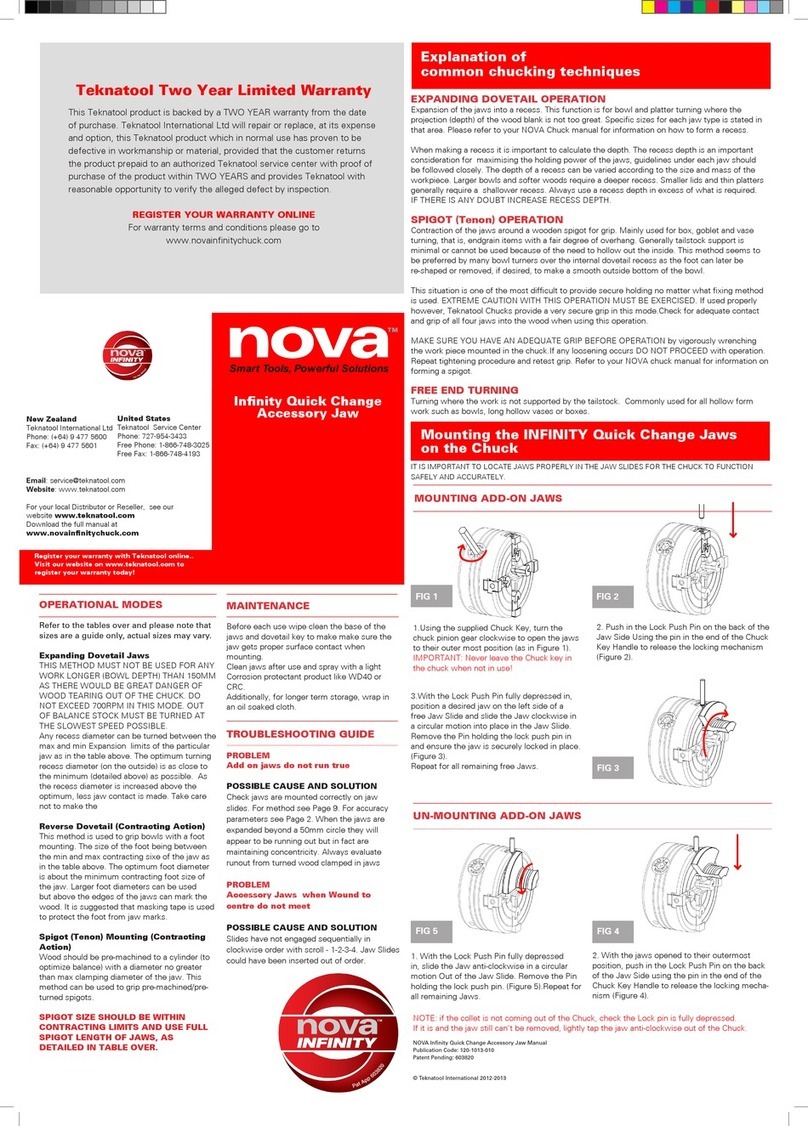
Nova
Nova Teknatool instructions