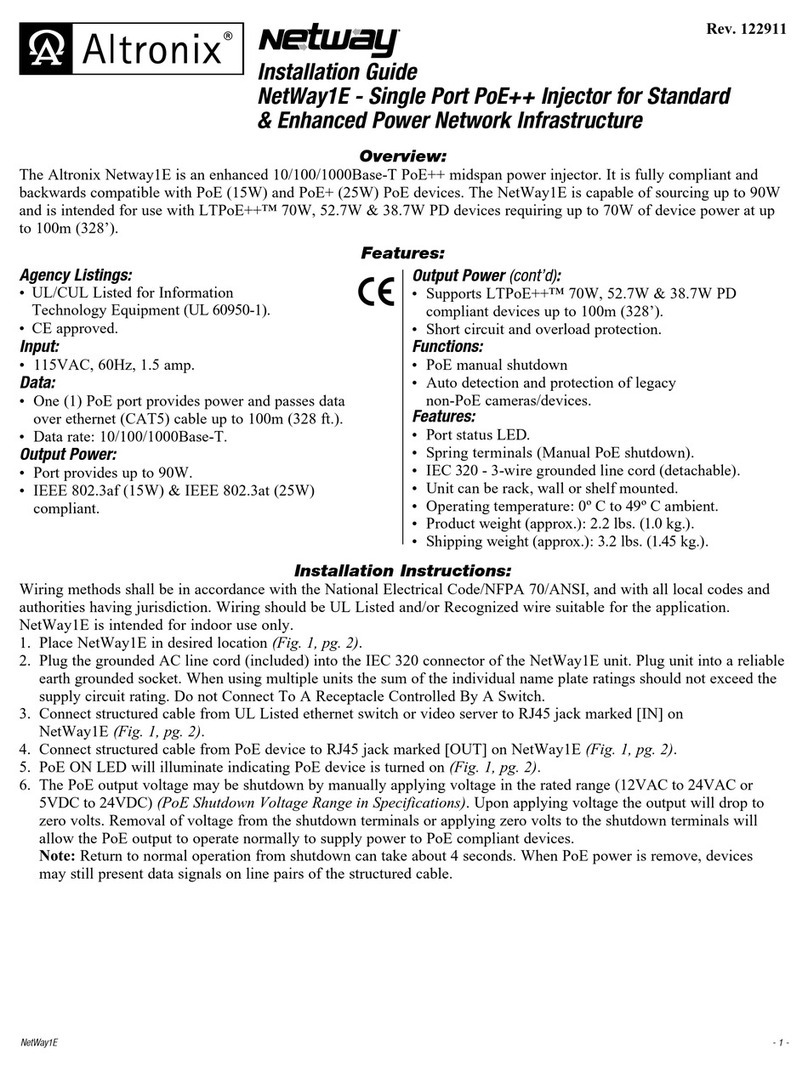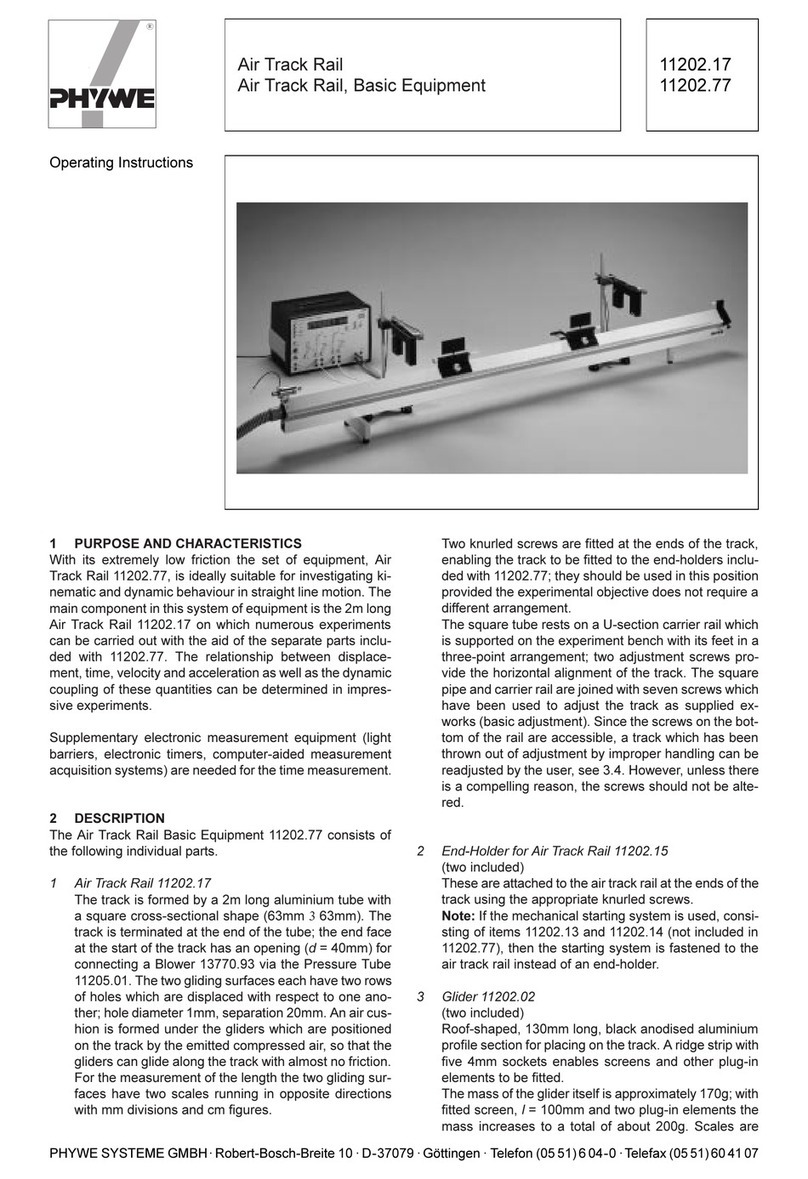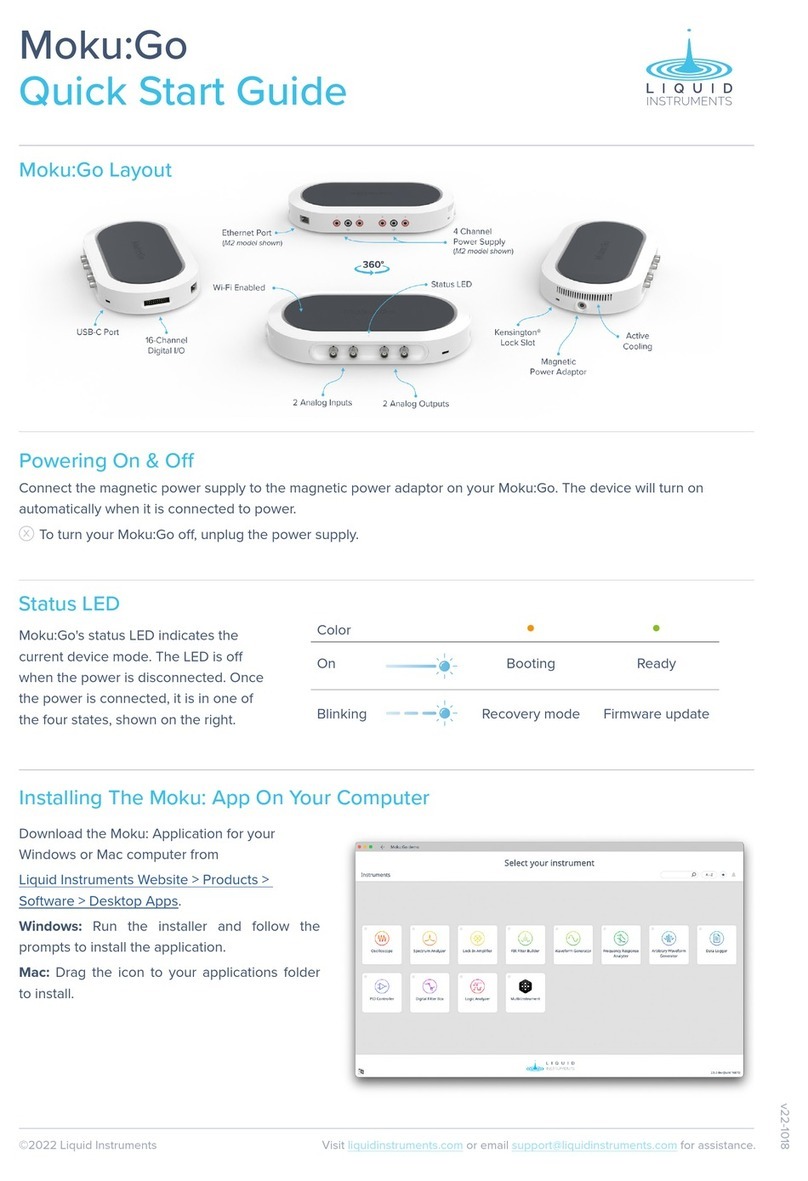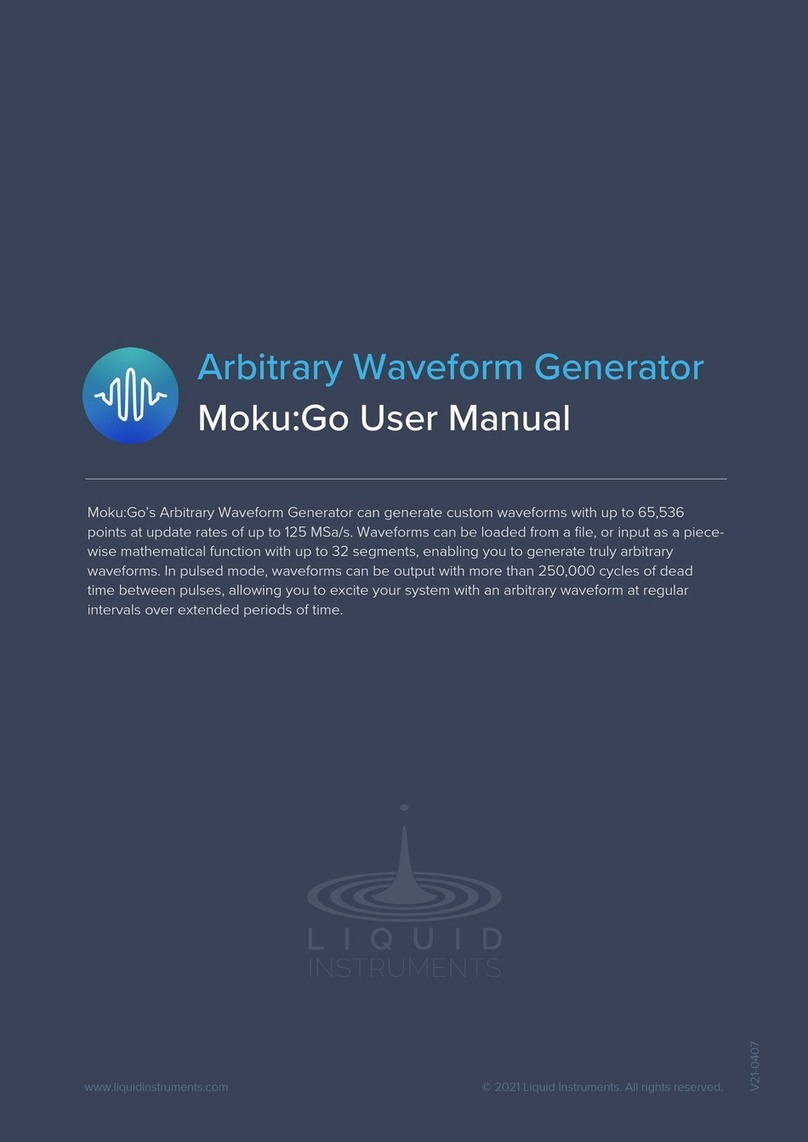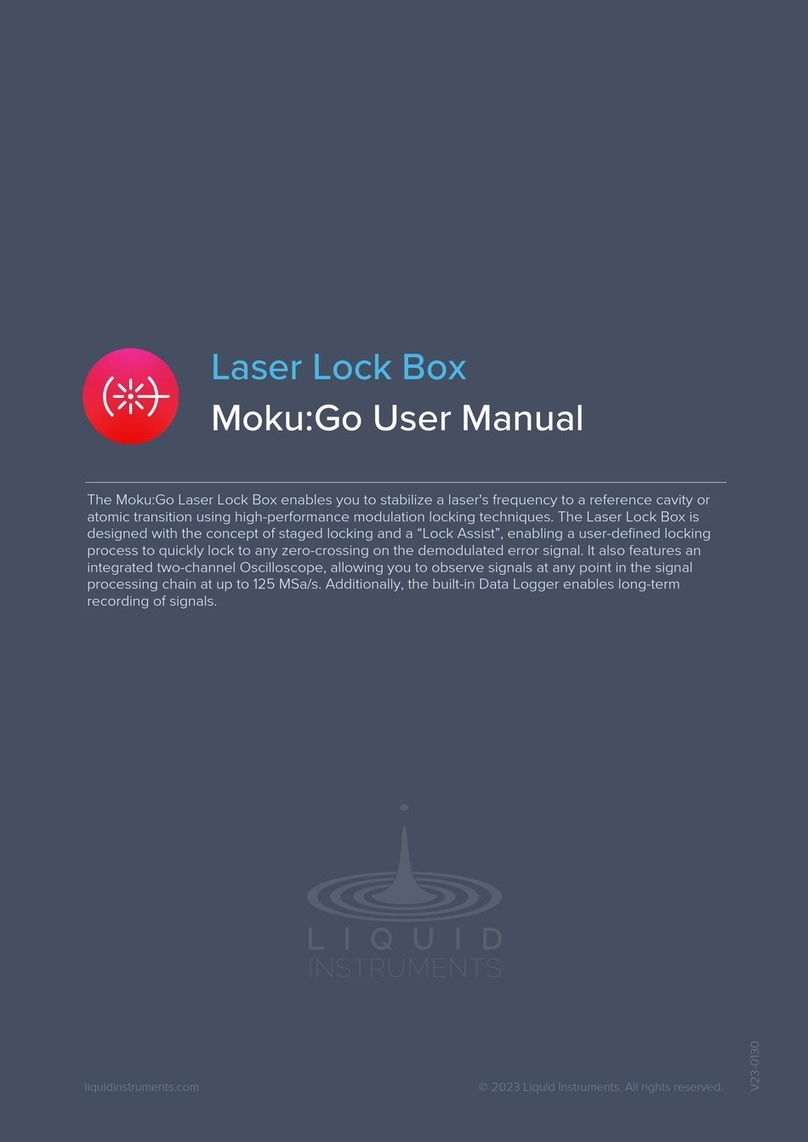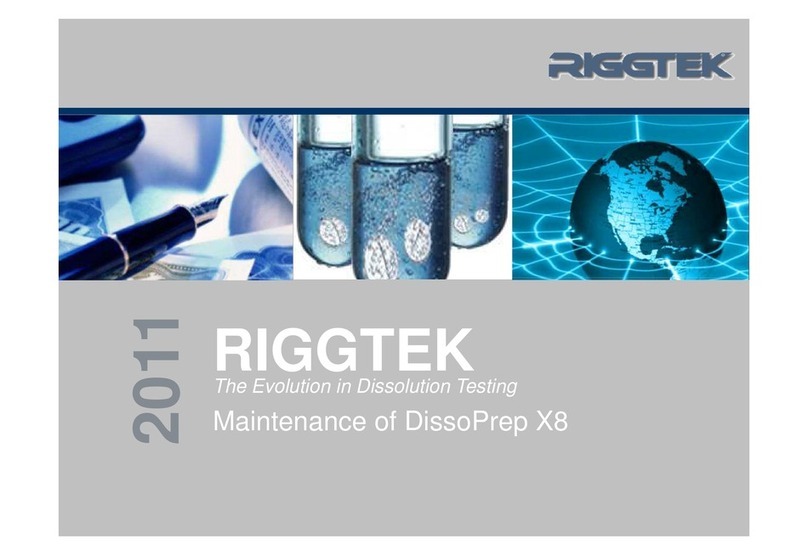©2021 Liquid Instruments Visit liquidinstruments.com or email support@liquidinstruments.com for assistance.
Getting Started With The Moku
Once you have connected your Moku:Pro to your iPad or computer, you can start using your device.
1Launch the Moku: App.
2Moku:Pro devices that are connected to the same network as your iPad or computer will show up on the “Select
your device” screen.
3Select your Moku:Pro to start using your device. The default name of your Moku:Pro is “Moku 012345” where
“012345” is the 6-digit serial number printed on the bottom of the device.
4On the “Select your instrument” menu, select an instrument to deploy to your Moku:Pro.
5To discover how to use each instrument, refer to the “Accessing Instrument Manuals”section below.
Configuring Your Moku:Pro To Join An Existing Wireless Network
Factory Resetting Moku:Pro
Moku:Pro must be plugged in and powered on to perform a Factory Reset. You can return your Moku:Pro to its default
network and configuration settings by pressing the Factory Reset button at the back of the device with a paper clip
or small object for two seconds. The Power LED will turn o once the unit reinitialization is completed. You can now
power on your Moku:Pro by pressing and holding down the power button. It will restart in Wireless Access Point
mode with Ethernet enabled.
Connecting To Your Moku:Pro For The First Time
You can connect to your Moku:Pro for the first time via its Wireless Access Point or Ethernet.
Option 1: Wireless Access Point
On your iPad or computer, join the WiFi
network called “MokuPro-012345”,
where “012345” is the 6-digit serial
number of your Moku:Pro printed on
the bottom of the device. The default
password is printed alongside the serial
number, labelled as "WiFi password".
Option 2: Ethernet
Connect your Moku:Pro to a local
wired network (e.g. a router) via an
Ethernet cable. Make sure your iPad
or computer is connected to the same
network.
Once you have connected to your Moku:Pro, you can have it join an existing wireless network.
1Launch the Moku: App.
2iPad App: Tap the icon of your Moku:Pro on the “Select your device” screen, then tap the Settings gear at the
bottom left corner of the screen to configure the Moku:Pro’s settings.
Desktop App: Right click on the icon of your Moku:Pro on the “Select your device” screen, then select “Configure
device”
3Switch to the WiFi tab, select “Join a WiFi network” and type in the name of the WiFi network you would like to
connect to. You will be prompted to enter a password for that network if required.
4Connect your iPad to the same WiFi network. The iPad will search for Moku hardware on the same network.
Accessing Instrument Manuals
Instrument manuals for each instrument are available on Liquid Instruments website.
To access these manuals, visit:
https://www.liquidinstruments.com/resources/supporting-material/product-documentation
Option 3: USB (Desktop only)
Connect your Moku:Pro to the
computer via a USB-C cable.