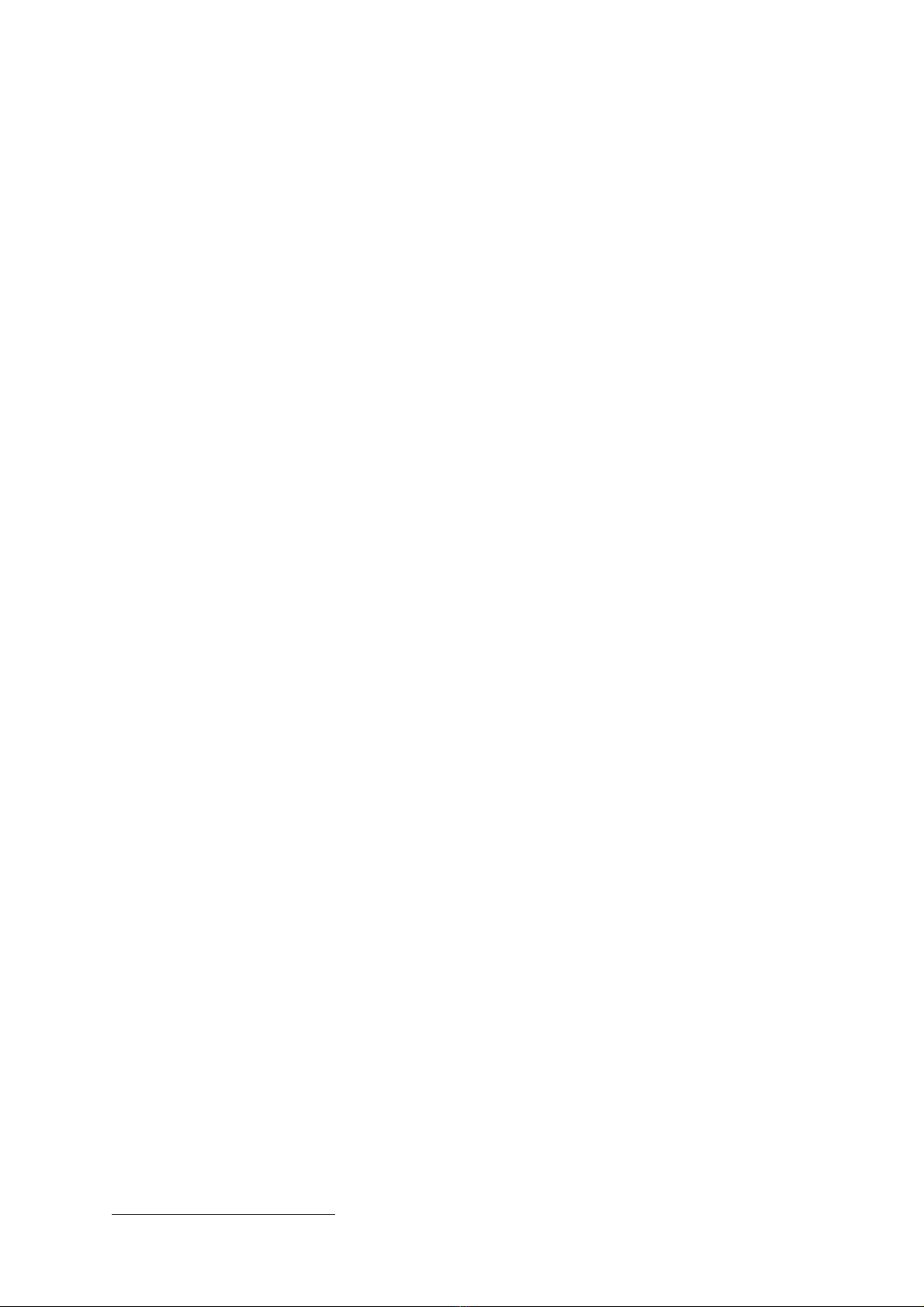out for easy removal. DO NOT try to remove the latched memory card
by pulling on the end of the card.
VU Download Process
Please note that for any download from a digital tachograph VU to work,
a Company, Workshop or Control card must first be inserted in the VU.
In the case of some VUs the vehicle ignition must be switched on.
Connect the Digidown to the 6-pin Download connector on the front of
the VU. Please note that Digidown should NOT be connected to an
analogue (chart-recording) tachograph.
On connection, the Digidown will check the presence and format of the
SD card and then indicate that it is ready for operation by blinking
briefly each of the LEDs in turn. Pressing any of the buttons will initiate
the download indicated by the button’s label.
During download, the LED by the button pressed will flash repeatedly
about twice each second. Successful completion will be indicated by the
LED blinking briefly about once every second. Please note that the
download of data from a VU can take a considerable time, potentially in
excess of 30 minutes. Downloading using ‘Latest VU’ can reduce the
download time considerably.
NOTE: DO NOT disconnect the Digidown or remove the SD card during a
download. Doing so may cause file errors on the SD card.
Driver Card Download Process
Driver cards can be downloaded via a VU. In this case the relevant
driver card must be inserted into one slot of a VU and a Company,
Workshop or Control card must be inserted into the other slot. Once
again the Digidown should be connected to the 6-pin download
connector on the front of the VU.
Once the Digidown is connected and indicating that it is ready to
download, press the ‘Card’ button on the Digidown to start downloading
of the driver card in the VU.
During download, the LED by the button pressed will flash repeatedly
about twice each second. Successful completion will be indicated by the
LED blinking briefly about once every second. Download of data from a
driver card in a VU generally takes a small number of minutes to
complete.
The Digidown Plus provides the facility for driver and workshop cards to
be read direct into the unit. Although less commonly required, company
and control cards can also be downloaded direct into the Digidown Plus.
With the Digidown disconnected from other equipment, insert the card