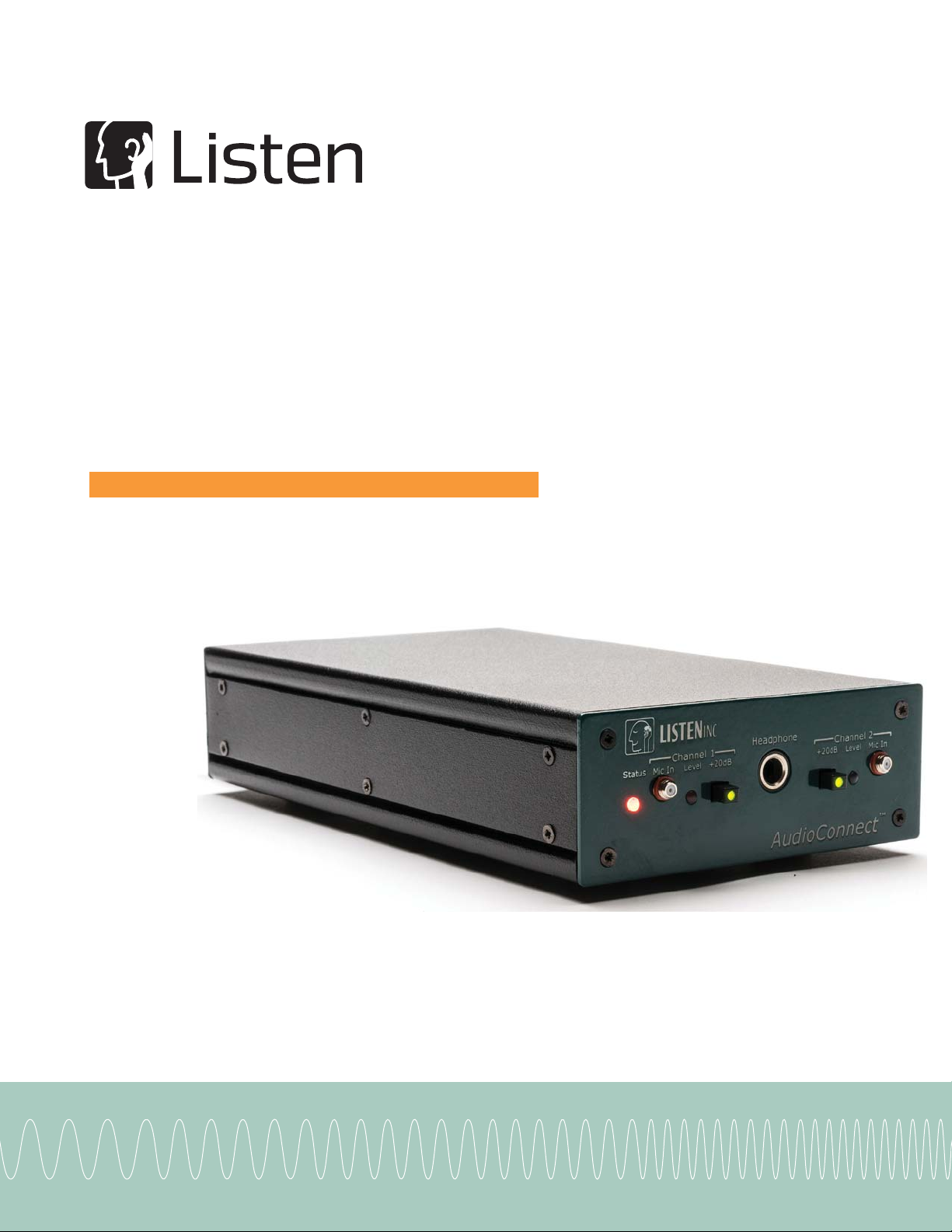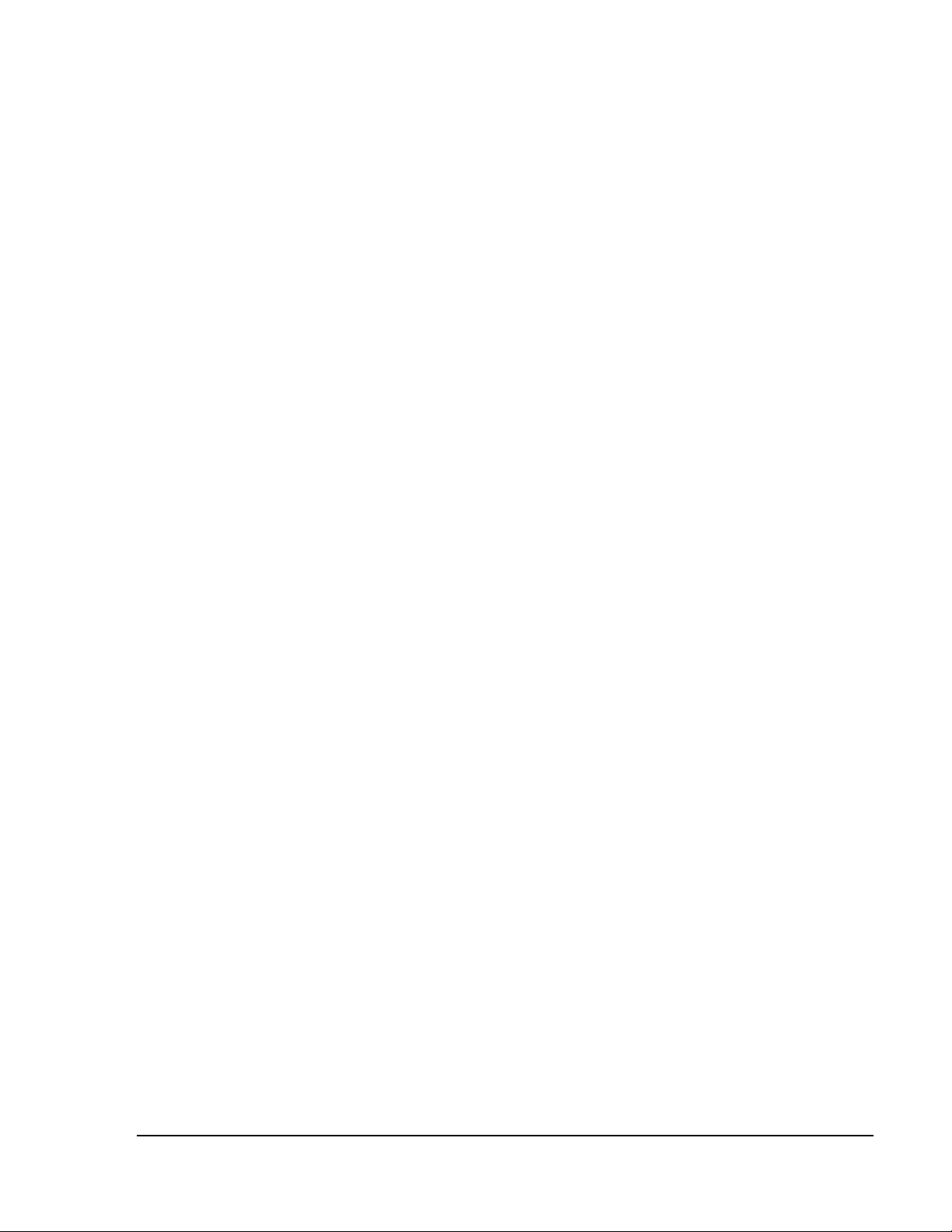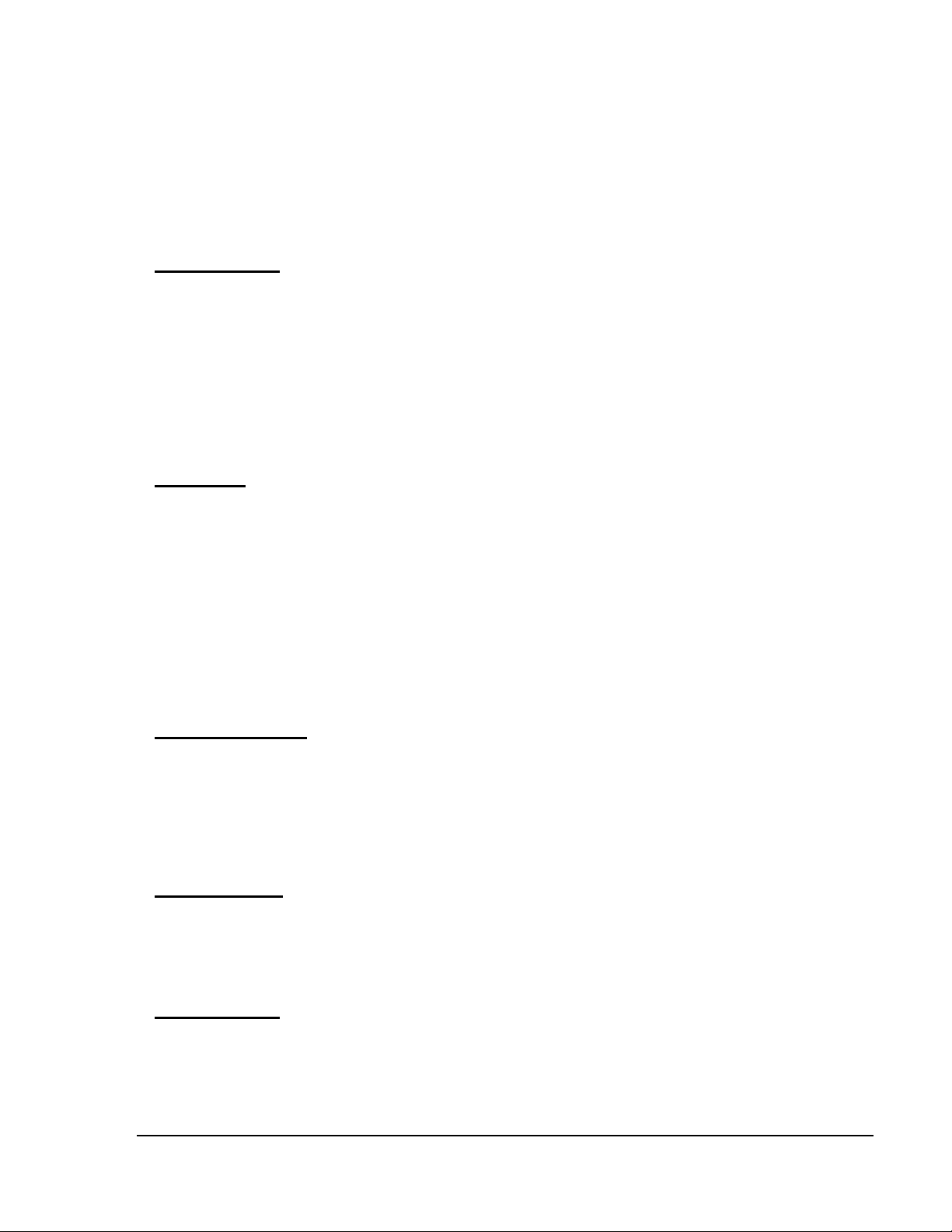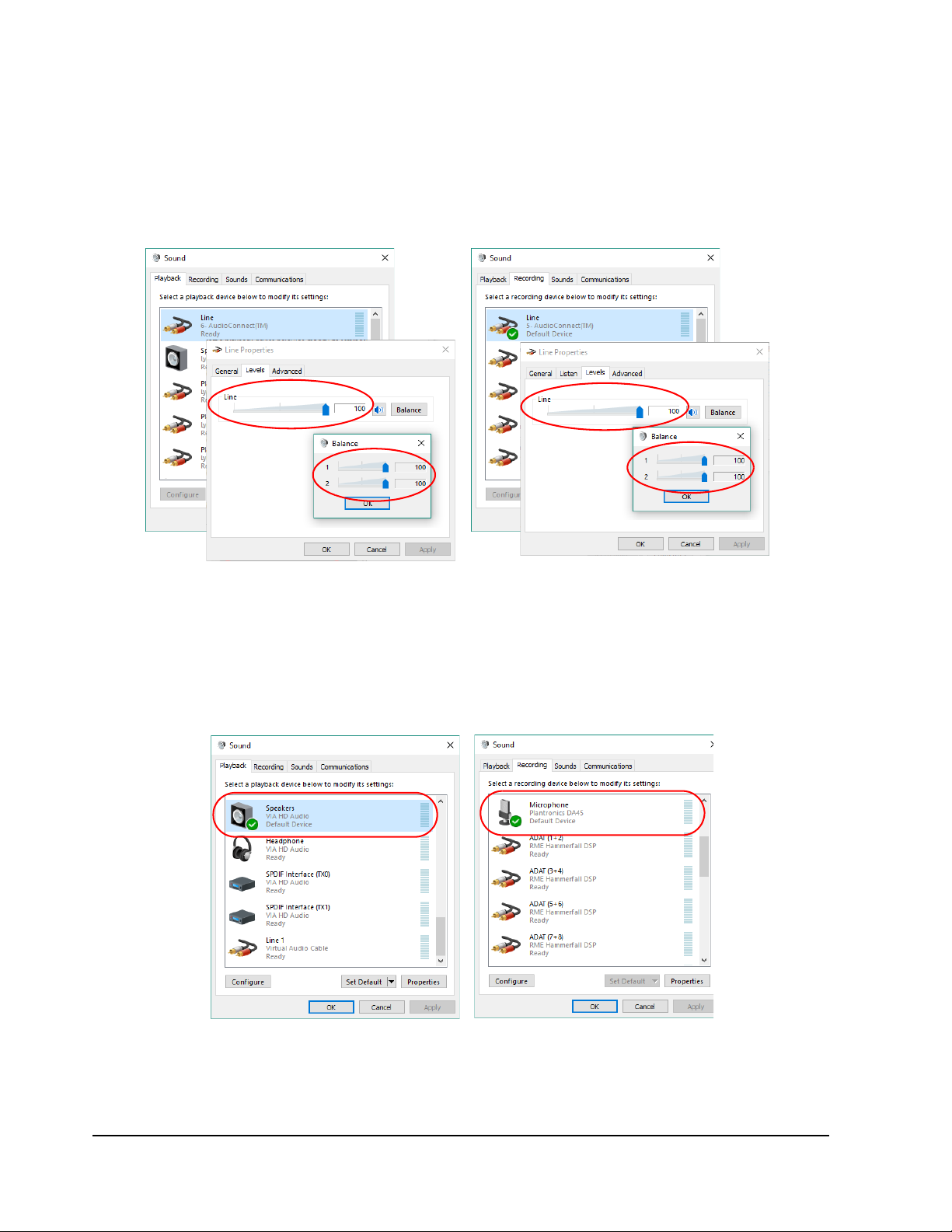Limited Warranty
AudioConnectTM Manual iii
Limited Warranty
LISTEN, Inc., a Massachusetts Corporation, having its principal place of business at 580 Harrison Ave,
Suite 3W, Boston, MA 02118 ("Manufacturer") warrants its AudioConnect products (the "Products") as
follows:
1. Limited Warranty.
Manufacturer warrants that the Products sold hereunder will be free from defects in material and
workmanship for a period of one (1) year from the date of purchase. If the Products do not conform to this
Limited Warranty during the warranty period (as herein above specified), Buyer shall notify Manufacturer in
writing of the claimed defects and demonstrate to Manufacturer satisfaction that said defects are covered
by this Limited Warranty. If the defects are properly reported to Manufacturer within the warranty period,
and the defects are of such type and nature as to be covered by this warranty, Manufacturer shall, at its own
expense, furnish, replacement Products or, at Manufacturer's option, replacement parts for the defective
Products. Shipping of the replacement Products or replacement parts shall be at Buyer's expense.
2. Other Limits.
THE FOREGOING IS IN LIEU OF ALL OTHER WARRANTIES, EXPRESS OR IMPLIED, INCLUDING BUT
NOT LIMITED TO THE IMPLIED WARRANTIES OF MERCHANTABILITY AND FITNESS FOR A
PARTICULAR PURPOSE. Manufacturer does not warrant against damages or defects arising out of
improper or abnormal use of handling of the Products; against defects or damages arising from improper
installation (where installation is by persons other than Manufacturer), against defects in products or
components not manufactured by Manufacturer, or against damages resulting from such non-Manufacturer
made products or components. Manufacturer passes on to Buyer the warranty it received (if any) from the
maker thereof of such non-Manufacturer made products or components. This warranty also does not apply
to Products upon which repairs have been effected or attempted by persons other than pursuant to written
authorization by Manufacturer.
3. Exclusive Obligation.
THIS WARRANTY IS EXCLUSIVE. The sole and exclusive obligation of Manufacturer shall be to repair or
replace the defective Products in the manner and for the period provided above. Manufacturer shall not
have any other obligation with respect to the Products or any part thereof, whether based on contract, tort,
strict liability or otherwise. Under no circumstances, whether based on this Limited Warranty or otherwise,
shall Manufacturer be liable for incidental, special, or consequential damages.
4. Other Statements.
Manufacturer's employees or representatives' ORAL OR OTHER WRITTEN STATEMENTS DO NOT
CONSTITUTE WARRANTIES, shall not be relied upon by Buyer, and are not a part of the contract for sale
or this limited warranty.
5. Entire Obligation.
This Limited Warranty states the entire obligation of Manufacturer with respect to the Products. If any part of
this Limited Warranty is determined to be void or illegal, the remainder shall remain in full force and effect.