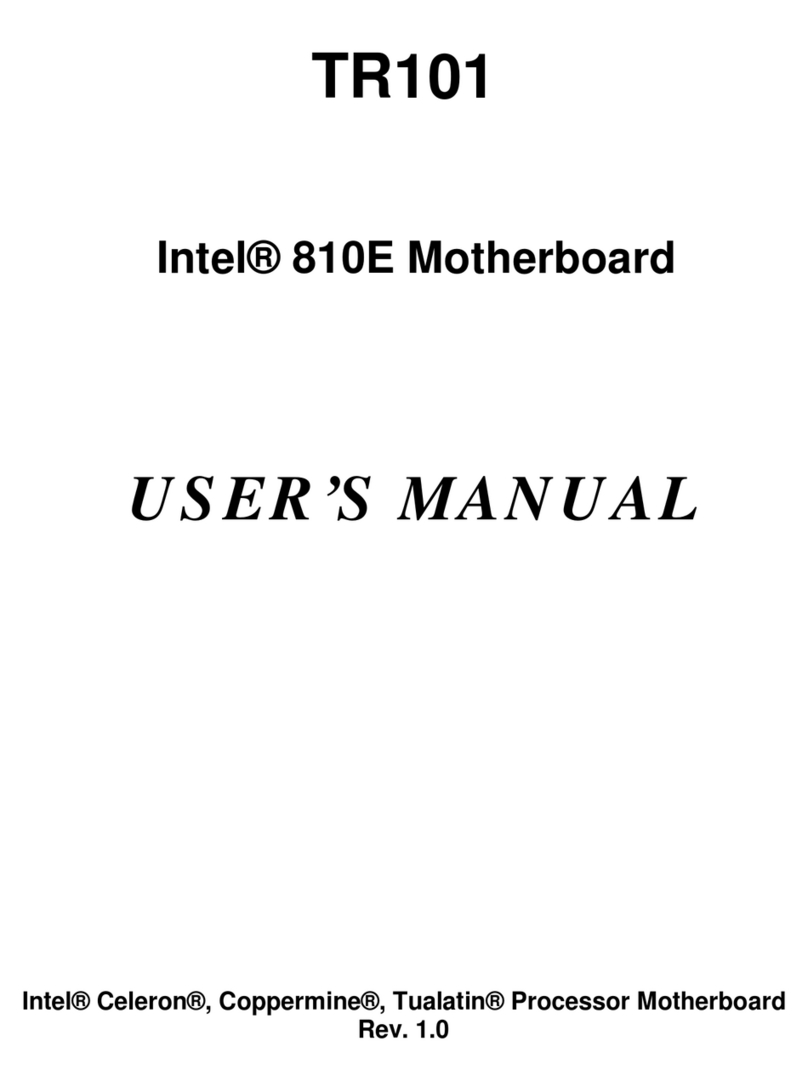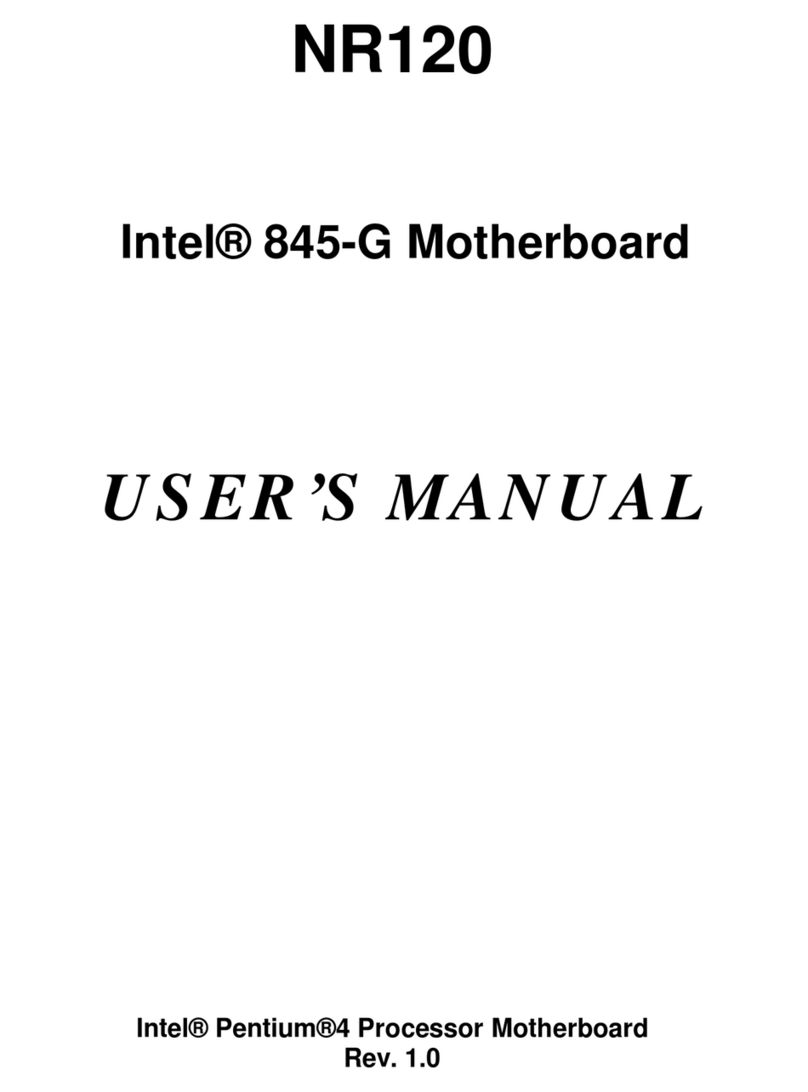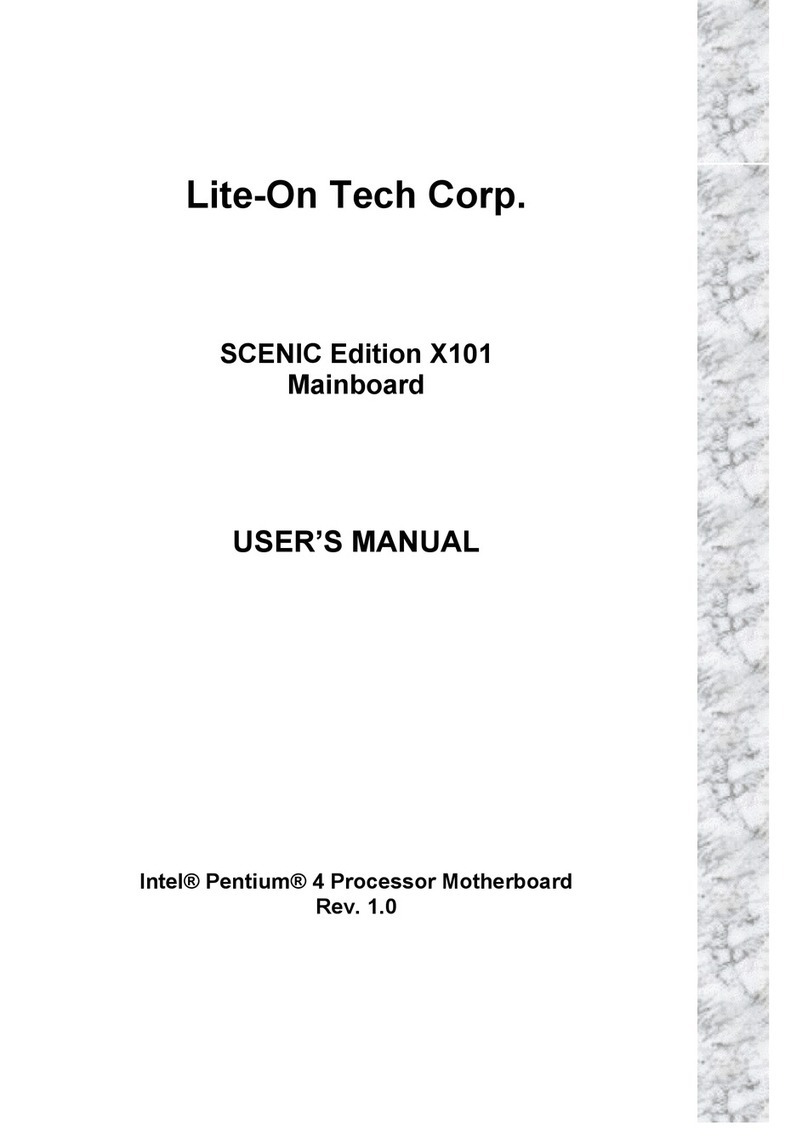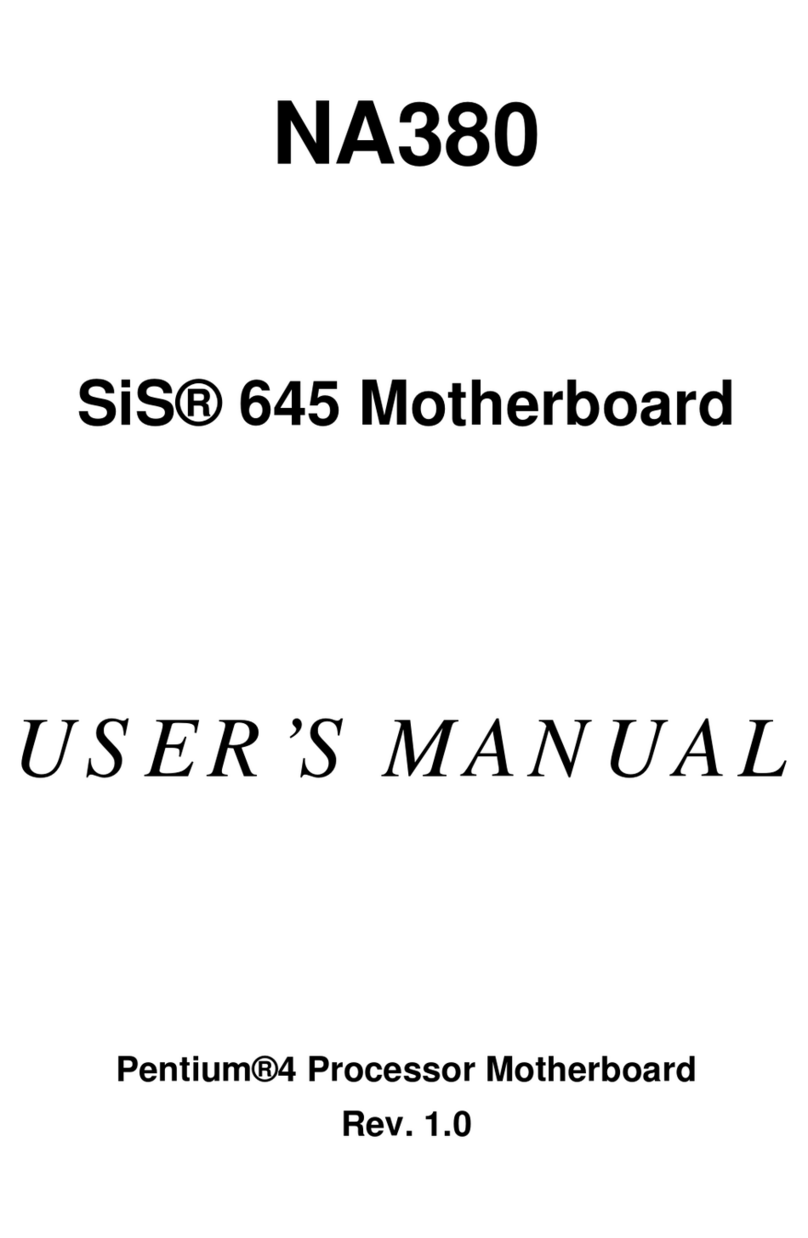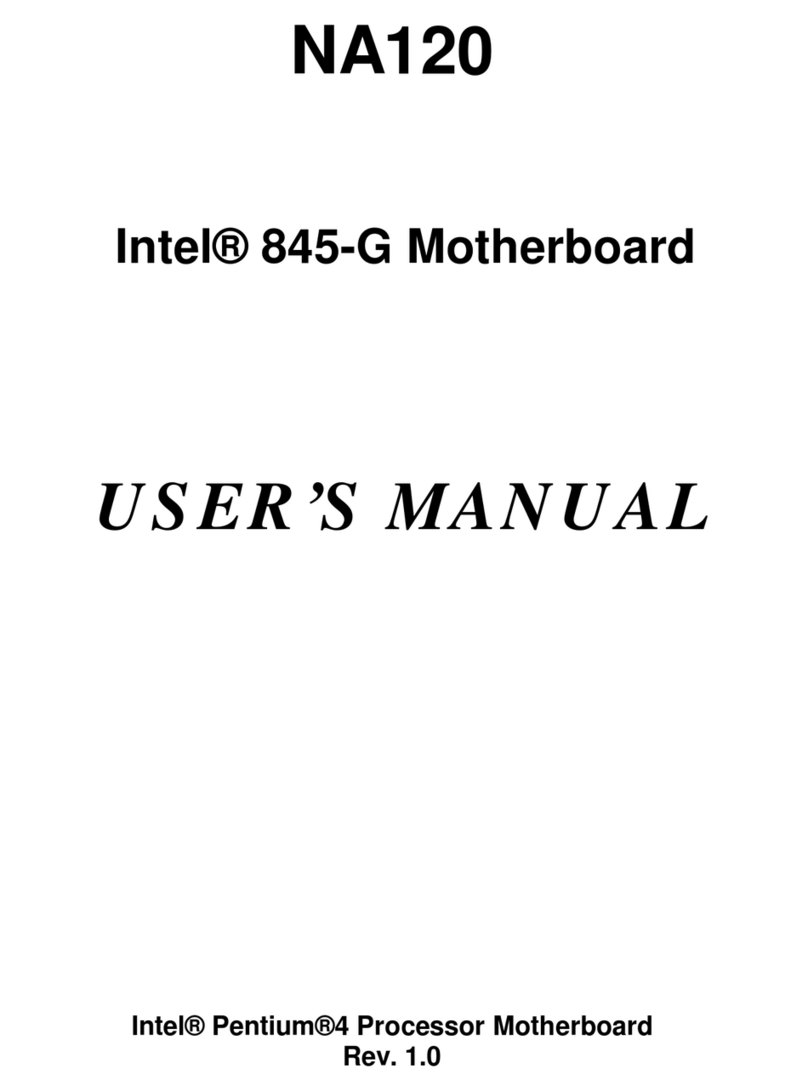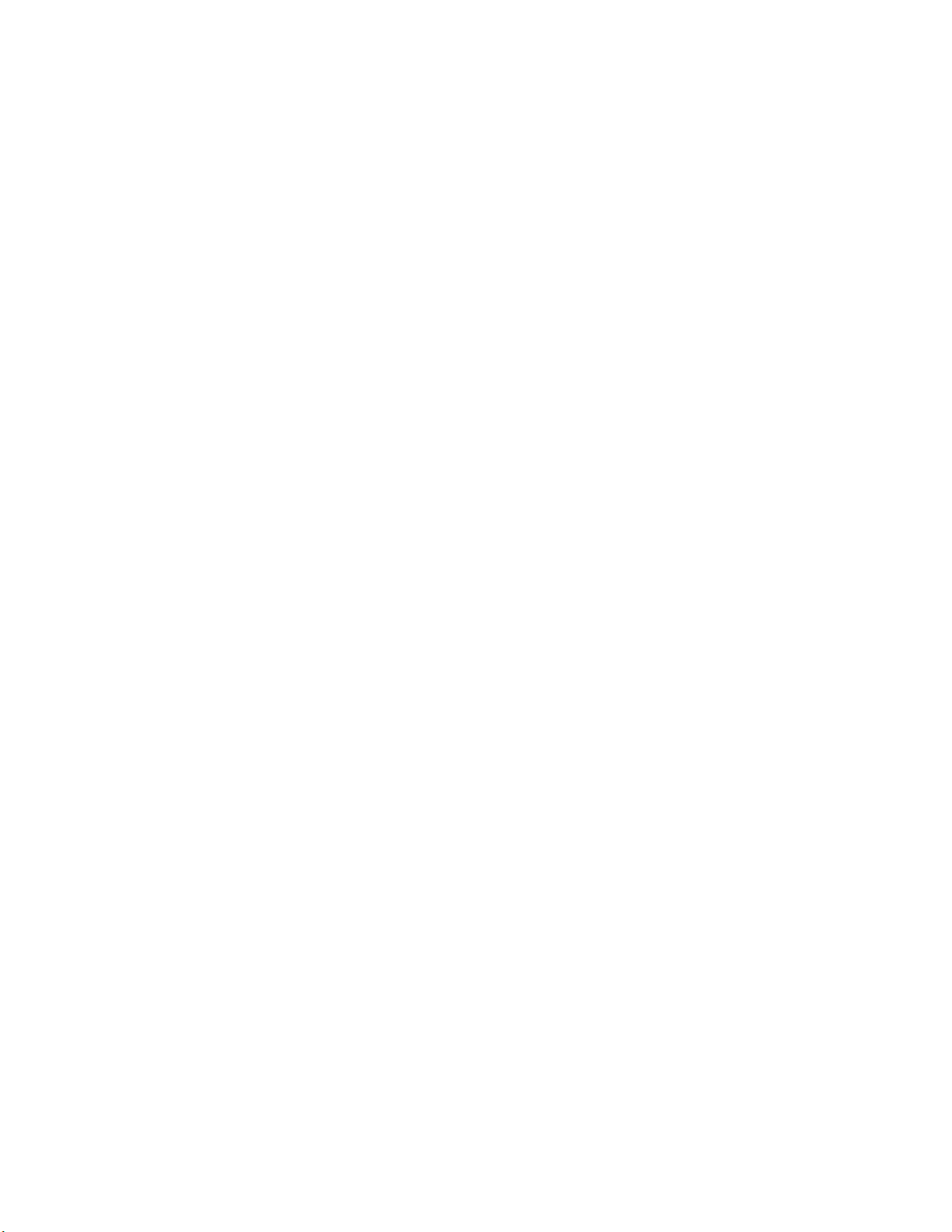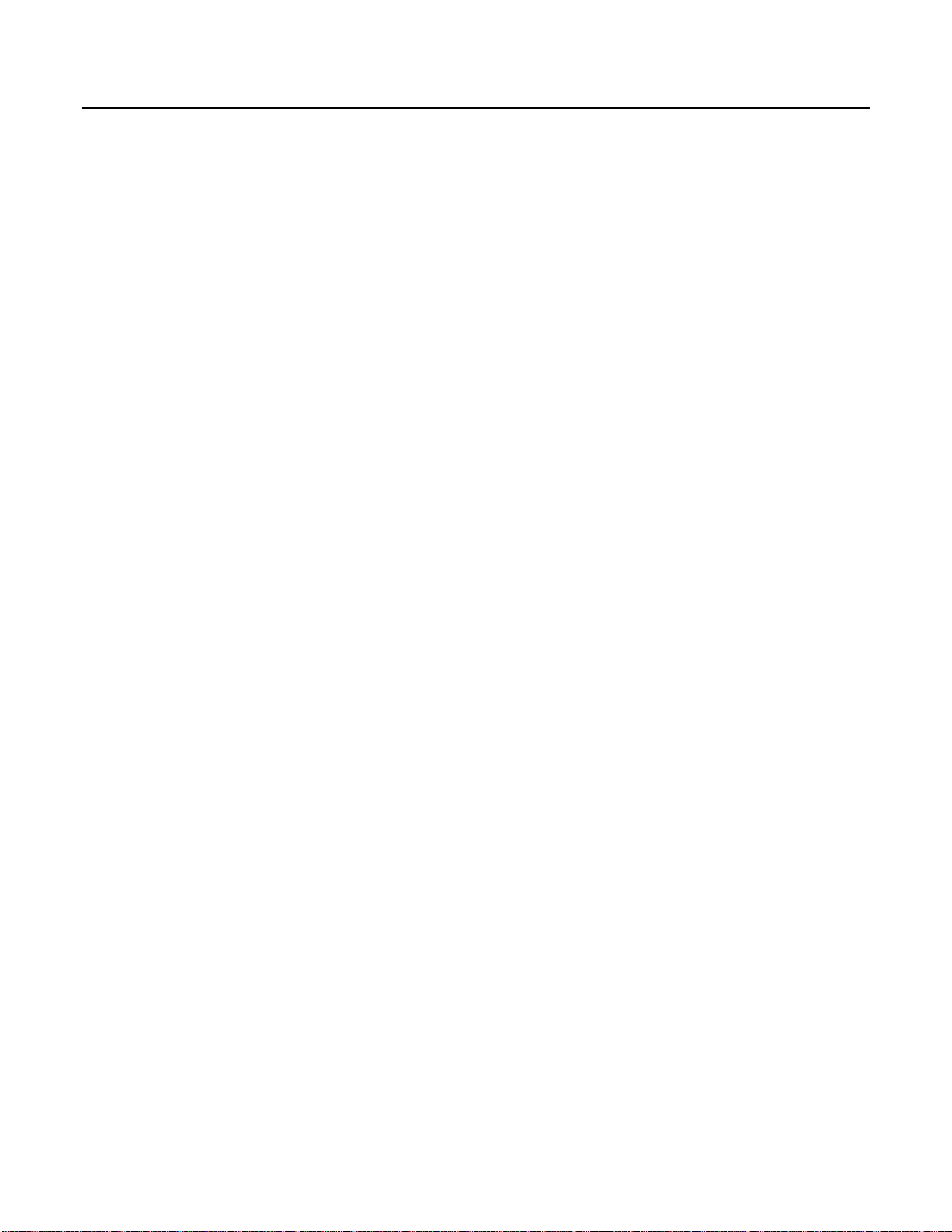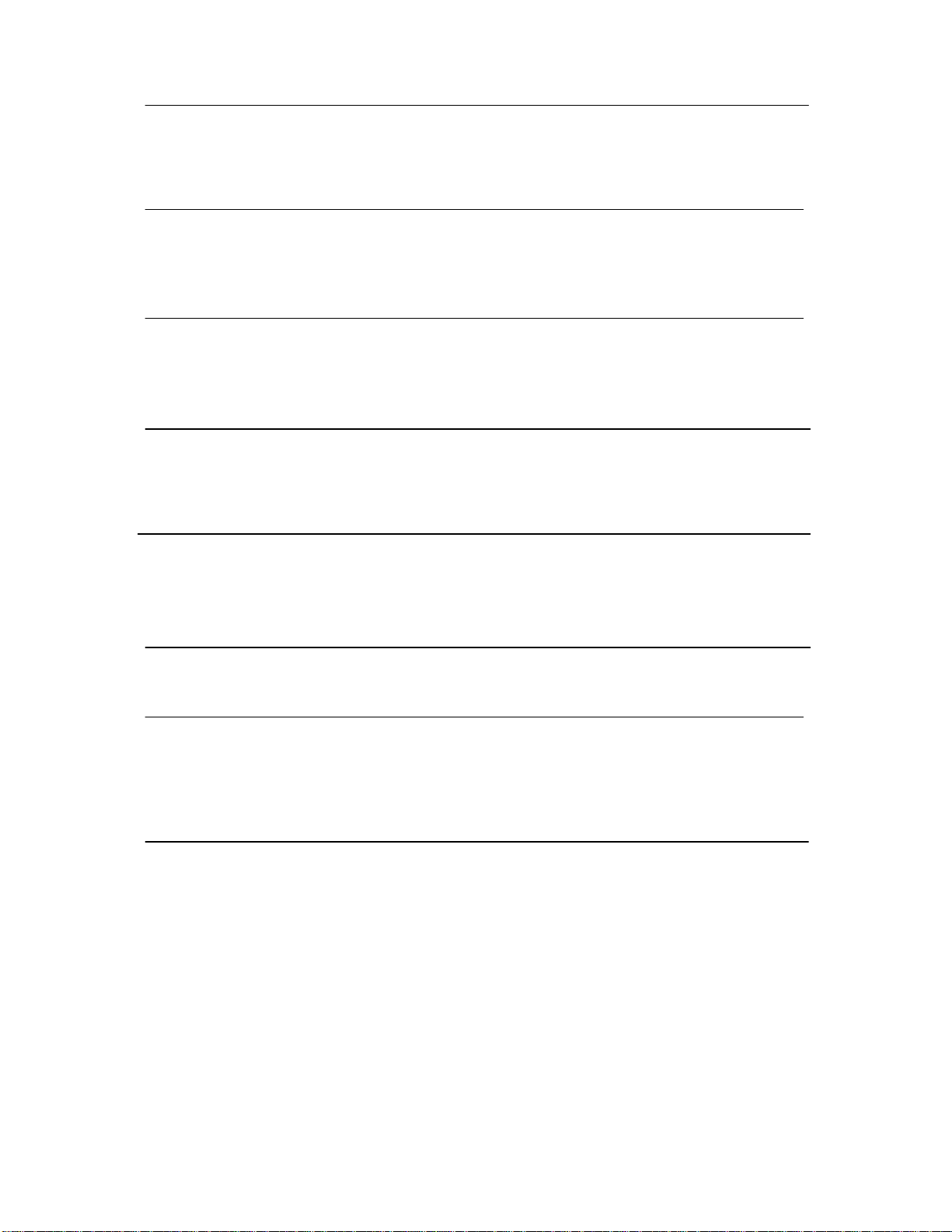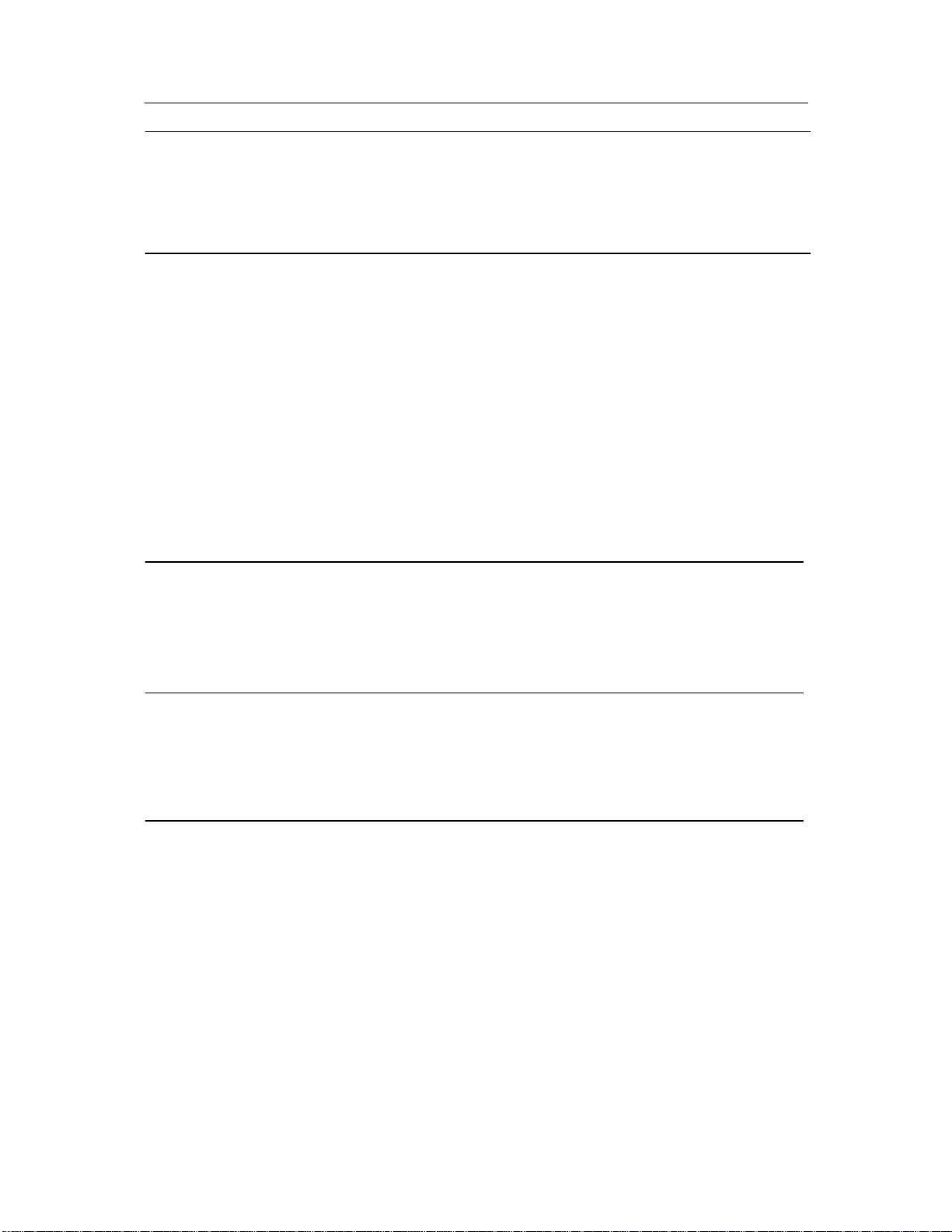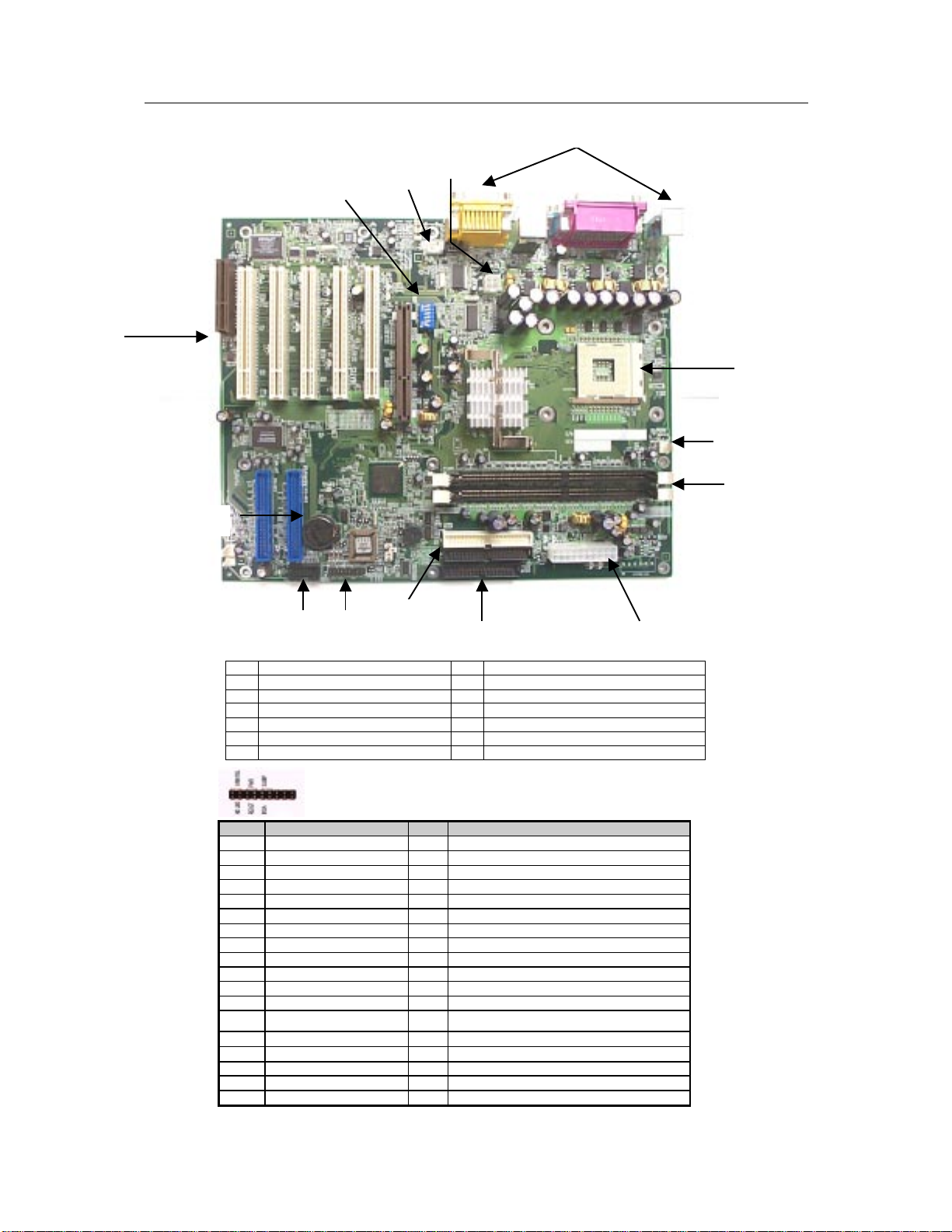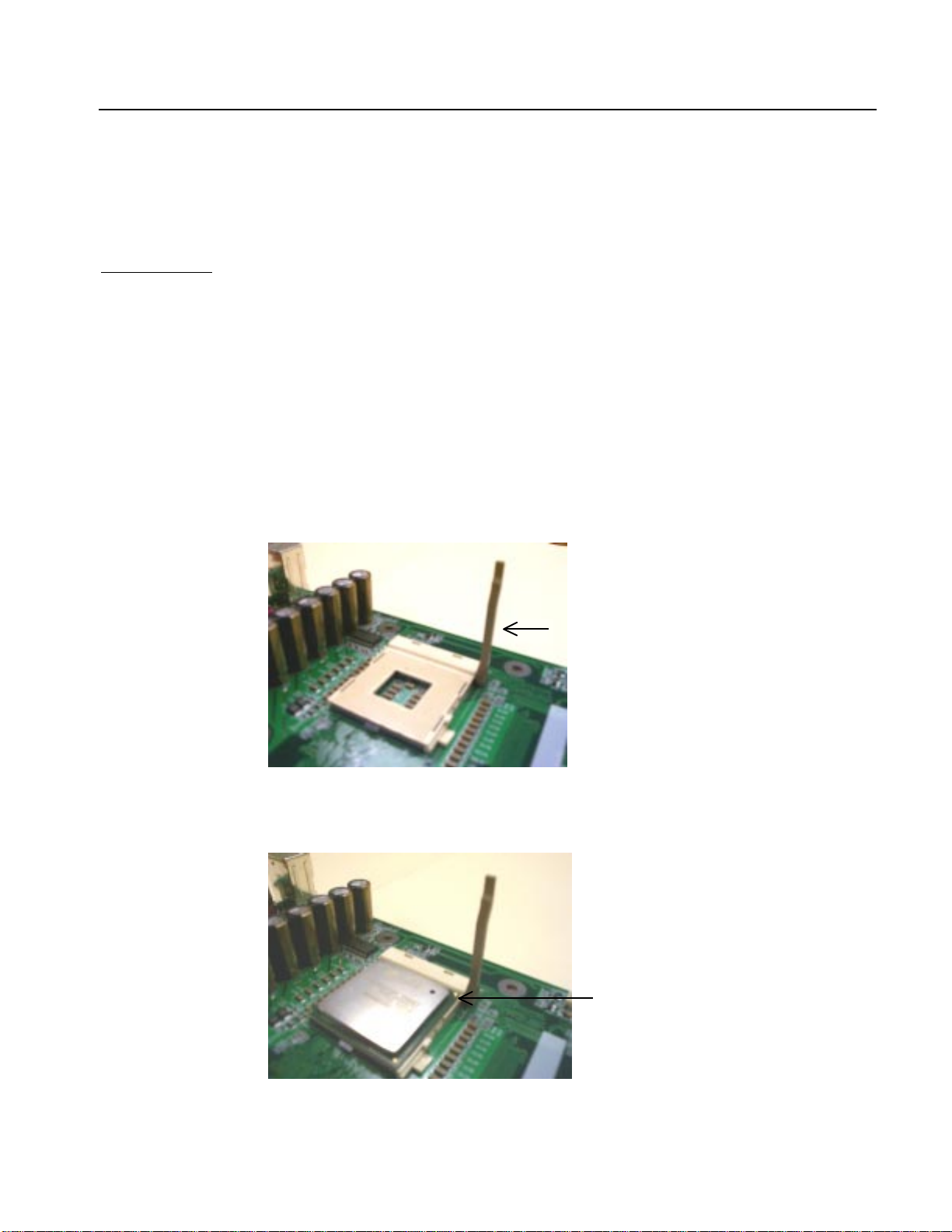NA115 Motherboard
Table of Contents
Chapter 1. Introduction …………………………………………………………………… 1
Motherboard Specification …………………………………………………………………………. 1
NR115 Motherboard Layout …………………………………………………………………….…. 3
Chapter 2. Hardware Installation Process ………………………………………..4
Installing Central Process Unit (CPU) ……………………………………………………………..4
Installing Memory Modules ………………………………………………………………………… 6
Connecting IDE and Floppy Disk Cables and Drives ……………………………………………7
Installing Expansion Cards ………………………………………………………………………… 9
Connect Power Supply Cable ……………………………………………………………………. 10
I/O Back Panel Introduction ………………………………………………………………………. 11
Jumpers Introduction ……………………………………………………………………………… 13
Chapter 3. AMI® BIOS Setup ………………………………………………………….. 17
Entering Setup ……………………………………………………………………………………... 17
The Main Menu ……………………………………………………………………………………. 17
Standard CMOS Setup …………………………………………………………………………… 18
Advanced CMOS Setup ……………………….…………………………………………………. 19
Advanced Chipset Setup ………………………………………………………………………. 20
Power Management Setup ……………………………………………………………………….. 21
PCI/Plug and Play Setup …………………………………………………………………………. 22
Peripheral Setup …………………………………………………………………………………… 23
Hardware Monitor Setup ………………………………………………………………………….. 24
Auto-Detect Hard Disks …………………………………………………………………………… 25
Change User Password …………………………………………………………………………... 26
Change Supervisor Password ……………………………………………………………………. 27
Auto Configuration with Optimal Settings ……………………………………………………….. 28
Auto Configuration with Fail Safe Settings ……………………………………………………… 29
Save Settings and Exit ……………………………………………………………………………. 30
Exit Without Saving ………………………………………………………………………………... 31