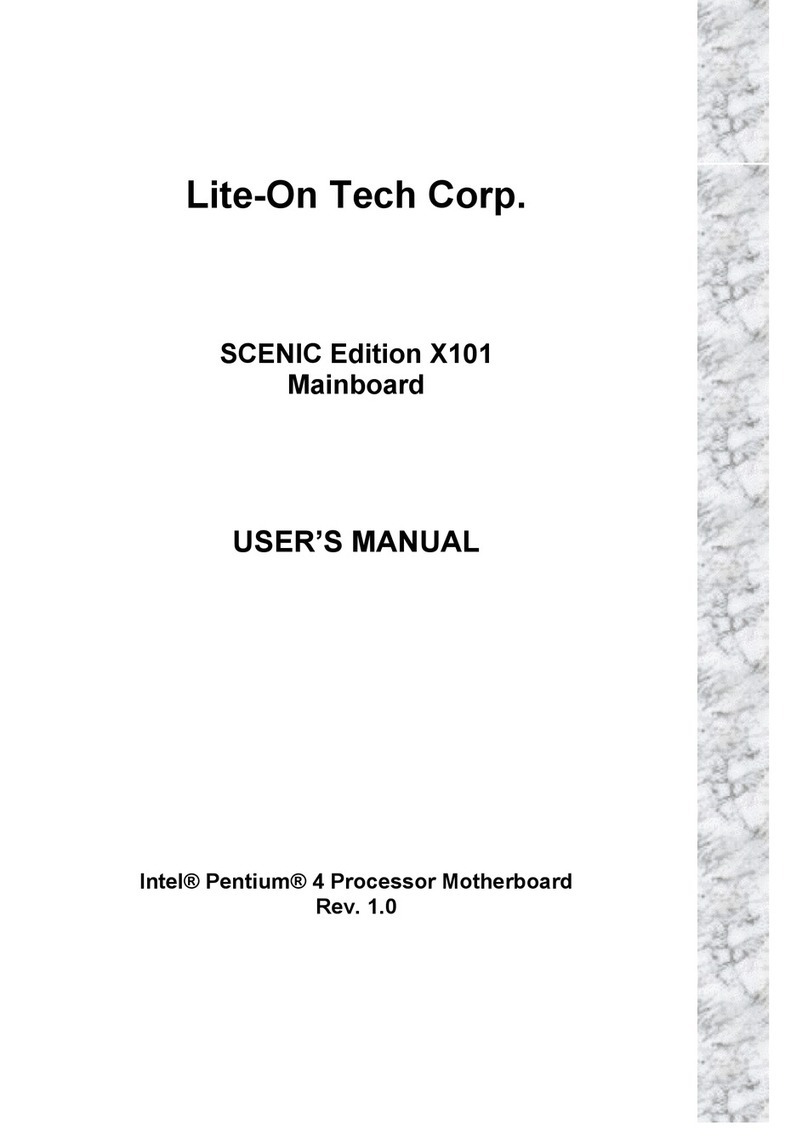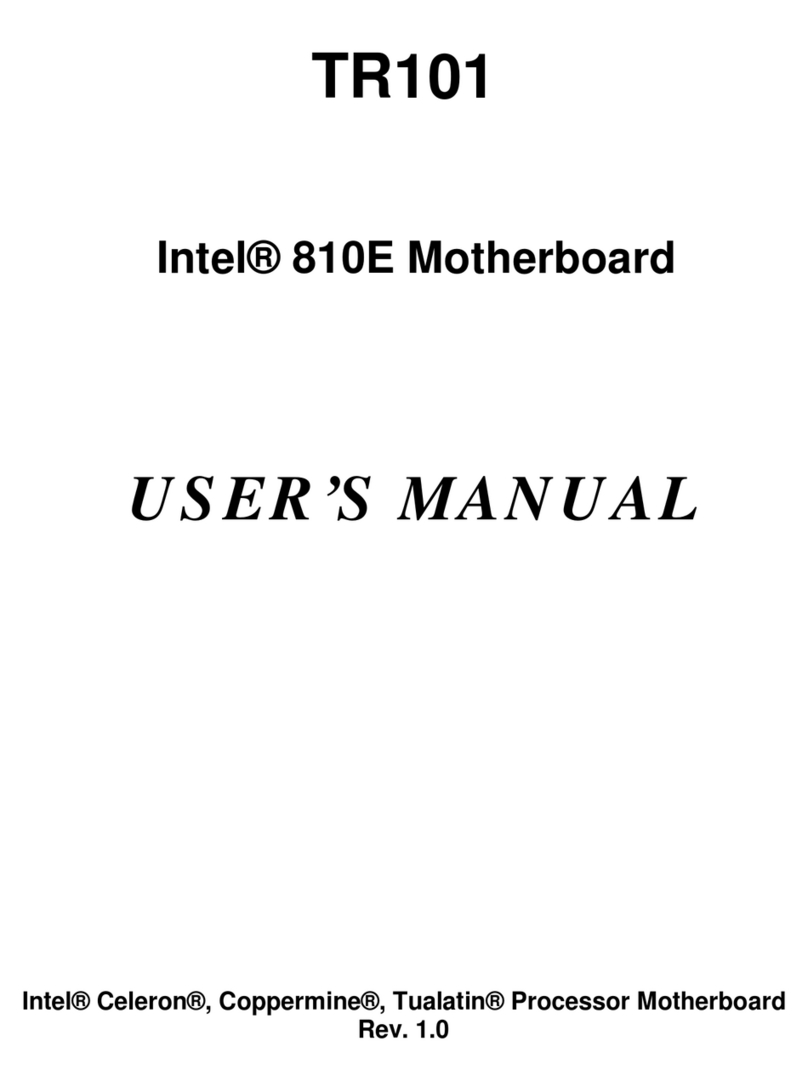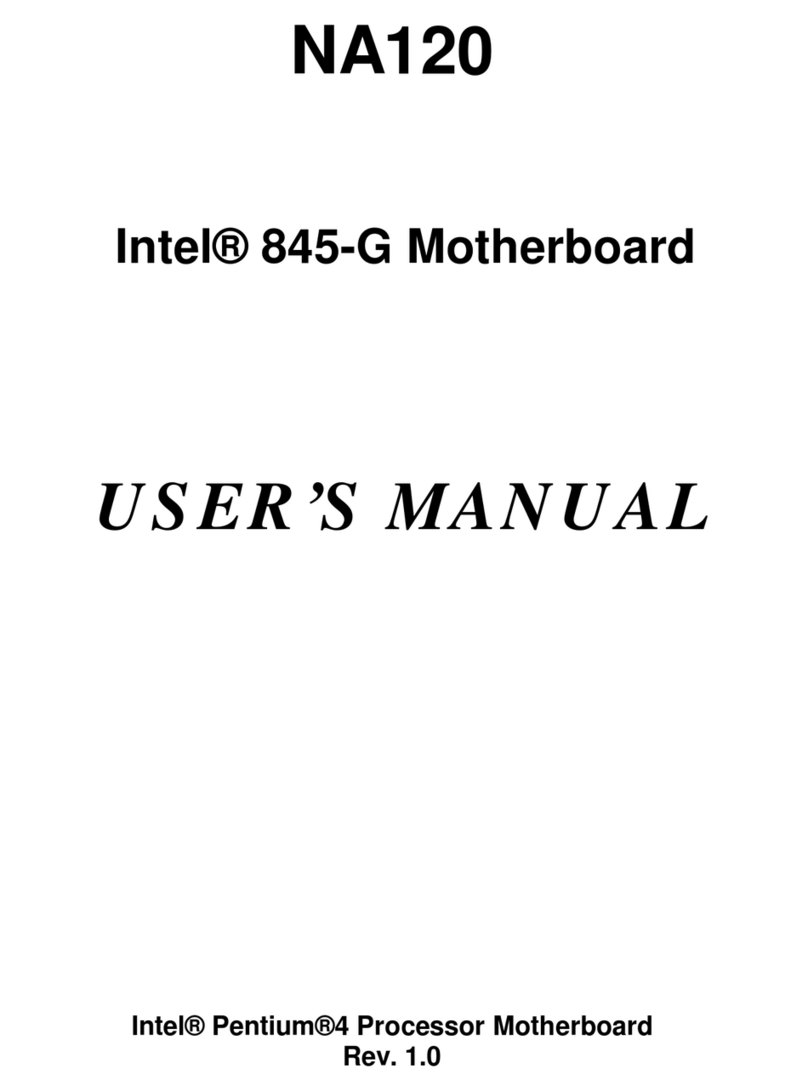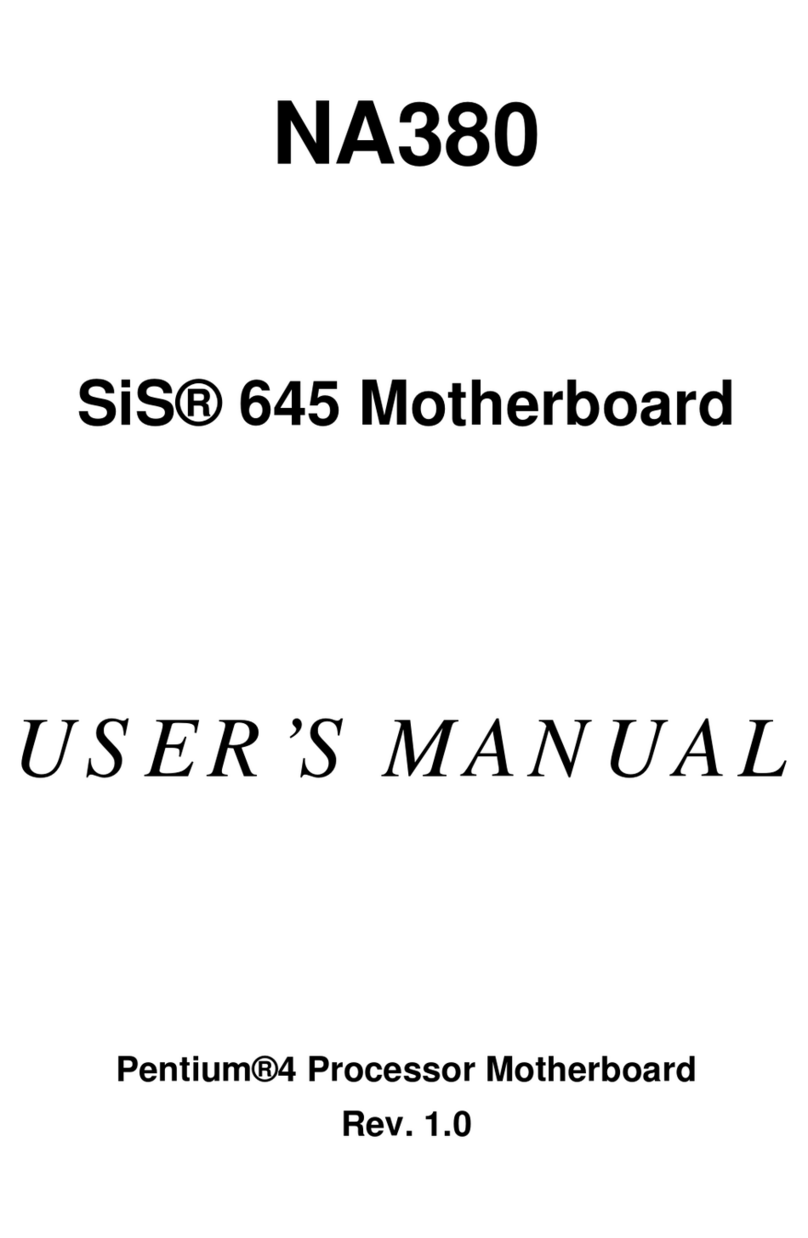NR120Motherboard
2
Integrated Graphics Controller:
• AGP v2.0 compliant
• Enhance graphic engine to boost 2D/3D performance
• Supports 1x/2x/4x AGP data transfers and 2x/4x Fast Writes
• Optimized point-to-point topology using 1.5V signaling in 4x mode
• Integrated 350 Mhz RAMDAC
• Digital flat panel/TV-out support via ADD (AGP Digital Display) card
• Note: Brookdale-GL only supports ADD card
On board EIDE:
• 2x PCI IDE ports supporting up to 4 devices
• Support ATA-100/66/33, Bus Master IDE and PIO modes
On board I/O:
• Low Pin Count SMC LPC47M192
• 1 serial port - DB9 (16550 UART), header for second serial port (option)
• 1 Parallel Port - DB25 with ECP/EPP support
• 1 Floppy port with 1.2MB, 1.44MB and 2.88MB support
• 1 PS/2 mouse connector, 1 PS/2 keyboard connector
• 2 PWM fan controlled output headers
• 6 USB 2.0 ports: 4 ports with RJ/USB in back panel connection, 2 ports with 2X5 header for
front panel connection
• 1 VGA connector, internal VGA is disabled if a AGP card is inserted
BIOS:
• AMI Plug & Play BIOS
• ACPI v2.0 – WfM 2.0 – SMBIOS v2.3 – DMI v2.1 – PC2001
• Auto detect for: CPU Speed, ATA-100
• Wake-on PS/2 (KB, Mouse) & USB devices
• Rapid Boot support
• WOL, ASF support
• Power management: ACPI S3, S4 support
Additional Features:
• Case intrusion header
• Thermal sensor & CPU monitoring
• NIC with integrated MBA boot (complete WOL support)
• BIOS recovery & Boot-Block overwrite via jumper
• Hardware Monitor Capability (LPC47M192)
• Optional On Board LAN
Expansion Slots:
• 1 AGP 2.0 slot (AGP 4X, 1.5 signaling)
• 3 PCI 2.2 slots (including 1 shared CNR slot)
• 1 CNR slot (option)