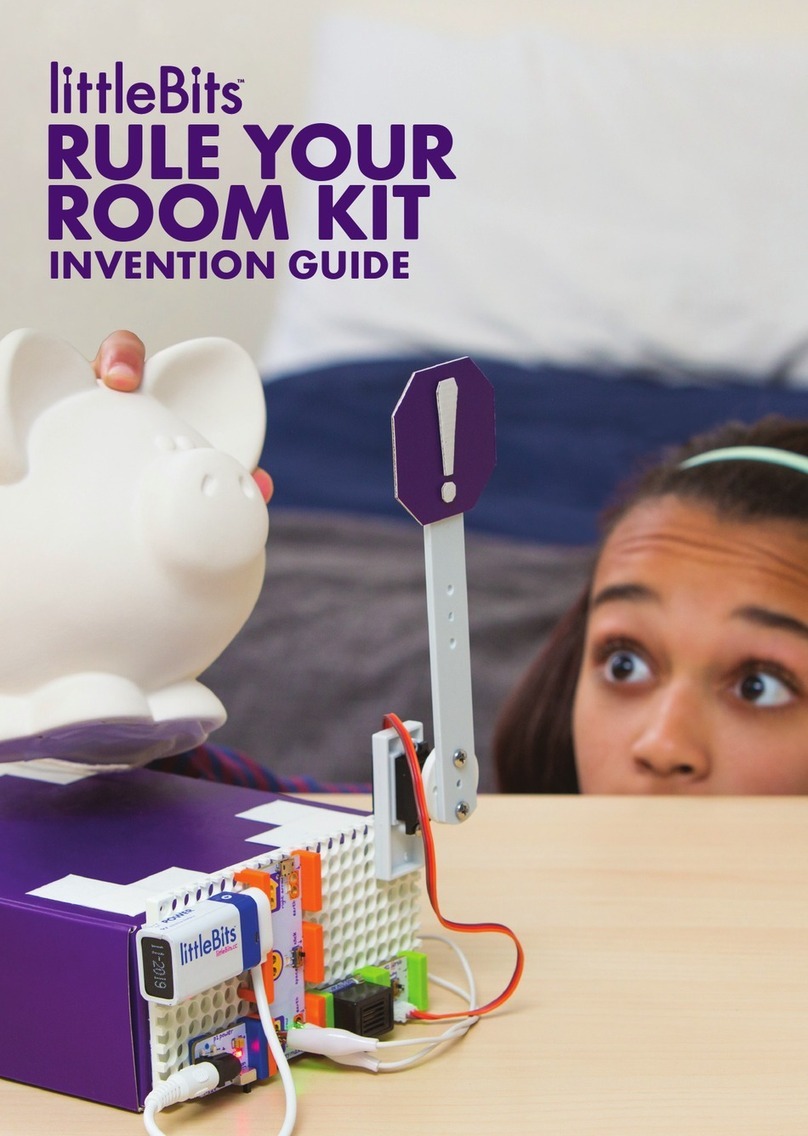1
Start Here!
littleBits Basics
BITTM INDEX
POWER
INPUT
WIRE
OUTPUT
ACCESSORIES
Helpful Tools
& Materials
The littleBits
Invention Cycle
Online
Inventions
Glossary
Trouble-
shooting
INVENTIONS
Start building creations with step-by-step
instructions for 16 inventions. You’ll get
ideas for how to put your own spin on
each invention, and before you know it,
you’ll be creating your own from scratch.
SPINMATE Invent a spinning sign for your
fort, or a creature that dances dizzily on
your desk.
BUBBLEBOT Using household objects and a
few of our favorite Bits, you can create big,
beautiful bubbles as if by magic.
BUMPERBALL Invent a game that puts a new
spin on an old arcade favorite: the pinball
machine.
BITBOT Invent a rover that roams your
world wirelessly.
CHALLENGE
Challenges get you to flex your creative
muscles. They start with an open-ended
problem. Your mission is to explore how you
could use your Bits™to create an invention
that solves that problem.
ANIMATRONICS CHALLENGE Animatronics
is a type of special eect that uses electronics
to create lifelike animals, creatures, humans,
aliens – you name it. In this challenge, you'll
create your own unique animatronic creature.
02
03
04–20
05
06
08
12
17
21
22
56–57
58
59
24–53
24
32
42
52
54–55
54
GIZMOS &
GADGETS KIT
QUICK
START
PG 24 PG 32 PG 42
INVENTION GUIDE
1. Download the littleBits
Invent app.
Is your smart device compatible?
Find out at littleBits.com/app
2. Add this kit to
your profile.
3. Use your device to
control your inventions!
PG 52