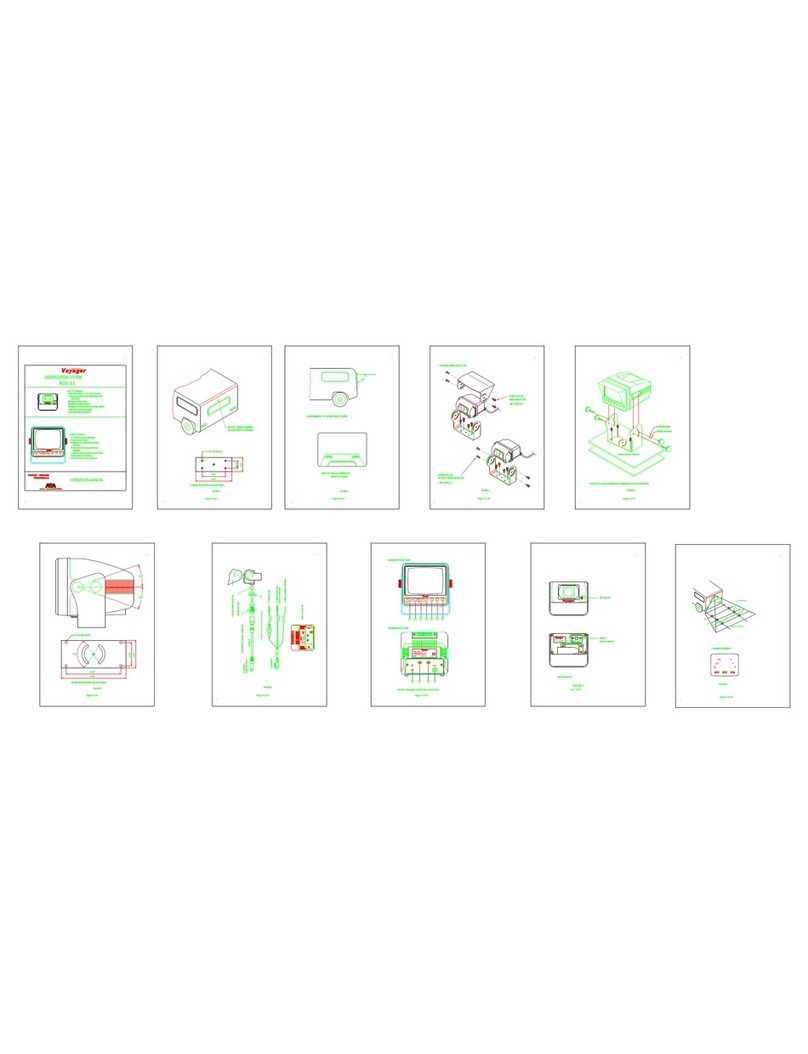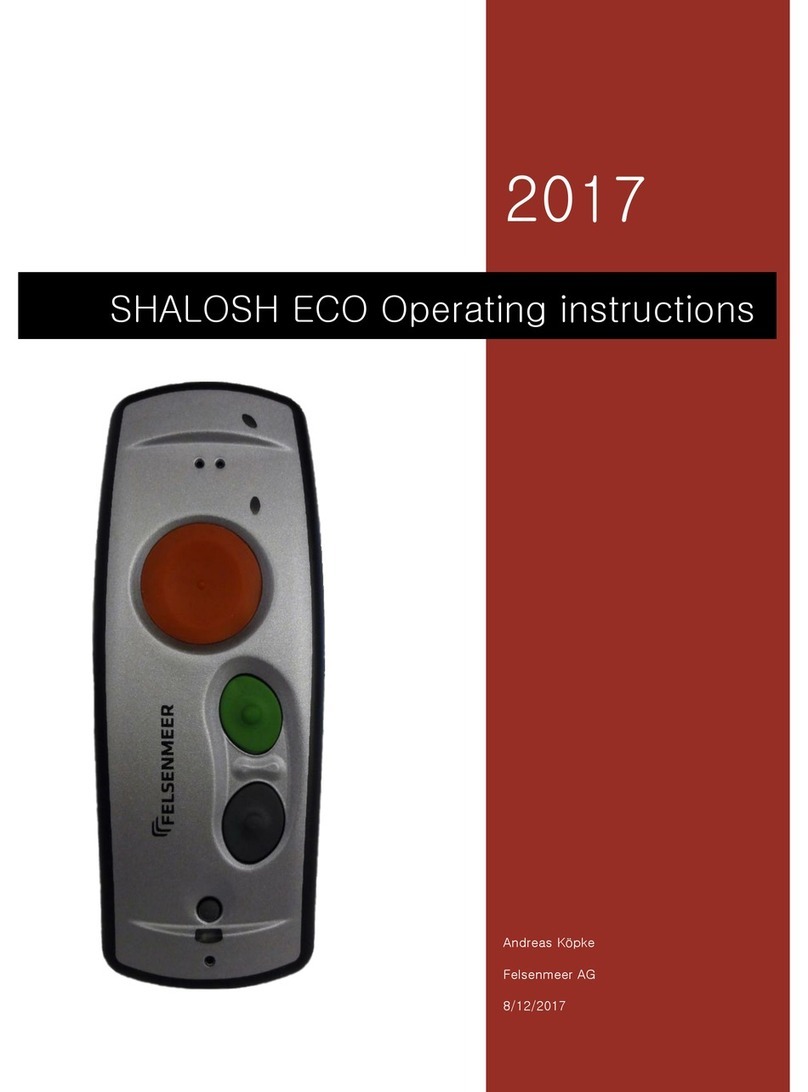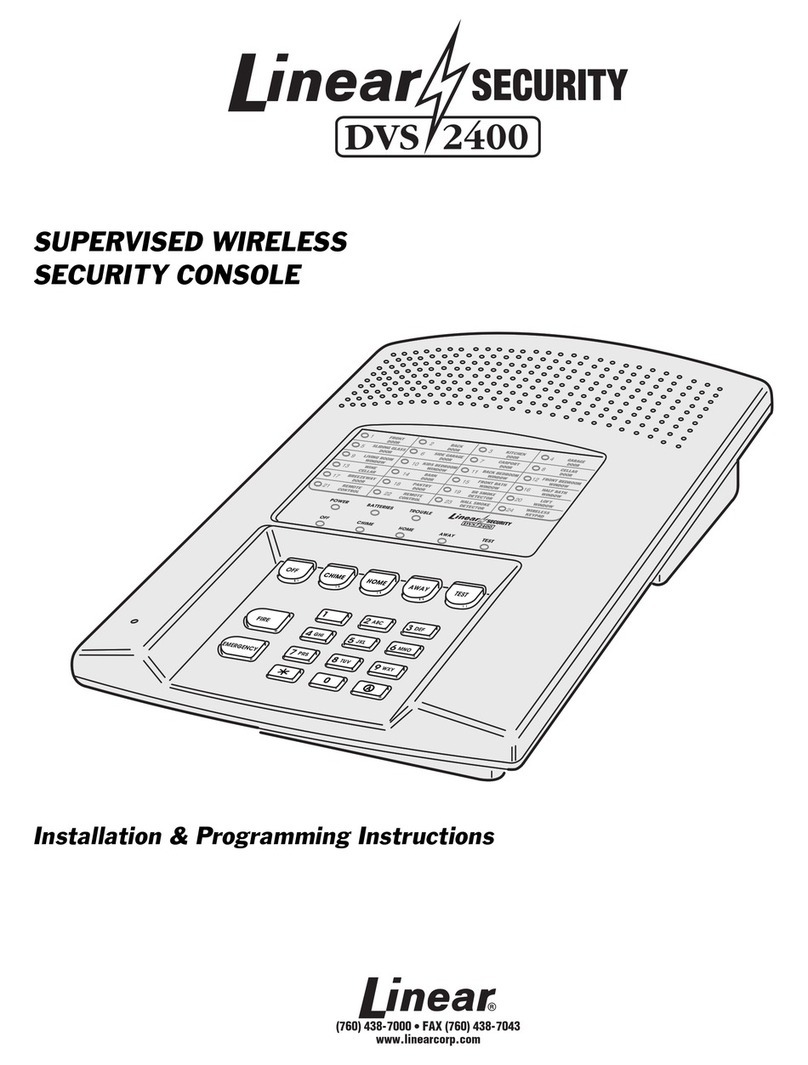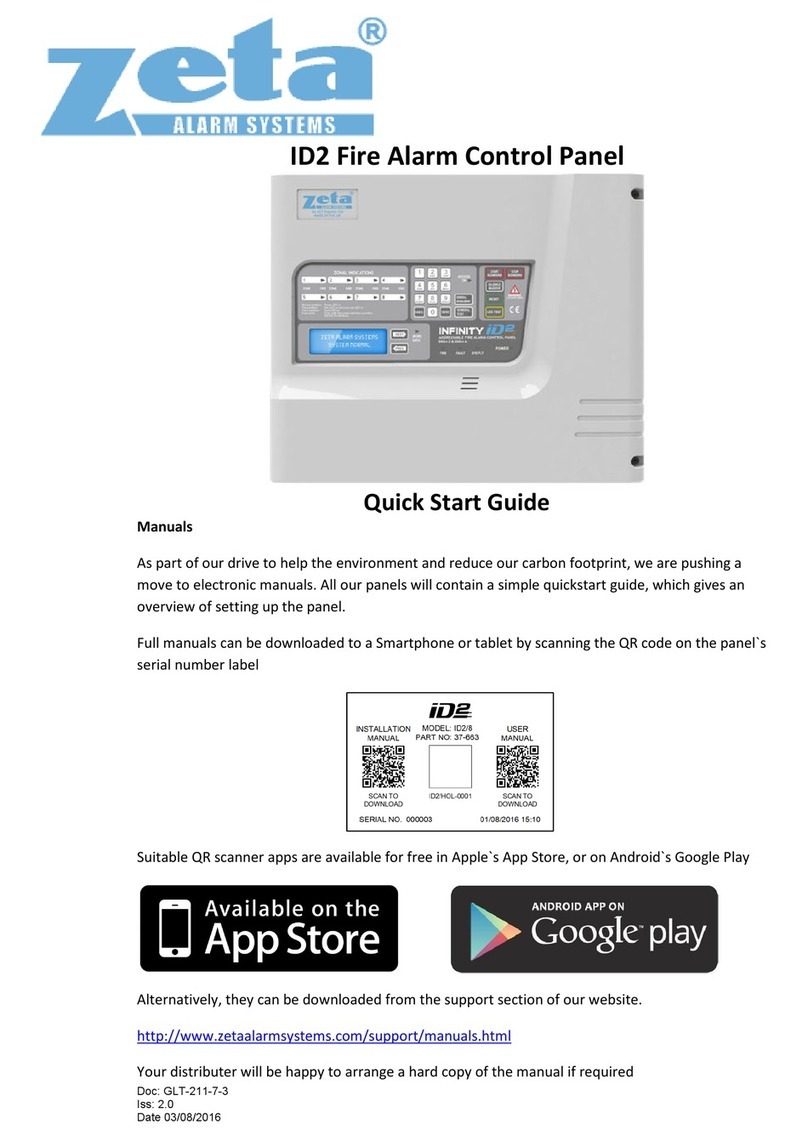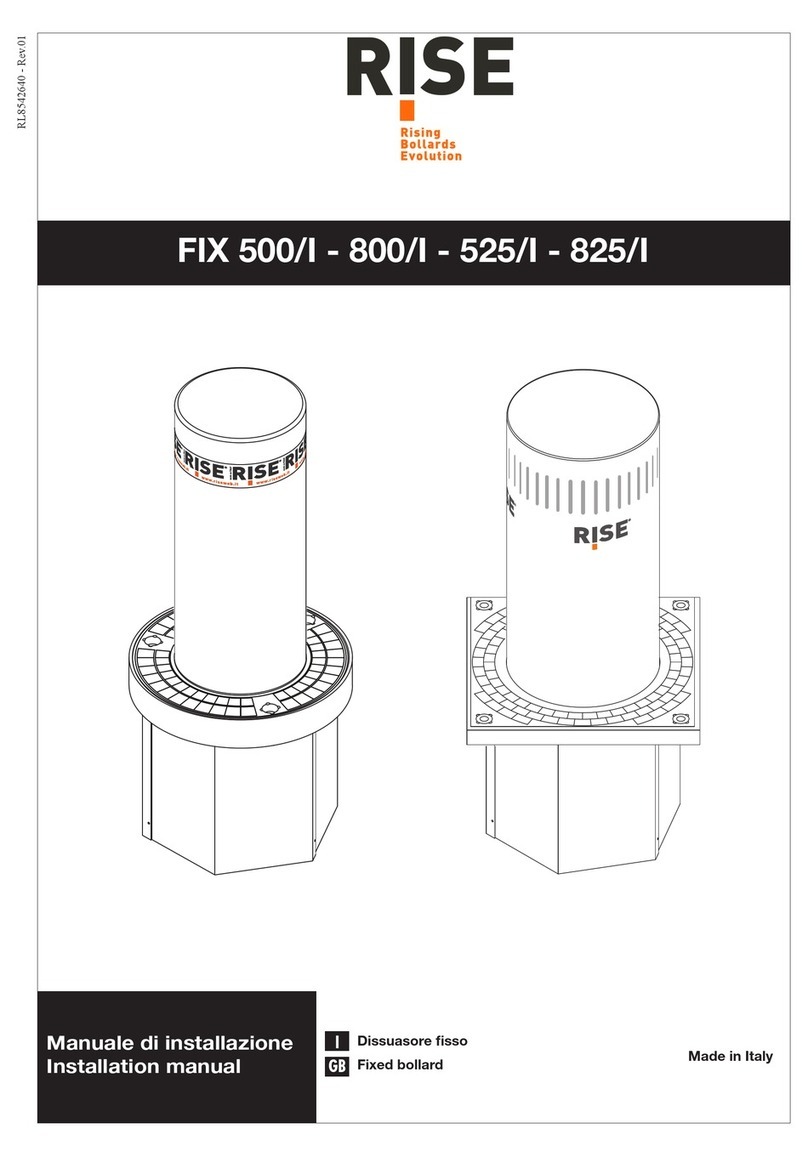netvox Z308 User manual

ZigBeeTM- Wireless Wearable Presence Tag with Emergency Button
Wireless Wearable Presence Tag
with Emergency Button
Z308
User Manual

1
Table of Contents
1.Introduction.........................................................................................................................................2
2.Appearance .........................................................................................................................................3
3. Features..............................................................................................................................................3
4.Installation ..........................................................................................................................................4
5.Setting up Z308...................................................................................................................................5
5-1. Power On.................................................................................................................................5
5-2. Turn On/ Turn Off Z308..........................................................................................................5
5-3. Join the ZigBee Network.........................................................................................................5
5-4. Enroll in the ZigBee Security System.....................................................................................6
5-5. Sleeping Mode.........................................................................................................................6
5-6. Wake Up Z308.........................................................................................................................7
5-7. Panic Button............................................................................................................................7
5-8. Presence Tag............................................................................................................................9
5-9. HeartBeat Technique ...............................................................................................................9
5-10. Battery ...................................................................................................................................9
5-11. Restore to Factory Setting ...................................................................................................10
5-12. Offline Activation................................................................................................................10
6. Home Automation Clusters for Z308 ..............................................................................................11
7. Related Netvox Devices ..................................................................................................................14
8. Important Maintenance Instructions................................................................................................14
9. FCC Statement.................................................................................................................................15
10. CE Certification Statement............................................................................................................16

2
1.Introduction
Z308, a wearable presence tag, acts as an IAS device for minor children/aged-care use. It is an ideal
product to detect one’s presence within/ out of the network coverage for safety purpose. Z308 periodically
sends presence/absence report to keep a close watch on those who wear it. Z308 also works as an
emergency button. When users ask for urgent assistance, simply push the button, and Z308 will send the
alarm message to the command center. The Warning Device will send out alarm sound or lighting alert for
immediate help.
ZigBee Wireless Technology
ZigBee is a short range wireless transmission technology based on IEEE802.15.4 standard and supports
multiple network topologies such as point-to-point, point-to-multipoint, and mesh networks. It is defined
for a general-purpose, cost-effective, low-power-consumption, low-data-rate, and easy-to-install wireless
solution for industrial control, embedded sensing, medical data collection, smoke and intruder warning,
building automation and home automation, etc.

3
2.Appearance
3. Features
Fully IEEE 802.15.4 compliant
Utilizes 2.4GHz ISM band; up to 16 channels
IP Rating: IP52
Power supply: 1 x CR2450 3.0V battery
Communication transmission is up to 210 meters linear distance in open field
Easy installation and configuration
(Red / Green)
Indicator
Panic Button

4
4.Installation

5
5.Setting up Z308
5-1. Power On
Without external power supply, the product uses internal 3V button battery for power supply.
Step1. Open the battery back cover
Step2. Take a CR2450 button battery, put the negative pole upward into the battery base
Step3. Cover the back cover and lock the screws
Step4. Long press the alarm key for 3 seconds, and the LED lights flash once respectively,
indicating that the power on is successful
5-2. Turn On/ Turn Off Z308
To manually turn on or turn off Z308, please use the following instructions:
Turn it on: Press and hold the Panic Button for 3 seconds. The indicators will flash once, and the
device is ready to be used.
Turn it off: Press and hold the Panic Button for 6 seconds. The indicator will flash red 10 times
within 5 seconds. Within the 5-second period of time, press the Panic Button again to
turn it off.
5-3. Join the ZigBee Network
After Z308 is turned on, it will search for an existing ZigBee network and send a request to join the
network automatically. While Z308 is under the coverage from a coordinator or a router whose
permit-join feature is enabled, Z308 will be permitted to join the network.
Step1. Enable the permit-join function (valid for 60 seconds) of a coordinator or a router (please
refer to the user manual of the coordinator or the router to enable the permit-join feature).
Step2. Turn on Z308. It will start to search and join the network.
Step3. Press and hold button for three seconds to search a network to join.
Step4. The indicator will flash green 5 times after it is joined successfully. Otherwise, the
indicator will not flash.

6
Step5. When Z308 can not join a network in 3 minutes, it will go into off mode. To ask for
joining Network again, press and hole button for 3 seconds.
After joining a network, Z308 would try to enroll in the ZigBee security system. Please make
sure Z308 and CIE (Control and Indicating Equipment) device have enough power.
5-4. Enroll in the ZigBee Security System
Z308 is a Zone device in the ZigBee security system. Right after Z308 join the ZigBee network, it
will automatically find out a CIE (Control and Indicating Equipment) device and send a registration
request to the CIE device to enroll in the security system. The enrollment has these 3 situations:
A. There is no CIE device or no compatible CIE device in the network
→ the indicator flashes red twice.
B. There is a compatible CIE device in the network, but it is failed to enroll
→ the indicator flashes red 4 times. Users can reboot Z308 to initiate the registration.
C. The enrollment is completed
→ the indicator flashes red 6 times.
Note:
Users had better NOT enroll multiple Zone devices at the same time to prevent registration failure.
5-5. Sleeping Mode
Z308 is designed to go into sleeping mode for power-saving in some situations:
A. While the device is in the network →the sleeping period is 5 minutes; it will wake up every
5 minutes to keep online.
B. Once Z308 was joined to a network and by any chance the network is no longer existed or the
device is out of the network →Z308 will wake up every 5 minutes to find the network it
joined before.
It never keeps in sleeping mode and continues to find out a network every 5 minutes. This condition
would consume up to 30 times power spending compared to normal-operating status. To prevent this
unwanted power consumption, we recommend that users turn off the device.

7
5-6. Wake Up Z308
When users would like to setup or acquire data from the device which is in sleeping mode, we have to
wake up the device as the following steps:
Step1. Press and hold the Panic Button for 3 seconds. Release the button when the indicator flashes
red once.
Step2. The indicator flashes green 5 times when Z308 is online.
Step3. Z308 will broadcast the device data to the ZigBee network.
Z308 would be in active status for 2 minutes for communication.
5-7. Panic Button
Z308’s Zone Type: Key Fob (ID: 0x0115)
The value of Alarm2 is 1 when sending alarm message.
Under the circumstances that Z308 has enrolled to the security system, it will send the alarm message
to the command center (and the bound devices with ID: 0x0500) after pressing the Panic Button. The
Warning Device will send out alarm sound or lighting alert for immediate help.
Under the circumstances that Z308 hasn’t enrolled to the security system, it will try enroll in a
security system after pressing the Panic Button. After the enrollment, Z308 will send the alarm
message to the command center.
ZoneStatusChange commands: 0x00.
The command list:
Bits: 8 8 8 var
Frame
control
Transaction
Sequence
number
Command
identifier
Frame payload
16-Bit Enumeration 8-Bit Enumeration
0x09 0x00 ZoneStatus ExtendedStatus
(ClusterID: 0x 0500)

8
Values of the ZoneStauts payload
ZoneStatus
Attribute Bit Number Meaning Values
0 Alarm1 1 – opened or alarmed
0 – closed or not alarmed
1 Alarm2 1 – opened or alarmed
0 – closed or not alarmed
2 Tamper 1 – Tampered
0 – Not tampered
3 Battery 1 – Low battery
0 – Battery OK
4 Supervision reports 1 – Reports
0 – Does not report
5 Restore reports 1 – Reports restore
0 – Does not report restore
6 Trouble 1 – Trouble/Failure
0 – OK
7 AC (mains) 1 – AC/Mains fault
0 – AC/Mains OK
8-15 Reserved
Values of the ExtendedStatus payload
ExtendedStatus
Attribute Bit Number Meaning Values
0-6 ZoneID
7 ZoneStatusChange Or
Heartbeat
1 – HeartBeat
0 – ZoneStatusChange

9
5-8. Presence Tag
Z308 works as a presence tag. It is an ideal product to detect one’s presence within/ out of the
network coverage for safety purpose. Z308 periodically sends presence/absence report to keep a close
watch on those who wear it. The bound devices (with ID: 0xFE60) could calculate Z308’s location
based on the RSSI values between Router Devices and Z308.
The command list:
Bits:8 16 8 8 var
Frame
control
Manufacturer
code
Transaction
Sequence
number
Command
identifier
Frame payload
Count Node
ID RSSI …
Node
ID RSSI
0x05 0x109F 0x5F Byte 2byte Signed
(Clusterid:0x FE60)
5-9. HeartBeat Technique
In a security system, it is important that Zone devices report the conditions to the central security unit
(the CIE device). To meet this need, Netvox came up with a technique called “HeartBeat”.
Right after Z308 enrolls to a security system, it sends a HeartBeat signal to the CIE device. Afterward,
it will send HeartBeat data every hour by default settings.
5-10. Battery
When the operating voltage is lower than 2.1V, the indicator will flash red once. Z308 will send a
low-power report to the ZigBee network.
The related data:
Power configuration cluster (ID: 0x0001)
Battery voltage attribute (ID: 0x0020)
Battery alarm state attribute (ID: 0x003E)

10
Function of indicating remaining battery power:
In the zone status change notification alarm command sent by Z308 to CIE, the percentage value of the
remaining battery power is placed in the high byte of zone status. CIE can understand the battery power
of Z308 after receiving it.
5-11. Restore to Factory Setting
To restore it to factory setting, please follow the steps:
Step1. Press and hold the Panic Button or 15 seconds.
Step2. Release the button after the indicator shows fast red flashes.
Step3. After 10 red flashes, it will go into turn-off mode. The indicator will be Off.
5-12. Offline Activation
If Z308 disconnecting from the network, it will wake up every 5 minutes to try re-joined the network.
It also can manual trigger Z308 to re-join the network in the following two ways.
1. Press the panic button 3 seconds and red indicator flash once than device would try re-joined
network.
2. Press the panic button once to alarm and device would try re-joined network.

11
6. Home Automation Clusters for Z308
A cluster is a set of related attributes and commands which are grouped together to provide a specific
function. A simple example of a cluster would be the On/Off cluster which defines how an on/off switch
behaves. This table lists the clusters which are supported by Z308.
1.End Point(s):0x01:
2.Device ID:IAS Zone(0x0402)
3.EndPoint Cluster ID
Cluster ID for Z308
Server side Client side
EP 0x01 (Device ID: IAS Zone(0x0402) )
Basic(0x0000) None
Power configuration(0x0001)
Identify(0x0003)
IAS zone ( 0x0500)
Commissioning( 0x0015)
Poll Control(0x0020)
Diagnostics(0x0B05)
This lists the attributes of the basic information.
(1)Attributes of the Basic Information
Identifier Name Type Range Access Default Mandatory
/ Optional
0x0000 ZCLVersion Unsigned
8-bit integer
0x00 –
0xff Read only 0x03 M
0x0001 ApplicationV
ersion
Unsigned
8-bit integer
0x00 –
0xff Read only 0x28 O

12
0x0002 StackVersion Unsigned
8-bit integer
0x00 –
0xff Read only 0x38 O
0x0003 HWVersion Unsigned
8-bit integer
0x00 –
0xff Read only 0x02 O
0x0004
Manu
facturer
Name
Character
string
0 – 32
bytes Read only netvox O
0x0005 Model
Identifier
Character
string
0 – 32
bytes Read only Z308E3ED O
0x0006 DateCode Character
string
0 – 16
bytes Read only 20160113 O
0x0007 PowerSource 8-bit
Enumeration
0x00 –
0xff Read only 0x03 M
0x0010 Location
Description
Character
string
0 – 16
bytes Read/write O
0x0011 Physical
Environment
8-bit
Enumeration
0x00 –
0xff Read/write 0x00 O
0x0012 Device
Enabled Boolean 0x00 –
0x01 Read/write 0x01 M
(2)Attributes of the Power Configuration Information

13
Identifier Name Type Range Access Default Mandatory
/ Optional
0x0020 Battery
voltage
Unsigned
8-bit integer
0x00 –
0xff Read / write -- O
0x0031 BatterySize 8-bit
Enumeration 0x00 –0xff Read / write 2 O
0x0033 Battery
Quantity
Unsigned
8-bit integer
0x00 –
0xff Read / write 1 O
0x0035 Battery
AlarmMask
Bitmap
(8-bits) 0000 000x Read / write 0000 0000 O
0x0036
Battery
VoltageMin
Threshold
Unsigned
8-bit integer
0x00 –
0xff Read / write 0x15 O
0x0037
Battery
Voltage
Threshold1
Unsigned
8-bit integer
0x00 –
0xff Read / write 0x16 O
0x0038
Battery
Voltage
Threshold2
Unsigned
8-bit integer
0x00 –
0xff Read / write 0x17 O
0x0039
Battery
Voltage
Threshold3
Unsigned
8-bit integer
0x00 –
0xff Read / write 0x18 O

14
Identifier Name Type Range Access Default Mandatory
/ Optional
0x003e BatteryAlarm
State
32-bit
Bitmap
0x00…
x Read 0x000…
0 O
7. Related Netvox Devices
Z201B: ZigBee HA Coordinator with CIE
8. Important Maintenance Instructions
•Please keep the device in a dry place. Precipitation, humidity, and all types of liquids or moisture can
contain minerals that corrode electronic circuits. In cases of accidental liquid spills to a device, please
leave the device dry properly before storing or using.
•Do not use or store the device in dusty or dirty areas.
•Do not use or store the device in extremely hot temperatures. High temperatures may damage the
device or battery.
•Do not use or store the device in extremely cold temperatures. When the device warms to its normal
temperature, moisture can form inside the device and damage the device or battery.
•Do not drop, knock, or shake the device. Rough handling would break it.
•Do not use strong chemicals or washing to clean the device.
•Do not paint the device. Paint would cause improper operation.
Handle your device, battery, and accessories with care. The suggestions above help you keep your device
operational. For damaged device, please contact the authorized service center in your area.

15
9. FCC Statement
This device complies with part 15 of the FCC Rules. Operation is subject to the following two conditions:
(1) This device may not cause harmful interference, and (2) this device must accept any interference
received, including interference that may cause undesired operation.
This equipment has been tested and found to comply with the limits for a Class B digital device, pursuant
to part 15 of the FCC Rules. These limits are designed to provide reasonable protection against harmful
interference in a residential installation. This equipment generates, uses and can radiate radio frequency
energy and, if not installed and used in accordance with the instructions, may cause harmful interference
to radio communications. However, there is no guarantee that interference will not occur in a particular
installation. If this equipment does cause harmful interference to radio or television reception, which can
be determined by turning the equipment off and on, the user is encouraged to try to correct the
interference by one or more of the following measures:
—Reorient or relocate the receiving antenna.
—Increase the separation between the equipment and receiver.
—Connect the equipment into an outlet on a circuit different from that to which the receiver is connected.
—Consult the dealer or an experienced radio/TV technician for help.
Caution: Any changes or modifications not expressly approved by the party responsible for compliance
could void the user's authority to operate the equipment.

16
10. CE Certification Statement
Other manuals for Z308
1
Table of contents
Other netvox Security System manuals
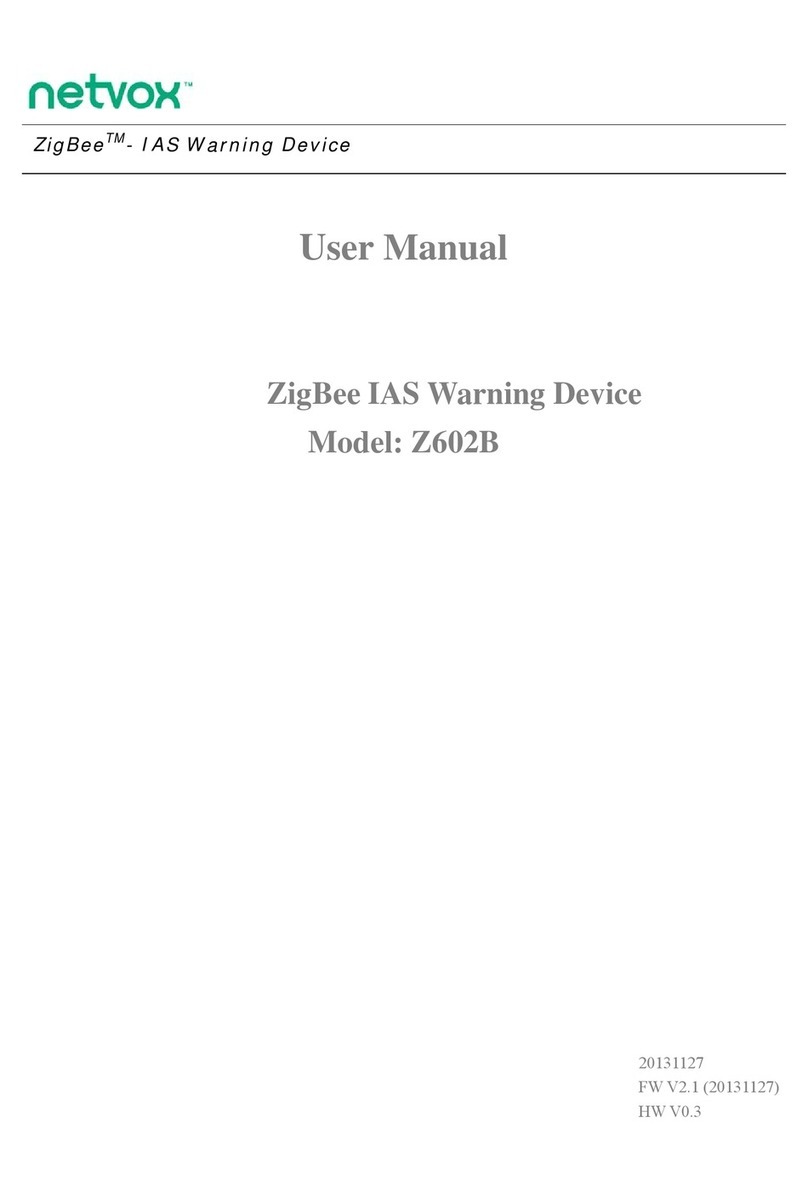
netvox
netvox Z602B User manual

netvox
netvox LoRa R602A User manual
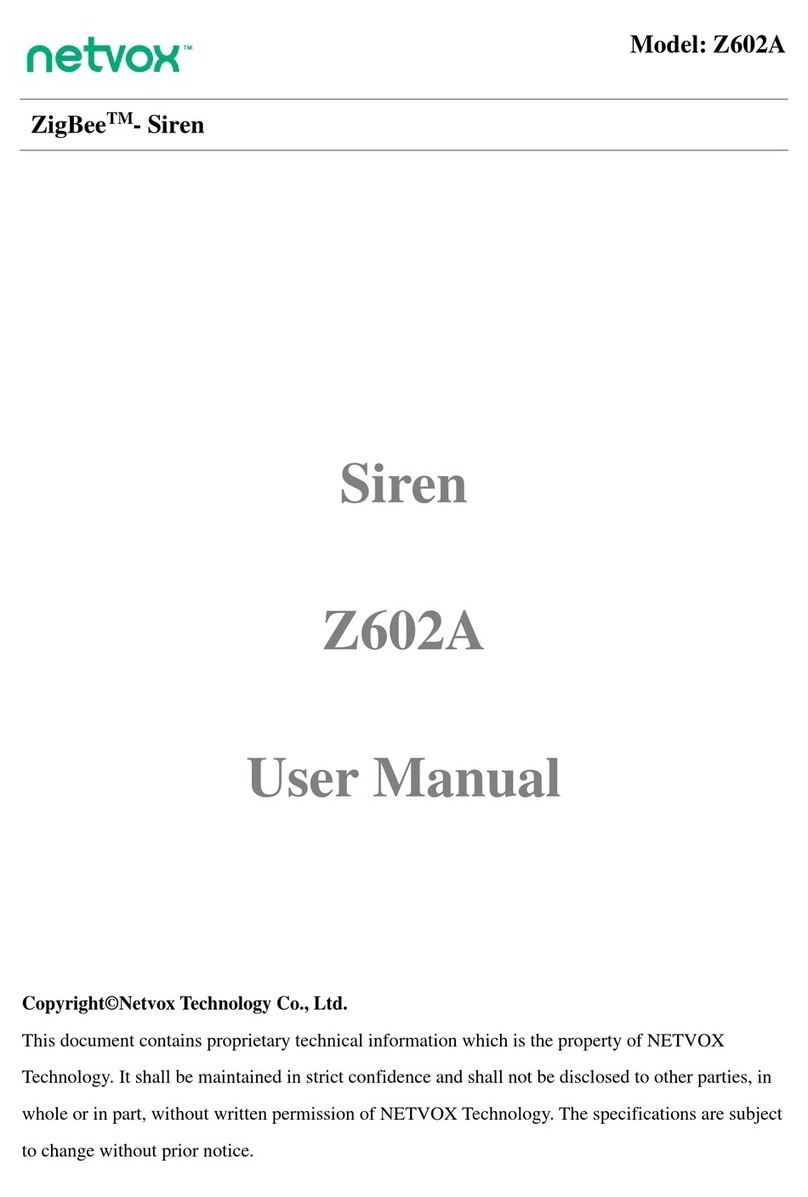
netvox
netvox ZigBee Z602A User manual
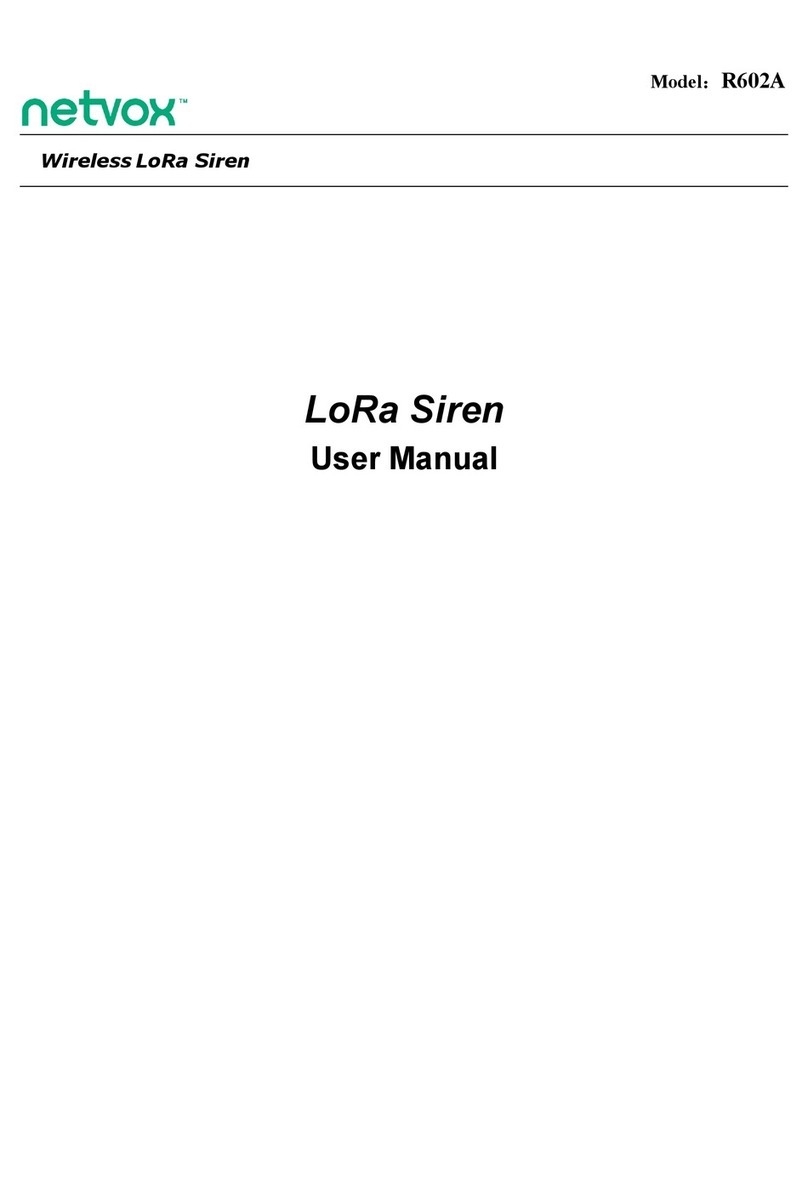
netvox
netvox LoRa R602A User manual

netvox
netvox R312A User manual

netvox
netvox R602B User manual
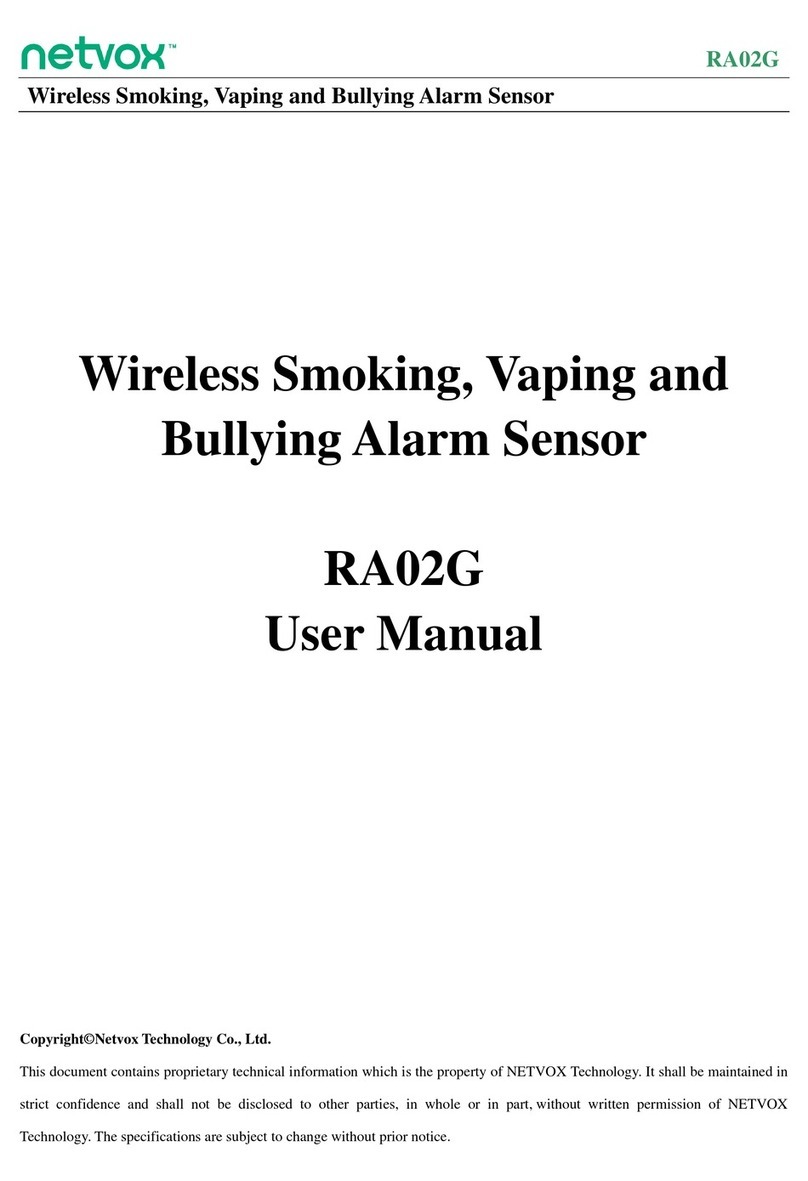
netvox
netvox RA02G User manual

netvox
netvox Z309 User manual
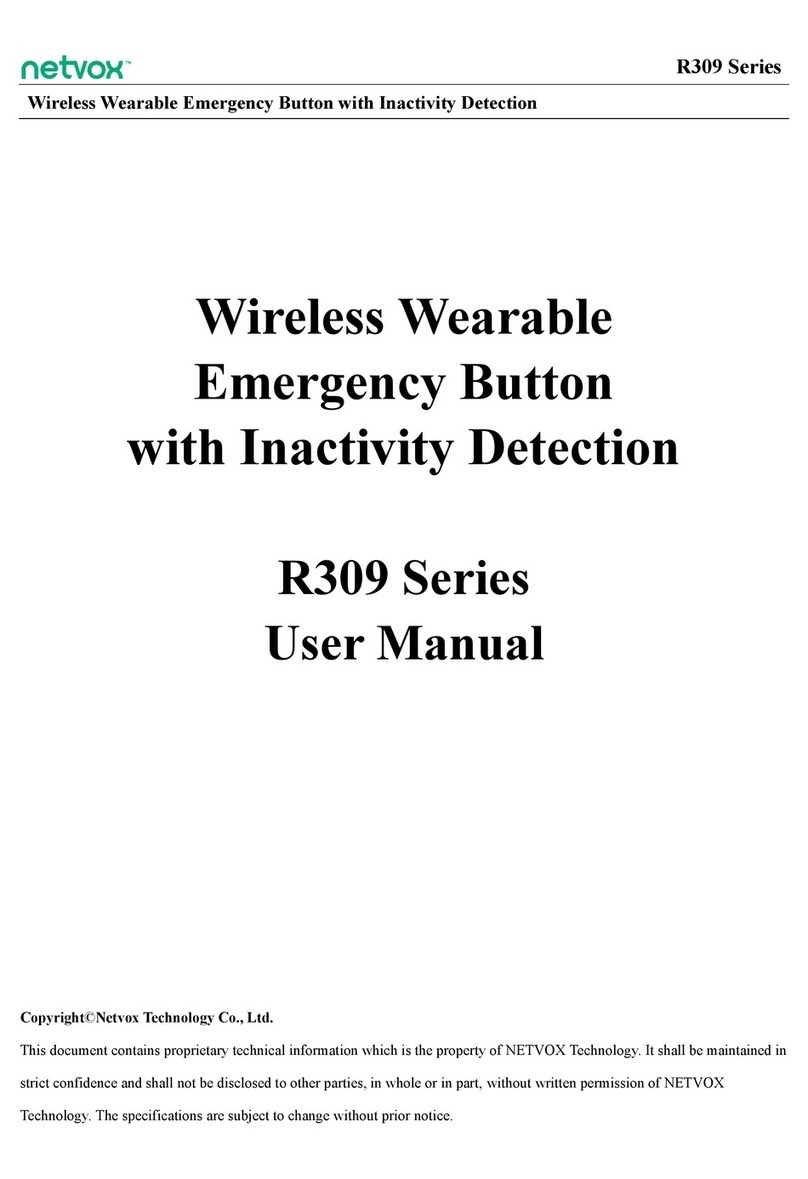
netvox
netvox R309 Series User manual
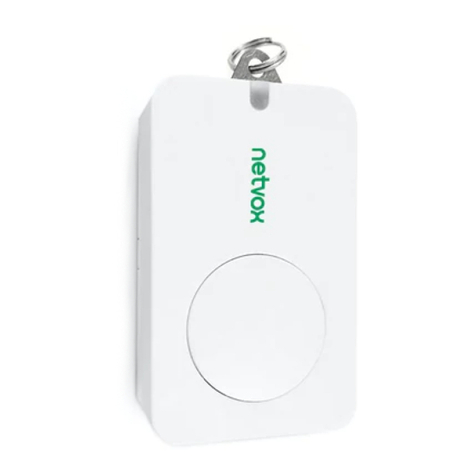
netvox
netvox RA03A User manual
Popular Security System manuals by other brands

PNI
PNI PG2710 user manual

Automatic Systems
Automatic Systems ClearLock Technical manual
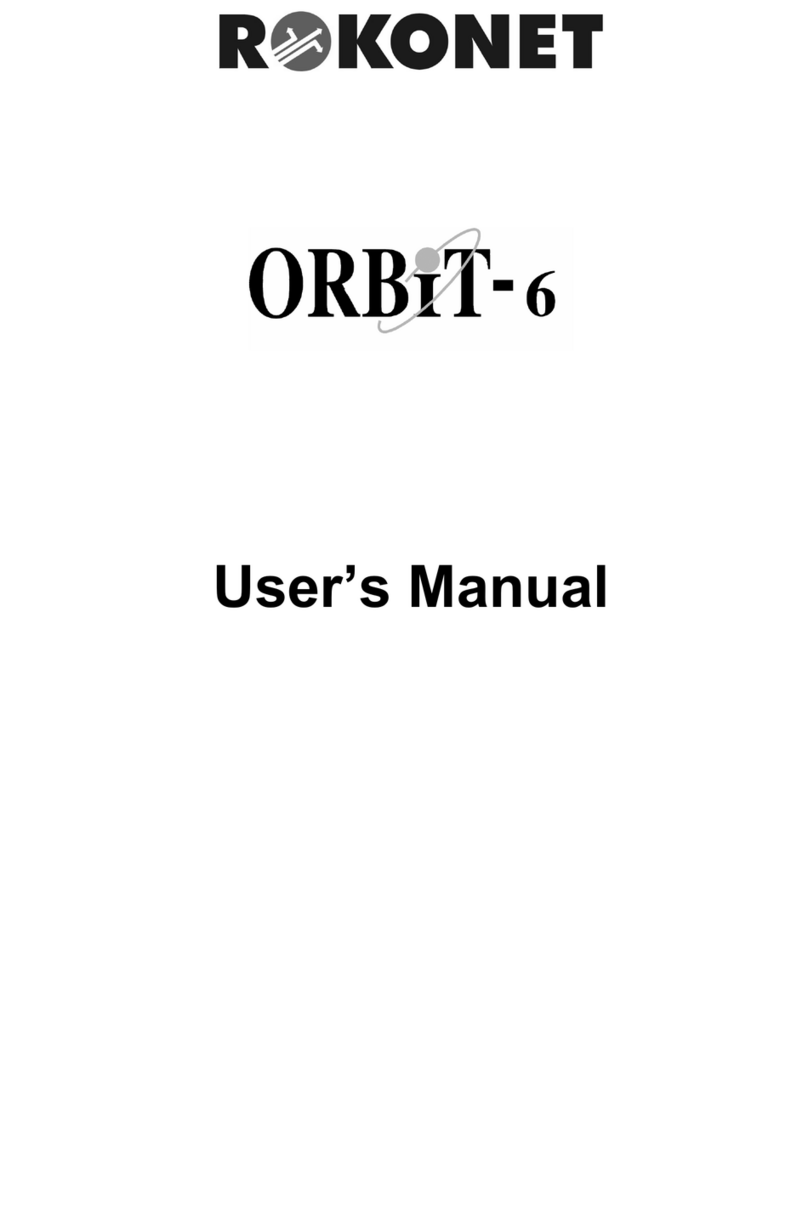
Rokonet
Rokonet Rokonet ORBIT-6 RP-206 user manual

DSC
DSC PowerSeries PC1404 user manual

System Sensor
System Sensor SpectrAlert Advance P2R Installation and maintenance instructions
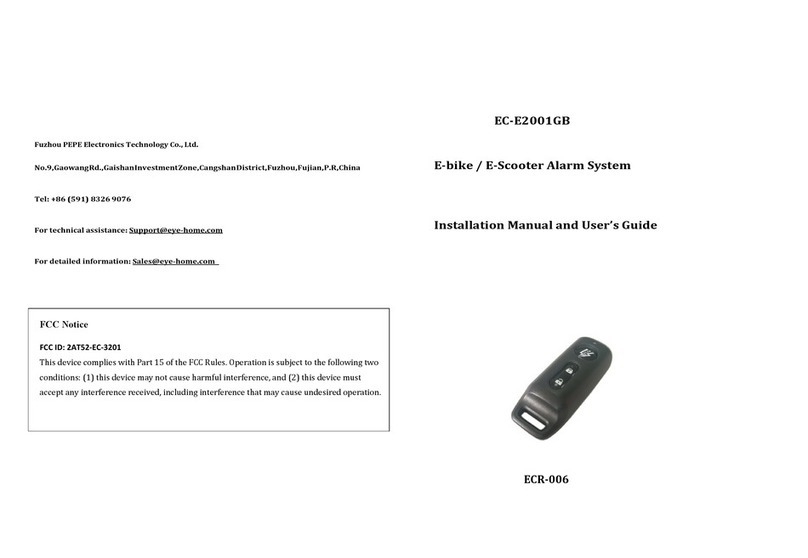
PEPE
PEPE EC-E2001GB Installation manual and user's guide