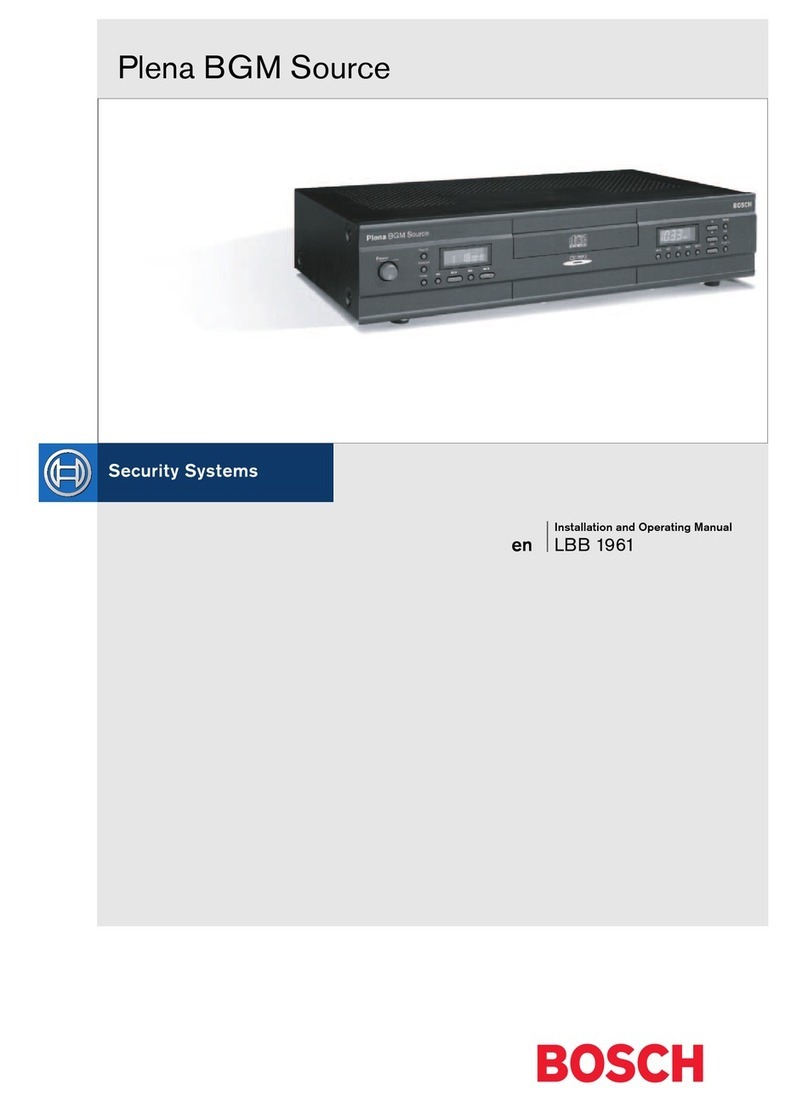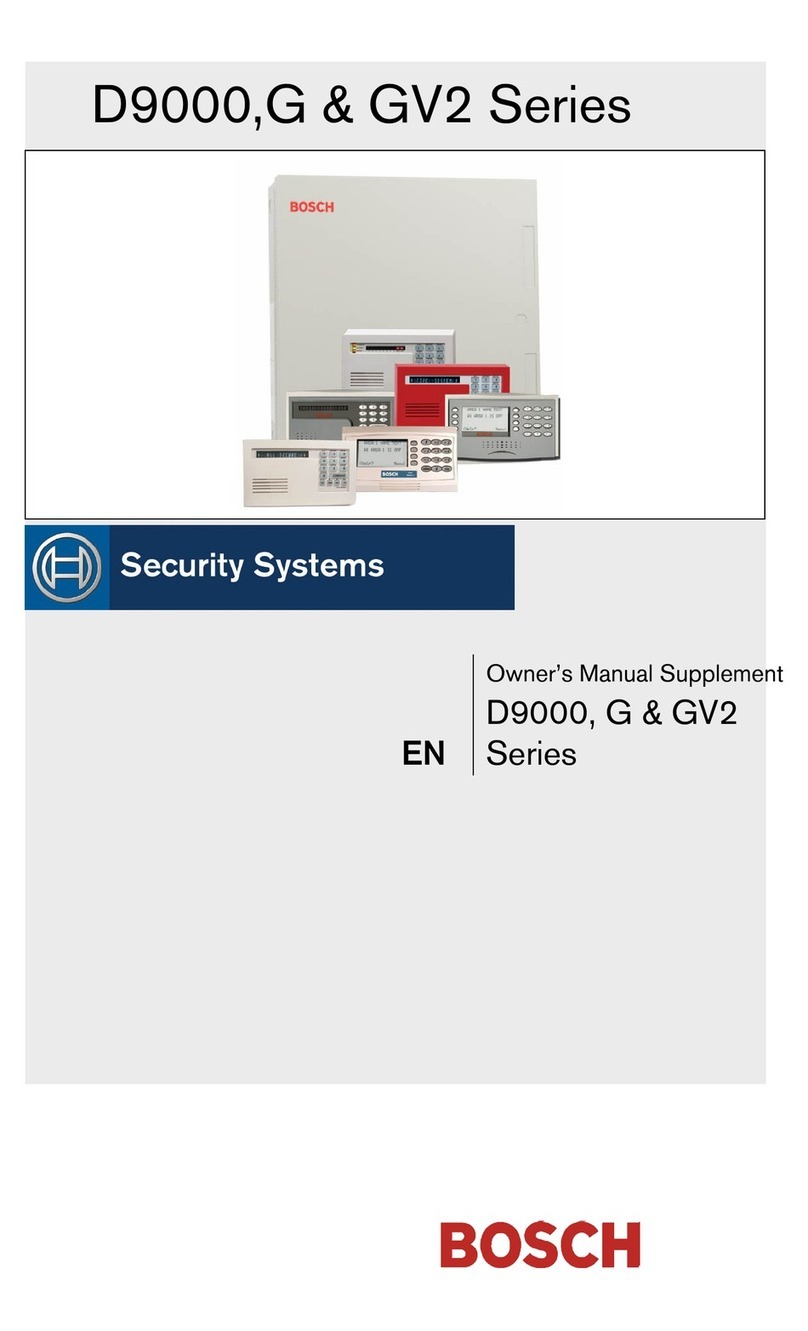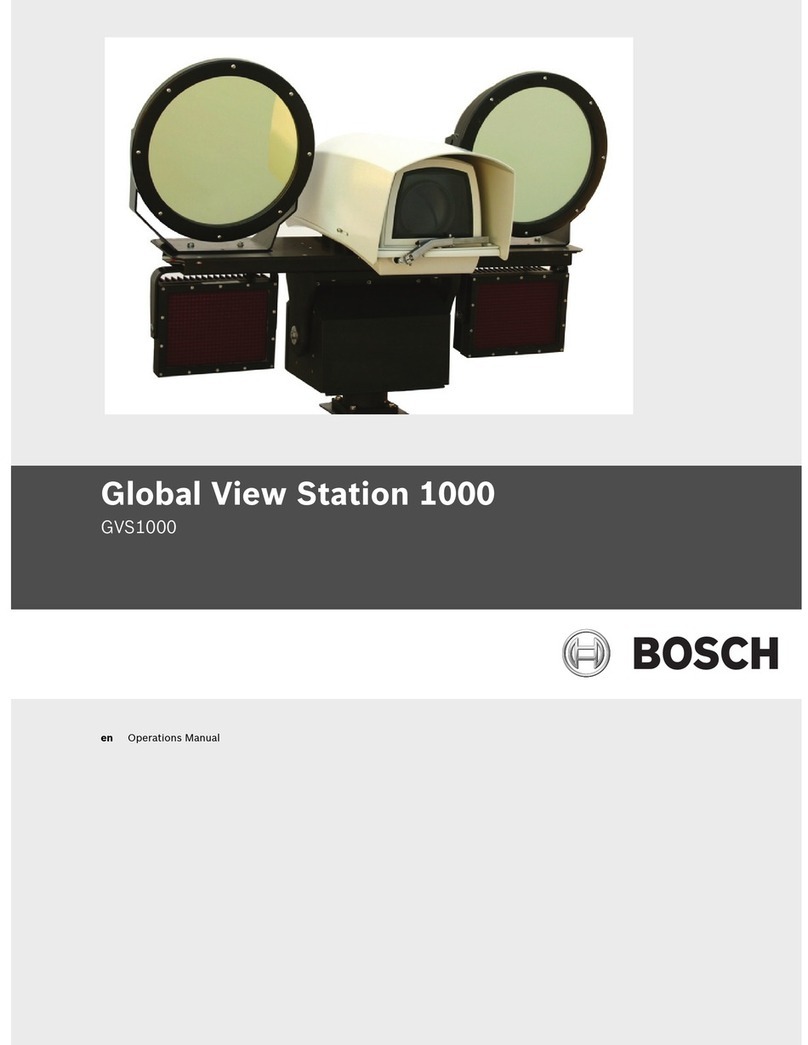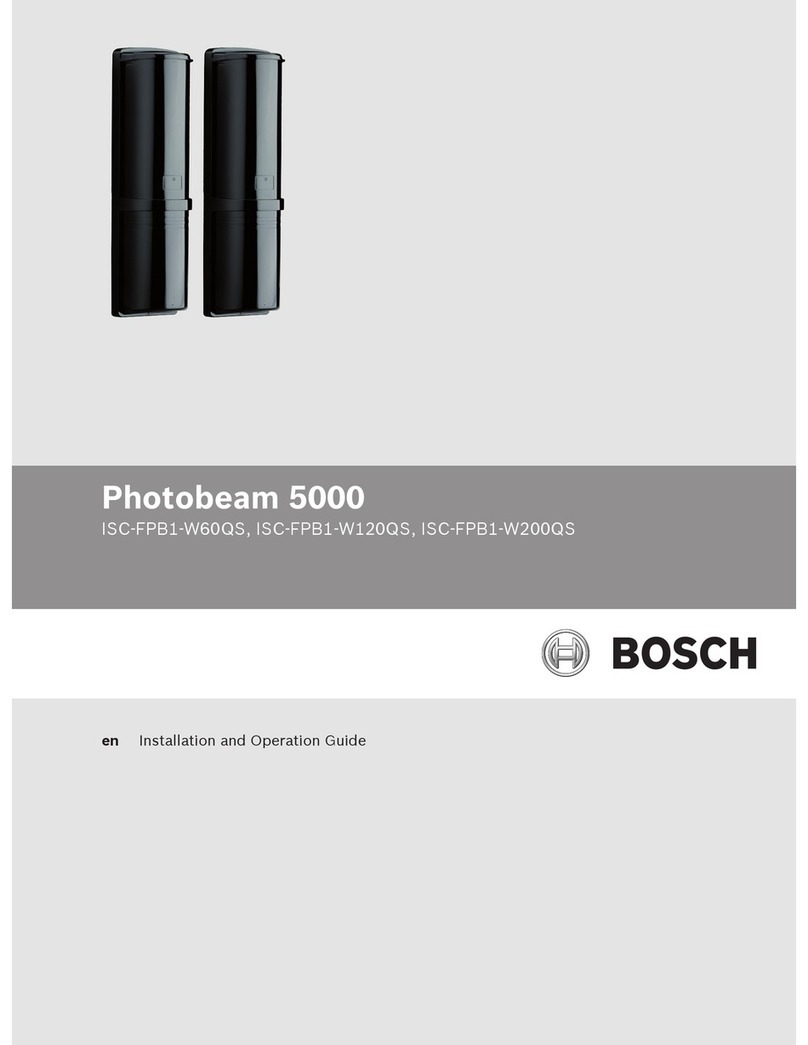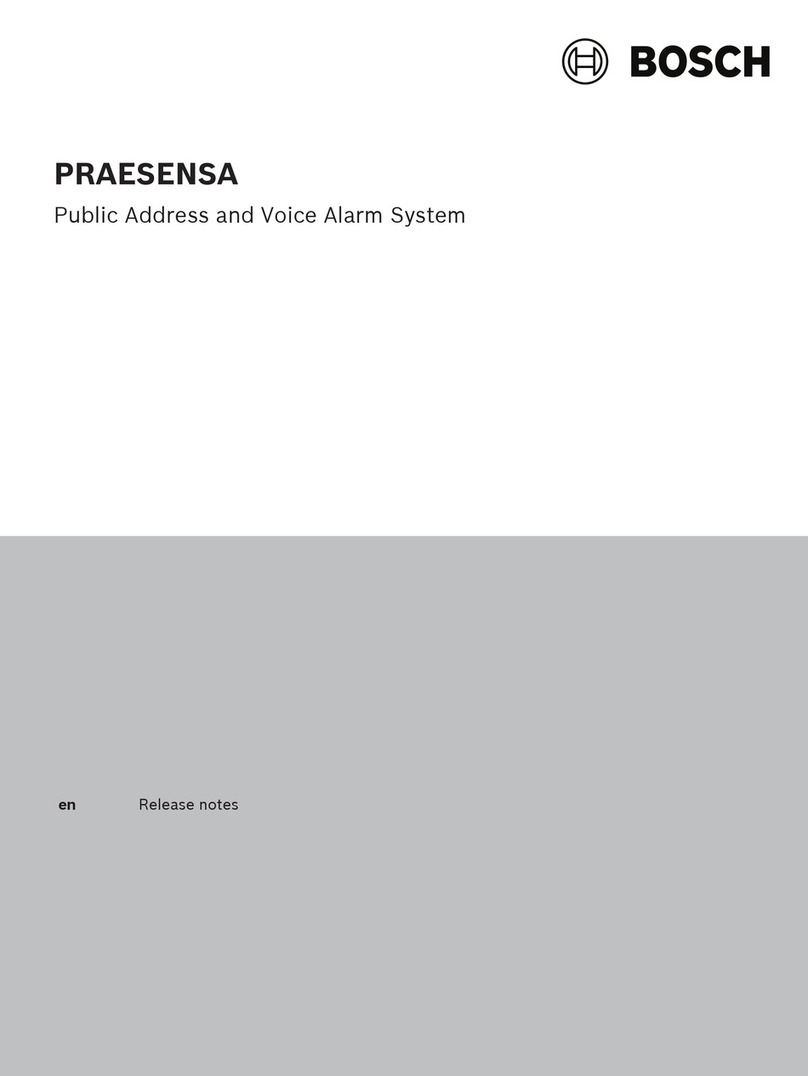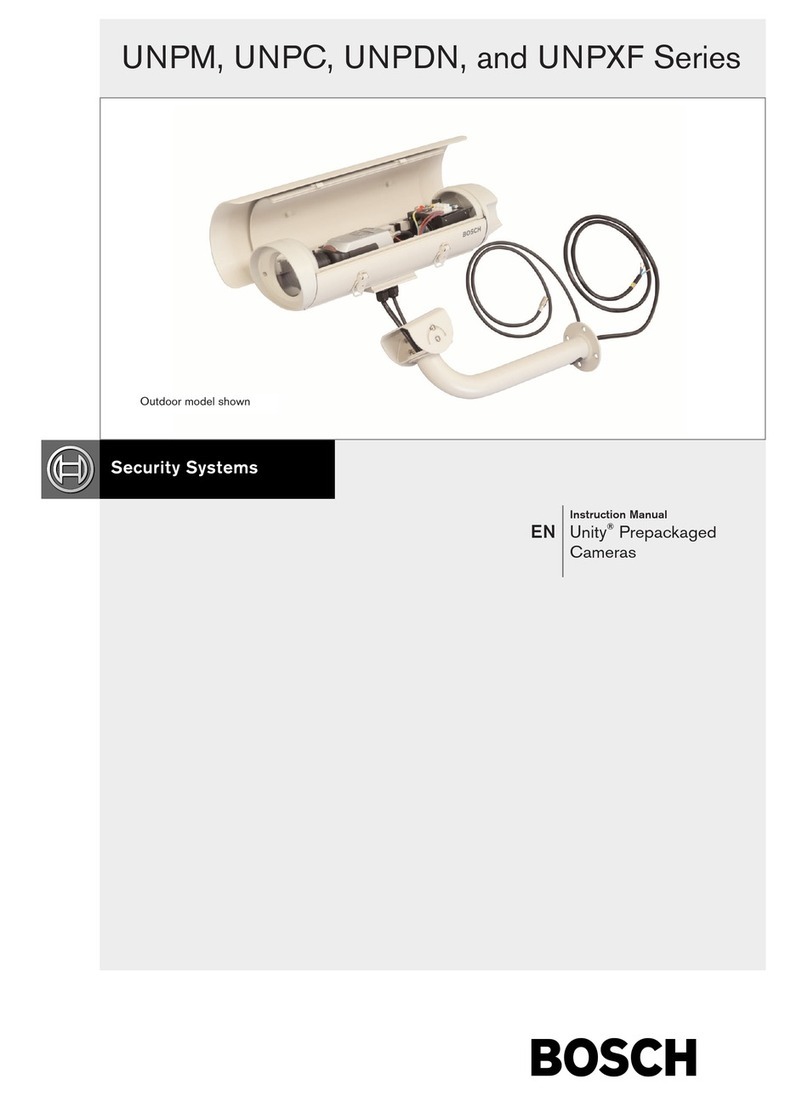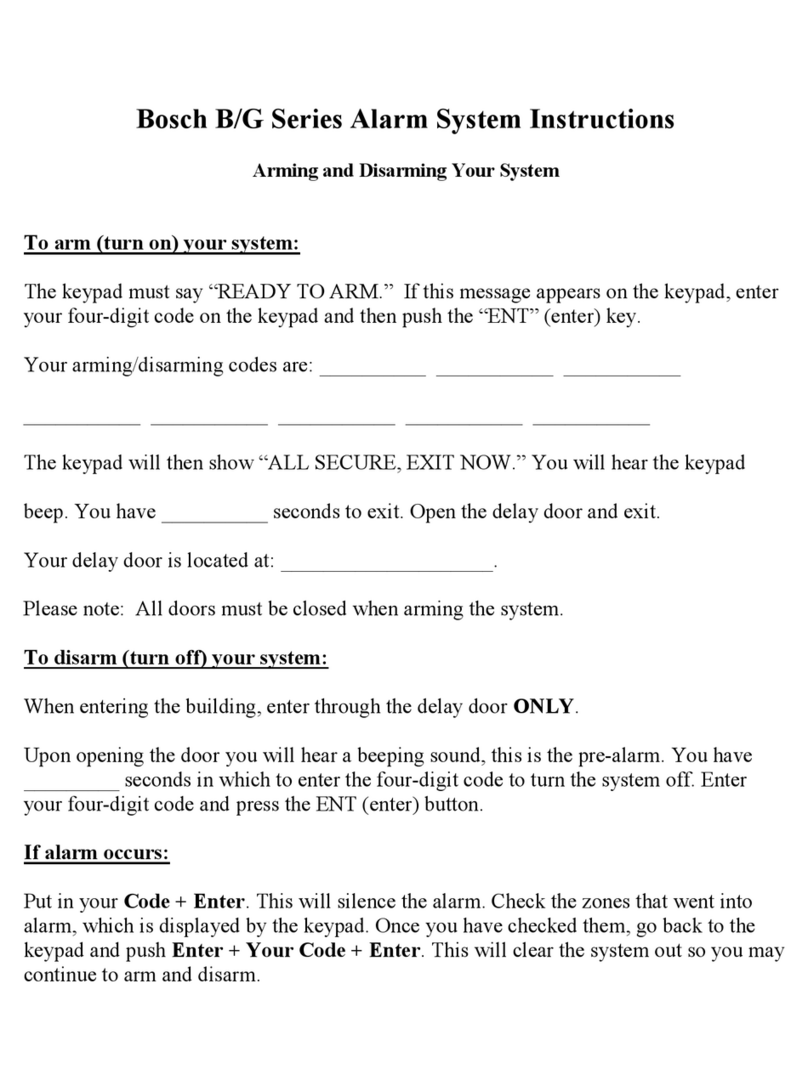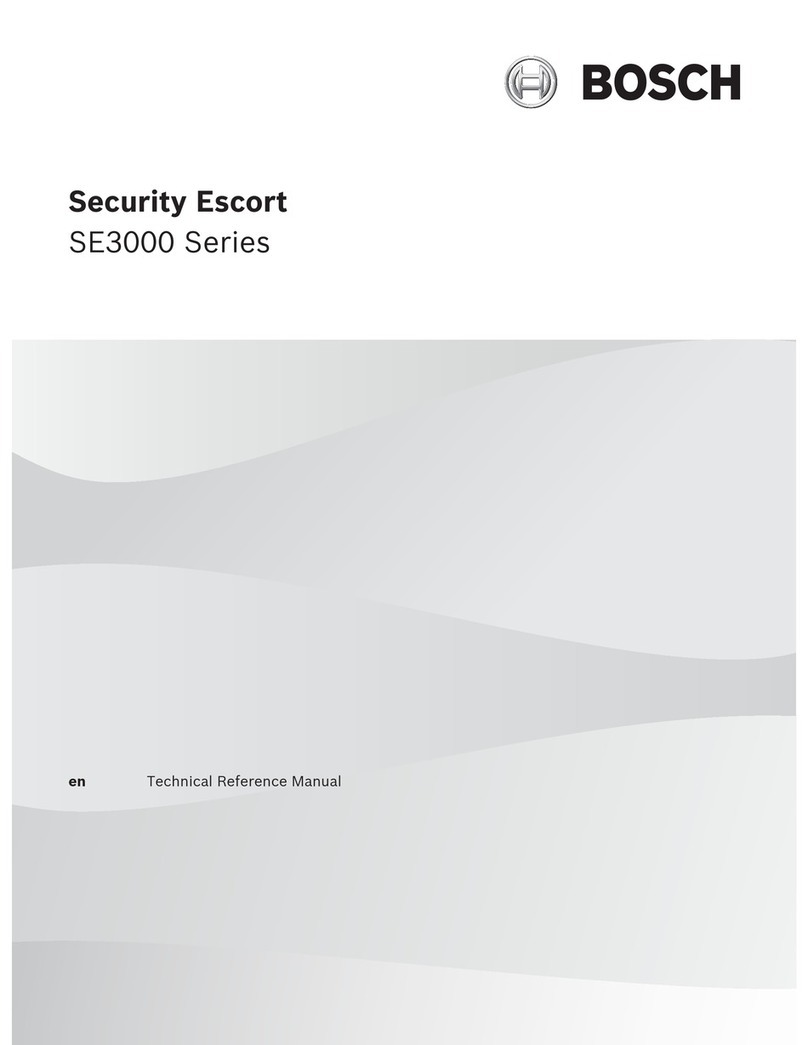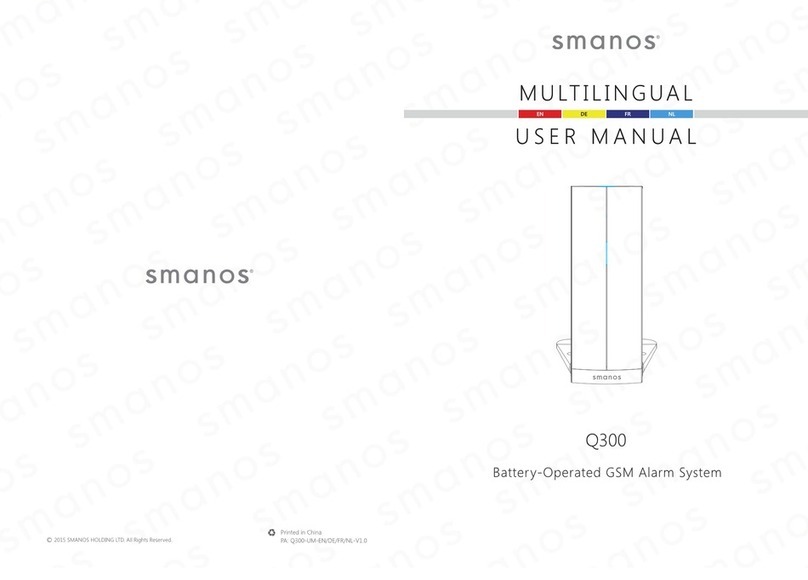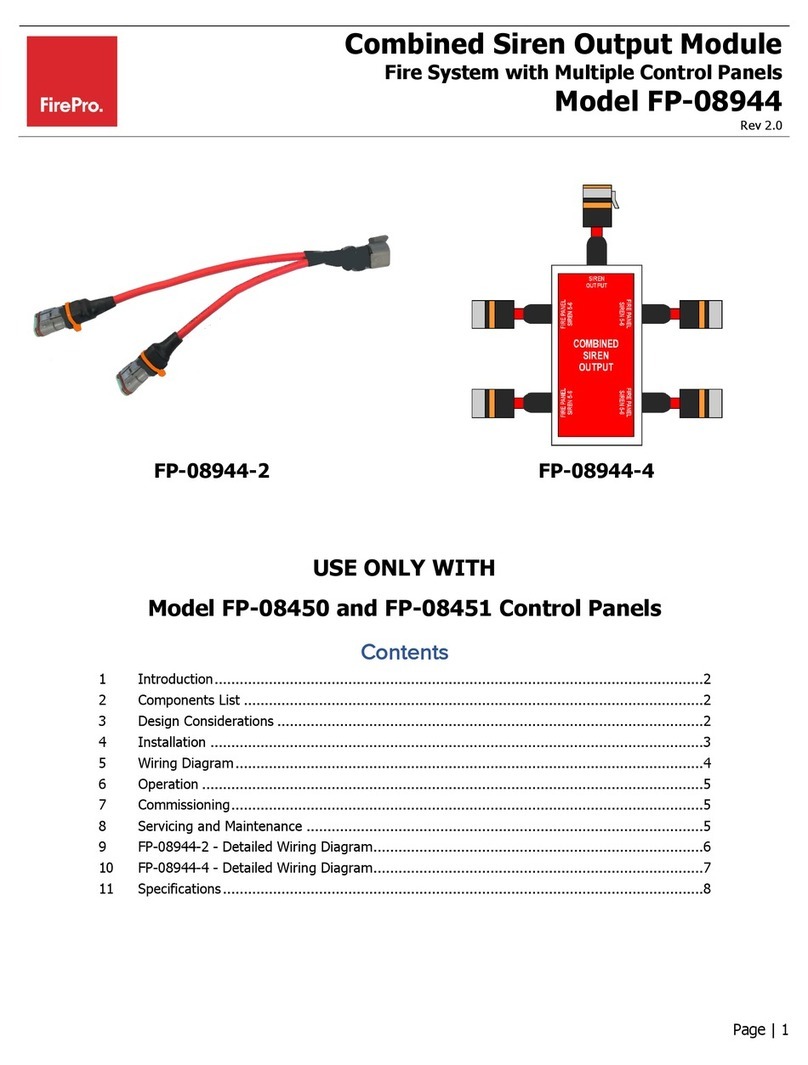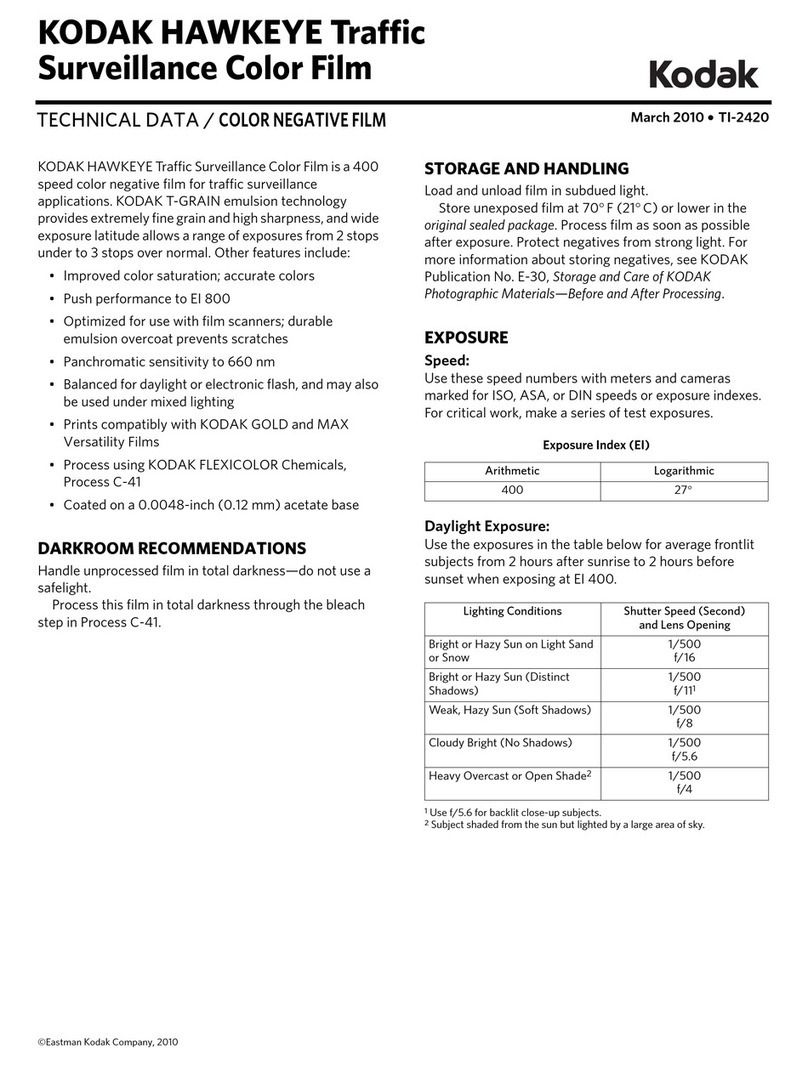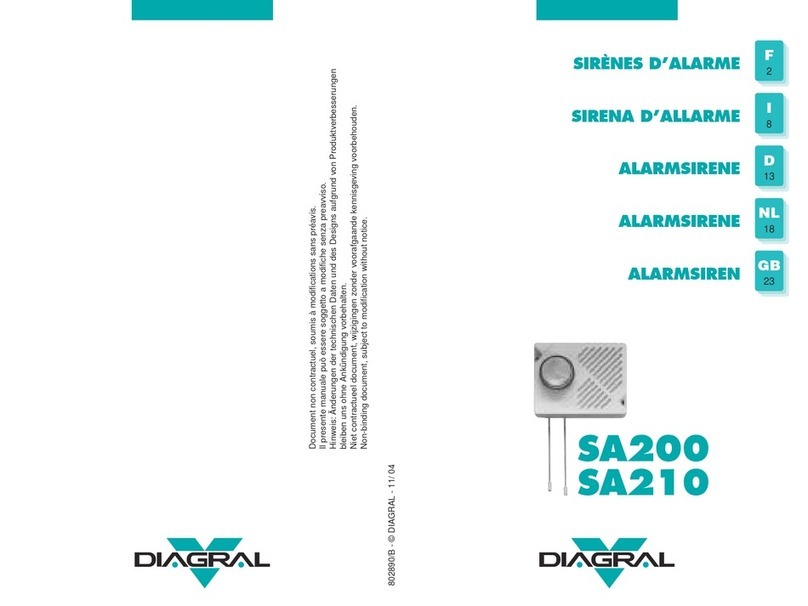Solution 64 | User Guide
Bosch Security Systems | 12/05 | BLCC110U 3
Program Menu Tree ......................................................... 4
Introduction...................................................................... 5
Features ............................................................................ 5
User’s Guide ..................................................................... 5
Reporting Alarms ............................................................. 6
About the Keypad ............................................................ 6
Keypad Keys ................................................................ 6
Status Icons / LED’s..................................................... 6
Keypad Tones............................................................... 7
Basic System Operation................................................... 8
Turning An Area All On .............................................. 8
Turning An Area Part On / Part 2 On......................... 8
Turning The System Off .............................................. 8
Silencing Alarms.......................................................... 8
Automatic Arming ...................................................... 8
System Programming....................................................... 9
Change Own PIN ..................................................... 9
Programming Text Using The Keypad........................ 9
Change Other PIN ................................................. 10
Add PIN.................................................................. 10
Delete PIN.............................................................. 10
Tokens ........................................................................ 11
Add Token .............................................................. 11
Delete Token .......................................................... 11
Token Status........................................................... 11
RF Keyfob .................................................................. 11
Add Keyfob............................................................. 11
Delete Keyfob......................................................... 12
User Name ............................................................. 12
Area Assignment.................................................... 12
Understanding Timer Groups................................ 12
Timer Group........................................................... 13
Access Assignment................................................. 13
Areas.......................................................................... 13
Area Status............................................................. 13
Turn Area On/Off ................................................... 14
Turn All Areas On .................................................. 14
Turn All Areas Off .................................................. 14
Move To Area ......................................................... 14
Chime On/Off ......................................................... 14
Area Name ............................................................. 15
Inputs......................................................................... 15
Zone Status ............................................................ 15
Bypass Zones.......................................................... 15
Set Chime Zones.................................................... 16
Set Part 2 Zones .................................................... 16
Smoke Sensor Reset .............................................. 17
Zone Name............................................................. 17
Walk Test All Zones................................................ 17
Walk Test A Single Zone........................................ 17
Outputs...................................................................... 18
Output Status ........................................................ 18
Turn Output On/Off ............................................... 18
Output Name ......................................................... 18
External Siren Test................................................. 19
Internal Siren Test.................................................. 19
Strobe Test ............................................................. 19
Communication / Reporting...................................... 20
Call/Answer RAS .................................................... 20
Call Forward On/Off............................................... 20
Check Web Email ................................................... 20
Email System Log ................................................... 20
Set Domestic Phone Number ............................... 20
Call Forward On Number...................................... 21
Call Forward Off Number...................................... 21
Customer................................................................ 21
Send Test Report.................................................... 21
Devices and Optional Modules ................................. 22
Keypad Status ........................................................ 22
RF Status ................................................................ 22
Serial Status ........................................................... 22
X10 Status.............................................................. 22
LAN P/Supply ......................................................... 22
GSM Status ............................................................ 22
Ethernet Status ...................................................... 22
Access Status ......................................................... 22
X10 Status.............................................................. 22
Volume.................................................................... 23
Contrast.................................................................. 23
Backlight................................................................. 23
System Events ........................................................... 23
Panel Status............................................................ 23
System Trouble....................................................... 23
History Log ............................................................. 24
Set Date & Time .................................................... 24
Name ...................................................................... 26
Time........................................................................ 26
Day.......................................................................... 26
Name ...................................................................... 26
Start / Stop Day ..................................................... 27
Keypad Hi/Lo Temp................................................ 27
Walk Test All Zones................................................ 27
Battery Test............................................................ 28
Installation Details.......................................................... 29
Index ............................................................................... 30
Contents